If you are troubled with the “Xbox One backwards compatibility not working” issue and want to find some feasible methods to get rid of it, then this post from MiniTool is what you need. You can know what triggers the issue and the way to fix it.
You may receive the 0x8082000c backwards compatible error when you try to play an Xbox 360 backward-compatible game on Xbox One. Then why does the “Xbox One backwards compatibility not working” error appear? Here are some possible causes listed below:
- The game is not backward compatible.
- Xbox Core services are down.
- Firmware glitch.
- The OS files are corrupted.
After knowing the culprit of the error, then how to fix the “Xbox One backwards compatibility disc not working” error? Try the following methods.
Related post: How to Format an External Hard Drive for Xbox One
Method 1: Make Sure the Game Is Backward Compatible
First of all, you should confirm that the game is backward compatible before you try other methods. You should know that not all Xbox 360 game titles are backward-compatible with Xbox One and not all game versions are backward compatible.
To make sure that the game you are trying to play is indeed backward compatible, please visit this link. You can then choose from the filter selection to find it more easily, or click “TEXT LIST OF BACKWARD COMPATIBLE GAMES” to view them in alphabetical order nicely.
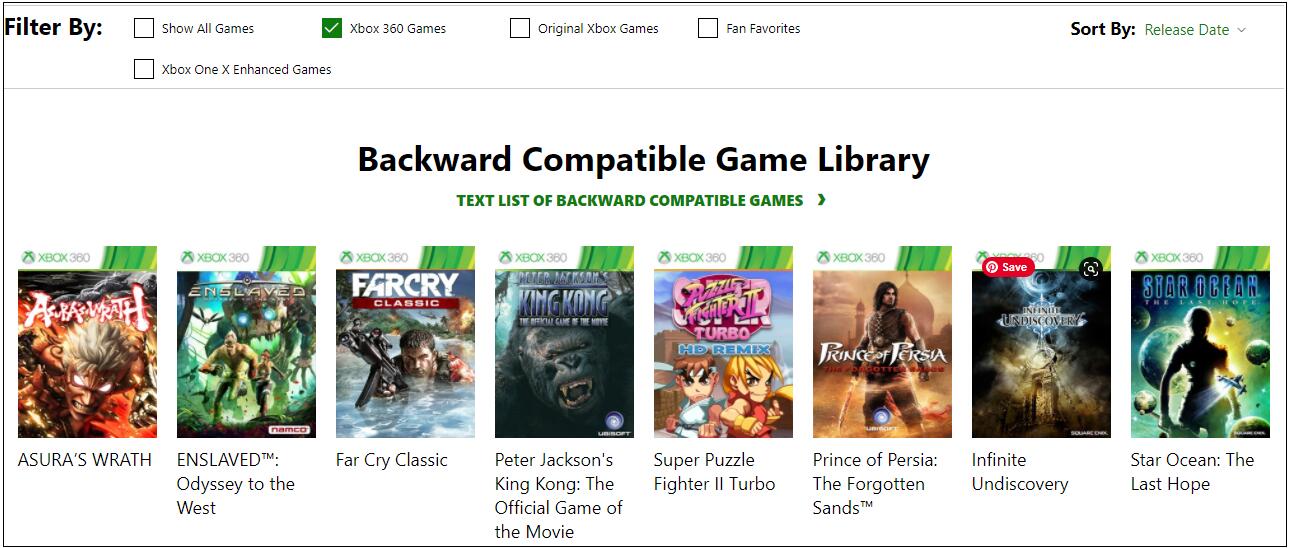
Remember to find your exact version. Compatibility features do not always support Deluxe Edition, GOTY Edition, and Special Edition games.
Related post: Can’t Sign into Xbox One? How to Get It Online? A Guide for You!
Method 2: Check the Status of Xbox Live Servers
If you have made sure that your game is backward compatible, then you can also try to check the status of Xbox Live servers to fix the “Xbox One backwards compatibility not working” error. If one or more Xbox Live servers are under maintenance or are subject to a DOS (Denial of Service) attack, Xbox One will not be able to verify whether your game is backward compatible.
If any core services are currently closed, please click the official Microsoft link to check the status of the Xbox Live server. If you find that everything is fine, then obviously the problem is not widespread, and local problems prevent you from enjoying backward compatibility, so you need to take the next steps.
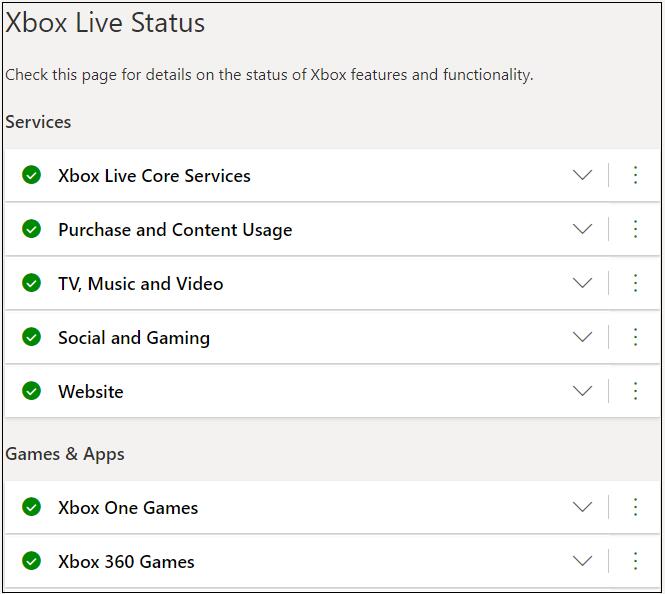
If the tick next to the “Xbox 360 Games” is red, it means there is a problem with the live server, so the only option is to wait for a Microsoft engineer to solve the problem. Just check the above link regularly to see if there is any progress.
Related post: Xbox 360 Hard Drive Transfer: Transfer Data to a New Drive
Method 3: Perform a Power-Cycle
If the Xbox Live servers run well, then you may encounter the “Xbox One backwards compatibility not working” error because of firmware glitch. Therefore, you can try to perform a power-cycle.
Now follow the steps to perform a power-cycle on Xbox One:
- Press and hold the Xbox button on the front of the Xbox One console for about 10 seconds to turn it off.
- Press the Xbox button on the console to turn it back on.
- Check your controller to see if it solves the disconnection issue.
Method 4: Perform a Soft Reset
The last method you can try to fix the “Xbox One backwards compatibility not working” error is to perform a soft reset. Here is how to do that:
- Turn on your Xbox One console.
- Navigate to System>Settings>System>Console Info.
- Click Reset Console and click the Reset and keep my games & apps
- A process will begin and your Xbox console will automatically restart.
- After restarting the system, insert the game that caused the “Xbox One backwards compatibility not working” error, and hope that the game can be played now!
Final Words
To sum up, this post has listed four methods to get rid of the “Xbox One backwards compatibility not working” error. So if you are troubled with this error, try the methods mentioned above. If you have any confusion about the methods, leave a comment below and we’ll reply to you as soon.