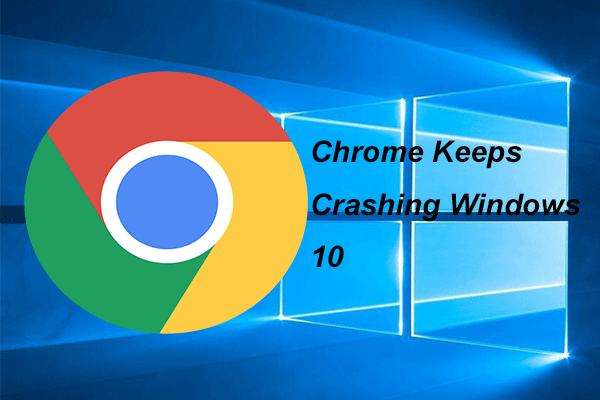Are you troubled by the issue of Google Drive you don’t have authorization to view the page? This post from MiniTool will show you how to fix this Google Drive issue. Besides, you can visit MiniTool to find more Windows tips and solutions.
Some people come across the error that Google Drive you don’t have authorization to view the page when trying to preview certain pages in Chrome. This error message usually comes with the http error 403.
So, do you know what may cause the error that Google Drive you don’t have authorization to view the page?
The error that you don’t have the authorization to view the page Google Drive may be caused by expired or cached browser cookies, or corrupted Google Drive download.
However, do you know how to fix the issue that you don’t have authorization to view this page http error 403?
How to Fix Google Drive You Don’t Have Authorization to View the Page?
In this section, we will show you how to fix the issue that you don’t have the authorization to view the page Google Drive.
Way 1. Open the Page in Incognito Mode
In order to fix the issue that Google Drive you don’t have authorization to view the page, you can choose to open the page in Incognito Mode and some people say they have fixed the issue in this way.
Now, here is the tutorial.
- Open Google Chrome.
- Then click the three-dot button to continue.
- In the pop-up window, choose the New Incognito window to continue.
- Then visit the page again to check whether the issue that Google Drive you don’t have authorization to view the page is fixed.
After all steps are finished, check whether the issue that you don’t have the authorization to view the page Google Drive is fixed.
Way 2. Clear the Cookies of Browser
In order to fix the issue that you don’t have authorization to view this page on Google Drive, you can choose to clear the cookies of your browser.
Now, here is the tutorial.
- Open Google Chrome.
- Click the three-dot button on the top right corner to continue.
- Then choose Settings.
- Then scroll down to find Privacy and security
- Then click Clear browsing data.
- In the pop-up window, switch to the Advanced tab and select the Time range to All time.
- Check the options associated with Cookies and other site data, Cached images and files and Content settings.
- At last, click Clear data.
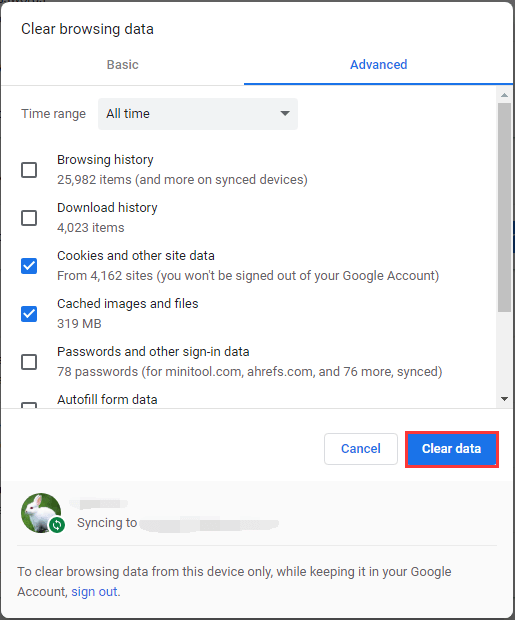
Once all steps are finished, open the page again and check whether the issue that Google Drive you don’t have authorization to view the page is fixed.
To sum up, to fix the issue that Google Drive you don’t have authorization to view the page, this post shows 2 ways to fix the issue. If you have any better ideas to fix the error that you don’t have authorization to view this page http error 403, you can share them in the comment zone.