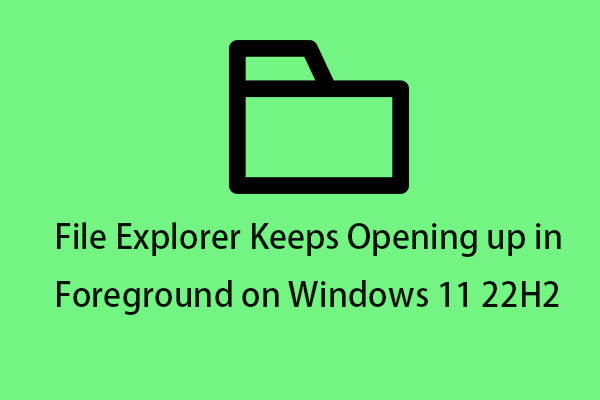Your Windows License Will Expire Soon on Windows 11
Have you ever encountered the alarming “your Windows license will expire soon on Windows 11” error message? Some users say that they receive the message after updating Windows 10 to 11.
The following are the possible reasons for the issue:
- Windows license is invalid
- Hardware changes
- Connectivity issues
- Corrupted activation token files
- The current Insider Build is about to expire
- Network issues
- …
What Will Happen If the Windows License Expires
When your license is about to expire (2 weeks in advance), you will periodically see a message: Your Windows license is about to expire. You need to activate Windows in Settings.
Once the expiration date is exceeded, Windows will automatically restart every three hours and any unsaved data will be lost. This will continue for two weeks before reaching the stage where Windows won’t boot.
Thus, you should back up the important data immediately when you receive “your Windows license will expire soon” in Windows 11. There is a piece of free backup software for you – MiniTool ShadowMaker. You can use it to perform data backup and move Windows to another drive. Download it to have a try!
MiniTool ShadowMaker TrialClick to Download100%Clean & Safe
How to Fix Your Windows License Will Expire Soon on Windows 11
This part is about how to fix Windows 11 your Windows license will expire soon.
Fix 1: Restart File Explorer
1. Right-click the Start menu to choose Task Manager to open it.
2. Go to the Processes tab. Find Windows Explorer and right-click it to choose Restart.

Fix 2: Manually Enter the Product Key
1. Press the Windows + I keys together to open Settings.
2. Go to System > Activation.
3. Click the Change button that is located next to the Change product key.
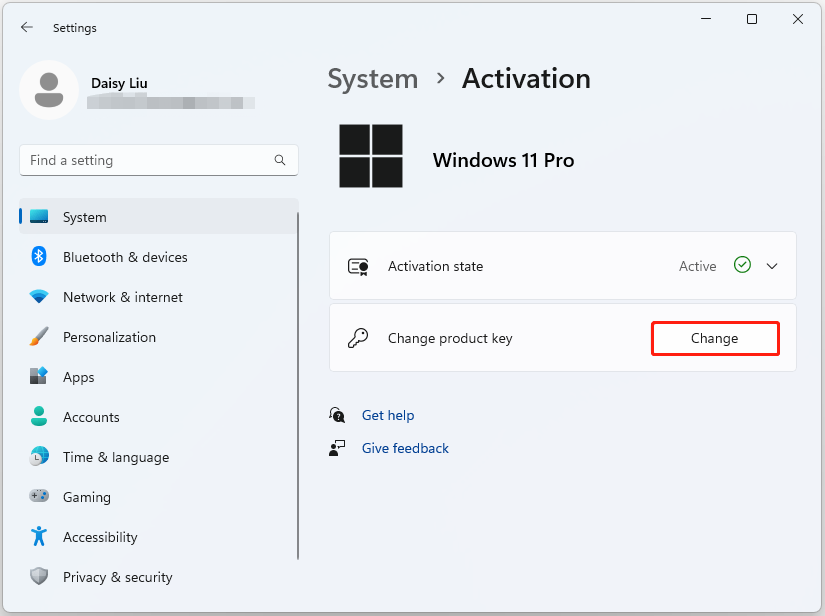
4. Then, enter your product key and click Next.
Fix 3: Re-Activate the VLK License
1. Type Command Prompt in the Search box and choose Run as administrator.
2. Type the following command and press Enter:
slmgr –rearm
3. Restart your PC and run Command Prompt as administrator again.
4. Type the following command and press Enter:
slmgr /upk
5. After the command is processed successfully, reboot your PC and see if the problem is now fixed.
Fix 4: Rebuild the Tokens.dat File
1. Type Command Prompt in the Search box and choose Run as administrator.
2. Type the following command one by one and press Enter:
- net stop sppsvc
- cd %windir%\system32\spp\store\2.0
- ren tokens.dat tokens.bar
- net start sppsvc
- cscript.exe %windir%\system32\slmgr.vbs /rilc
Fix 5: Disable Windows License Manager Service
1. Press the Windows + R keys together to open Run. Type services.msc in it and click OK.
2. Find Windows License Manager Service and right-click it to choose Properties
3. Go to the General and change the Startup type drop-down menu to Disabled. Then, click Stop and click Apply.
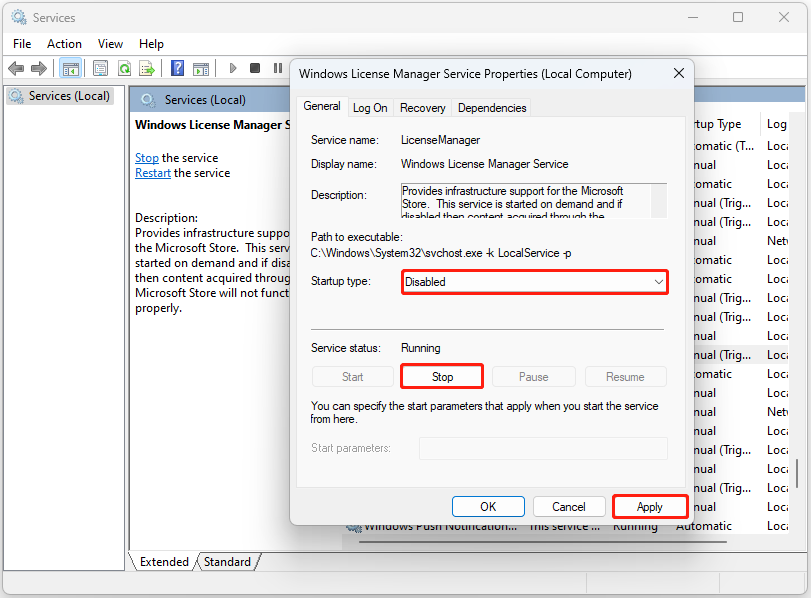
Final Words
To sum up, now you know how to fix the “your Windows license will expire soon on Windows 11” issue. If you want to fix the issue, you can take the above solutions.