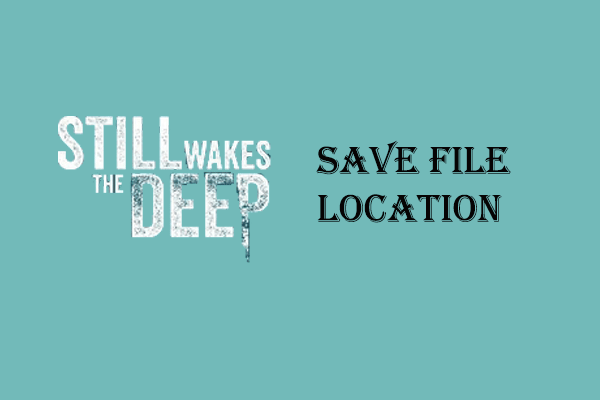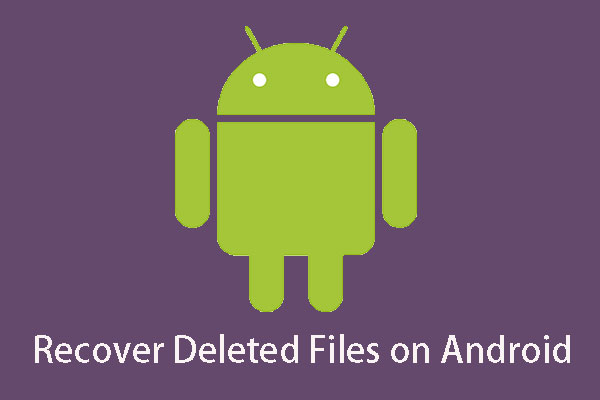Zenless Zone Zero is an action role-playing game released in recent days. Players tend to screenshot excellent in-game moments to share with their friends. Do you know where the Zenless Zone Zero screenshots folder location is? What to do if the screenshots folder is lost? Find answers in this MiniTool post!
How to Find Zenless Zone Zero Screenshots Folder
Zenless Zone Zero is a cross-platform game published by miHoYo on July 4th. You can play this game on Windows, PS5, iOS, and Android. Similar to other miHoYo games, you can capture photos of different game roles and surroundings and share those screenshots with your friends. Hence, you should know the Zenless Zone Zero screenshots folder location to select the required pictures.
For PS5, iOS, and Android players: After capturing images, those screenshots are saved in the Screenshots folder on the corresponding device. You can directly check the album to find the wanted picture.
For Windows players: There is a default save file path for those screenshots. You can navigate to C:\Program Files\Zenless Zone Zero\Zenless Zone Zero Game\Screenshot. Please note that if you download Zenless Zone Zero on other drives such as D drive or E drive, you should change the directory accordingly to locate your screenshots.
Zenless Zone Zero Screenshots Folder Missing
Some players may suddenly discover that they can’t find screenshots folder on their computers or their Zenless Zone Zero screenshots disappear. Game players know that some marvelous moments are irreproducible, thus the screenshots are precious indeed. If the Zenless Zone Zero screenshots folder missing happens to you, here are some methods to get it back.
Way 1. Recover Lost Screenshots from the Recycle Bin
For iOS and Android players, when the Zenless Zone Zero screenshots disappear from the Screenshots folder, you can go to the Deleted Photos folder to have a check.
Generally, the unintentionally deleted photos or folders are sent to the Recycle Bin folder on the mobile phone and kept there for 30 days before being automatically removed. If any wanted screenshots are found, select them and click Recover to restore those pictures.
However, if no required pictures are found in the Recycle Bin folder, you may try some mobile data recovery software, like MiniTool Mobile Recovery for Android or MiniTool Mobile Recovery for iOS.
MiniTool Android Recovery on WindowsClick to Download100%Clean & Safe
Way 2. Recover Lost Screenshots Folder Using MiniTool Power Data Recovery
For Windows players, you can also go to the Recycle Bin on your computer to find the lost screenshots folder of Zenless Zone Zero. If it is right here, right-click on it and choose Restore to recover the folder to the original path.
Another more effective way to recover the missing Zenless Zone Zero screenshots folder on Windows and PS5 is running MiniTool Power Data Recovery. This free file recovery software can restore types of files that are lost in various situations. Additionally, it can scan a wide range of data storage devices, including PS5, USB drives, SD cards, etc.
You can get the free edition to scan the target device and recover files if your required items are found.
MiniTool Power Data Recovery FreeClick to Download100%Clean & Safe
Step 1. If you need to recover the Zenless Zone Zero screenshots folder from your PS5, please connect your PS5 to the computer and ensure it is recognized. Select the target drive to scan.
For Windows players, you are suggested to scan a certain folder to shorten the scan duration. Click Select Folder at the bottom section and navigate to the Zenless Zone Zero screenshots folder location to select the target folder.
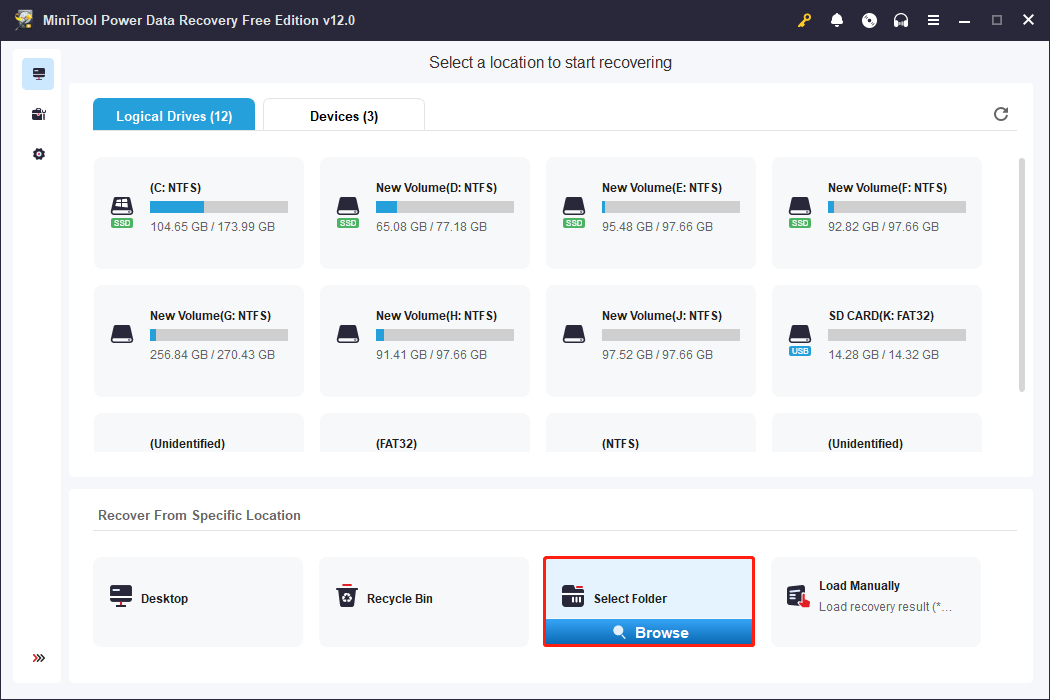
Step 2. When the scan process is completed, you can look through the file list to locate the required files. Several features are available to quickly narrow down the file list and verify the file content.
Step 3. Select the lost Zenless Zone Zero screenshots or the Zenless Zone Zero screenshots folder and click on the Save button to restore. Do not save those recovered files to the original path to avoid data overwriting, which will make data recovery fail.
Bottom Line
You can learn the Zenless Zone Zero screenshots folder location and methods to recover the missing Zenless Zone Zero screenshots folder from this post. If your precious screenshots are lost, remember to recover them as soon as possible.
Hope this post gives you useful information in time.