Many users report that Apple SSD doesn’t work with Windows after initializing it on MacBook. How do we fix the Apple SSD not showing on Windows? Today, this post from MiniTool provides 3 effective troubleshooting methods.
Why Apple SSD doesn’t work with Windows? According to user reports, the Apple SSD not showing on Windows often occurs after initializing it on a MacBook. If the SSD is only initialized to GPT/MBR but not partitioned on MacBook, it won’t show up in Windows File Explorer. In this case, you need to partition the SSD and format partitions to FAT32/NTFS/exFAT on Windows.
Another situation is that the Apple SSD is formatted with an HFS or APFS file system, which is not recognized by Windows. Besides, other factors like outdated BIOS and storage controller drivers are also responsible for Apple SSD not working with Windows.
How to fix the MacBook initialized SSD not showing on Windows 10/11? Here I recommend you try the following 3 methods one by one until the problem gets solved.
Fix 1. Format the SSD on Windows
If the SSD initialized on MacBook is not showing on Windows File Explorer but can be detected on Disk Management, it indicates that the file system is not compatible with Windows. Thus, you need to format the SSD to FAT32, NTFS, or exFAT. If you want the SSD to be recognized by both Windows and Apple, I recommend you format it to exFAT.
How to format partitions of an SSD on Windows 10/11? You can use Windows built-in tools like Disk Management or a professional disk partition manager – MiniTool Partition Wizard. You can choose one according to your preference.
Way 1. Use Disk Management
Disk Management is a system utility that can partition an SSD, and format it to NTFS, or format a drive smaller than 32GB to FAT32/exFAT. Here’s how to format the partitions to these file formats.
Step 1. Press the Win + R keys to open the Run dialog box, and then type diskmgmt.msc and hit Enter to open Disk Management.
Step 2. Right-click the partition on the SSD and select Format.
Step 3. Select NTFS from the drop-down menu and click on OK. Then confirm the operation to format the partition. Once done, the “MacBook initialized SSD not showing on Windows” problem should be solved.
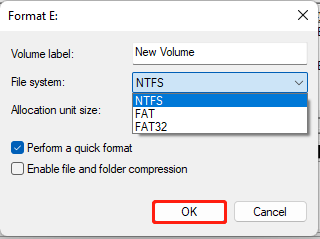
However, you may encounter some issues when using the tool, like “all options are greyed out in Disk Management”, “ Disk Management stuck on formatting”, etc. Besides, it cannot partition a drive larger than 32GB to FAT32/exFAT.
Way 2. Use MiniTool Partition Wizard
I highly recommend you use MiniTool Partition Wizard because it can partition hard drives to FAT16/FAT32/NTFS/exFAT/Ext without limitation. With the tool, you can extend/resize/move partitions, change cluster size, clone hard drives, convert MBR to GPT without data loss, recover hard drive data, rebuild MBR, and more.
Here’s how to fix the Apple SSD not showing on Windows using the MiniTool software.
MiniTool Partition Wizard FreeClick to Download100%Clean & Safe
Step 1. In the main interface, select the partition on the SSD and click on Format Partition from the left navigation bar.
Step 2. In the pop-up window, select a compatible file system from the drop-down menu and click on OK to save the changes.
Step 3. Click on the Apply button to execute this formatting.
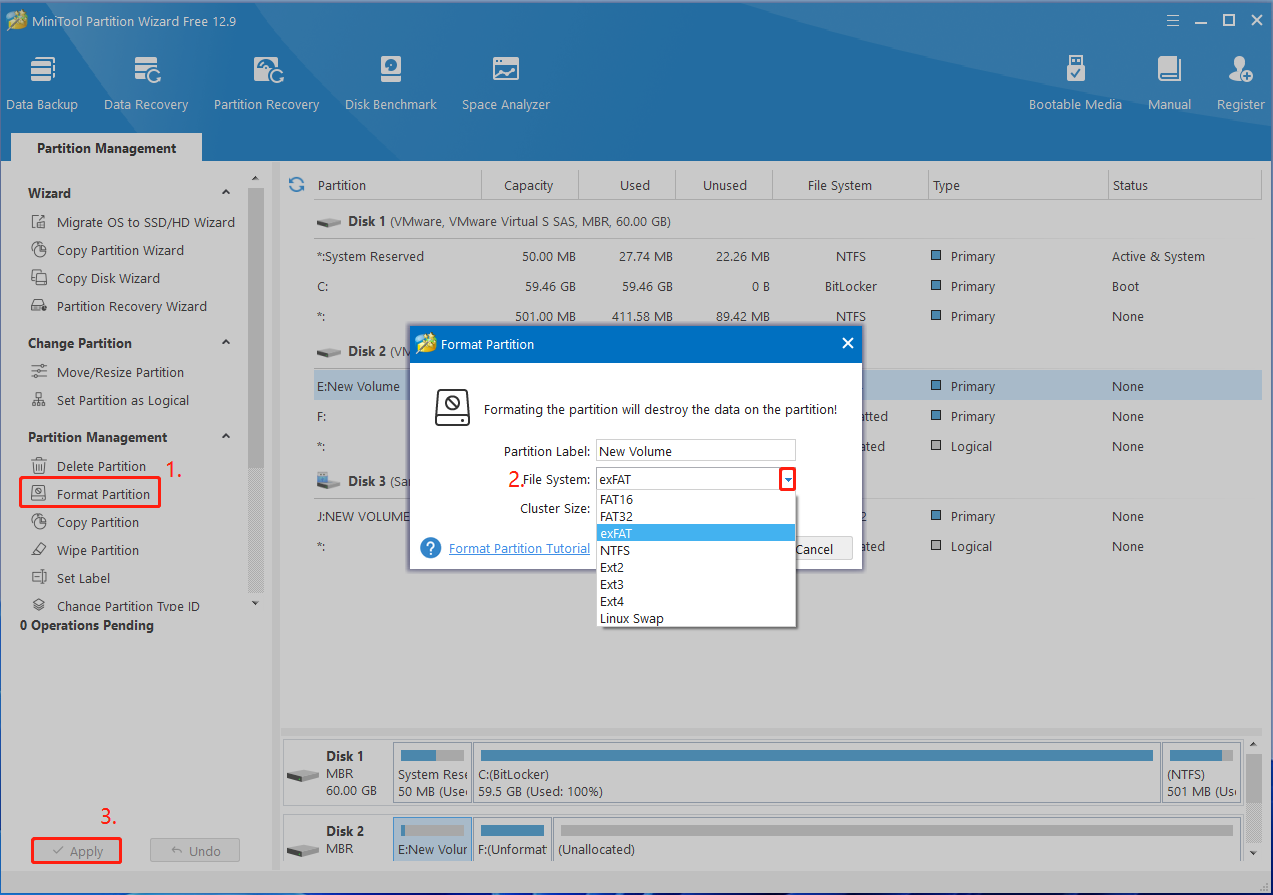
Fix 2. Update the SATA AHCI Controller Driver
Some users found the “Apple SSD not working with Windows” issue is related to the SATA AHCI controller driver. To fix the problem, you can try updating the driver to the latest version. This has proven to be useful Let’s try.
Step 1. Right-click the Start menu and select Device Manager from the context menu.
Step 2. In the Device Manager window, expand the IDE ATA/ATAPI controllers category, right-click the driver, and select Properties.
Step 3. Navigate to the Details tab, select Hardware Ids from the Property drop-down menu, and note down the hardware ID value.
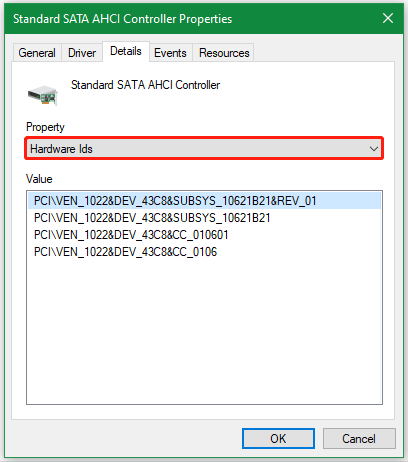
Step 4. Copy and paste the hardware ID on Google, then search for the latest driver. If available, download the driver and install it on Windows manually.
Once done, reboot your computer and see if the “SSD initialized on MacBook is not showing on Windows” problem gets fixed.
Fix 3. Update the BIOS
Sometimes an outdated BIOS version is also responsible for the Apple SSD not working on Windows issue. So, I recommend that you update the BIOS version by downloading the latest one from its official website.
Step 1. Press the Win + R keys to open the Run box, type msinfo32 in the box, and press Enter.
Step 2. In the pop-up window, go to the BIOS Version/Date section and note down your current version. In my case, it’s American Megatrends Inc, F1 version.
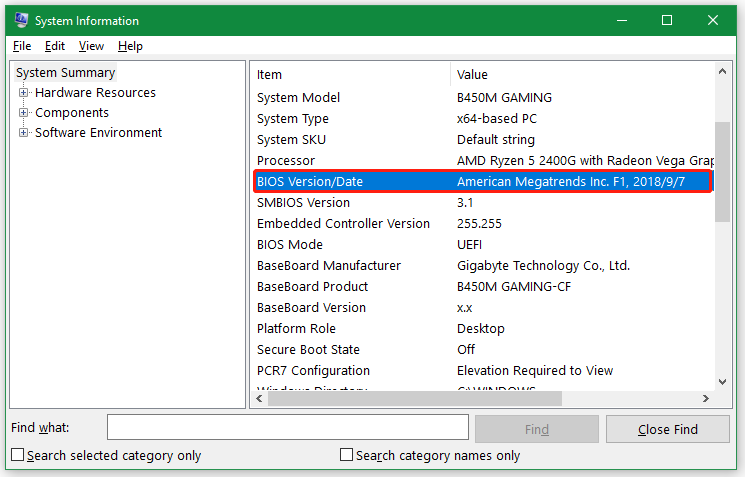
Step 3. Search for the latest BIOS according to the manufacturer, download the BIOS file, and install the update manually.
To Sum Up
Up to now, this post has collected 3 feasible solutions for MacBook initialized SSD not showing on Windows. The most effective way is to format the SSD to a compatible file system using MiniTool Partition Wizard.
If you have any suggestions or questions about the MiniTool software, don’t hesitate to contact us via [email protected] and we will help you as soon as possible.