How to recover lost data from Buffalo external hard drive? If you are searching the ways to do the Buffalo external hard drive data recovery, you come to the right place. Here, MiniTool Partition Wizard provides a full guide to help you recover Buffalo external hard drive data.
Buffalo is one of the most popular storage device brands. However, it is also unable to avoid data loss just as other manufacturers’ storage devices. For example, here is a user report from forums.tomshardware.com:
… I have an HD-PXTU2 that was working correctly up till last weekend. It works ... but when it goes to get the data the blue light keeps flashing but nothing shows. I have tried it in a different USB port and that didn't work. I am hoping to get all the information back as it stores all my family history on it. I am hoping that the information is still all there as I never deleted anything. Please helphttps://forums.tomshardware.com/threads/please-help-me-get-my-buffalo-harddrive-back.2624237/
Have you also encountered the same error? Do you know how to recover lost data from Buffalo external hard drive? Don’t worry. This post provides a full guide on Buffalo external hard drive data recovery.
Can You Retrieve Files from a Buffalo External Hard Drive?
Can you retrieve files from a Buffalo external hard drive? The answer depends on what causes the data loss. The probability of Buffalo external hard drive data recovery varies depending on the specific situation.
The scenario that lost data can be recovered:
- Accidental deletion: If you accidentally delete your files on Buffalo external hard drive when managing files on it, you can easily recover deleted data from a backup or use a professional Buffalo external hard drive data recovery.
- Quick format: If you perform a quick format on Buffalo external hard drive, you can use a data recovery tool to recover the files.
- Corrupt file system: If the file system on Buffalo external hard drive is corrupt, you can try using some tools to repair the corrupt drive and recover data.
- Power surges or outages: A sudden power disruption can lead to data corruption and loss. In this situation, you can use some data recovery tools to get the lost files back.
- Virus or malware infections: If your computer is infected by a virus that deletes or corrupts some files on your Buffalo external hard drive, you can try to recover them.
The scenario that lost data is hard to recover or can’t be recovered:
- Full Formatted: The full format will completely erase all data and make them irretrievable. If you perform a full format on your Buffalo external hard drive, you won’t recover data on it.
- Physical damage: If the external hard drive experiences physical damage, it will be hard to restore data from Buffalo external hard drive. So, it’s strongly recommended that you send the external hard drive to a data recovery specialist to avoid further damaging the device.
So, what’s the best Buffalo external hard drive data recovery tool to recover data from accidental deletion, formatting, or other situations? Just read the following guide to get more information.
How to Recover Data from Buffalo External Hard Drive?
How to recover data from Buffalo external hard drive? MiniTool Partition Wizard is a professional Buffalo external hard drive data recovery tool that can help you recover lost data or partitions from external hard drives, flash drives, SSDs, MicroSD cards, SD cards, etc. It can even recover data from the RAW file system.
Besides, this surprising partition disk manager can also help you partition hard drives, format SD card FAT32, extend/resize/copy/format partitions, change cluster size, migrate OS to SSD without reinstalling OS, rebuild MBR, do disk benchmark, convert MBR to GPT, and more.
Here’s how to use it to recover deleted files from Buffalo external hard drive:
Step 1. Click the Download button below to get the MiniTool Partition Wizard installation package. Then run the downloaded exe files and follow the setup wizard to complete the app installation.
MiniTool Partition Wizard DemoClick to Download100%Clean & Safe
Step 2. Connect the Buffalo external hard drive to your PC, and launch MiniTool Partition Wizard into its main interface. Next, click the Data Recovery option from the top toolbar, select the partition of the device, and then click Scan.
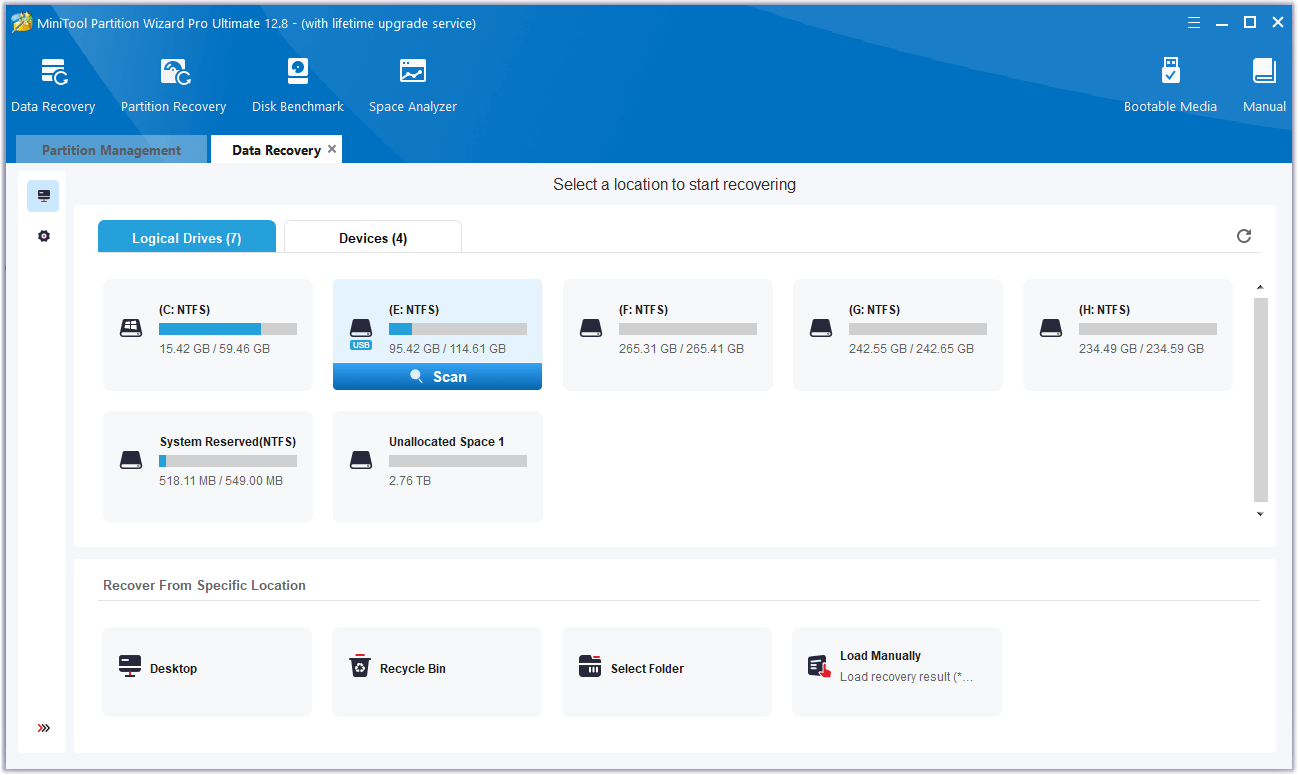
Step 3. While the program scans your disk, you can preview files and click pause or stop when you find what you need. Here are some tools that can help you:
- Path: All lost files in this tab are listed in the order of directory structure.
- Type: All lost files in this tab are classified by types.
- Search: You can find files by their names.
- Filter: You can filter the files by File Type, Date Modified, File Size, and File Category.
- Preview: You can preview up to 70 kinds of files, but you need to install a package first.
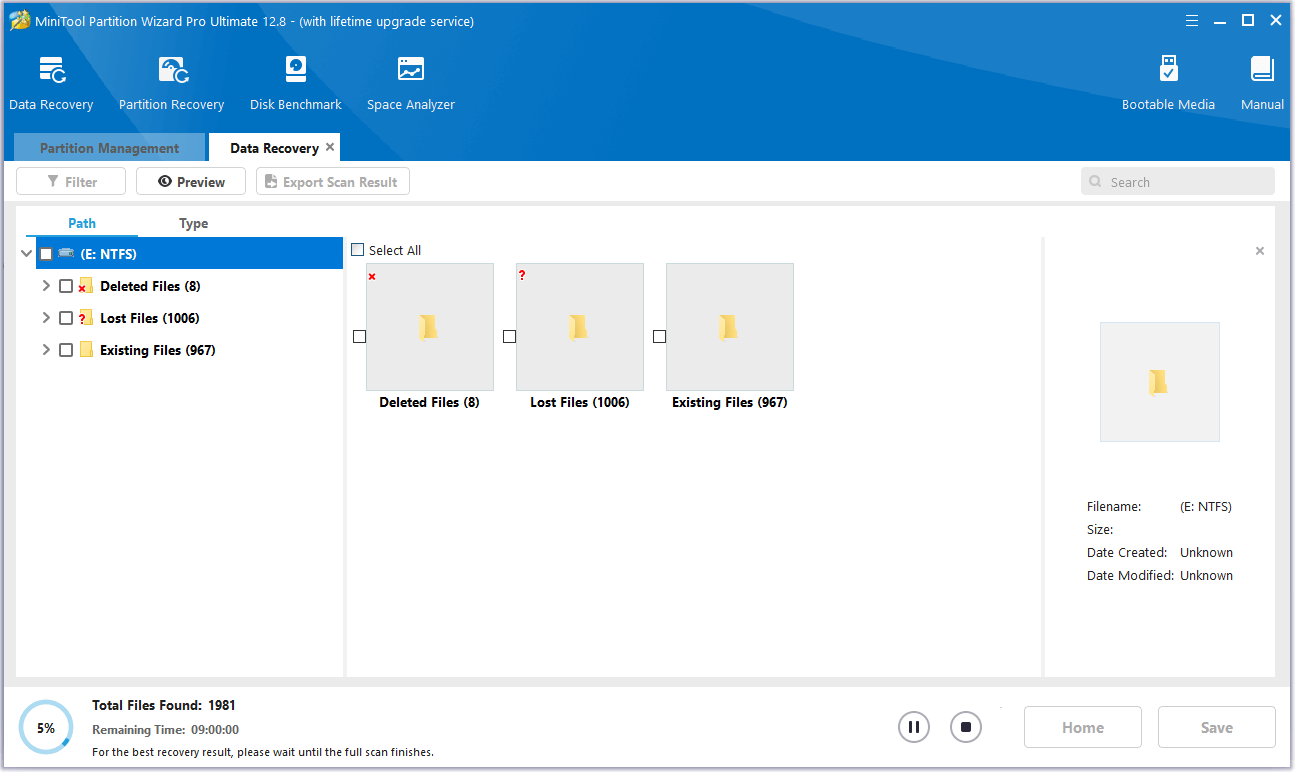
Step 4. Once done, tick the files you want to recover and click Save. In the pop-up window, choose a safe location to save the recovered files and click OK.
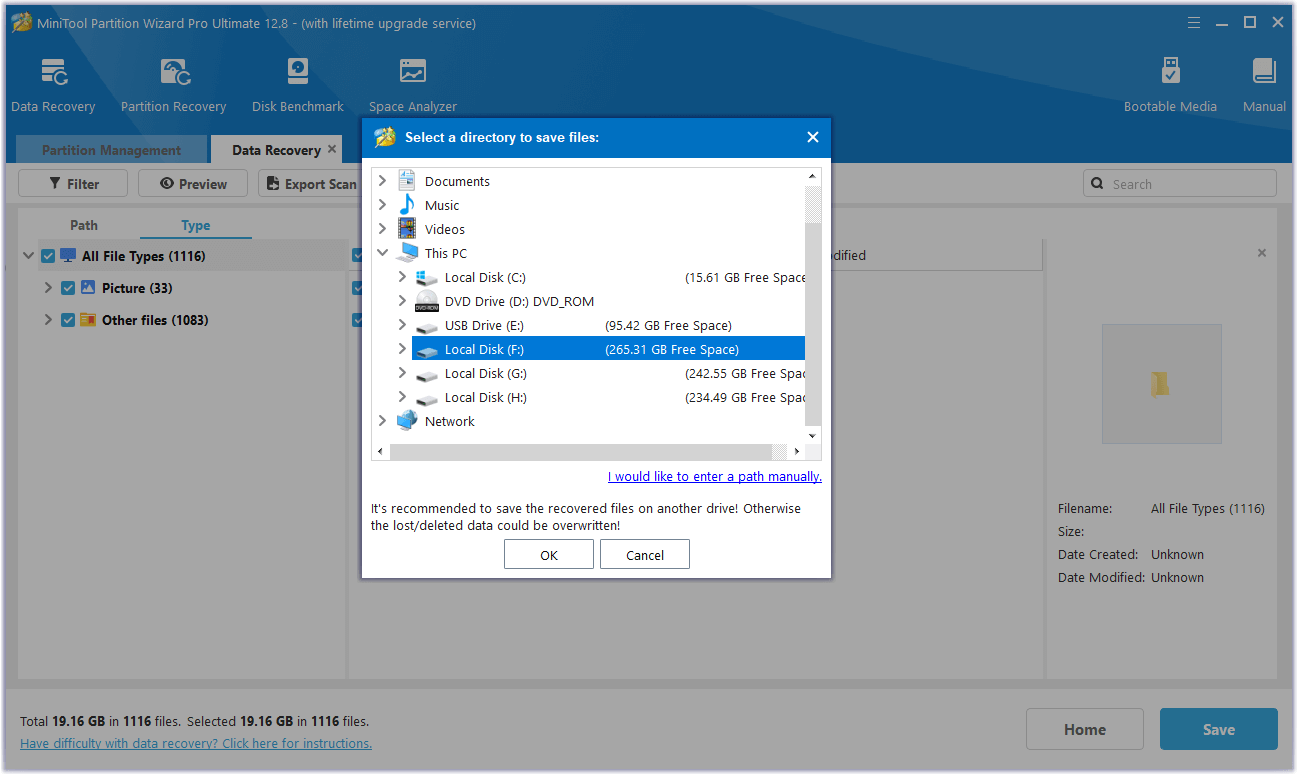
Bonus Tips to Prevent Data Loss on Buffalo Drive
Although data loss can often be recovered through the use of the MiniTool Partition Wizard, it is recommended to take precautions to protect your data as some corrupt scenarios may be unrecoverable. Here are some feasible ways:
- Back up your data on the Buffalo external hard drive regularly.
- Do the virus scan for your PC and the Buffalo external hard drive regularly.
- Protect your external hard drive from physical damage.
- Use a safe eject before you disconnect it from your PC.
In Conclusion
How to recover deleted files from Buffalo external hard drive on a Windows computer? Now, you may already get the guide. It provides detailed steps here to help you do that.
Besides, if you have difficulty using MiniTool Partition Wizard, contact us via [email protected] and we will back you as soon as possible.