What Is CE 108262 9?
PS5, short for PlayStation 5, is a popular home video game console provided by Sony Interactive Entertainment. It was released on November 12, 2020, as the successor to PlayStation 4. PS5 is compatible with most PS4 games and has been improved a lot in performance compared with PS4. Therefore, a lot of PS4 users choose to upgrade their PS4 consoles to PS5.
With a PS5 console, you can play a huge number of PS4 games and PS5 games. According to Sony, there will be more and more new PS5 games in development.
As you can see, PS5 is a wonderful game console. However, some users encounter problems while playing games on the console, such as PS5 not turning on, PS5 not loading, etc.
In this post, I’d like to talk about another error code, CE 108262 9. It usually happens after a PS5 gets out from a PS5 crashing issue. And it comes with the following message:
Something went wrong with the system software.
Reporting this error to Sony Interactive Entertainment helps improve PS5 hardware, software, and services. This report might include personal information.
To send the report, carefully read the [About Error Report], and then select [Accept and Report].
The problem could happen due to various factors, but mainly because of software-related issues. If you encounter the same error code, you can troubleshoot the problem with the following fixes one by one.
Fix 1: Restart Your PS5 Console
PS5 error code CE 108262 9 might prevent you from accessing the system and applications. Don’t worry. Sometimes a simple restart can help you solve the problem. It is easy to operate and you can have a try. And you might be able to access your system after that.
However, the error code might happen again one day. Therefore, you’d better try the following fixes, too.
Fix 2: Turn off HDMI Device Link
PS5 is designed with an HDMI Device Link feature that enables your TV to communicate with the PS5 console more easily and conveniently. With this feature enabled, you can perform limited operations of your system using your TV’s remote control.
However, this feature might cause problems sometimes. If you encounter the PS5 CE-108262-9 error code again and again, you can try disabling HDMI Device Link to troubleshoot the error. And here are the detailed steps.
Step 1: On the home screen of your PS5 console, select the Settings icon.
Step 2: Navigate to System > HDMI.
Step 3: Find the Enable HDMI Device Link option and turn off the toggle to disable the feature.
Fix 3: Disable Rest Mode
Rest Mode is built in both PS4 and PS5 consoles. Rest Mode allows you to keep your console in a paused state without turning it off. When you want to leave for a while, you can put your console in Rest Mode, which consumes less power and allows tasks like game downloading or updating to be run in the background. In this way, you can wake up your console very quickly later.
Unfortunately, it has been reported that the PS5 Rest Mode brings some issues. Sony hasn’t provided a solution to the problem so a lot of users decide to turn off the Rest Mode.
If you are bothered by one of the PS5 error codes, CE 108262 9, you can also try disabling Rest Mode to solve the problem. And you just need to:
Step 1: Go to Settings.
Step 2: Select System > Power Saving > Set Time Until PS5 Enters Rest Mode.
Step 3: Select Don’t Put in Rest Mode to disable Rest Mode.
Fix 4: Update PS5 System Software
Since the PS5 console was published, Sony has released some software updates for bug fixes or new features. To solve problems and improve your user experience, you are always recommended to keep your system software up-to-date.
To update your PS5 system software, here are two methods.
- Method 1: Go to Settings and update system software through the Internet.
- Method 2: Download the latest system software update via a USB flash drive and install it in Safe Mode.
You can choose any one of them according to your situation. And you can refer to the following tutorial to complete the operation.
Method 1: Update PS5 System Software via Settings
This method is easy to operate and takes you less time. However, to use this method, you need to access the system on your PS5 console and use the Internet. Therefore, if you cannot access the system due to the error code CE 108262 9, you should jump to the next method.
Now, let’s see how to check for and install Sony PlayStation 5 software update in Settings.
Step 1: Make sure your PS5 is connected to a working network.
Step 2: Select Settings from the home screen.
Step 3: Navigate to System > System Software > System Software Update and Settings > Update System Software.
Then your PS5 will check for available updates and install them automatically. You just need to wait patiently until the process is finished. Please do not turn off your console during the process.
Method 2: Update PS5 System via a USB Flash Drive
As mentioned, if your PS5 cannot boot properly, you can update PS5 system software via a USB flash drive. Please note that the USB flash drive needs to be formatted as the FA32 file system first so that it can be recognized by your PS5 console later.
Generally, the operation can be divided into three steps:
- Format the prepared USB flash drive to the FAT32 file system.
- Download the latest PS5 system software from the Internet via the USB drive on a PC.
- Boot your PS5 console in Safe Mode and install the update file.
Keep reading for more details.
Step 1: Format your USB flash drive to the FAT32 file system.
As you will download the PS5 update file on a PC later, you can format the USB flash drive on the same PC, too.
And on a Windows PC, there are many tools you can use, such as File Explorer, Disk Management, and Command Prompt. All of them are free and can help you format the USB drive to FAT32 easily. However, if your USB drive is larger than 32 GB, the FAT32 format option will be unavailable in those tools.
In this case, you can format your USB flash drive via MiniTool Partition Wizard. It is a popular and professional disk management tool. With this tool, you can create, move, resize, delete, format, and wipe partitions free. If you lose important files, MiniTool Partition Wizard can also help you recover them.
This program is available on many operating systems, including Windows 7, 8, 10, 11, and Windows Server. Now, click the following button to download and install this tool, and then follow the tutorial to format your USB drive.
MiniTool Partition Wizard DemoClick to Download100%Clean & Safe
- Connect your USB flash drive to your PC and run MiniTool Partition Wizard.
- When you get the main interface of MiniTool Partition Wizard, right-click the partition on your USB flash drive and select the Format
- On the next screen, Choose FAT32 for the file system and click OK to confirm the operation.
- Click the Apply button to start the formatting process.
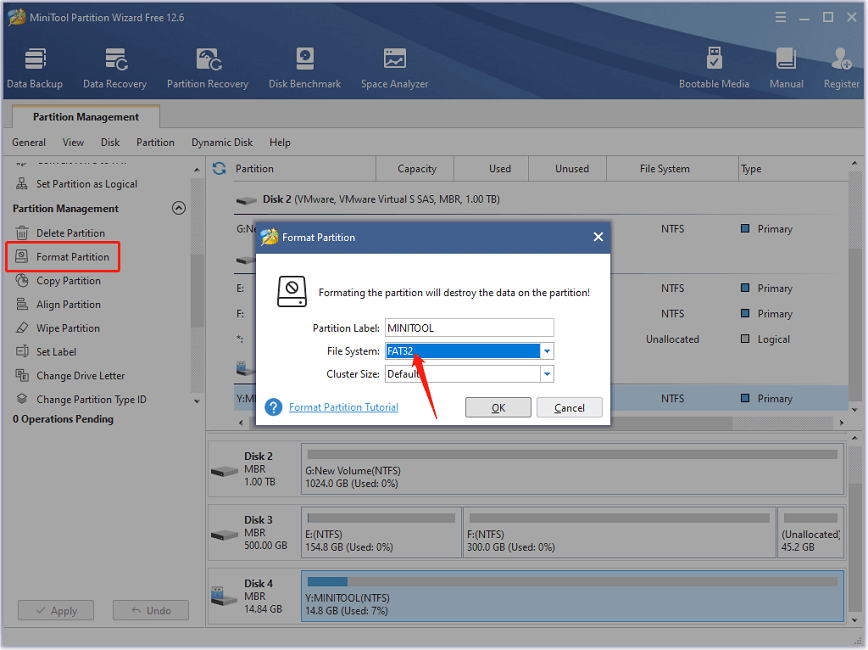
The process will take a while and you just need to wait patiently.
Step 2: Download the latest PS5 system software from the Internet.
- Press Windows + E to open File Explorer and access your USB flash drive.
- Create a new folder and name it as PS5 on the USB drive.
- Inside the PS5 folder, create a folder named UPDATE.
- Open a web browser and go to the official PS5 Support page. Right-click the PS5 console update file and select Save as.
- Choose the UPDATE folder on your USB drive to save the update file.
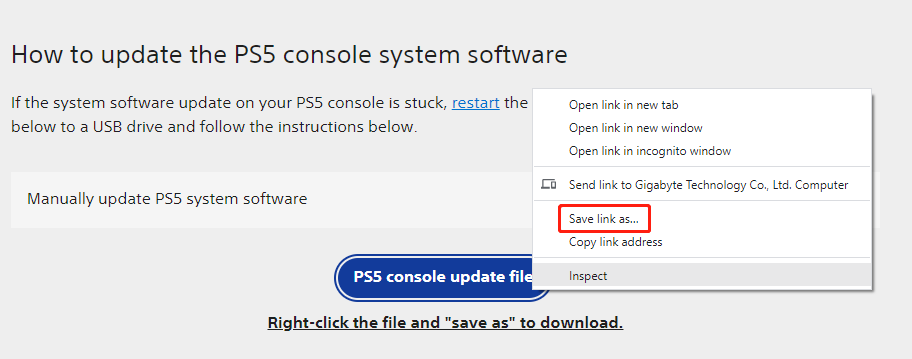
Step 3: Install the latest PS5 update file via the USB flash drive.
- Connect the USB drive that contains the latest PS5 update file to your PS5 console.
- Turn off your PS5 and boot in Safe Mode.
- There are seven options in Safe Mode and you need to select the third one: Update System Software.
- Select Update from USB Storage Device and OK to start installing the update file.
After installing the latest PS5 system update file, you can check whether the error code CE 108262 9 has been solved successfully.
Fix 5: Rebuild Database
Corrupted database could also lead to the problem. In this case, you can rebuild database to solve the problem. And you just need to boot your PS5 console in Safe Mode and select the fifth option Clear Cache and Rebuild Database.
Fix 6: Contact PlayStation Support
If you have tried all the fixes listed in this post but the error code CE 108262 9 still exists, you might need to contact PlayStation Support for help.
Bottom Line
PS5 error codes are common to see. This post talks about one of them, CE 108262 9. It usually appears after a system crash mainly due to software-related problems. To troubleshoot the issue, you can try the above fixes one by one.
If you have more solutions or any other ideas about this PS5 error code, you can leave a message in the following comment zone. As for any problems with MiniTool software, you can contact our support team via [email protected].