Sometimes, you may need to clone RAID to make a backup. This post from MiniTool shows you how to clone RAID 0, 1, and 5 to a single drive. Note that the hardware RAID and software RAID have different cloning methods.
Why Do You Need to Clone RAID?
RAID (Redundant Arrays of Independent Drives) is a technology that combines multiple drives into a drive array to increase the capacity and improve the write/read performance, MTBF (Mean Time Between Failure), and fault-tolerance.
There are various RAID types to meet users’ different needs. RAID 0, RAID 1, and RAID 5 are the most common RAID types that people may use. Their characteristics are as follows:
- RAID 0: It combines at least two drives into a big volume to increase the capacity and improve the performance. It improves the performance by dispersing continuous data into multiple drives for access. Therefore, once one disk becomes damaged, the data on the other disks will also become unavailable.
- RAID 1: It needs two drives. One disk is used to back up the data on the other one.
- RAID 5: It needs at least three drives. It will access data and parity check information crosswise on all drives. Note that the parity check information only takes up the capacity of one disk.
However, there is still a risk of data corruption. Therefore, you may need to clone RAID. How to do that? You can refer to the following content.
How to Clone Hardware RAID
There are hardware RAID and software RAID. The hardware RAID includes a RAID card specialized to combine drives into a virtual volume, a special I/O processing chip, and a special array buffer. These components make hardware RAID have the best performance.

When you connect a hardware RAID device to your computer, Windows only recognizes the whole RAID device as one disk. Therefore, cloning hardware RAID is very simple. The process is the same as cloning a basic disk.
To clone a hard drive, I recommend you use MiniTool Partition Wizard. This multifunctional software allows you to recover data from hard drive, convert MBR to GPT without data loss, etc. Here is the guide.
MiniTool Partition Wizard DemoClick to Download100%Clean & Safe
Step 1: Download MiniTool Partition Wizard. If the RAID disk is just a data disk, you can use the free version. If there is an operating system on the RAID disk, you need to use the paid versions.
Step 2: Install and launch MiniTool Partition Wizard. On the main interface, right-click the RAID disk and choose Copy.
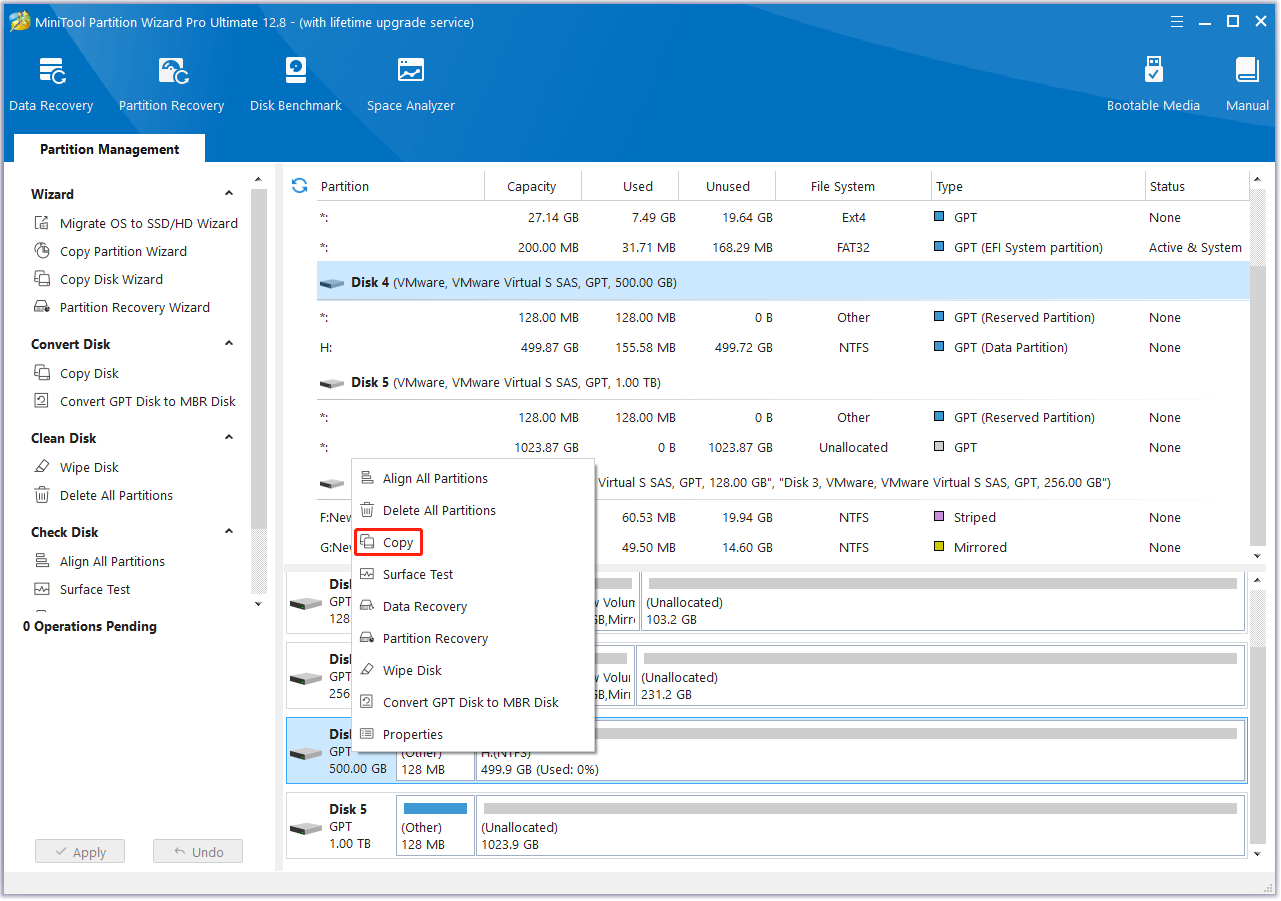
Step 3: On the pop-up window, select a target disk and click Next. Note that the data on the target disk will be destroyed. If there are important files on the drive, you need to back up them in advance.
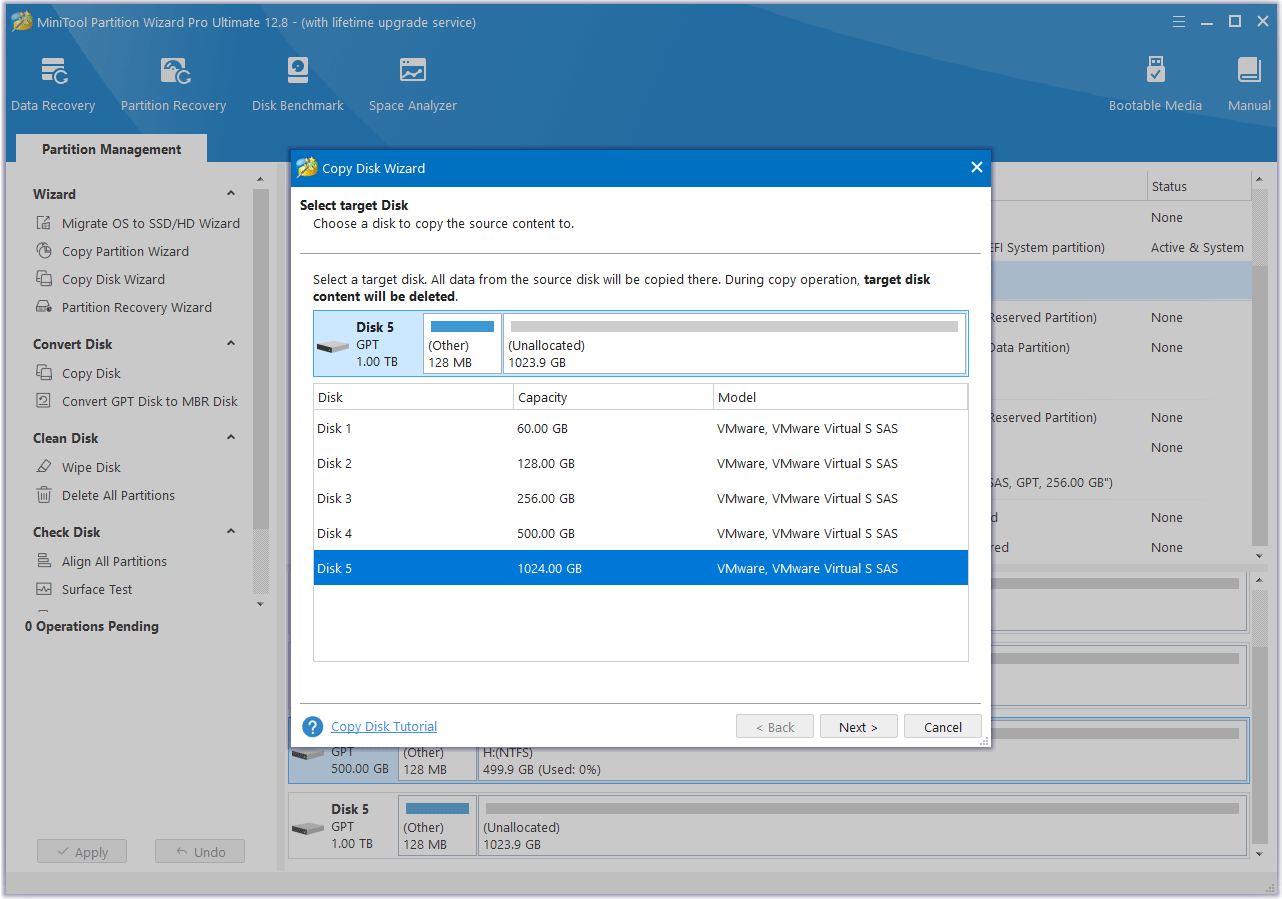
Step 4: Review the changes. You can change the disk layout and partition size here. Then, follow the on-screen instructions.
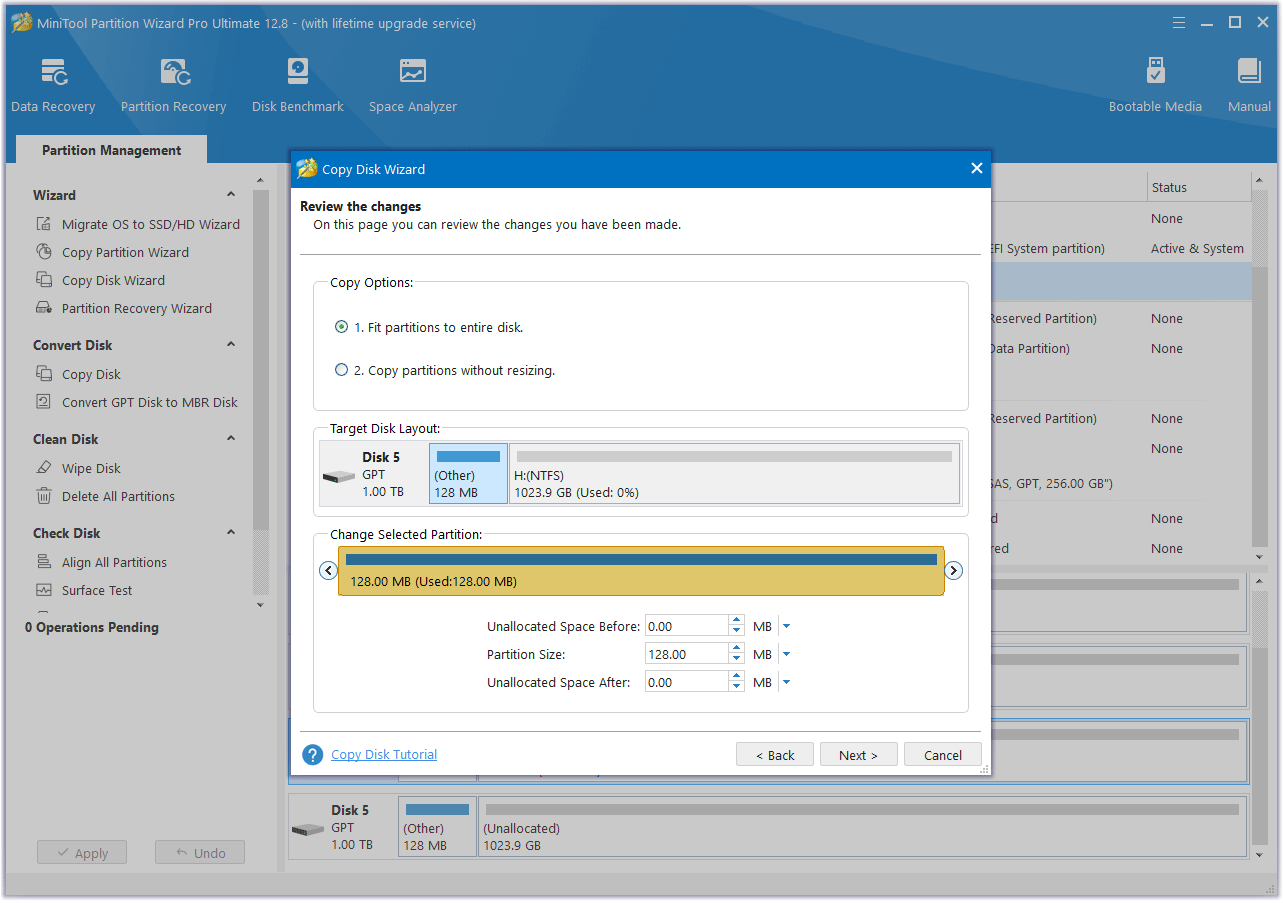
Step 5: Click the Apply button to execute the operation.
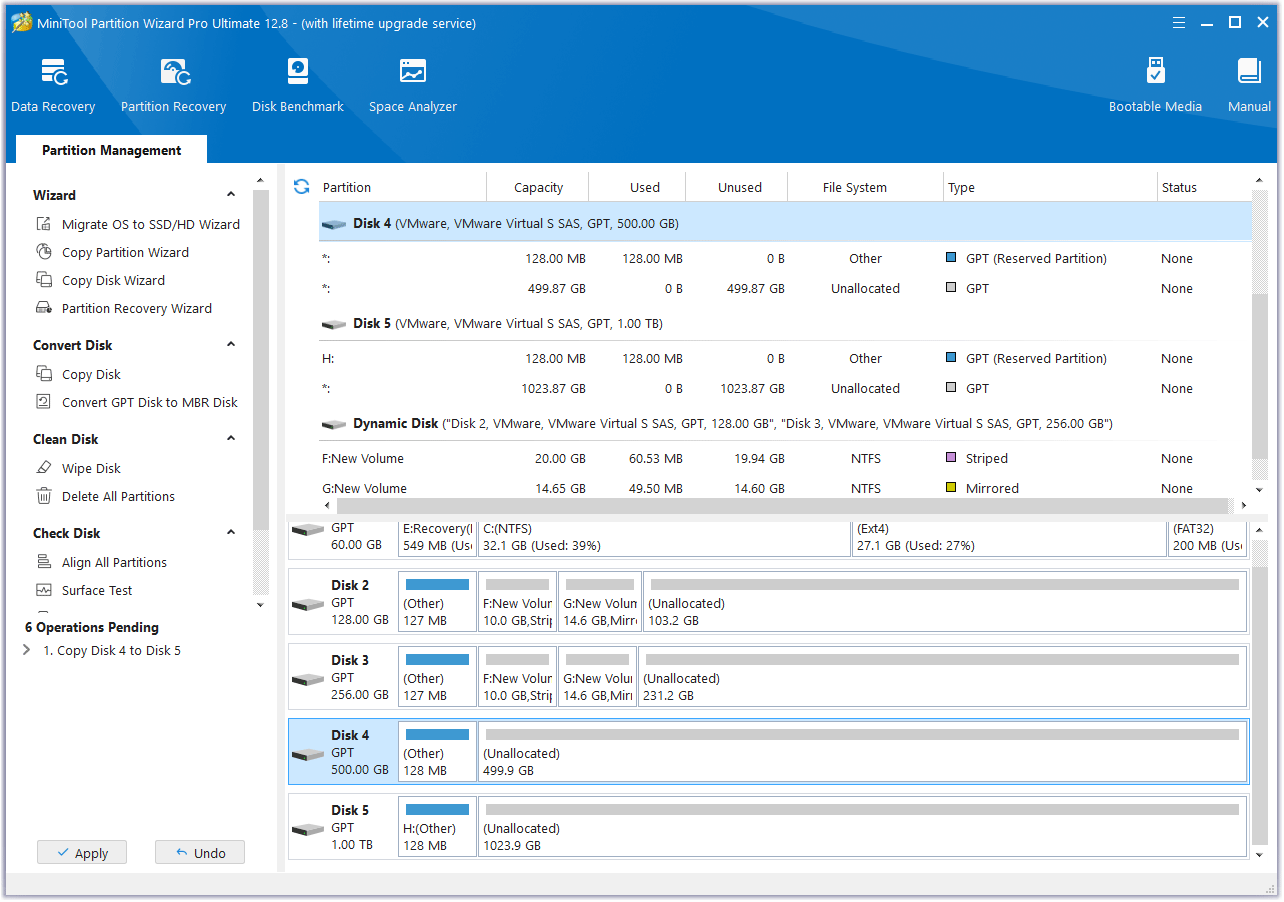
How to Clone Software RAID
If you use software to combine multiple drives into one logical volume, this is called software RAID. Dynamic disk in Disk Management is such a mechanism.
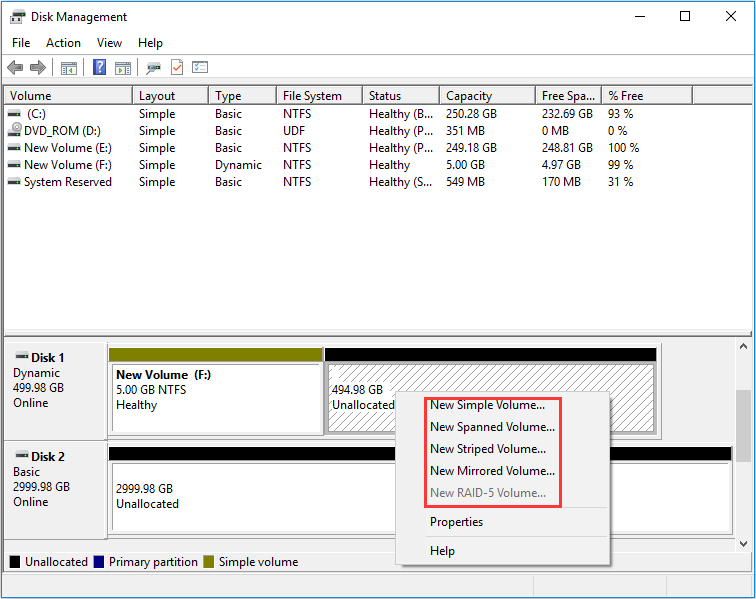
In Disk Management, the striped volume is RAID 0, the mirrored volume is RAID 1, and the RAID-5 volume is RAID 5. Note that RAID 0 and RAID 1 volumes can be created in common Windows versions, but RAID-5 volumes can only be created in Windows Server editions.
How to clone software RAID? You can use MiniTool Partition Wizard. This partition magic software and help you clone RAID 0 to single drive, clone RAID 1 to larger drive, clone RAID 1 to SDD, and clone RAID 5. In addition, the process to clone RAID 0, 1, and 5 is the same. Here is the guide:
MiniTool Partition Wizard DemoClick to Download100%Clean & Safe
Step 1: Download MiniTool Partition Wizard. Note that if your computer is running Windows Server systems, you need to use the MiniTool Partition Wizard Server Edition.
Step 2: Install and launch this software. On the main interface, right-click the stripped or mirrored volume and choose Copy Volume.
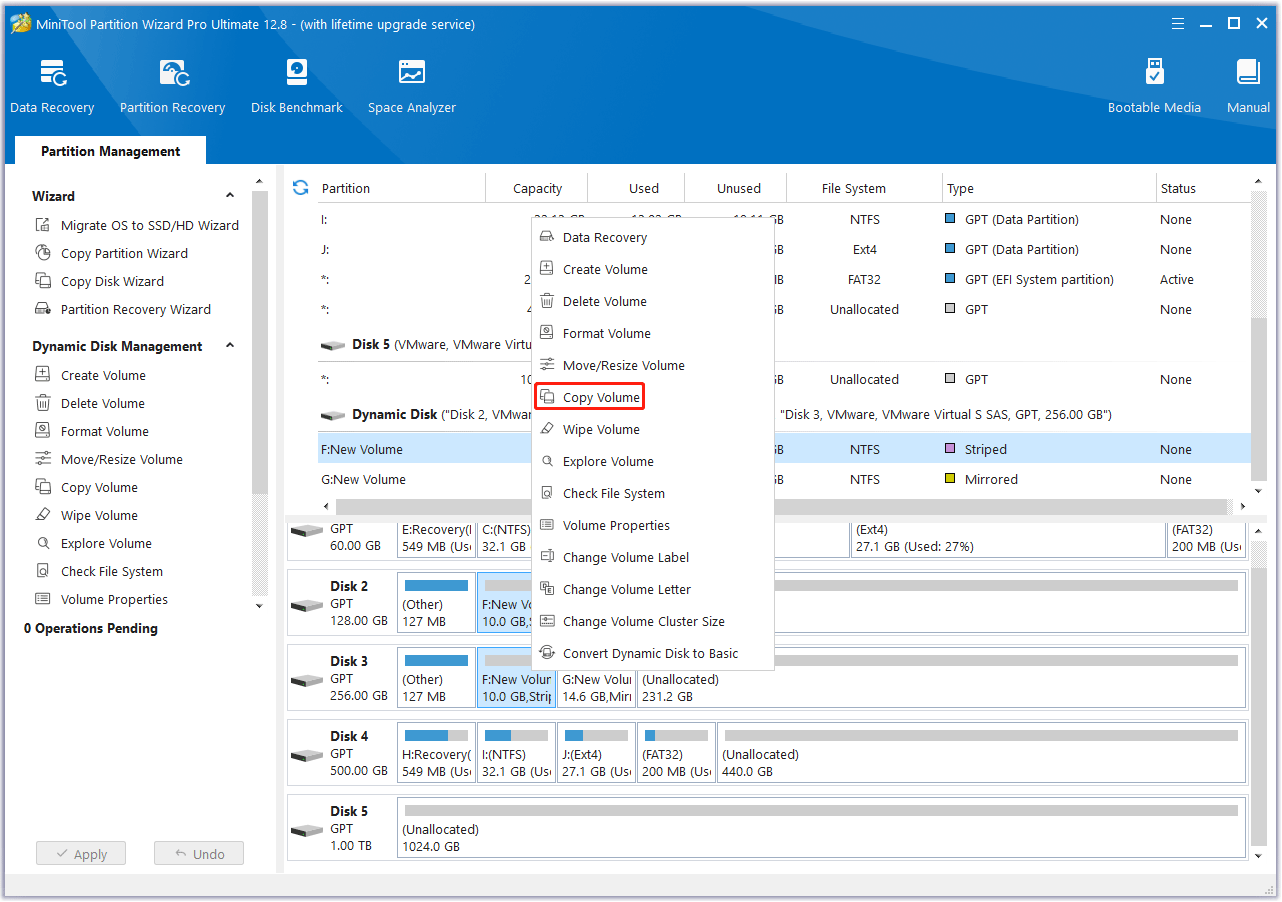
Step 3: On the pop-up window, decide where to copy. You can select the unallocated space on a basic disk or a volume on a dynamic disk and click Next.
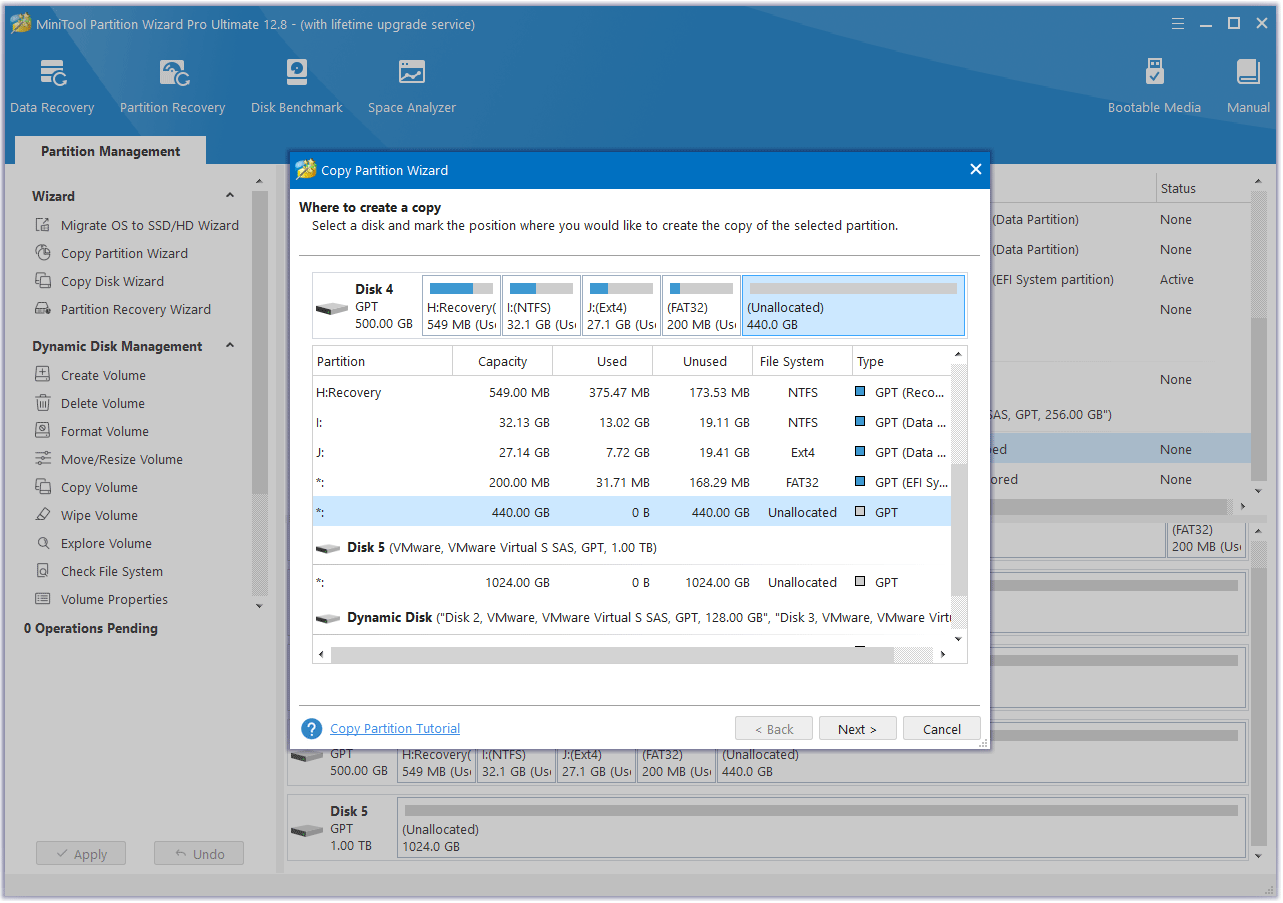
Step 4: Edit the partition size and location. You can keep the default option. Then, click Finish.
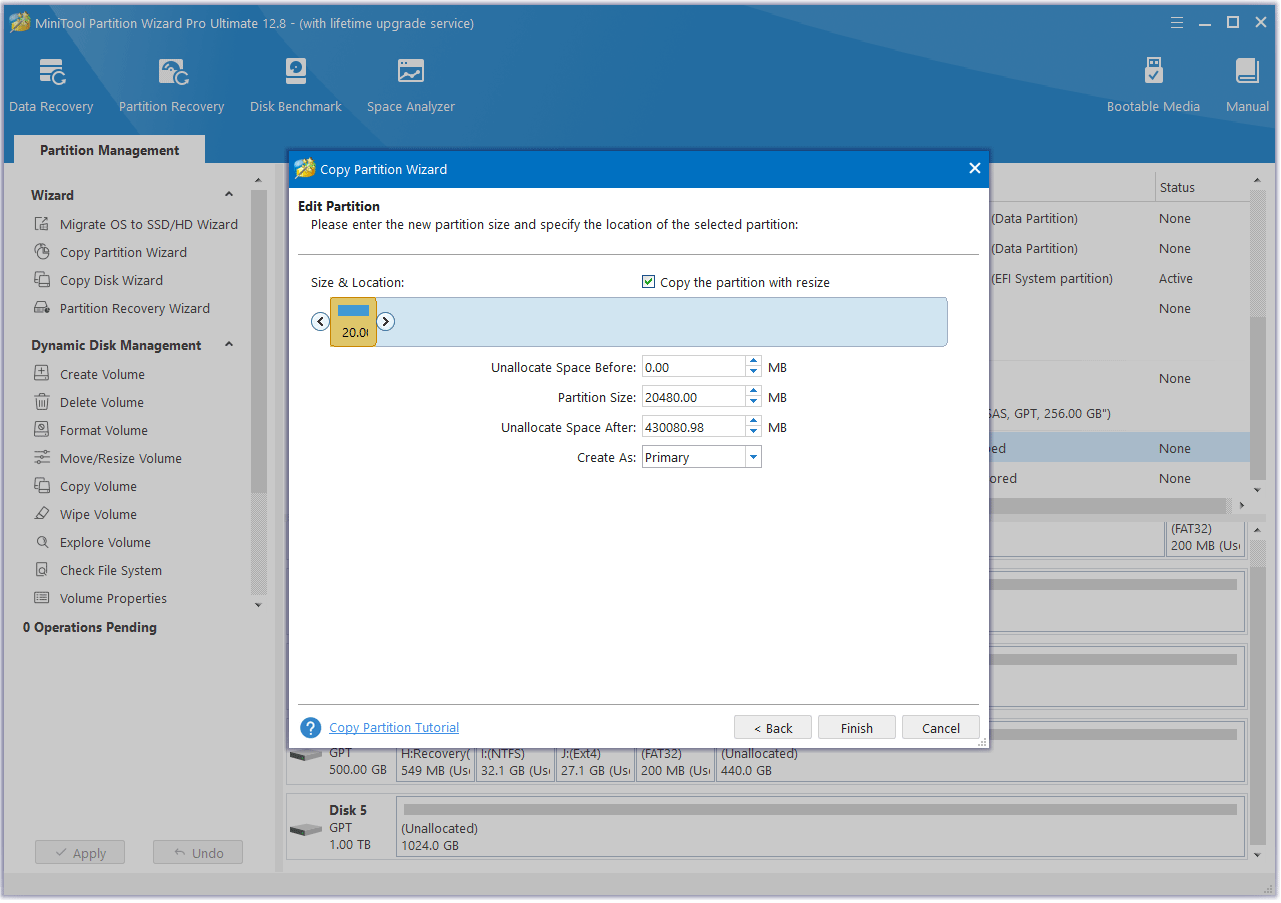
Step 5: Click the Apply button to execute the operation.
Bottom Line
This post tells you why you need to clone RAID and shows you how to do that. If you have other methods, you can leave comments in the following zone.
In addition, if you encounter problems when using MiniTool Partition Wizard, please feel free to contact us via [email protected]. We will get back to you as soon as possible.