Sometimes, you may need to copy NTFS partition for certain reasons. How to clone the NTFS partition to another drive on Windows 10/11? In this post, MiniTool will show you a step-by-step guide.
What Is the NTFS Partition
NTFS (New Technology File System) is a file system introduced by Microsoft in 1993 with the release of Windows NT 3.1. It has been the default file system for Windows operating systems since Windows NT 3.1.
An NTFS partition is a specific portion of a hard disk or other storage devices that have been formatted with the NTFS file system. It provides some features such as file and folder permissions, encryption, compression, etc. After a partition is formatted with NTFS, you can organize and store files on it.
NTFS offers several advantages over older file systems such as FAT (File Allocation Table) in terms of performance, reliability, and advanced features. Some of the key features of NTFS include:
- Security: NTFS supports file and folder permissions, which allow you to control who can access and modify specific files and folders.
- Compression: NTFS supports file compression, which can help save disk space by reducing the size of files and folders.
- Encryption: NTFS includes built-in encryption features that help protect sensitive data by encrypting files and folders.
- File system journaling: NTFS is a journaling file system, which helps ensure file system consistency in the event of a system crash or power failure.
- Large file support: NTFS supports very large files and volumes, making it suitable for modern storage needs.
NTFS is a robust and feature-rich file system that is widely used on Windows-based systems for its performance, security, and advanced features.
If you want to know more information about NTFS vs FAT32 vs exFAT, read this post: NTFS vs. FAT32 vs. exFAT – Differences and How to Format
When Need to Copy NTFS Partition
To do an NTFS partition clone means copying all the contents from an NTFS partition to another drive. After cloning a partition, the target partition will have the same data as the original partition. You may need to copy NTFS partition to another drive in the following situations:
- To expand storage space: The NTFS partition is running out of space and you want to clone it to a larger drive.
- To back up important data: You have saved critical data on an NTFS partition and you want to clone the data to an external drive as a backup.
- To replace a failed drive: If the disk containing the NTFS partition has a damaged area, you can choose to clone the critical partition to a new disk.
How to copy NTFS partition on Windows 10/11? Let’s keep reading the following part.
How to Copy NTFS Partition
Since Windows does not have a built-in tool with the function to clone NTFS partition, you need professional cloning software to help you clone NTFS partition.
MiniTool Partition Wizard is such a piece of professional cloning software. Its Copy Partition feature can easily copy all data from one partition to another without losing any data. Compared with directly copying files, copying partitions can help you save a lot of time.
MiniTool Partition Wizard is a multifunctional program that can help you extend/resize/move/copy/format/wipe partitions, clone a hard drive, convert MBR to GPT without data loss, recover data from hard drive, and more. You can have a try.
This software is free if you clone a non-system partition, but it is paid if you use it to clone the system partition. Download and install MiniTool Partition Wizard on your PC. Then follow this guide to use this software to do an NTFS partition clone.
MiniTool Partition Wizard DemoClick to Download100%Clean & Safe
Tip: Before you start copying partitions, you need to ensure that the unallocated space is enough to accommodate all the data on the source partition.
Step 1: Launch this software to enter the main interface.
Step 2: Select the NTFS partition from the disk map and click Copy Partition from the left panel. Also, you can right-click the NTFS partition and select Copy from the pop-up menu.
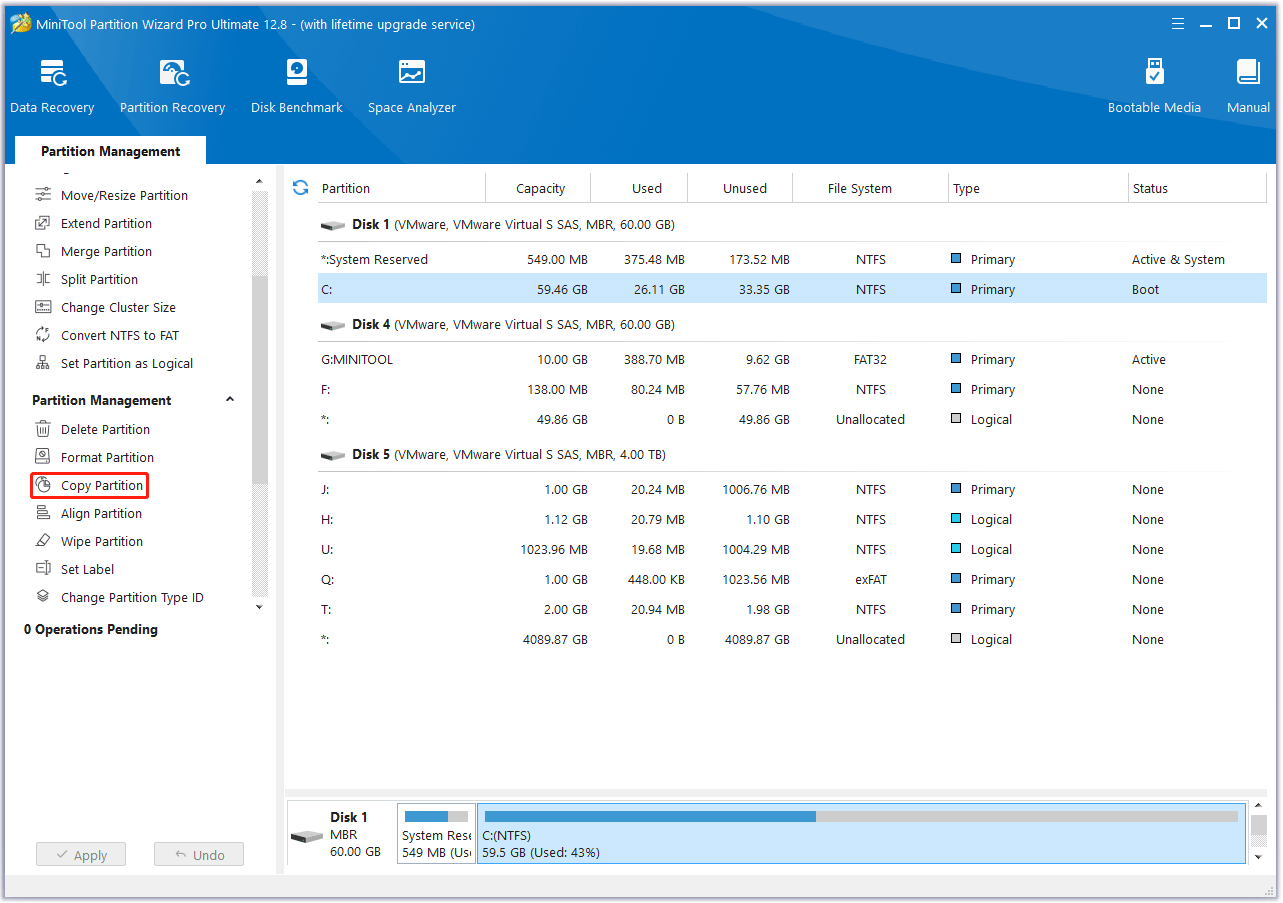
Step 3: Select the drive that you’re ready to move the NTFS partition to and click on Next.
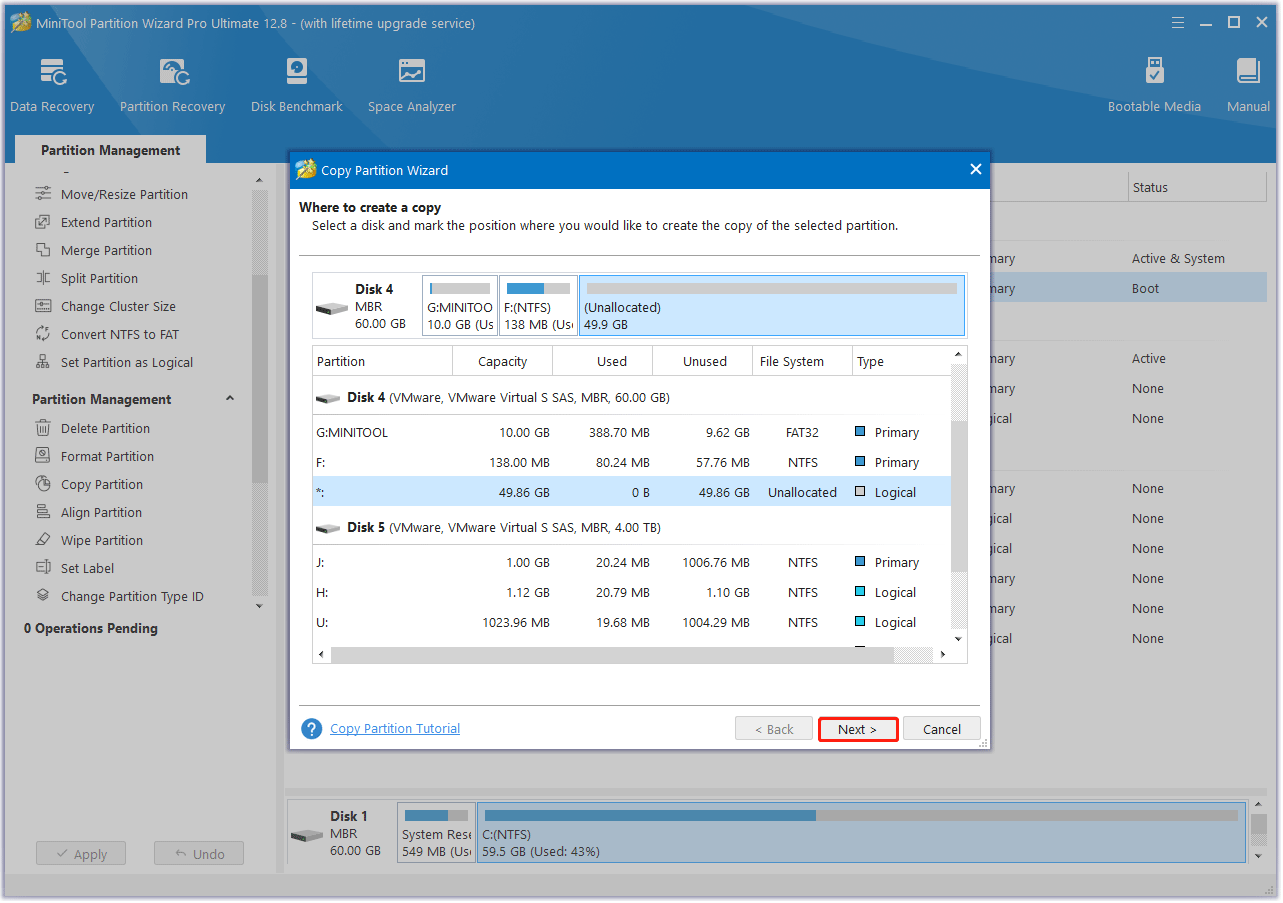
Step 4: Then you can adjust the size and location of the copied partition if you need and click on Finish > Apply to execute the changes.
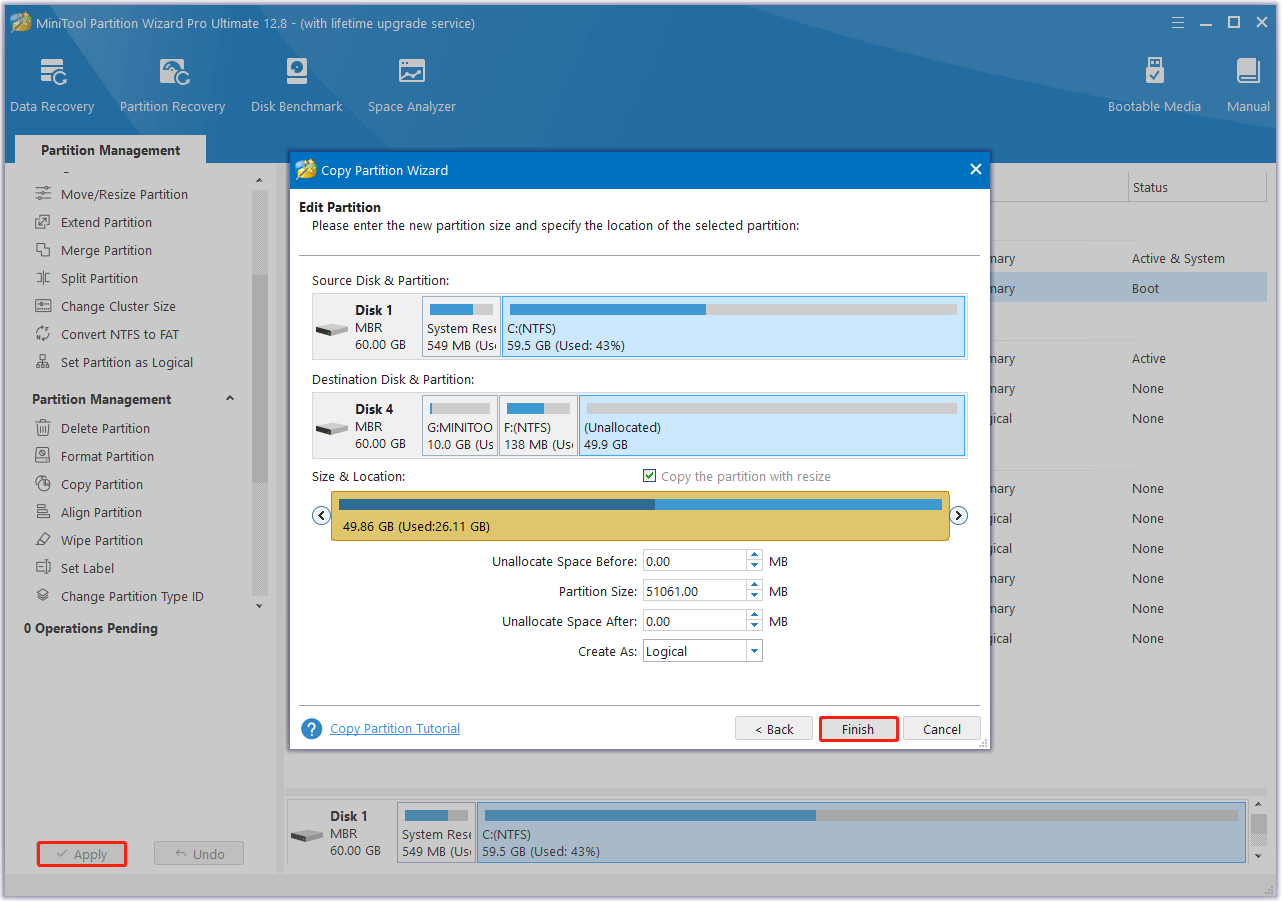
Bottom Line
What is NTFS partition? When need to copy NTFS partition? How to copy NTFS partition to another drive on Windows 10/11? This post offers you a detailed explanation. Moreover, as a piece of professional cloning software, MiniTool Partition Wizard is worth trying.
If you encounter certain issues while using MiniTool Partition Wizard, you can send us an email via [email protected] to get a quick reply.
![[Full Guide] How to Recover Data from Sony Vaio in 5 Ways](https://mt-test.minitool.com/images/uploads/2024/05/recover-data-from-sony-vaio-thumbnail.png)