God of War is one of the most-played games. However, many players reported the God of War PC crashing issue. Well, why is God of War PC crashing, and how to fix this issue? This article from MiniTool explores several possible reasons and effective solutions for this issue.
God of War is the most famous game on the PlayStation console, but now players can play it on PC. While the game appears to be optimized for PC, the God of War keeps crashing PC and low FPS issues often occur while they open the game, which can interface with their gaming experience.
Here is a user report from the Reddit forum:
I’m having a problem with crashing at the beginning of the game when you encounter the deadly drugs. The game was running fine to this point but now it continually crashes even after installing the new drivers and restarting my PC. If anyone has any solutions or anything it would greatly be appreciated.https://www.reddit.com/r/GodofWar/comments/s49f9v/god_of_war_pc_crashing/
What Causes “God of War Keeps Crashing PC”?
Many players reported they are unable to start or play the God of War. After investigating the issue, we find many reasons why the God of War keeps crashing. They are shown below:
- Outdated Graphics Drivers: Outdated GPU drivers are not compatible with the latest high-end games, causing the crashing issue.
- Overclocking: Overclocking the GPU or CPU may cause the game to crash.
- Verify game file integrity: This issue can occur if any game files are missing.
- In-Game Overlay: the in-game overlay option can sometimes cause performance issues in the game and cause various issues when playing the game on PC.
- Outdated Windows operating systems: Outdated Windows operating systems can also cause conflicts with the latest game files and cause issues such as crashes or freezes while playing.
- Windows Defender Firewall: Windows Defender Firewall can block servers and restrict game files, causing the game to crash every time they start.
- Power Modes: If your computer is running in Balanced or Power Saving Mode, it cannot use the full potential of the hardware to run games that crash the game.
Based on these possible reasons, there are several solutions shown below.
Before trying any of the fixes mentioned below, you should check if an update is available for the game. If there is, you can simply update God of War. To do this, launch the Steam Client > Navigate to Library > Click God of War. If there is a new version, click the Update option.
Restart your device and launch God of War to see if the problem persists. If the problem persists, check out the solutions below to fix the problem.
Solution 1: Check God of War System Requirements
If your PC doesn’t meet the minimum God of War system requirements, you would encounter the God of War PC crashing on startup issue while playing the game.
Minimum God of War System Requirements
- OS: Windows 10 (64-bit)
- Graphics Card: Nvidia GTX 960 or AMD R9 290X
- CPU: Intel i5-2500k (4 core 3.3 GHz) or AMD Ryzen 3 1200 (4 core 3.1 GHz)
- RAM: 8 GB
- Storage: 70 GB
- Dedicated Video RAM: 4 GB
- Pixel & Vertex Shader: 5.1
Recommended God of War System Requirements
- OS: Windows 10 (64-bit)
- Graphics Card: NVIDIA GTX 1060 (6 GB) or AMD RX 570 (4 GB)
- CPU: Intel i5-2500k (4 core 3.3 GHz) or AMD Ryzen 3 1200 (4 core 3.1 GHz)
- RAM: 8 GB
- Storage: 70 GB
- Dedicated Video RAM: 6GB (AMD 4GB)
- Pixel & Vertex Shader: 5.1
Now, you need to check your PC specifications and compare them to the minimum system requirements in the list above. If your PC does not meet the God of War system requirements, you may need to consider upgrading your hardware or increasing the Dedicated Video RAM.
If your local drive where you installed God of War is running out of space, you can try to free up space by deleting useless files or uninstalling programs you don’t need. Alternatively, you can enlarge the drive space by taking free space from other drives on the same hard drive.
Well, how to enlarge the insufficient drive space? Here, I recommend you MiniTool Partition Wizard, a professional disk manager with various useful features.
With the help of MiniTool Partition Wizard, you can easily extend the target partition by taking free space from other partitions or unallocated space. Besides, you can use this tool to format partitions, analyze disk space, recover data, etc.
Click on the button below to download MiniTool Partition Wizard and install it on your computer.
MiniTool Partition Wizard FreeClick to Download100%Clean & Safe
Step 1: Launch this program to enter its main interface.
Step 2: Click on the target partition and select the Extend Partition option from the left action panel.
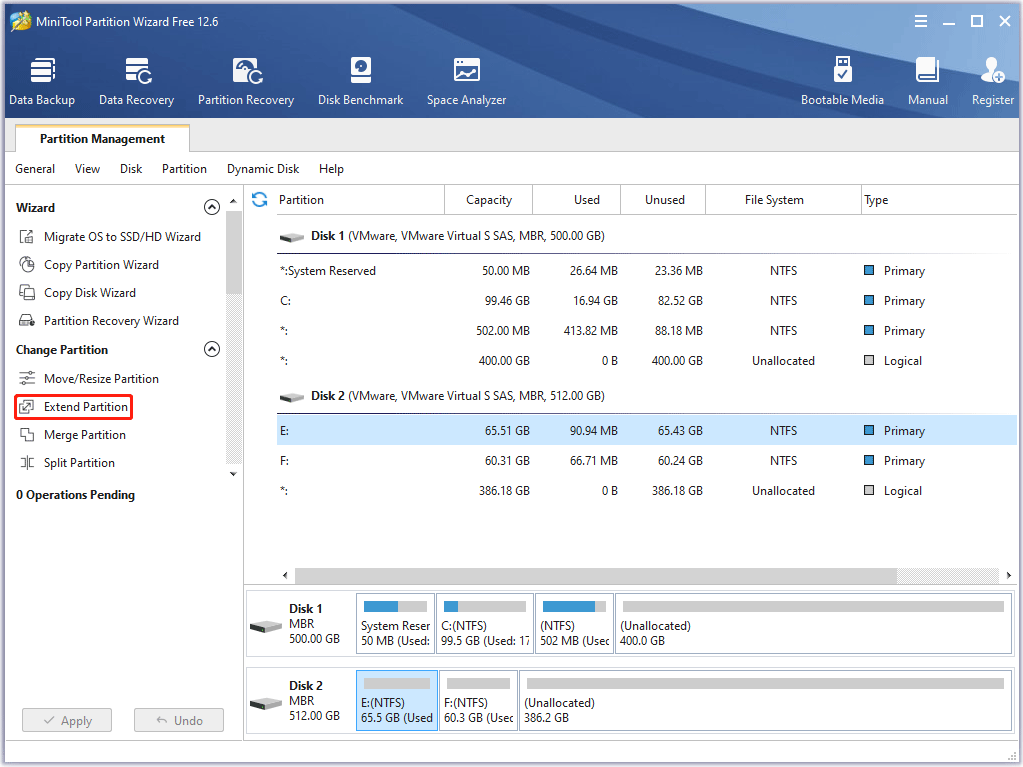
Step 3: Select where to take free space and drag the light blue block to decide how much free space you want to take. Then click the OK button.
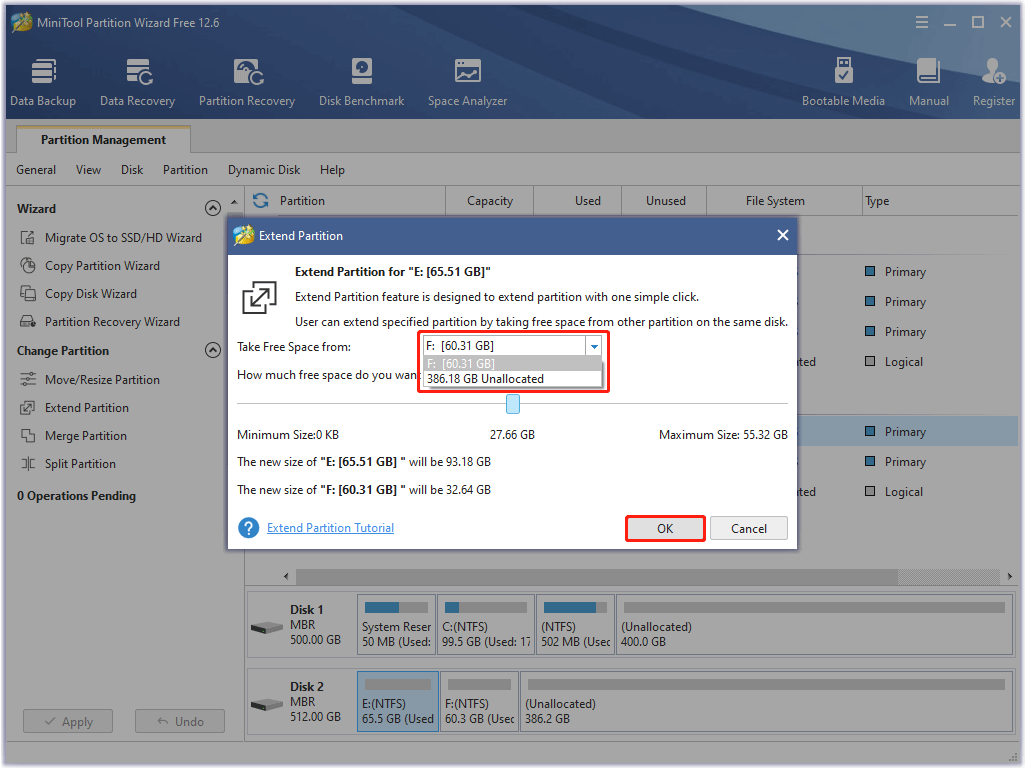
Step 4: Finally, click on the Apply button to execute this operation.
Once done, restart your PC and relaunch the game to see if God of War keeps crashing PC again.
Solution 2: Close Other Background Processes
If you are running other tasks while playing God of War, you may experience God of War PC crashing on startup as other processes may be hogging resources. Therefore, to fix this problem and make the game run better, it is recommended to close unnecessary background programs.
To do so, here is the guide:
Step 1: Press Shift + Ctrl + Esc to open Task Manager.
Step 2: Under the Processes tab, select each unnecessary app and click on the End task button.
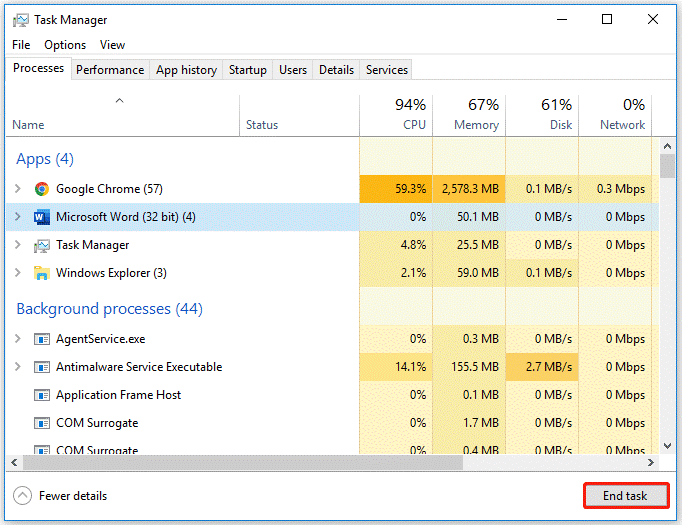
Then, restart the game and see if that works.
Solution 3: Set High Priority via Task Manager
When you encounter the God of War PC crashing or freezing issues, it is recommended to switch the priority to the highest mode. This will allow the game to use the necessary resources and run smoothly. Here is how to set a program to high priority:
Step 1: Launch God of War on your computer. Then open the Task Manager.
Step 2: Go to the Details tab, right-click the entries of God of War, and then click the Set priority > Above Normal/High option.
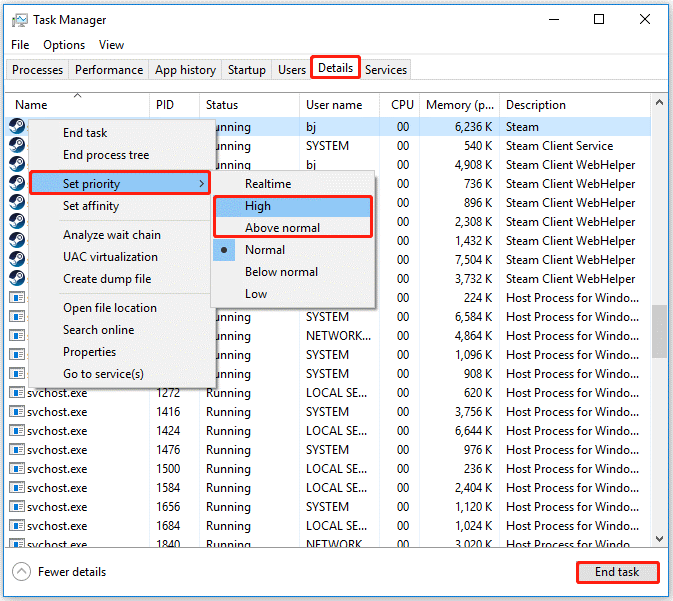
After that, restart the God of War game on your computer to check if the issue is fixed.
Solution 4: Run the Game as Administrator
Sometimes the game doesn’t get all the permissions that it needs to launch, so you need to run the game and the Steam as an administrator to fix God of War PC crashing on startup. Here is the guide:
Step 1: Open the installation folder. Then right-click on the executable file of God of War and then select the Properties option.
Step 2: Switch to the Compatibility tab, and then check the Run this program as an administrator box. Click on the OK button to save the changes.
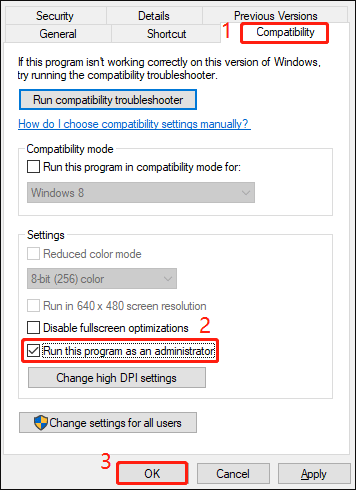
Solution 5: Update Graphics Driver
In most cases, corrupted or outdated graphics driver can cause compatibility issues and prevent games from opening on your computer. It is the main cause of the God of War crashing PC issue. To update the graphics driver, the following steps can help you.
Step 1: Open Windows 10 Device Manager.
Step 2: In the Device Manager window, expand the Display adapters section. Then right-click on the target graphics and select Update driver.
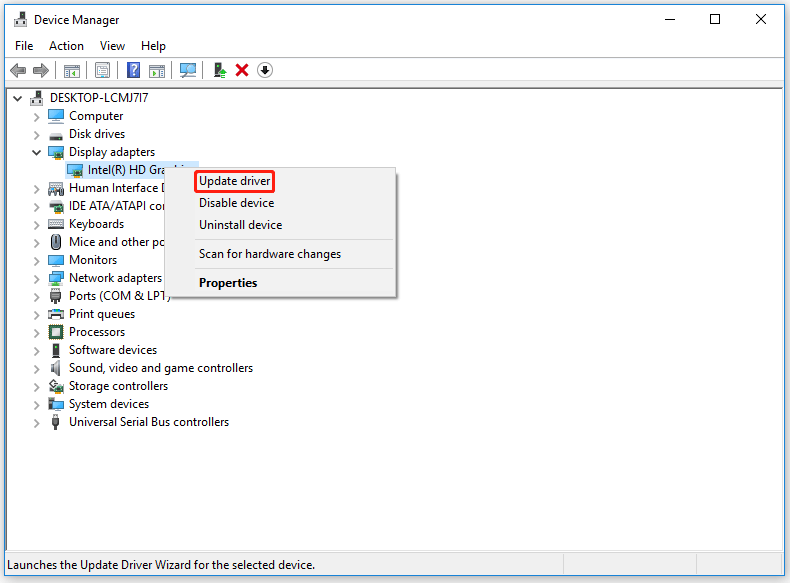
Step 3: In the next window, select the Search automatically for updated driver software option.
Step 4: Windows will search your computer for the best available driver and install it on your device.
After that, you can see if the God of War PC crashing error is solved.
Solution 6: Disable Overlay
Although the in-game overlay allows you to access certain features during gameplay, it may interfere with God of War and prevent it from working properly. So, when you encounter the God of War PC crashing on startup problem, it is better to turn off overlay on apps like Steam or Discord.
To disable Overlay on Steam, you need to do:
Step 1: Run your Steam client. Then click on the Steam tab at the top left corner and click on the Settings option.
Step 2: Select In-Game from the left panel. Then uncheck the Enable the Steam Overlay while in-game box, and click on the OK button to save the changes.
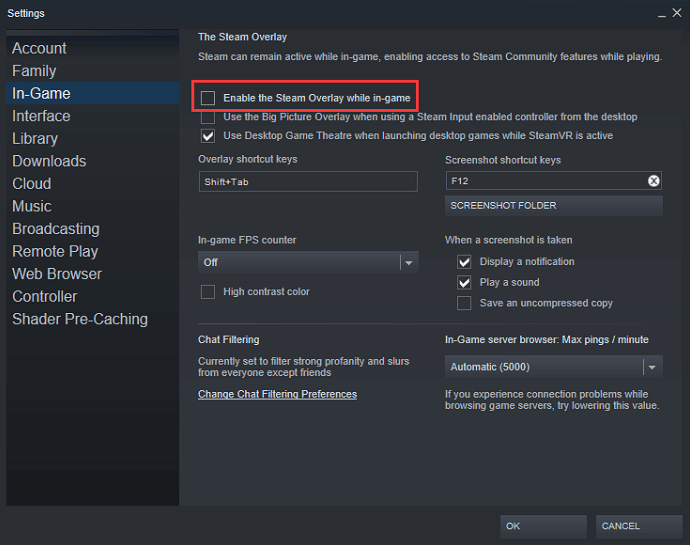
To disable Overlay on Discord, you need to do:
Step 1: Launch Discord. Then click the cogwheel icon at the bottom of the left pane.
Step 2: Select Overlay in the left pane and toggle off Enable in-game overlay.
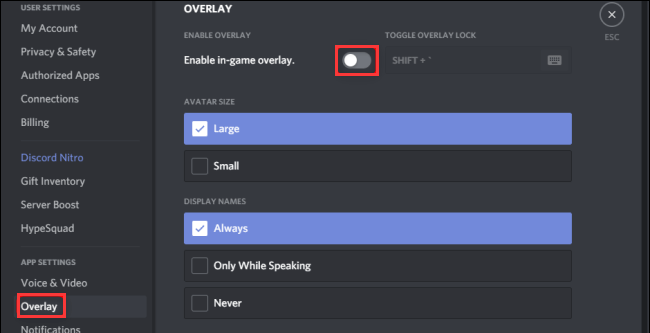
After applying the above settings, the God of War should work normally.
Solution 7: Verify Game Files
Lost or corrupt game files are one of the reasons why the game crashes. If God of War keeps crashing, you can check to see if there are any issues with the game files.
Step 1: Run Steam and go to the LIBRARY tab.
Step 2: Right-click on God of War and select Properties.
Step 3: Select LOCAL FILES in the left pane and click on Verify integrity of game files.
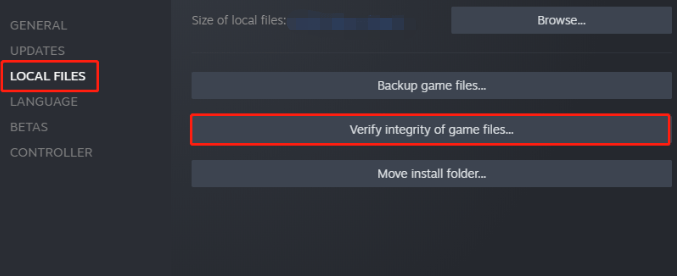
It will take a few minutes for detection and repair to complete. Once done, restart God of War to check if the God of War PC crashing problem is fixed.
In addition to the above methods, you can also try the three methods below for the God of War PC crashing issue.
Bottom Line
You can try the above methods to fix the God of War crashing PC problem. In addition, if your computer’s storage space is not enough for God of War, you can extend the target partition with the help of MiniTool Partition.
After trying so many solutions, we believe that you may have successfully solved your problem. If you have any questions about how to fix the God of War PC crashing issue, please leave them in the following comment zone and we will try our best to answer them. If you need any help when using MiniTool Partition Wizard software, you can contact us via [email protected].