Netflix Error Code: M7399-1260-00000024
Netflix is an American company founded on August 29, 1997 and headquartered in Los Gatos, California. The company provides online video-on-demand OTT (Over-the-top) media services in many countries.
At present, Netflix is one of the best streaming media platforms in the world. Its main competitors are HBOmax, Hulu, Amazon Video, Disney+, YouTube, Apple TV+, and AT&T.
Netflix has a ton of movies and TV shows worth watching and it can be accessed by anyone who has an active subscription. However, sometimes, when you plan to watch videos in Chrome browser, you may experience the error code: M7399-1260-00000024, often accompanied by the error message “Whoops, something went wrong…Incognito Mode Error“.
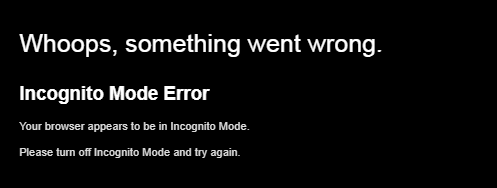
Netflix Not Working? Here Are Causes and Corresponding Fixes
How to Fix Netflix Error Code: M7399-1260-00000024
The error code M7399-1260-00000024 typically points to an issue with your browser being in Incognito or Guest Mode. However, the causes of this Incognito Mode Error Netflix may be various. Corresponding to these causes, several methods are offered to you and you can apply them accordingly.
Fix 1. Turn off Incognito Mode
As mentioned above, the error code M7399-1260-00000024 is related to Incognito or Guest Mode. What are Incognito Mode and Guest Mode?
As we all know, when using the browser to surf the Internet, there will always be some traces like cookies on the browser, leaking user privacy. To avoid such a case, Google Chrome provides Incognito Mode and Guest Mode.
In Incognito Mode, the computer:
- Does not keep any browsing history or cookies.
- Allows each user to enjoy a session exclusively.
- Allows users to use the installed plug-ins, but they are not allowed to install plug-ins.
In Guest Mode, the computer:
- Does not keep any browsing history or cookies, too. But users are allowed to view existing browsing history, bookmarks, passwords, autocomplete data, and other Chrome settings.
- Makes all anonymous users share the same Session.
- Doesn’t allows users to use the installed plug-ins and they are not allowed to install plug-ins to anonymous users.
Incognito Mode is a good thing, but it seems that Netflix doesn’t support this mode, because Netflix will provide different content in different areas, in order to comply with the content restrictions that vary from country to country.
It needs to determine your location from your browser, but Incognito mode will block this process. As a result, the Incognito mode error is sprung up, preventing the content from being streamed altogether.
To solve the Incognito Mode Error Netflix, you just need to turn off the Incognito Mode or Guest Mode.
How to enable and turn off Incognito Mode Chrome:
- Open Google Chrome.
- Click the three dots icon and choose New incognito window. This will open a new window in Incognito Mode.
- To turn off the Incognito Mode, you just need to shut down the incognito window.
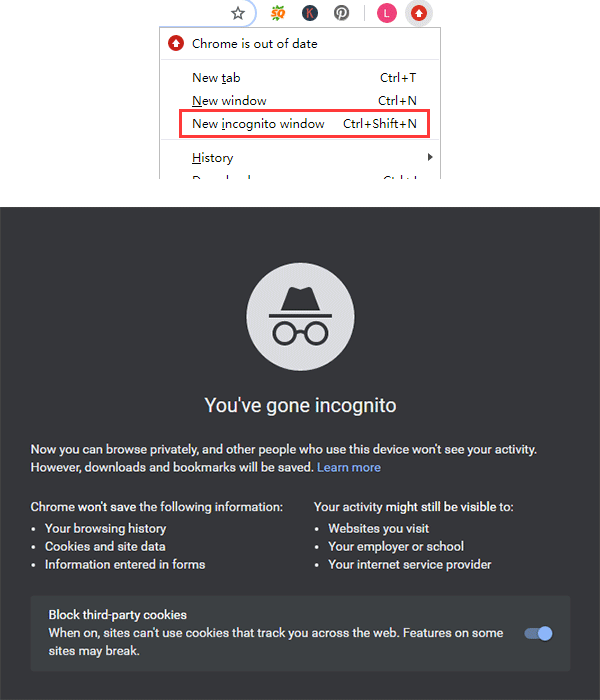
How to enable and turn off the Guest Mode Chrome:
- Open Google Chrome.
- At the top right, click Profile icon and choose Guest.
- To leave Guest Mode, you just need to close the Guest mode browsing window.
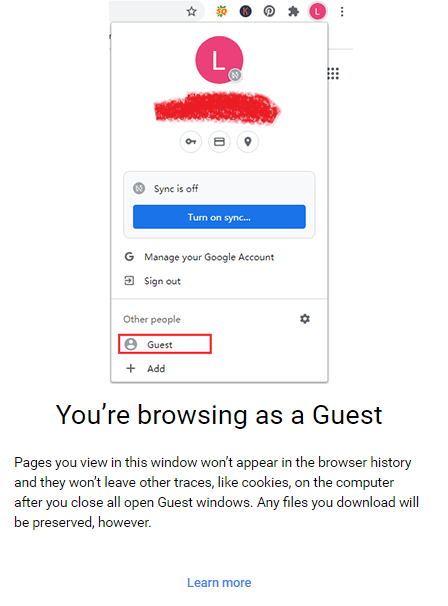
Or, you can shut down Google Chrome by closing all of its windows and then restart it again.
How to Allow Extensions in Incognito Mode on Chrome and Firefox
Fix 2. Free up Storage Space
When you watch video online, in order to stream video more smoothly, the computer usually will write cache files to C drive. The cache files will take up some space.
Therefore, if you have less than 100 MB of storage space available on computer (especially C drive), the error code: M7399-1260-00000024 will also appear to prevent you from continuing to watch Netflix. In this case, you need to free up space.
To free up storage space on your PC, there are several methods for you:
1. Delete Unnecessary Files
The safest way is to delete the pictures, videos, and various documents you don’t need. This will free up a large of space. However, if you have used your PC for a long time, the PC, especially the C drive, will be full of various files that are easy to be neglected. To find them, I recommend you try MiniTool Partition Wizard. Here is the guide:
MiniTool Partition Wizard FreeClick to Download100%Clean & Safe
Step 1: Free download MiniTool Partition Wizard and launch it. Go to its main interface and click Space Analyzer.
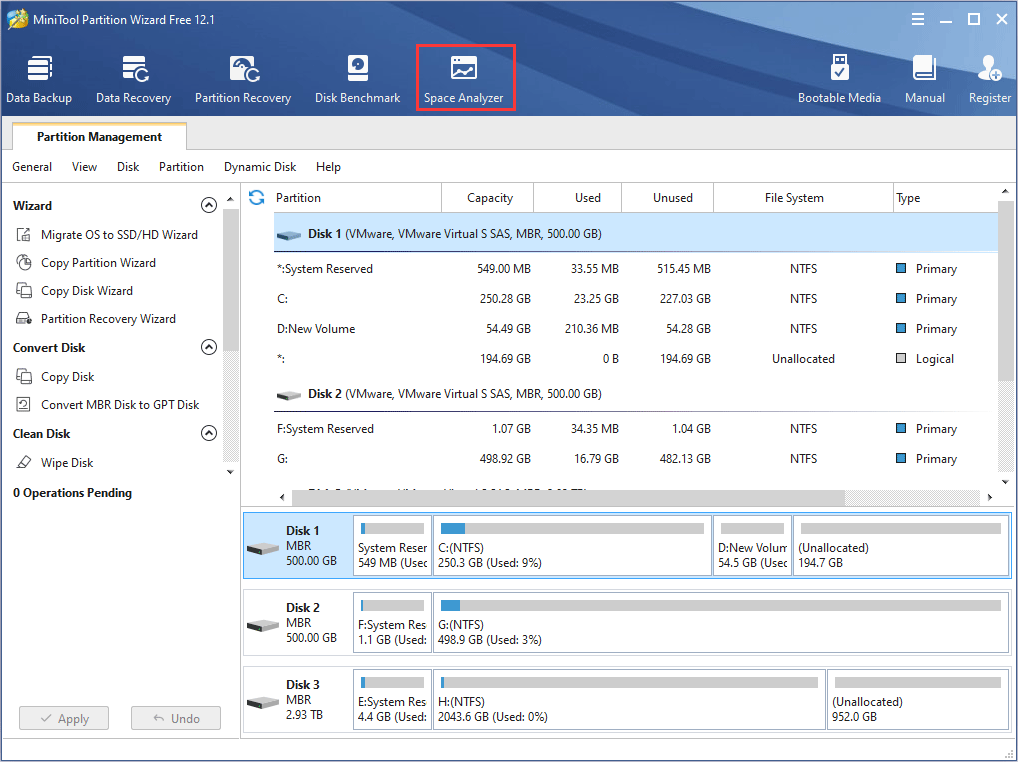
Step 2: Choose the drive where you want to free up the space and then click Scan.
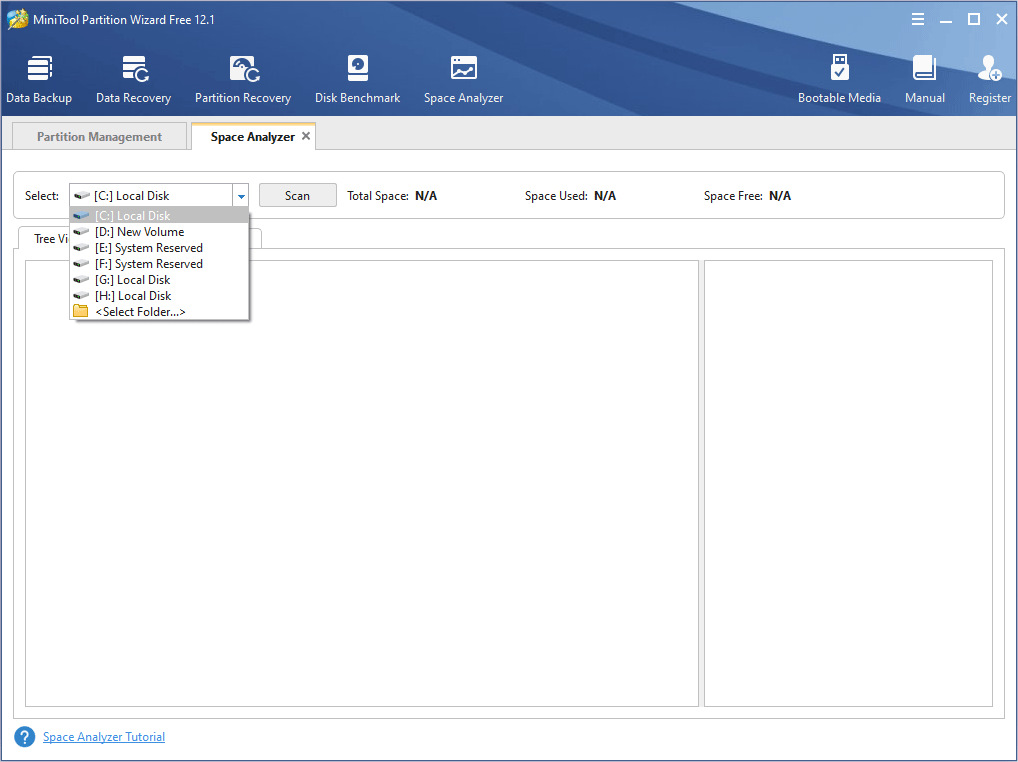
Step 3: After the scanning process is completed, you can choose files to delete. If don’t know what files should be deleted, you can get help from this post: How to Find Large Files Taking up Hard Drive Space on Windows 10.
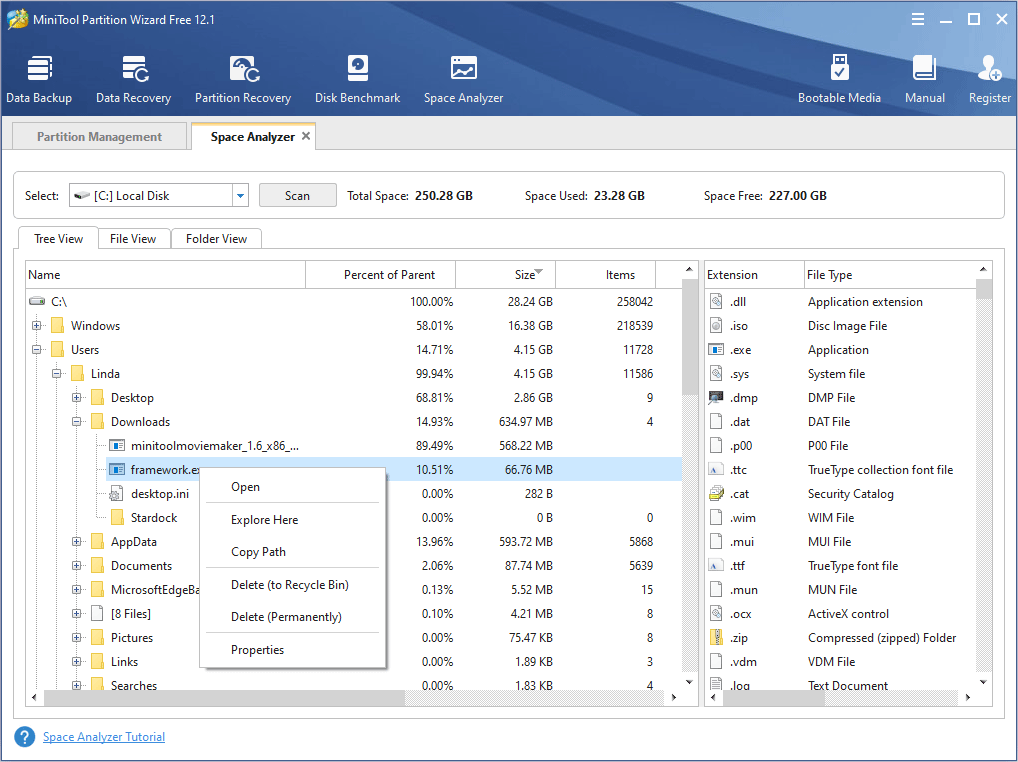
2. Move Files to Another Location
If you don’t want to delete these files, you can transfer these files from C drive to another drive or to an external drive. You can also upload these files to cloud storage and then deleting them in the local desktop. In a word, you should keep enough storage on the C drive and your PC.
3. Extend C Drive
As I mentioned above, the streaming videos may need to write cache files in C drive, therefore, the error code: M7399-1260-00000024 is mainly related to the space of C drive. To get more space for C drive, you can extend the C drive with MiniTool Partition Wizard for free. Here is guide:
MiniTool Partition Wizard FreeClick to Download100%Clean & Safe
Step 1: Launch MiniTool Partition Wizard and go to its main interface. Right-click the C drive and choose Extend from the context menu.
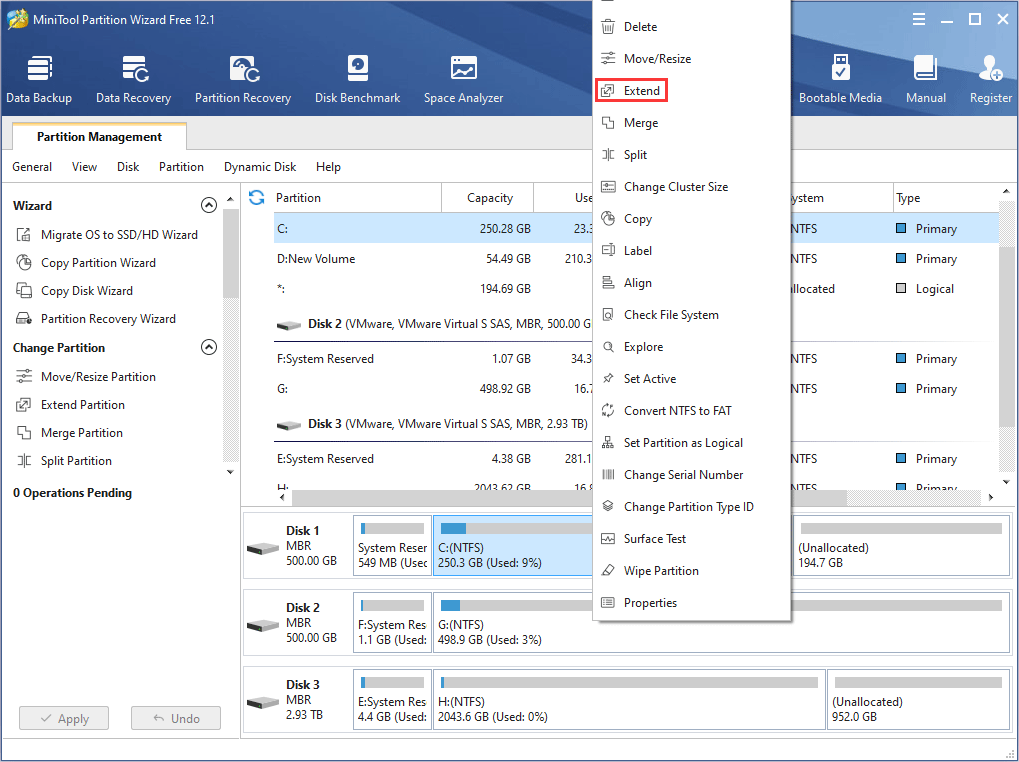
Step 2: Expand the drop-down menu to choose a drive from which you want to take space, and then drag the slide to determine how much free space you want to take. Then, click OK button and the free space will be added to the C drive.
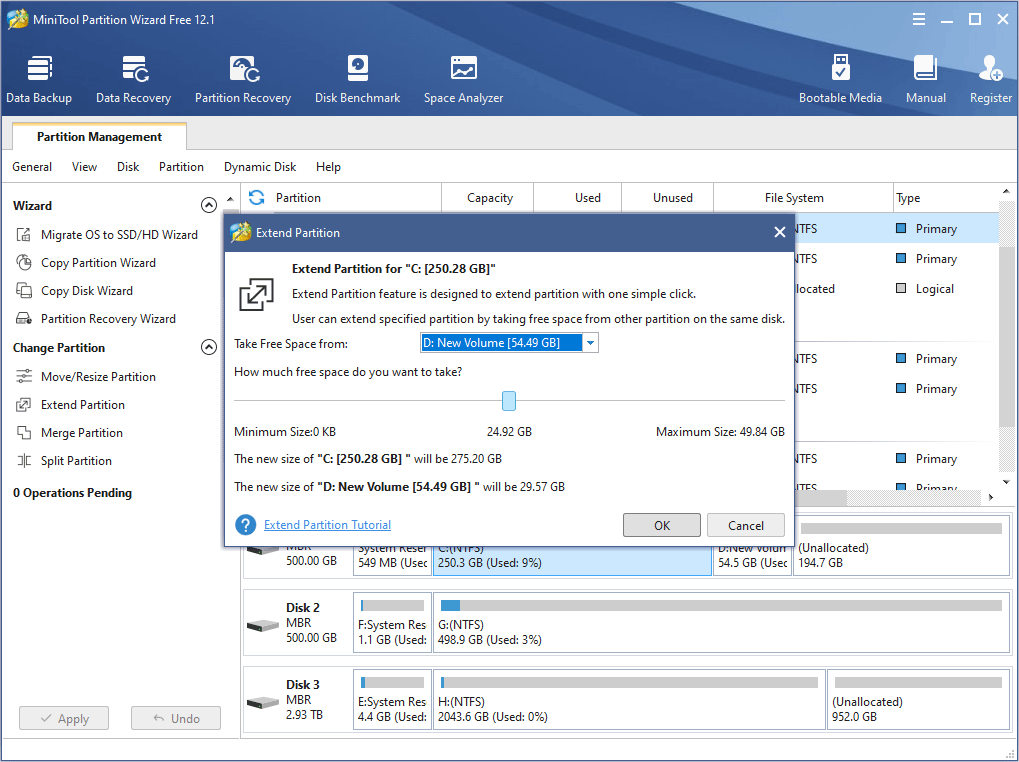
Step 3: Click the Apply button.
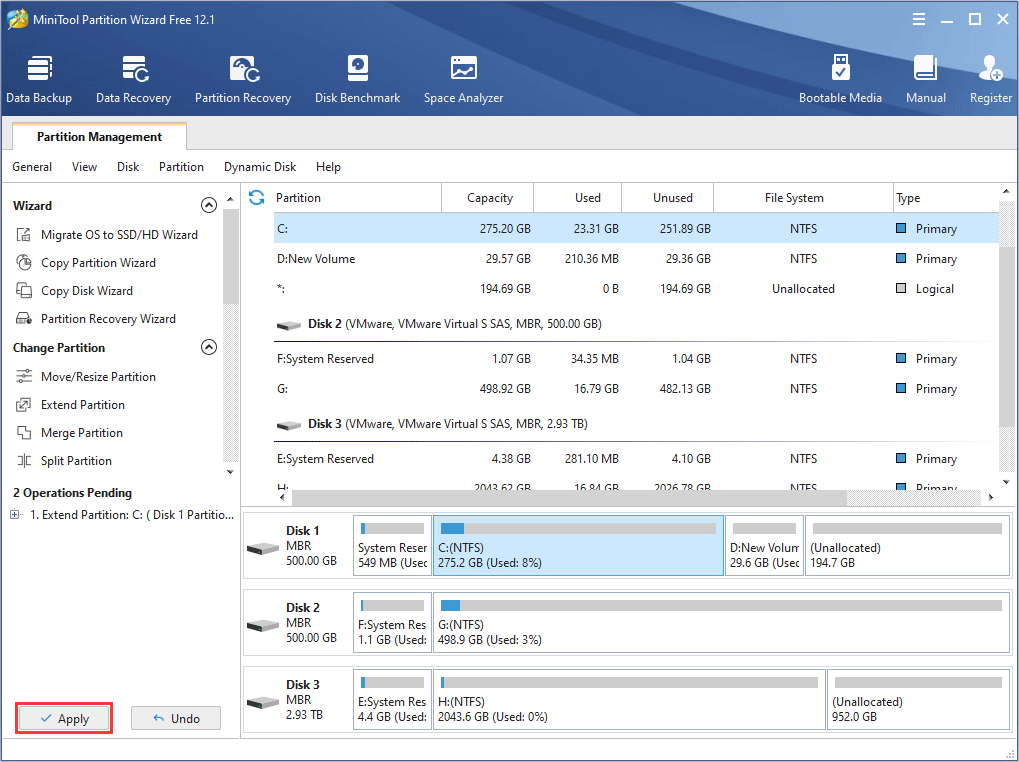
If you want to get more measures for freeing up C drive, please read the following post:
Fixed: C Drive Keeps Filling up for No Reason (Works 100%)
Fix 3. Clear Google Chrome Browsing Data or Restart PC
When you use Google Chrome to stream videos from Netflix, Google Chrome will cache a large number of files. If you don’t want to take the above measures to free up the storage space, clearing Google Chrome browsing data can relieve the Incognito Mode Error Netflix temporarily. Here is the guide:
- Launch Google Chrome.
- Press Ctrl + H to open the History page.
- Click on Clear Browsing Data from the left pane.
- Under the Basic tab, check all the three items and then choose Time range.
- Click on Clear data.
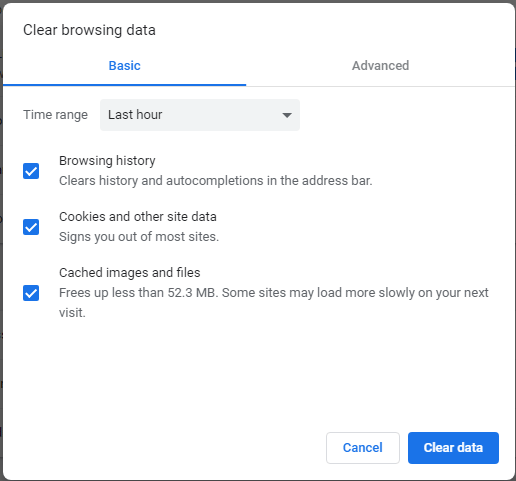
Another way to clear cache files is PC restart. Therefore, when error M7399-1260-00000024 appears, you can also restart PC to relieve the issue temporarily.
To clear cache files, there is also another way for you: Disk Cleanup. This method will not only clear Google Chrome’s cache files, but also other programs cache files. Here is the guide:
- At “Search the web and Windows“, type “disk cleanup” and then choose “Disk Cleanup” from the Best result.
- You will come across a window allowing you to select a drive to clean up. You can choose C drive or other drives. Then, click OKto continue.
- Disk Cleanup will take some time to calculate how much space is able to be released. Please wait patiently.
- In the Disk Cleanup window, check the items you want to delete and click Clean up system files

How to Clear System Cache Windows 10 [2020 Updated]
Further Reading:
Except the M7399-1260-00000024 error, there are other similar errors that will block the Netflix video streaming process, for example, M7399-1260-00000026, M7399-1260-00000025, M7399-1260-00000021, and M7399-1260-00000048.
Fortunately, the measures used for fixing M7399-1260-00000024 error can be also applied to solve most those errors, except the error M7399-1260-00000048.
If you want to fix the error M7399-1260-00000048, you can:
- Update Google Chrome — Select the Menu (three dots) icon from the upper right corner of your browser, go to Help > About Google Chrome, Chrome will automatically install available updates, and then select Relaunch to complete the update.
- Update Chrome’s content protection feature — go to page “chrome://components“, locate the Widevine Content Decryption Modulecomponent, and then select Check for update.
- Reinstall Google Chrome.
- If the above measures don’t work, you should consider that the error is caused by antivirus or firewall security software.
Bottom Line
Is this post useful to you? Do you have other measures to solve the Netflix Incognito Mode Error M7399-1260-00000024? Do have difficulty in performing the above measures or freeing up storage space? Please leave a comment below or contact us via [email protected]. We will get back to you as soon as possible.
M7399-1260-00000024 FAQ
To fix Netflix Incognito Mode Error, you can use the following methods:
- Turn off the Incognito Mode in the browsers.
- Free up storage space in your PC, especially the C drive.
- Clear browsers’ cache data.