SSDs stands out in the market and are more popular than HDDs and SSHDs. With technology development, the popular SSD comes in different types, including SATA SSD, M.2 SSD, mSATA SSD, etc.
Here I would like to discuss mSATA SSD with your guys. What is it? Does it perform better than other types, like SATA SSD and M.2 SSD? How to test its performance and use it on the Windows PC? Keep reading.
What Is mSATA SSD?
As the name implies, mSATA SSD is the SSD using the mSATA specification. mSATA refers to mini-SATA not MicroSATA. This specification developed by the SATA International Organization showed up in 2011 because of the use of ultra-thin devices.
From the above information, you might have inferred that mSATA SSD comes in a small size. That’s right. This type of SSD has a smaller form factor than SATA SSDs. Apart from having a small form, this drive also features low power consumption.

mSATA SSD Capacity
How about the capacity of mSATA SSD? At first, this SSD came with the capacity ranging from 32GB to 64GB and therefore it was obviously not enough to store files. This means that users need to prepare a hard drive to store files when using this SSD to shorten the system and programs loading time.
But now, thanks to the efforts of some companies, the capacity of mSATA SSD has been up to 1TB (like Samsung Electronics 850 EVO mSATA SSD).
mSATA SSD Speed
Performance is the most important factor when we plan to pick up an SSD for our devices. Sequential read and write speeds are closely related to disk performance. They are disk access patterns. To be more specific, they refer to the amounts of data a drive can access and write in megabytes per second. The current mSATA SSD works using SATA III and it reaches speeds of up to 6Gb/s.
If you want to test performance of the drive you have brought, you can utilize some reliable tools, like MiniTool Partition Wizard. The detailed tutorial on testing drive with this tool is offered the penultimate part of this post.
mSATA SSD Reliability
Generally, mSATA SSD with SLC flash offers the best reliability for data storage, while those with MLC flash can offer greater capacity, but less reliability.
Note that SLC and MLC are related to drive capacity and cost. To learn about them, you can read the post.
mSATA SSD Devices
Although, mSATA SSD was designed for the ultra-thin devices at the beginning, like notebooks and laptops, now it might be also found in some commercial products.
Comparisons Between mSATA SSD and Other Types of SSDs
With technology development, SSDs feature different interfaces. Now, SATA SSD and M.2 SSD are available on the market. What’re the differences among the several types of SSDs. Here I list two comparison groups: mSATA SSD vs. SATA SSD and mSATA SSD vs. M.2 SSD. Let’s see them one by one.
mSATA SSD vs. SATA SSD
SATA has long been the gold standard for connectivity for all of drives. mSATA follows the specifications that are determined by SATA-IO as SATA does. This means that mSATA and SATA connectors must meet the same specification, regardless of the manufacturer.
The two disk interfaces use ATA (Advanced Technology Attachment) as the command for data transfers between the host device and the storage device.
So, you will be familiar with how mSATA acts within a device if you have used a SATA hard drive.
Although they have some commons, there are still some differences.
Size
In terms of form factor (the main difference), mSATA SSD is obviously smaller than SATA SSD. The former is approximately the size of a business card, while the latter is housed in a 2.5’’ casing and it can only fit in larger devices.
Capacity
Storage capacity is determined by the drive size. Limited by the small form factor, mSATA SSD is inferior to the full-sized SATA in this aspect.
Performance
mSATA SSDs and SATA SSDs offer the same read and write speeds if they are manufacture to be in the same speed class.
mSATA SSD vs. M.2 SSD
The M.2 form factor emerged in 2013, about two years after the mSATA form factor. Both the two types of SSDs are designed for the use with small devices, including notebook and tablet computers, and feature high performance.
How about their differences? I list them below.
Capacity
Most of the M.2 SSDs have topped out at 2TB. In terms of this aspect, M.2 SSD is superior than mSATA SSD, although they are both in the small form factor.
Performance
M.2 SSDs can extend the data rate beyond the 6Gb/s that is the limitation of mSATA SSD.
Recommended article: M.2 SSD vs. SATA SSD: Which One Is Suitable for Your PC?
Recommended mSATA SSDs with Different Capacities
If your ultra-thin laptop only supports mSATA SSD, you should figure out how much SSD you do need and then pick up one for your device. Here I recommend several mSATA SSDs that come with different capacities and you can choose one of them if you have no idea of mSATA SSD selection.
mSATA SSD 256GB
256GB SSD would be fine if you use this drive as your main drive and do not store many large files on it. For mSATA SSD 256GB, you can try one of the following disks.
1. Crucial m4 mSATA SSD 256 GB
Crucial m4 mSATA SSD delivers the award-winning performance and reliability of Crucial m4 SSD. It offers lightweight construction, inherent power savings, travel-worthy durability, and validation for Intel Smart form factor.
More details about Crucial m4 mSATA SSD 256GB:
- Interface: SATA Revision 3.0 (6Gb/s) and compatible with SATA 3Gb/s interface;
- Read performance: Up to 500 MB/s.
- Write performance: Up to 260 MB/s.
- Warranty: 3 years.
- Price: Unknown.
2. Samsung 860 EVO MZ-M6E250BW
You may have ever heard about Samsung EVO series. The series has a good-performance and the recommended mSATA SSD of this series is Samsung 860 EVO MZ-M6E250BW. This mSATA SSD has 250GB. Installing this drive in your system is quite easy and it greatly shortens the time you spend on the job.
More details about Samsung 860 EVO MZ-M6E250BW:
- Interface: SATA 6Gb/s Interface, compatible with SATA 3Gb/s & SATA 1.5Gb/s interface.
- Sequential Read/Write Speed: up to 550 Mb/s / 520 Mb/s.
- Random Read/Write Speed: up to 97,000 IOPS / 88,000 IOPS.
- Warranty: 5 years.
- Price: $67.99 on Samsung at the time of the writing.
mSATA SSD 500GB
For most users, 500Gb is enough to store files.
1. Samsung mSATA SSD
The first recommended mSATA SSD 500GB also comes from Samsung. This drive has the same specifications of the above Samsung mSATA SSD. Absolutely, the different size determines different price, this Samsung mSATA SSD 500GB is at lest of $93.17 with 5 years warranty.
2. INDMEM DMMS mSATA SSD
The second recommended mSATA SSD 500GB comes from INDMEM. The full name of this drive is INDMEM DMMS mSATA SSD. It is powered by 3D NAND Flash MLC Chip, SMI Master Control. Built-in ECC and average algorithm, this drive also boasts bad block management system with error correction formula function.
More details about INDMEM DMMS mSATA SSD:
- Interface: SATA III 6Gb/s.
- Sequential Read/Write Speed: up to 550 MB/s and 280MB/s respectively.
- Warranty: 2 years.
- Price: $76.99 on Amazon at the time of the writing.
mSATA SSD 1TB
1. Samsung 860 EVO MZ-M6E1T0BW
For mSATA SSD 1TB, you can also try the products from Samsung. The first one is Samsung 860 EVO MZ-M6E1T0BW. You can buy this drive by $156.
2. Samsung 850 EVO V-NAND
The second is Samsung 850 EVO V-NAND. The details about this mSATA SSD are displayed below.
- Interface: SATA 6Gb/s interface, compatible with SATA 3Gb/s & SATA 1.5 Gb/s interface.
- Sequential Read and Write Speed: up to 540Mb/s and 520Mb/s respectively.
- Warranty: 5 years offered by the brand.
- Price: Unknown.
Recommended article: Best 1TB SSD Internal Hard Drive for Laptop and Desktop PC
How to Test and Use It on Windows PC
When your mSATA SSD is delivered to your home, you can test its performance with some disk benchmark tools by yourself first. As for the drive usage, I will discuss later.
Test Its Performance by Yourself
To test the performance of mSATA SSD with ease, you try MiniTool Partition Wizard. With it, the test process can be completed by a few clicks.
Here is the detailed tutorial on testing performance of mSATA SSD with MiniTool Partition Wizard.
Step 1: Connect the drive to your computer by using the drive enclosure.
Step 2: Download MiniTool Partition Wizard by clicking the following button. Install this program on your computer and then launch it to get the main interface.
MiniTool Partition Wizard FreeClick to Download100%Clean & Safe
Step 3: Look at the Disk Map and make sure that the drive is loaded. Then Click Disk Benchmark on the toolbar.
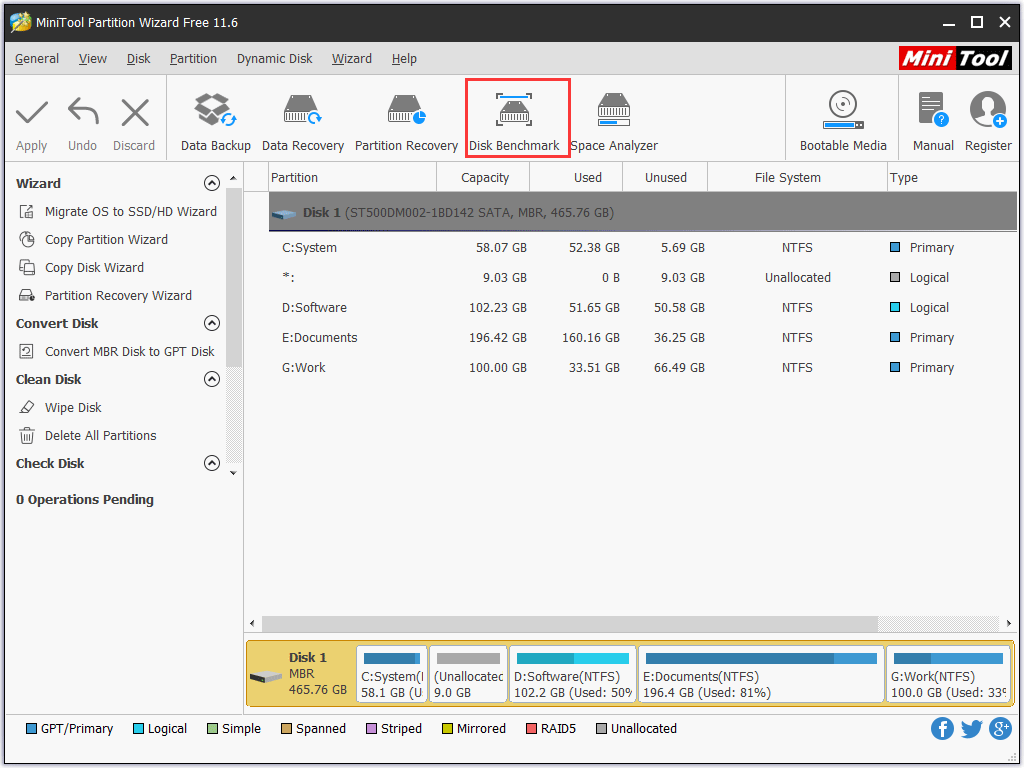
Step 4: On the window of Disk Benchmark, select the drive you want to test and then configure the parameters (click here to know what they mean) on the window. Finally, click the Start button. Here I take my C drive for example.
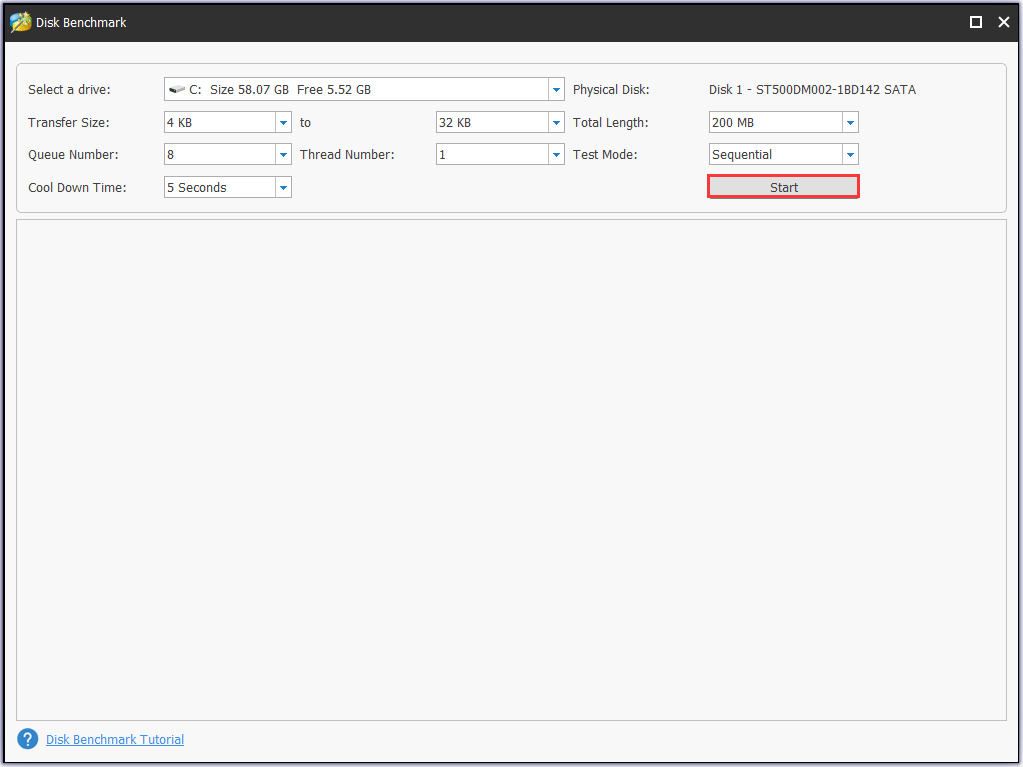
Wait patiently until the program finishes the drive performance test and then check the result.
mSATA SSD Purposes
mSATA SSD can be used for three purposes. What are them? Keep reading.
# Use it as system drive
This purpose is increasingly popular in recent years as the capacity of this drive has been greatly increased. Using it as the system disk can boot the performance of computer.
How to use it as the system drive? There are three steps.
Step 1: Install it on your computer carefully.
- Open your CPU cabinet using screwdrivers.
- Find the mSATA port on your motherboard and fix the drive in this port.
- Close the cabinet.
Step 2: Migrate your system and other files to mSATA SSD from your original system drive.
In this situation, you can also try MiniTool Partition Wizard. This program has the Migrate OS to SSD/HD Wizard feature and this feature can help you complete the system and file migration safely and easily.
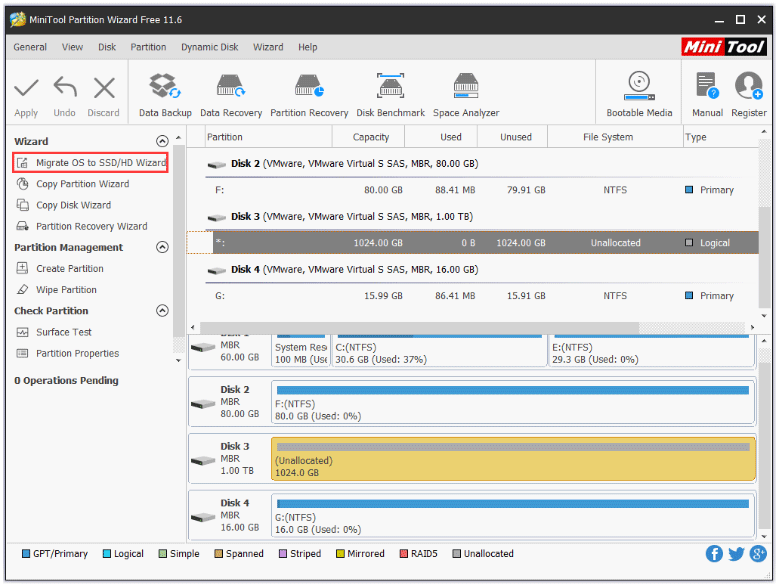
The detailed tutorial is offered in Easily Migrate Windows 10 to SSD without Reinstalling OS Now. Follow the tutorial carefully.
# Use it as external storage
If you want to use it as external storage when get a better SSD, you need to prepare a drive enclosure for this drive. Comped to the traditional USB flash drives, this drive can hold your data better. If you do not know how to manage it when using it for this purpose, please read the post.
# Use it as hard drive cache (disk buffer)
This purpose is preferred by those who need the huge capacity of traditional hard drive without having to sacrifice the speed of mSATA SSD and have limited budget.
Bottom Line
All I want to talk about mSATA SSD has been displayed. If you still have some questions related to the SSD, please leave them in the following comment zone. If you run into some issues when testing the SSD performance or migrating system and files to it, you can contact us via [email protected]. We will reply to you as soon as possible.
mSATA SSD FAQ
They are almost the same in terms of form factor. For example, the mSATA SSDs and M.2 SSDs both are in small form factor. But they also differ from each other in the following aspects.
Capacity: Most of the M.2 SSDs have topped out at 2TB. In terms of this aspect, M.2 SSD is superior than mSATA SSD (up to 1TB), although they are both in the small form factor.
Performance: M.2 SSDs can extend the data rate beyond the 6Gb/s that is the limitation of mSATA SSD.