Is your Naraka Bladepoint lagging or stuttering? If so, you come to the right place. This post from MiniTool shows you how to solve the Naraka Bladepoint high ping or low FPS issue in 10 ways.
Naraka Bladepoint Lagging/Stuttering/Low FPS/High Ping Issues
Naraka: Bladepoint is a free-to-play action battle royale game featuring martial arts-inspired melee combat and a rock-paper-scissors combat system. Up to 60 players fight each other to be the last one standing.
You can get this game from Steam, Epic Games, or the game’s official website. In addition, it receives mostly positive reviews on Steam. However, some people report that they have encountered the Naraka Bladepoint stuttering, lagging, low FPS, or high ping issues. Here are the descriptions of these issues:
#1. Naraka Bladepoint High Ping or Lagging
When firing a weapon, ping spikes to 1000. When getting close to players, ping spikes up to 10,000. When walking around and making any sudden movements like dashing and running, ping spikes up to 300 and slowly increases until the player becomes stationary.
As we all know, in competitive games, lag or high ping is fatal. It will completely ruin your gaming experience. Personally, I think putting a cap of around 100 pings can allow you to play Naraka Bladepoint smoothly.
#2. Naraka Bladepoint Low FPS or Stuttering
Naraka Bladepoint FPS drops happen in the lobby, in the first seconds after spawning, and in team fights in general. How bad it is depends on how early you are playing after launching the game, but a Reddit user reports that the Naraka Bladepoint FPS drops to 30-50 while fighting and to 15-50 in the lobby.
How to Fix the Naraka Bladepoint Lagging/Stuttering/Low FPS/High Ping Issues
Naraka Bladepoint stuttering, lagging, high ping, or low FPS issues are very annoying. If you also encounter these issues, you can try the following ways to solve them.
Way 1. Restart the PC
Sometimes, the Naraka Bladepoint lagging or stuttering issue is just a small glitch. Restart the PC and then the issue will disappear automatically. No need to do anything else. Note that you should close all software before the PC restarts.
Way 2. Check Your PC Specs
According to Naraka Bladepoint official website, its minimum and recommended system requirements are as follows:
| Minimum | Recommended | |
| OS | Windows 10 64-bit | |
| Processor | Intel i5 4th generation or AMD FX 6300 or equivalent | Intel i7 7th generation or equivalent |
| Memory | 8 GB RAM | 16 GB RAM |
| Graphics | NVIDIA GeForce GTX 750TI, Intel Arc A380, AMD HD 6950 or equivalent | NVIDIA GeForce GTX 1060 6G, Intel Arc A750, AMD RX480 or equivalent |
| DirectX | Version 11 | |
| Network | Broadband Internet connection | |
| Storage | 35 GB available space | |
| Additional Notes | Can run at 720p/60fps | Can run at 1080p/60fps |
Then, you should check your PC specs to see if your computer meets the recommended requirements. The process is as follows:
- Press the Windows log key + R to open the Run box.
- In the Run box, type “dxdiag” and press Enter to open DirectX Diagnostic Tool.
- On the System tab, you can check the Operating System, Processor, Memory, and DirectX Version information.
- On the Display tab, you can check the graphics Name.
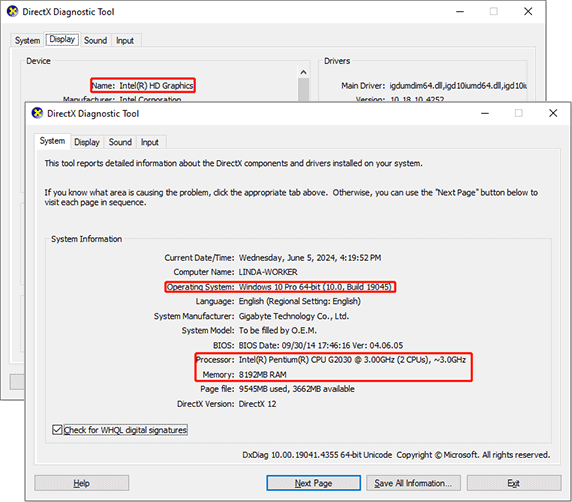
If your computer doesn’t meet the recommended system requirements, it’s reasonable that you encounter the Naraka Bladepoint stuttering or lagging issue. If you want to solve this issue, you need to upgrade the CPU, GPU, or RAM. Then, the following posts may help you.
- How to Install a CPU Processor on Motherboard for Desktop?
- How to Install a Graphics Card in Your Computer? See a Guide!
- How to Get More RAM on Laptop—Free up RAM or Upgrade RAM
Way 3. Troubleshoot the Network Issue
In most cases, the game’s high ping issue is caused by a bad network. Is your network fast enough? Is your network connection good? If not, restart the router, flush DNS, update the network driver, or troubleshoot the network connection using other measures. Then, check if the Naraka Bladepoint high ping issue is solved.
Way 4. Close Unnecessary Programs
When you run a game, please close other programs or overlays to avoid these programs competing with the game for PC resources. In addition, grant high priority to the game so that it can make use of the PC resources. Here is the guide:
- Press the Windows logo key + X and then choose Task Manager from the menu.
- On the Process tab, you can close a process by right-clicking it and then clicking End task. Close all unnecessary software here.
- Go to the Details tab. Right-click Naraka Bladepoint and choose Set priority > High.
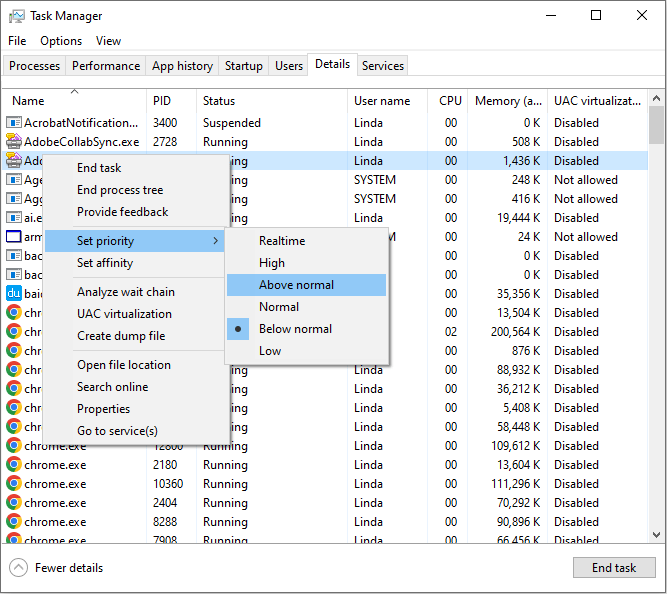
Way 5. Update, Roll Back, or Reinstall the GPU Driver
The Naraka Bladepoint stuttering or lagging may be caused by a corrupt, incompatible, or unstable GPU driver. Then, updating, rolling back, or reinstalling it may solve the issue.
First, I recommend you update the GPU driver because this method is very simple. Here is the guide:
- Press the Windows logo key + X and then select Device Manager from the pop-up menu.
- Expand Display adapters, right-click your GPU device, and then Update driver from the menu.
- Select Search automatically for drivers and then follow the wizard to complete the driver update process.
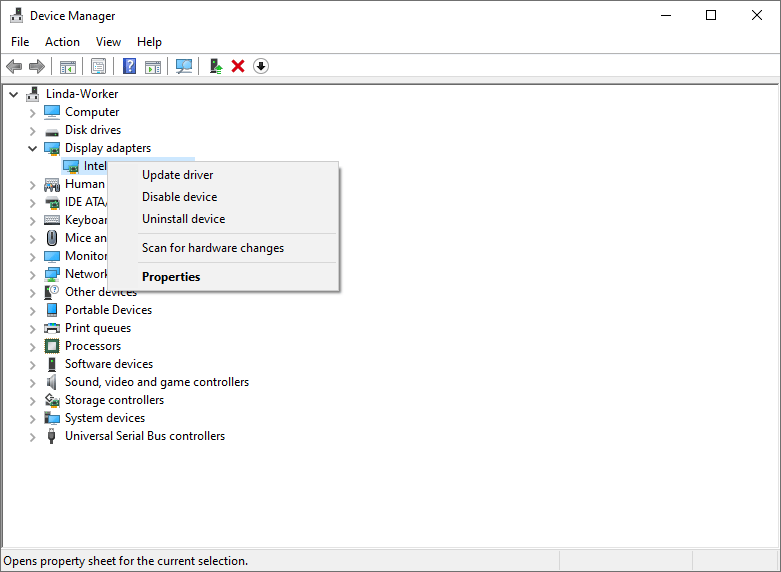
Second, I recommend you roll back the GPU driver if the update doesn’t solve the issue. According to a Reddit user, please roll back to 537.42 if you are using a Nvidia GPU because all other new drivers after that version cause stuttering in many games. Therefore, you can have a try.
Finally, you can try reinstalling the GPU driver if all the above methods don’t work. You can use DDU to uninstall the GPU driver thoroughly and then download the proper GPU driver version to install.
Way 6. Use DX11 Instead of DX12
As you can see, the Naraka Bladepoint development team recommends you use DX11 instead of DX12 because DX12 is not stable still. Nowadays, many games may have performance issues when using DX12.
How to make Naraka Bladepoint use DX11 instead of DX12? You can refer to the following guides.
On Steam:
- Go to Steam Library, right-click on Naraka Bladepoint, and then select Properties.
- Find General > Launch Options and type the following command: -dx11. Save the changes and then launch the game.

On Epic Games:
- Open Epic Games and select Settings in the bottom left corner.
- Scroll down to find Naraka Bladepoint and expand it.
- Check the box for Additional Command Line Arguments.
- Type: -d3d11, and then relaunch the game.
Way 7. Set the Steam Launch Options
If you use Steam to play Naraka Bladepoint, you can try typing other parameters in the Launch Options to solve the Naraka Bladepoint low FPS or high ping issue. Here is the guide:
- Go to Steam Library, right-click on Naraka Bladepoint, and then select Properties.
- Find General > Launch Options and type the following command: -USEALLAVAILABLECORES -heapsize 6291456 -refresh 60.
The meaning of each parameter is as follows.
- -USEALLAVAILABLECORES basically forces the game to use all available cores, which is very useful for people with multi-core processors.
- -heapsize 6291456 is how much memory you have. 8 GB is 4194304.
- -refresh 60 is the refresh rate of the monitor. If you have a 144hz display, use “-refresh 144”.
Way 8. Repair Corrupt Game Files
When Naraka Bladepoint FPS drops, some people think that verifying the game files may help solve the issue. You can have a try.
On Steam:
- Open Steam Library, right-click the game, and then choose Properties.
- Skip to the Local Files tab and click Verify integrity of game files.
On Epic Games:
- Find the game in your Epic Games Library.
- Click the three dots on the right side of the game line and select Manage.
- Click the Verify button.
Way 9. Lower the In-Game Settings
If the Naraka Bladepoint lagging or stuttering issue is caused by your low PC configuration and you don’t want to upgrade the hardware, you can try lowering the in-game settings so that you can run the game as smoothly as possible.
In addition, for those who have a high PC configuration but the Naraka Bladepoint stuttering issue occurs still, this method is equally effective. For example, you can lower the resolution and the render scale, and cap the maximum FPS.
Besides, if you use a Nvidia GPU, you can also try enabling/disabling NVidia DLSS, NVidia Reflex, and Vertical sync.
Way 10. Upgrade to a Faster SSD
On the Naraka Bladepoint system requirements page, there are these words “For a better game experience, we recommend you install the game in your SSD.”
Besides, some Reddit users say they solved the Naraka Bladepoint lagging or stuttering issue by upgrading from an HDD to an SSD or from an SSD to a faster SSD.
The user who upgraded to a faster SSD says that he noticed that the SSD usage spiked to 100% when the Naraka Bladepoint stuttering issue occurred. Then, he ran an SSD test and found out it was underperforming indeed for some reason. So, he decided to upgrade the SSD and this method solved his issue indeed.
Anyway, if all the above methods don’t solve your issue, you can try upgrading the hard drive. Then, you can use MiniTool Partition Wizard. This software can clone Windows 10 to SSD and Windows 11 is also supported.
It can also format USB to FAT32 even if it’s larger than 32GB, convert MBR to GPT on the system disk without reinstalling Windows, recover data from hard drives, etc. How to use this software to upgrade your hard drive without reinstalling Windows and the game? Here is the guide:
MiniTool Partition Wizard DemoClick to Download100%Clean & Safe
Step 1: Buy a new SSD and install it on your computer. Launch MiniTool Partition Wizard and then click Migrate OS to SSD/HD Wizard.
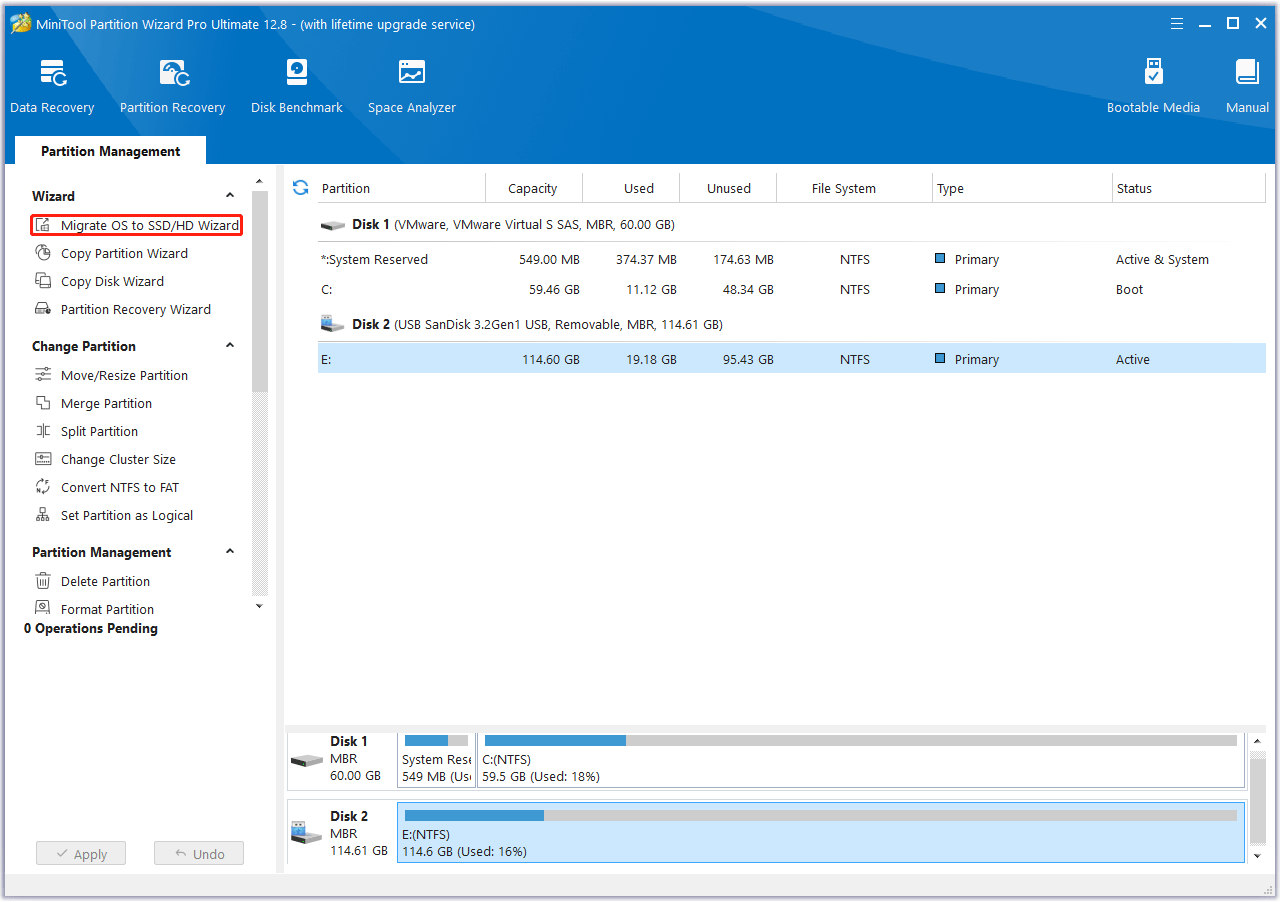
Step 2: On the pop-up window, choose Option A and then click Next. It will clone the entire disk to the new SSD.
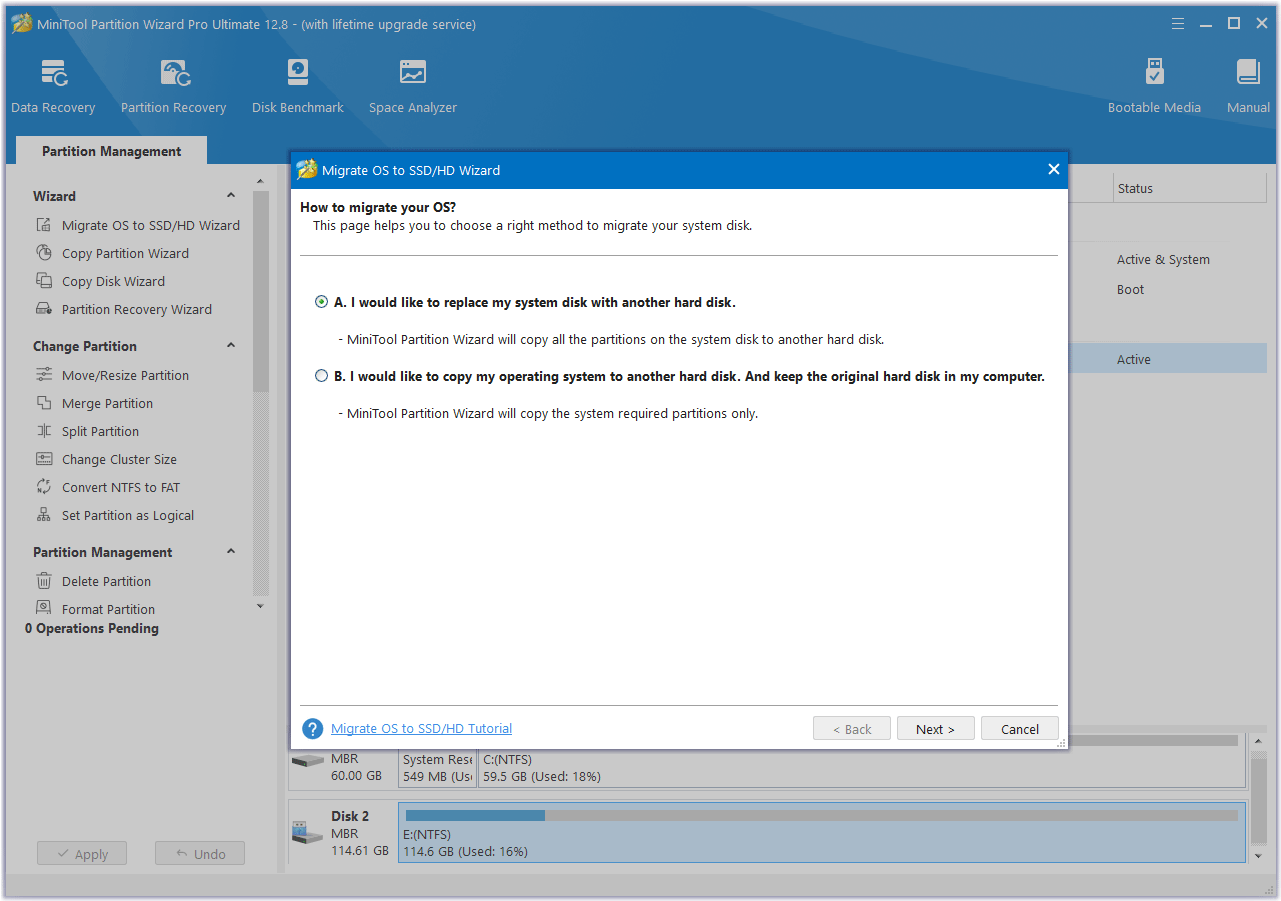
Step 3: Select the new SSD as the destination disk and then click Next. A warning window will pop up. Read it and click Yes to continue.
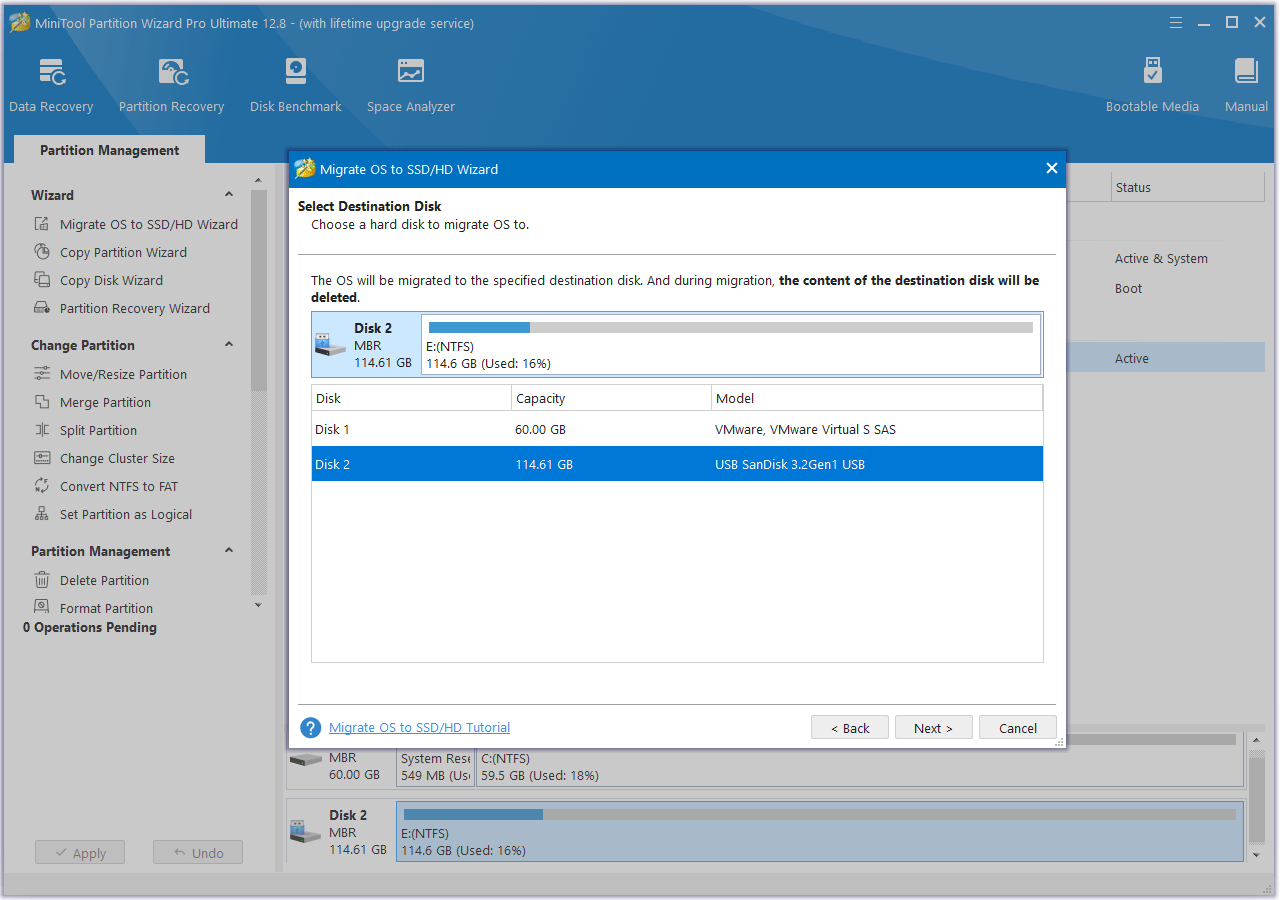
Step 4: Review the changes. You can resize the partitions here. If all is OK, click Next.
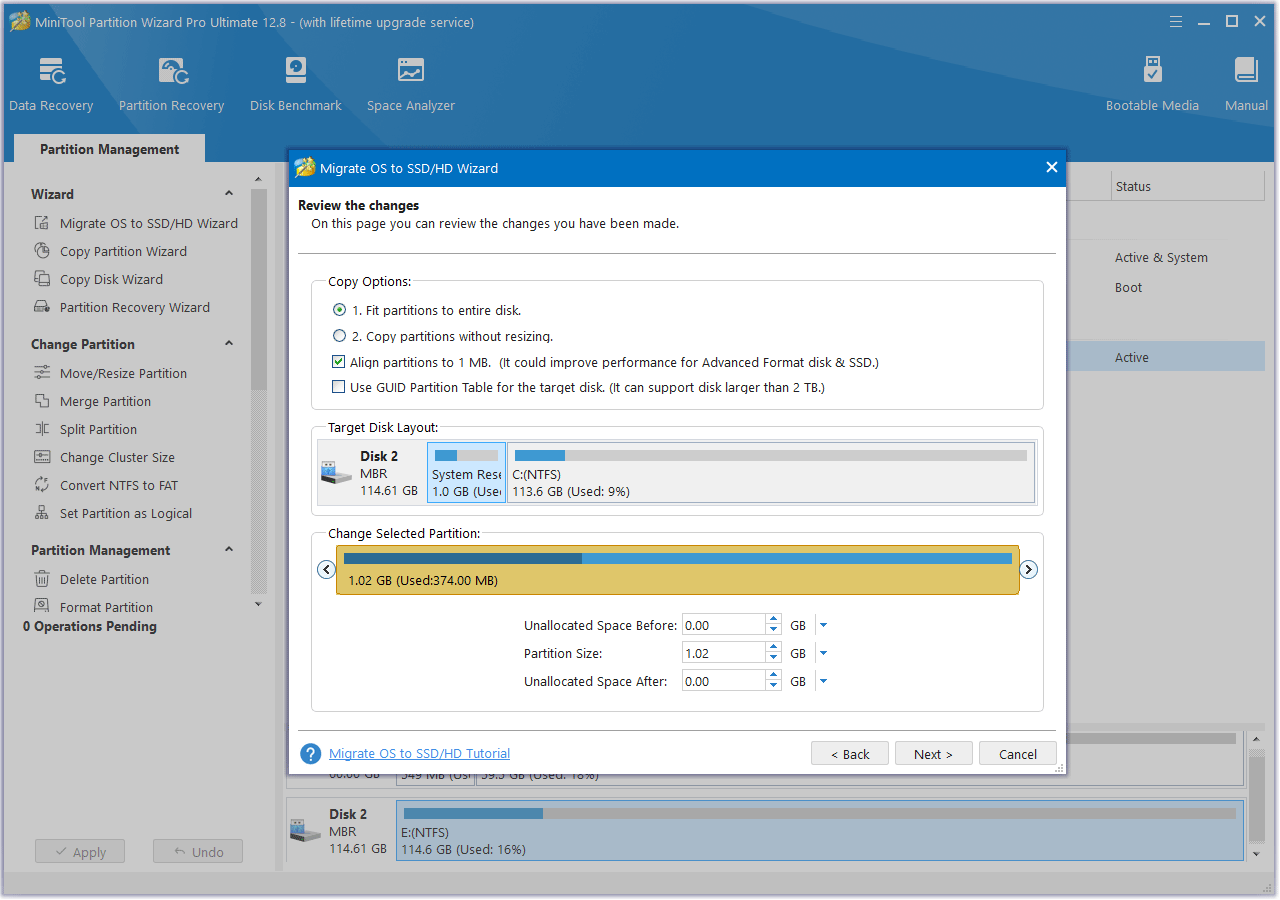
Step 5: Read the NOTE information and then click Finish. Then, click the Apply button to start executing the OS migration operation.
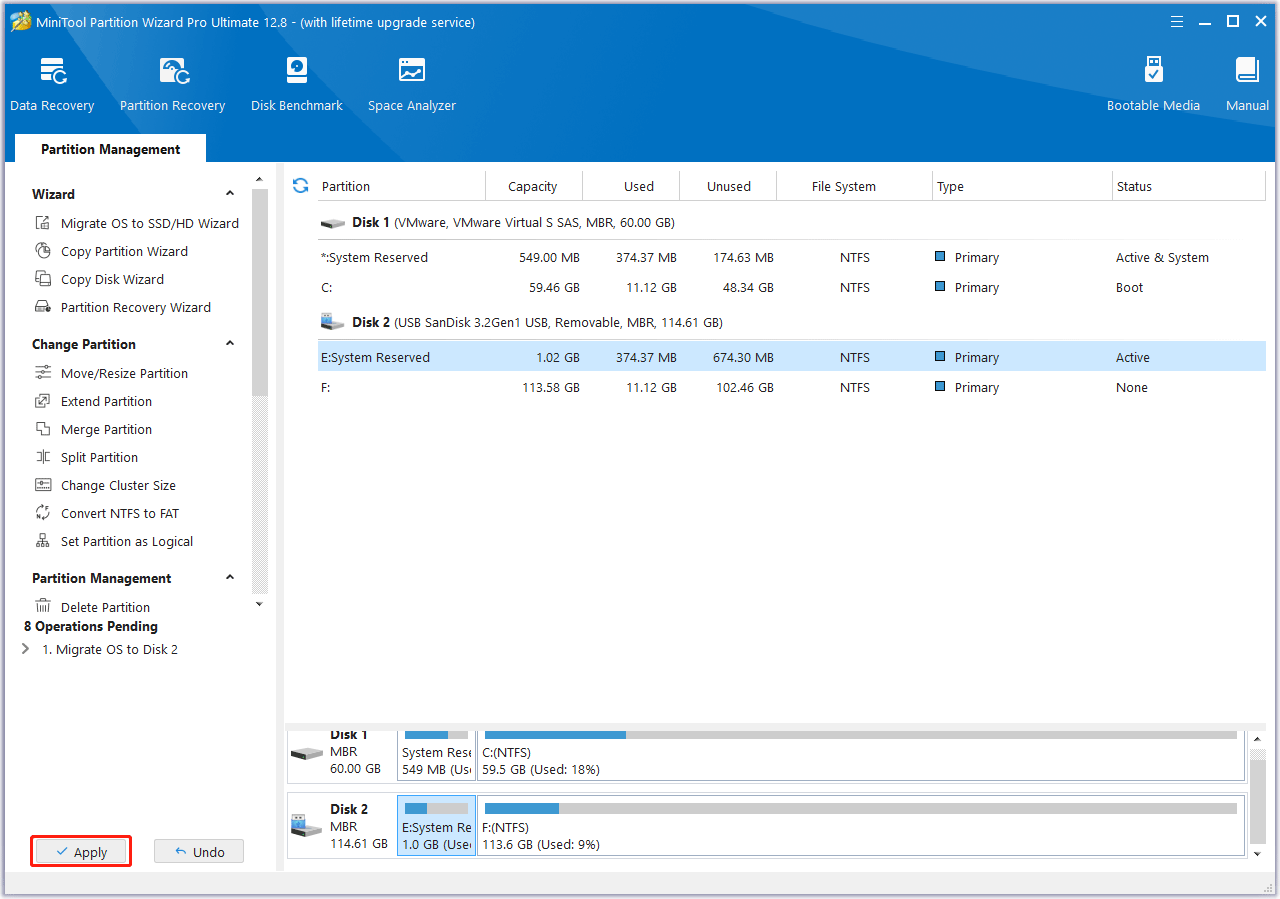
Step 6: After the cloning process is completed, enter BIOS to change the boot device to the new SSD. Make sure the boot mode is correct. Then, save changes and the computer should boot from the new SSD.
Bottom Line
What to do if Naraka Bladepoint FPS drops? Don’t worry. Here are 10 solutions for you. you can try them. If you encounter problems when using MiniTool Partition Wizard, please feel free to contact us via [email protected]. We will get back to you as soon as possible.