What Is the New World Game
New World is a massively multiplayer online role-playing game (MMORPG) developed by Amazon Games Orange County. It was initially released on September 28, 2021, and only for Microsoft Windows.
With the mid-seventeenth century as the background of the New World game, players create their stories by colonizing a fictional land in the Atlantic Ocean knowns as Aeternum Island. The game allows players to make microtransactions in the form of skins and use decorative functional items within the housing system.
The gameplay is also various. Players can form a group of up to five members and join one of three factions, including Marauders, Syndicate, or Covenant. Besides, players can gather raw materials from resource nodes, craft items, gain control over settlements, quest, explore the world, fight other players or monsters, etc.
This game employs the buy-to-play business model rather than traditional subscription models. Once you purchase the game, you don’t have to pay ongoing subscription fees to play it. Of course, the premise is that you need a Steam account with New World installed on it.
The game is widely popular. According to a report, there were over 700,000 concurrent players recorded by Steam on the first day of the game’s release. It was nominated for best Multiplayer Game at The Game Awards 2021.
When searching for the New World game, you may find many topics are heatedly discussed in forums and communities. Among them, the most common question is – Can I run New World? A lot of gamers are unclear about the New World PC requirement let alone how to build the New World PC.
Top recommendation: Is God of War on PC? Here’s a Full Guide on God of War PC
Can I Run New World on a PC
Can my PC run New World? Of course, yes! You can play the game on a PC only if you have met some prerequisites. First of all, the game is now only available for 5 server regions on launch, including Australia, the East Coast of the United States, Europe, South America, and the West Coast of the United States.
So, it’s recommended that you check the New World server status first if you can’t play the game on PC. Otherwise, you only can connect to a VPN network to play the game. Another prerequisite is that you need to get the New World game downloaded/installed via a Steam account.
More importantly, you need to make sure that you meet the minimum New World PC requirements. Here we summarize the New World minimum specs as follows:
Minimum New World System Requirements:
- Operating System: Windows 10 b4-bit and higher
- Processor: Intel Core i5-2400 / AMD CPU with 4 physical cores @ 3Ghz (64-bit)
- Memory: at least 8 GB
- Hard disk: at least 50 GB of free space / 7200 RPM HDD or higher
- Graphics card: NVIDIA GTX 670 2GB / AMD Radeon R9 280 or better
- DirectX: Version 12
- Network: Broadband Internet connection
- Other notes: internet connection required to play and offers in-game purchases
Well, if you want to play the game more smoothly without any lagging or FPS drop issues, it is highly recommended that your PC meets the following New World recommended specs:
Recommended New World System Requirements:
- Operating System: Windows 10 b4-bit and higher
- Processor: Intel Core i7-2600K / AMD Ryzen 5 1400(64-bit)
- Memory: 16 GB
- Hard disk: at least 50 GB of free space / SSD recommended
- Graphics card: NVIDIA GeForce® GTX 970 / AMD Radeon™ R9 390X or better
- DirectX: Version 12
- Network: Broadband Internet connection
- Other notes: internet connection is required to play and offers in-game purchases
If you are not sure whether your computer meets the New World minimum specs, you can follow the simple guide below to check that:
Step 1. Press the Win + R keys to open the Run dialog box, and then type msinfo32 in it and hit Enter.
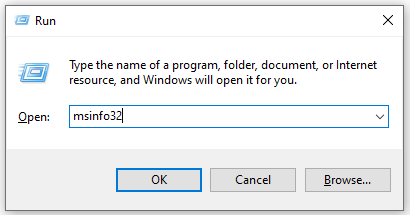
Step 2. In the pop-up System Information window, you can check the OS version, System Type, Memory, and Processor (CPU) from the System Summary section. Then you can expand the Components category to check the Storage and Display (Graphics Card).
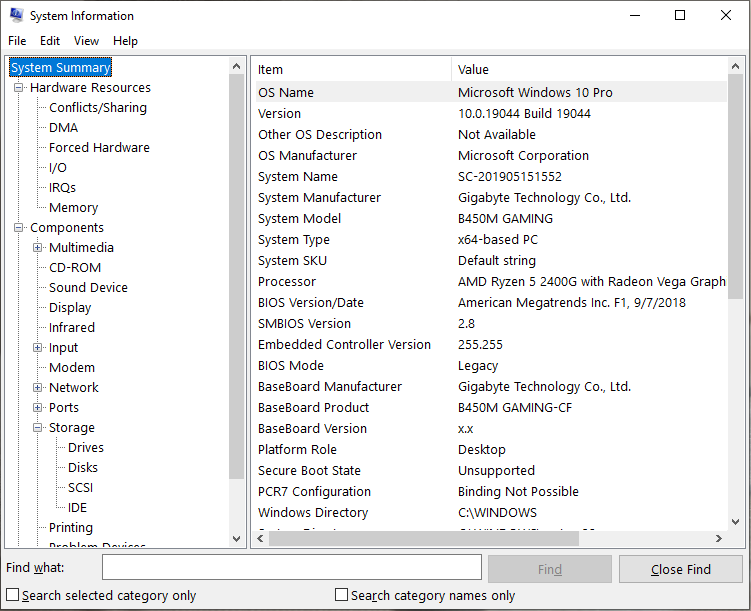
Step 3. To check the DirectX version, you can open the Run dialog box again, type dxdiag in it and press Enter to access the DirectX Diagnostic Tool. Then you can check the DirectX version number under the System Information section.
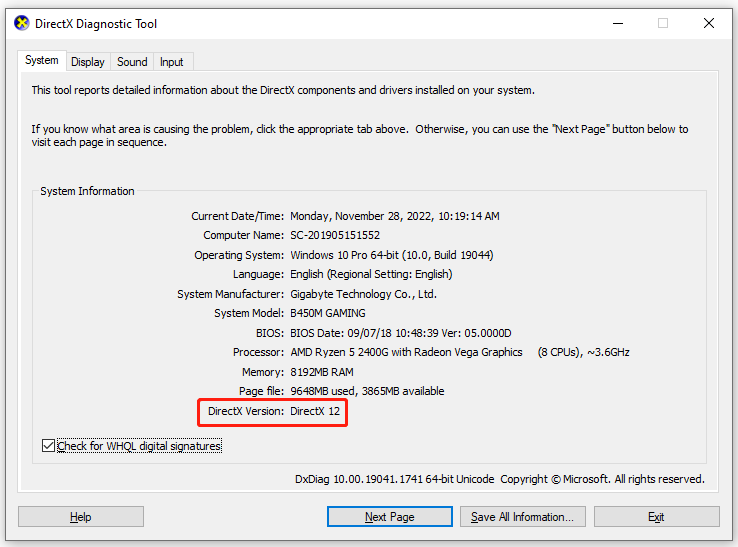
Can my PC run New World? Now, I believe that you already have known the answers. Let’s see how to build your PC for the New World game.
How to Build My PC for New World Game
It’s easy to know the New World computer requirements, but a lot of players don’t know how to prepare their PC for the game. Here we will help you build the New World PC in 2 main parts. The first part is to meet the New World computer requirements and the other is to get the game from Steam.
Part 1. Make Sure Your PC Meets the New World System Requirements
When it comes to building a PC for a game, the first and most important thing is to make sure the minimum New World PC requirements are fulfilled on Windows 10/11. As you know, New World is a system sources-demanding game, especially requiring a large amount of free disk space to run.
If your computer doesn’t meet the New World minimum specs, you may encounter the New World crashing/freezing/lagging issue. However, 50 GB of free disk space is not so easy to create for most players. Deleting unnecessary files or uninstalling some programs may help you free up disk space, but it is time-consuming and not effective.
How to get 50 GB available disk space for the New World game quickly? There are 2 simple ways. The first way is to extend the game partition, while the other is to upgrade to a larger SSD/HDD. Both two methods can be performed easily by using MiniTool Partition Wizard.
It is a powerful partition manager that can help you extend/resize/move partitions, migrate OS, convert MBR to GPT, recover lost data, rebuild MBR, benchmark disk, etc. Here’s how to use this tool.
# 1. Extend the Game Partition with MiniTool Partition Wizard
If only the game partition or C drive is running out of space, the most effective solution is to integrate all these free/unallocated spaces into the partition. Here’s how to use MiniTool Partition Wizard to extend the game partition on Windows 10/11.
MiniTool Partition Wizard FreeClick to Download100%Clean & Safe
Step 1. Launch MiniTool Partition Wizard to get its main interface, select the partition where you want to install the New World game from the disk map and click on Extend Partition from the left action panel.
To extend or move the unallocated/free space to be contiguous to the game partition, you can use the Move/Resize Partition feature. To extend the C drive without boot issues, we highly recommend you use the bootable MiniTool Partition Wizard Edition.
Step 2. Select the unallocated space or partition that you want to take free space from the drop-down menu, and then drag the slider bar to occupy the free space or input the specific space. Once confirmed, click on OK to save the change.
Step 3. Click on Apply to execute the process.
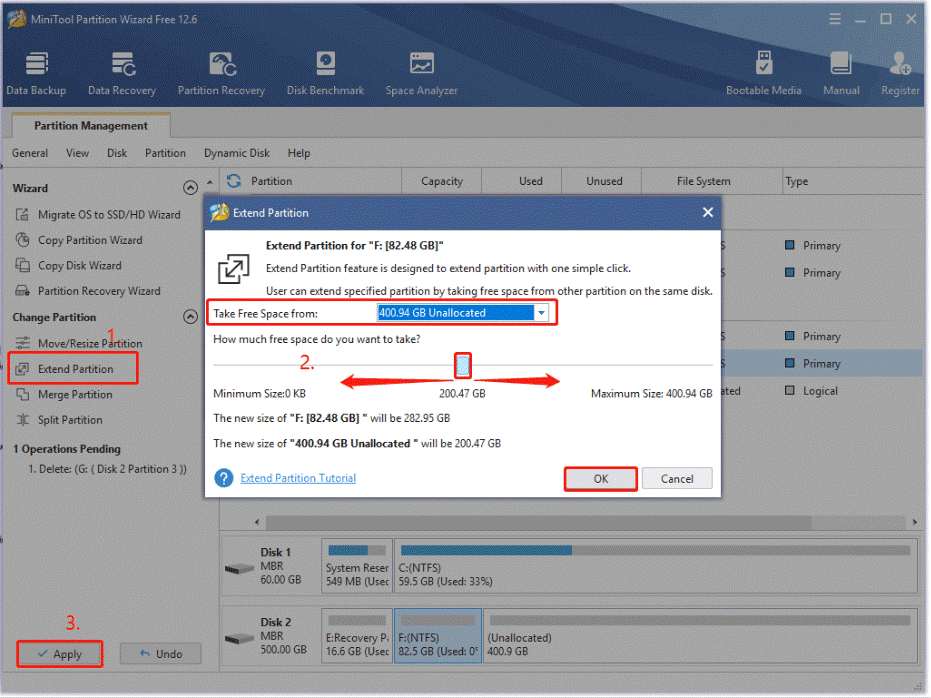
# 2. Upgrade to a Larger SSD/HDD with MiniTool Partition Wizard
If your hard disk just comes with a little small size of capacity, then upgrading to a larger SSD/HDD is a more effective way. MiniTool Partition Wizard can help you perform the upgrade without reinstalling OS.
MiniTool Partition Wizard DemoClick to Download100%Clean & Safe
Step 1. Install the larger hard disk to your PC carefully if there are multiple disk trays. If your computer can be installed on only one disk, you need to migrate OS to the target disk first and then install it on your computer.
Step 2. Open the main interface of the MiniTool program and select Migrate OS to SSD/HD Wizard from the left pane.
Step 3. In the pop-up window, select Option B to copy the system required partitions only and click on Next. Also, you can select Option A if you want to copy all partitions on the system disk to the new hard drive.
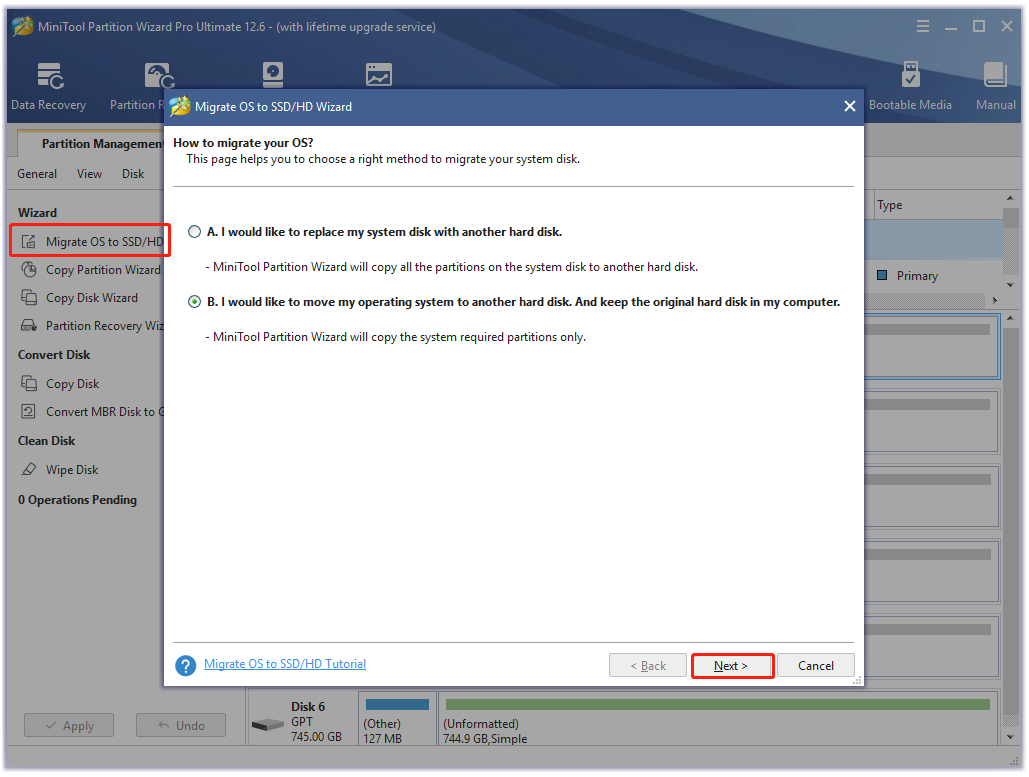
Step 4. Select the larger SSD/HDD that you want to migrate OS to and click on Next. Then click on Yes to confirm this operation.
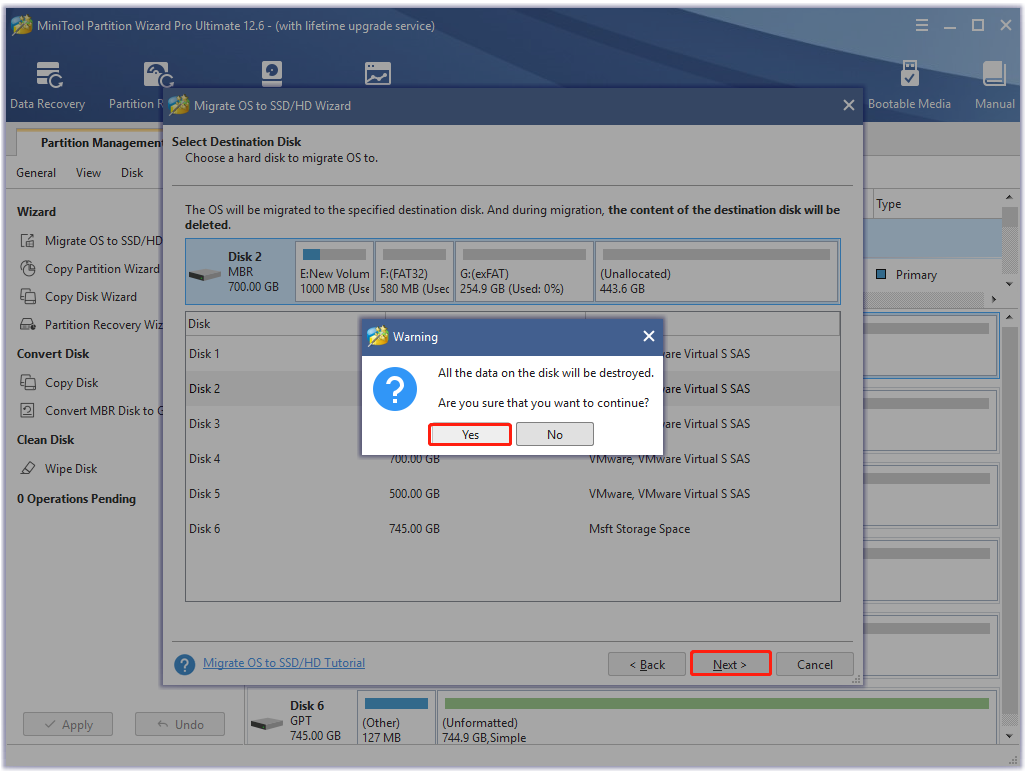
Step 5. Select a copy option according to your needs and click on Next.
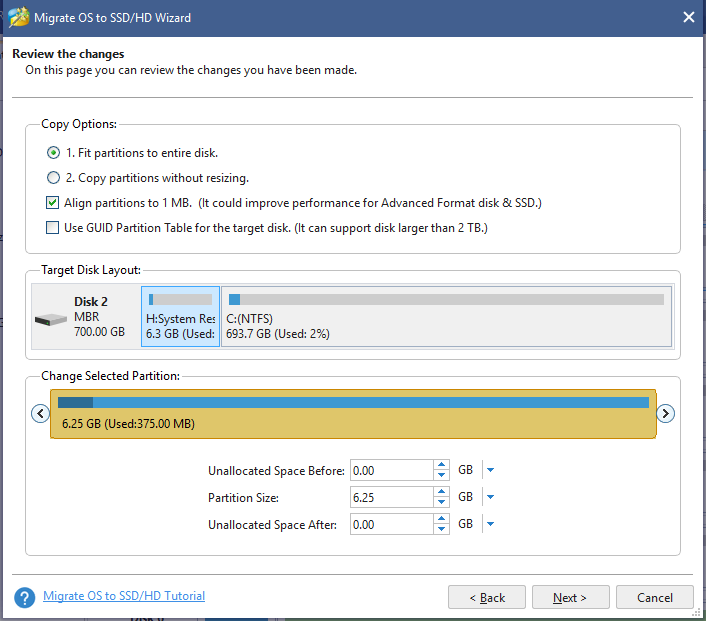
Step 6. Read the information and click the Finish button in the next window. Finally, click on Apply to execute the pending operations.
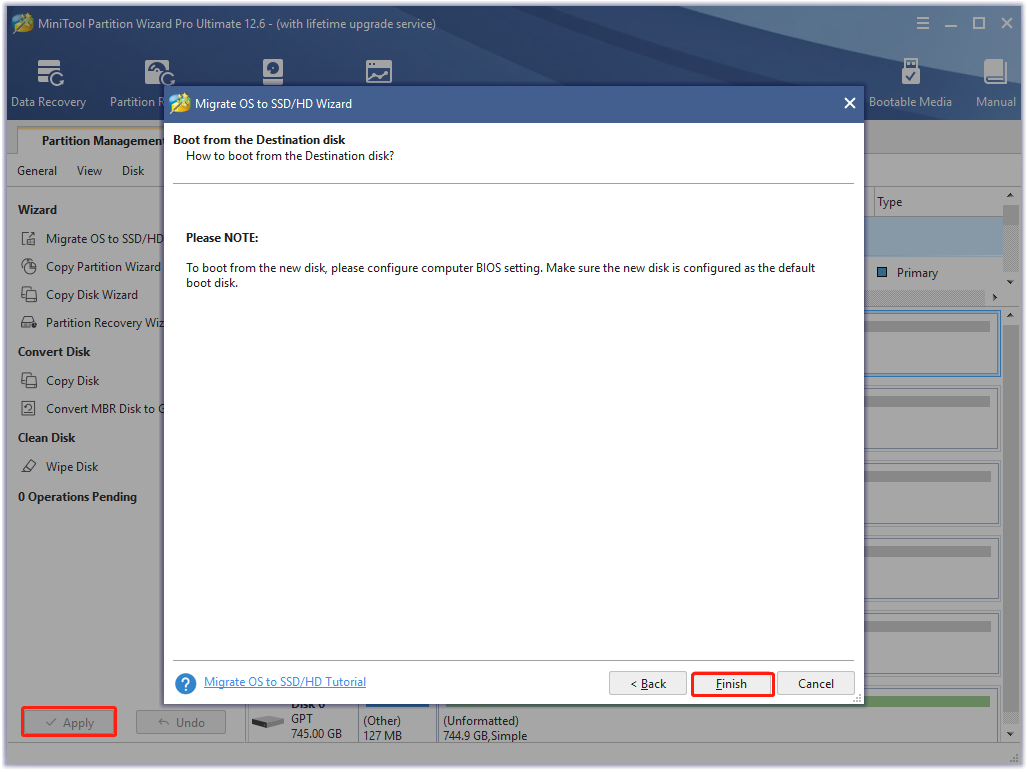
Step 7. Once done, you can enter BIOS and set the new SSD/HDD as the default boot drive.
Of course, the New World game also requires your computer to meet other system requirements such as RAM and processor. If your computer doesn’t meet the New World recommended specs, the following several guides might help you.
- What Should I Upgrade on My PC – A Complete PC Upgrade Guide
- How to Upgrade 32 Bit to 64 Bit in Win10/8/7 without Data Loss
- How to Add RAM to a Laptop? See the Simple Guide Now!
- How to Upgrade Motherboard and CPU without Reinstalling Windows
- How to Install a Graphics Card on Your Computer? See a Guide!
Part 2. New World Download & Install for Windows 10/11 PC
With your computer prepared for the game, you can get the New World downloaded/installed for Windows 10/11. You can buy the game on Amazon or Steam and install it on your PC. Here we take the Steam platform for example.
Step 1. Visit the Steam Store site and log in to your account and search for New World.
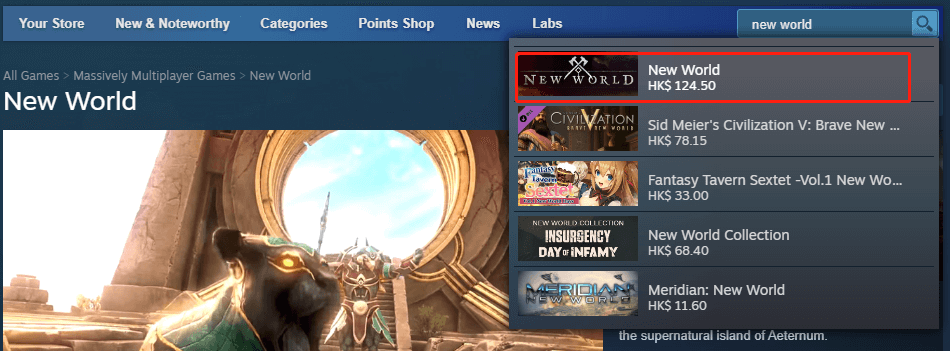
Step 3. Scroll down to the purchase menu and you will find the New Word Standard Edition or Deluxe Edition. Select an Edition and click on Add to Cart.
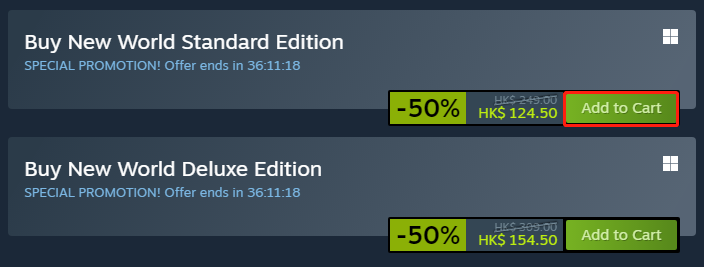
Step 4. Select the purchase option and follow the on-screen instructions to complete the purchase.
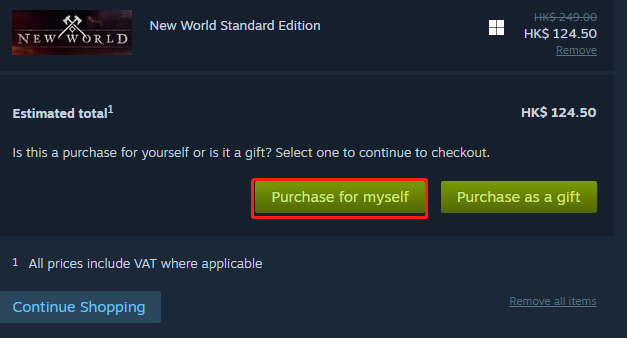
Step 5. Once you purchased the game successfully, you can navigate to the Library tab and find New World from the list of games, and click on Install. Then confirm the option and wait for the installation to complete.
Have a Try Now
Can my computer run New World? To play the game on Windows 10/11 smoothly, make sure your computer meets the New World system requirements. If you can’t install the game due to low disk space, MiniTool Partition Wizard can help you extend the game partition or upgrade to a larger SSD/HHD.
If you have any other opinions on this topic, leave them in the following comment zone. You can send us an email at [email protected] if you have difficulty using the MiniTool program.