Released worldwide for Microsoft Windows in 2016, No Man’s Sky has been praised for the technical achievements of the procedurally generated universe: players are free to perform within the entirety of a procedurally generated deterministic open-world universe, which includes 18 quintillion planets that have their own ecosystems with unique forms of flora and fauna.
The shine of No Man’s Sky has attracted loads of players, but some players reported that the game keeps crashing on PC. Why does this issue happen? How to get rid of this issue? Continue reading.
Reasons for No Man’s Sky Crashing on PC
When No Man’s Sky keeps crashing on PC, you should pay heed to the following aspects:
- Your PC is under the minimum system requirements for No Man’s Sky;
- The game version you are running is old and has some bugs;
- Some files of the game might be missing or corrupted;
- The save files or shaderCache might be corrupted;
- Mods are not updated;
- The graphics card driver is missing or gets outdated;
- The partition the game is installed on has little free space;
- The PC CPU has been overlocked.
Based on these reasons, I list some fixes to No Man’s Sky crashing below and you can try them one by one until you get rid of the issue.
Before Fixing the Game Crash: Make Sure Your PC Meets the Minimum System Requirements
According to the store.steampowered.com, you should make sure the following items to play No Man’s Sky properly on your PC.
- Your PC should run 64-bit Windows 7/8/10;
- Your PC should be equipped with Intel Core i3 (upgrade to the CPU), an 8GB RAM, and Nvidia GTX 480 / AMD Radeon 7870.
Now, let’s check your PC specifications. Firstly, confirm the Windows version and its type, CPU, and RAM you are using by clicking Start > Settings > System > About.
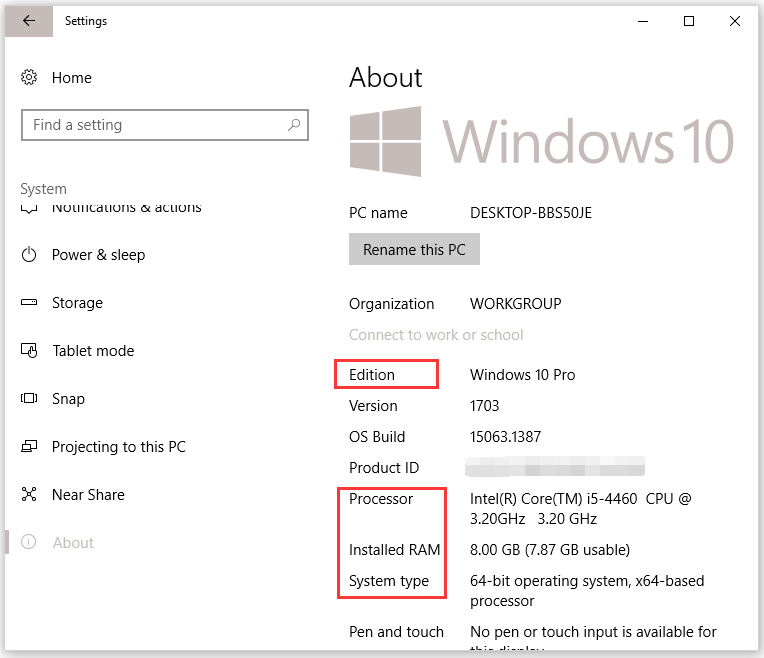
Secondly, move to check the video card information.
- Press Windows + R to call out the Run dialogue.
- Input dxdiag in the Run window and then hit the Enter key.
- On the new window, click the Display tab and look at the Name filed in the Device section.
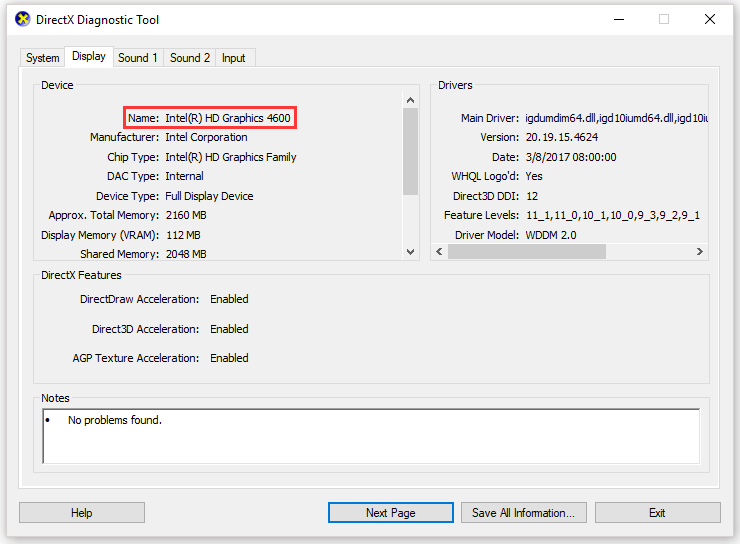
If your computer is under these requirements, you’d better upgrade your hardware first and then try the following solutions to fix No Man’s Sky crashing on loading screen.
How to Make Your PC Meet the System Requirements of Fallout 4?
Fixes to No Man’s Sky Crashing on PC
- Update Your No Man’s Sky;
- Verify the Integrity of Game Files;
- Remove Save Files, ShaderCache, and Mod files;
- Update graphics card driver;
- Free up the partition saving the game;
- Stop overclocking CPU.
Fix 1: Update Your No Man’s Sky
When you encounter a game crash, like No Man’s Sky crashing, the most basic fix would be to ensure the game is up to date. If you run the old game version, the bugs in the game could lead to game crash.
The tutorial on updating the game to its latest version is below:
Step 1: Make sure your computer has an Internet connection.
Step 2: Launch your Steam app and right-click No Man’s Sky under the Library tab to select Properties.
Step 3: Navigate to the UPDATES tab and then set the Automatic updates to High Priority.
Fix 2: Verify the Integrity of Game Files
No Man’s Sky needs all files being complete to run correctly. So, the game is about to crash if some files are missing or get corrupted.
To check the integrity of the files of No Man’s Sky, you can refer to the following guideline.
Step 1: Right-click No Man’s Sky under the Steam Library tab and then select Properties.
Step 2: Go to the LOCAL FILES tab and click VERIFY INTEGRITY OF GAME FILES. After that, Steam will verify game files and fix any detected problems in some minutes.
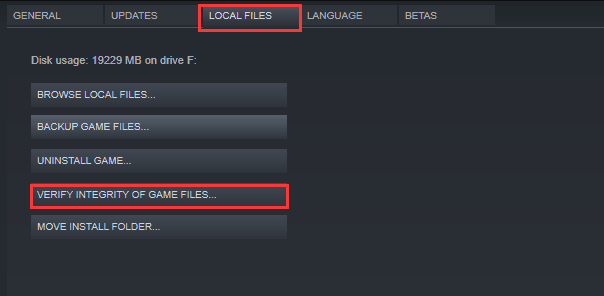
Fix 3: Remove Save Files & ShaderCache & Mod Files
Corrupted save files, ShadeCache, Mod files can also cause No Man’s Sky crashing on PC. Therefore, you need to remove them from your computer.
Remove Save Files
The following steps will delete all the save files and therefore you need to back them up first.
Step 1: Type %Appdata% in the Windows search bar and then hit the Enter key to open the AppData folder.
Step 2: Expand the Hellogame folder > No Man’s Sky folder and delete everything in the second folder.
After deleting all the game saves, please run the game again and see if it keeps crashing on PC. If the game crash happens again, please continue to remove other files.
Remove ShaderCache
ShaderCache is used while loading the shaders. In this solution, you do not need to back it up, in that it can be automatically regenerated if it is missing.
Step 1: Open File Explorer and then follow the following path:
Go to Steam > Steamapps > Common > No Man’s Sky > GAMEDATA > SHADERCACHE
Step 2: Delete the SHADERCACHE folder and relaunch the game to see if the game runs properly.
Remove Mod Files
Mods have become an increasingly important factor in the commercial success of some games since they can improve the gameplay and even visuals. No Man’s Sky also has loads of Mods. However, if the Modes are outdated and cannot support the latest version of the game, the game crash would happen. So, let’s try removing the Mod Files for the game.
Step 1: Go to the following path:
C:\SteamLibrary\steamapps\common\No Man’s Sky\GAMEDATA\PCBANKS
Step 2: Delete all the Mod files for Mod installation.
After the two steps, please run the game again and see if it keeps crashing on PC.
Fix 4: Update Graphics Card Driver
When the graphics card driver is missing or outdated, No Man’s Sky will also crash on PC. Therefore, you can try updating the driver to rule out the cause of the issue.
How to update the outdated graphics card driver? Here is the tutorial on updating the graphics driver on Windows 10.
Step 1: Open Device Manager by right-clicking the Windows icon on the toolbar and then choosing Device Manager from the menu.
Step 2: Expand the Display adapters.
Step 3: Double-click the graphics card that cloud be “Standard VGA Controller”, “Intel Graphics”, “AMD Radeon”, and so on. Then choose Update Driver under the Driver tab.
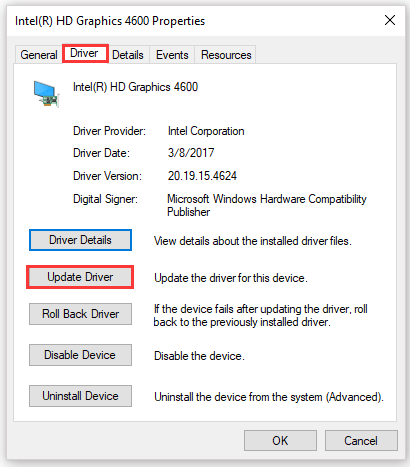
Step 4: On the new window, select Seach automatically for updated driver software. This option may find an update for you.
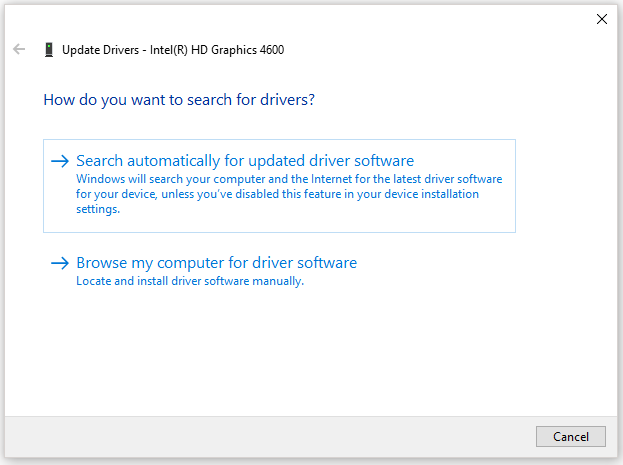
Step 5: Follow the on-screen instructions to complete the graphics card driver updating.
If this does not work, you should go to the manufacture’s website of your graphics card to look for the latest correct driver. Practically speaking, there are only three major graphics driver makers: Intel, NVIDIA, and AMD.
Fix 5: Free up the Partition Saving the Game
When you are playing a game on your PC, there are lots of temporary files and they will be saved in the disk. When the disk is full, you will receive an error, i.e. there is not enough storage space to process this command, and sometimes game crash even happens.
So, you should check the free storage of the partition where you No Man’s Sky is saved. If there is little free space, you should free up the partition now.
Here I recommend that you try MiniTool Partition Wizard that can help you analyze your disk space and add free space to one partition with a few clicks.
How to run this toolkit? Here is the tutorial.
Step 1: Download the program, install it on your computer, and launch it to get its main interface.
MiniTool Partition Wizard FreeClick to Download100%Clean & Safe
Step 2: Highlight the partition you want to extend and then choose the Extend Partition from the left panel.
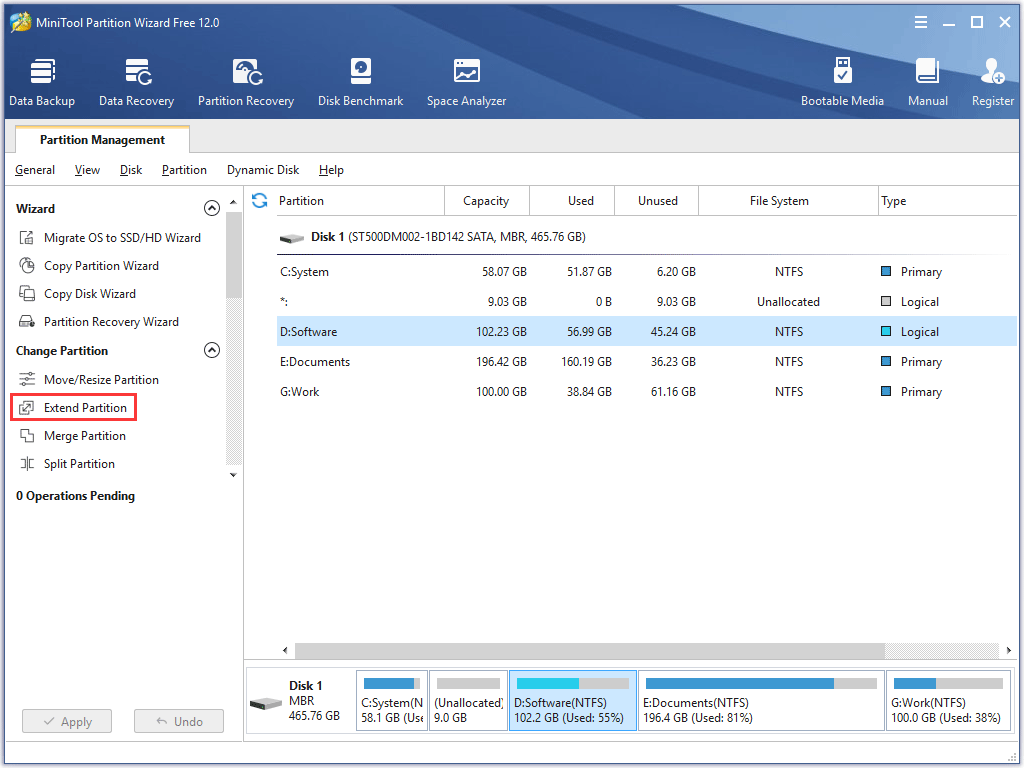
Step 3: Choose another partition or unallocated space to take free space from it and move the slide bar to determine how much free space you want to add to the highlighted partition. Then, click OK to confirm.
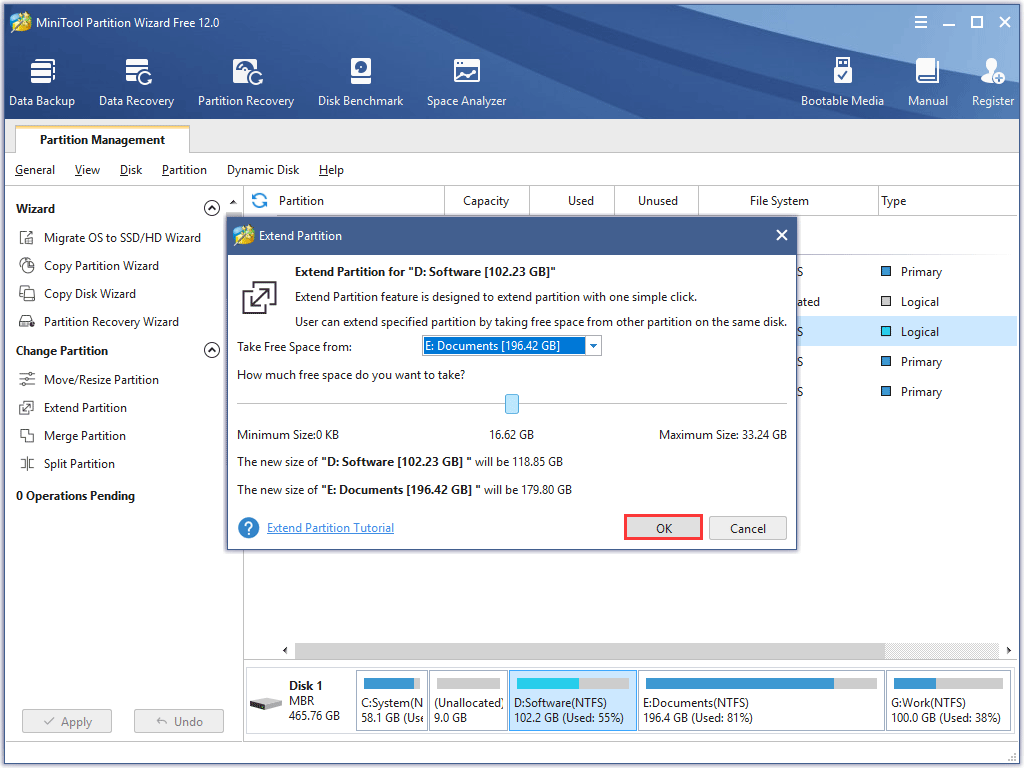
Step 4: Click the Apply button at the bottom to execute the changes.
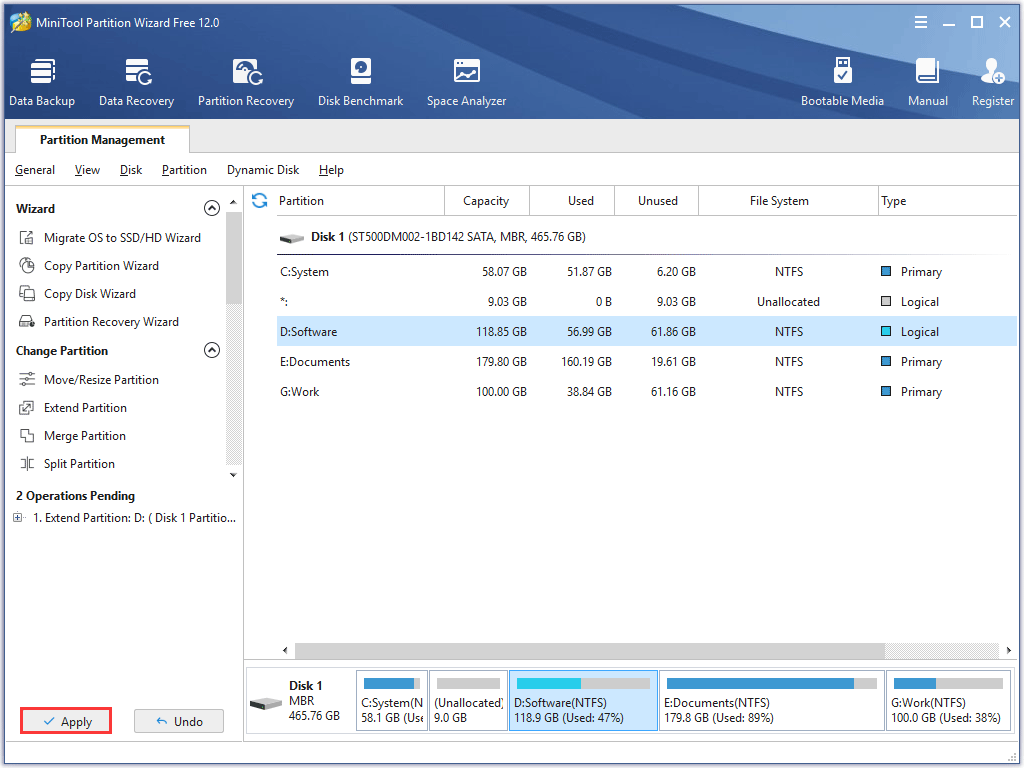
After the above steps, you will see the highlighted partition has enough space and you can run No Man’s Sky again to see if the issue has been solved.
As we know, nowadays the game size becomes larger. If you are a game lover, you can choose to upgrade your internal hard disk to a larger one or prepare a large enough external hard drive, like 8TB.
Fix 6: Stop Overclocking CPU
Have you ever overclocked your CPU for a better game experience? You can overclock your CPU to run at a higher speed than its official speed grade. However, running the processor at higher speeds wears the processor down quicker and may cause your game stuck on loading or even crashing. So, to stop No Man’s Sky from crashing, you should set your CPU clock speed rate back to default.
Step 1: Shut down your computer, power it up, and wait for the boot screen to show up
Step 2: Press the Delete key or F1 key to access the BIOS of your motherboard during the boot screen.
Step 3: After accessing the BIOS, please go to the Advanced Chipset Features > CPU Multiplier > Restore Default Settings.
Step 4: Click F10 to save the changes and restart your computer to apply the changes.
After the four steps, your CPU should be running at default speeds bow and you can check whether the game crash happens again.
Computer Crashes When Playing Games! – Here Are Solutions
Bottom Line
Have you stopped No Man’s Sky from stopping on your PC? I hope the mentioned fixes can help you troubleshoot the game crash. If you have some doubts about these fixes, please write them down in the following comment zone and we will reply to you ASAP.
It might be your first time to free up disk space with MiniTool Partition Wizard. If you have some questions when using this toolkit, please contact us via [email protected].
No Man’s Sky Crashing FAQ
The possible reasons are:
- Your PC is under the minimum system requirements for No Man’s Sky;
- The game version you are running is old and has some bugs;
- Some files of the game might be missing or corrupted;
- The save files or shaderCache might be corrupted;
- Mods are not updated;
- The graphics card driver is missing or gets outdated;
- The partition the game is installed on has little free space;
- The PC CPU has been overlocked.
Firstly, you should make sure that your PC meets the minimum system requirement for No Man’s Sky. Then, try the following fixes:
- Update Your No Man’s Sky;
- Verify the Integrity of Game Files;
- Remove Save Files, ShaderCache, and Mod files;
- Update graphics card driver;
- Free up the partition saving the game;
- Stop overclocking CPU.
No Man’s Sky running slow is another headache for its players. Some users pop up the following suggestions that may speed up the game.
- Update the video card drivers;
- Clear the cache;
- Install the latest updates of the game.
If the above suggestion is not helpful, you can try other methods.