Overview of Reolink Cameras
Founded in 2009, Reolink is a company devoted to creating security products for consumers and business owners. At present, Reolink has 7 camera lines.
- Battery-powered Security Cameras: They have no wires and no cords and are 100% wire-free and battery-powered. They can be placed anywhere indoors or mounted outdoors. You can choose battery WiFi cameras or battery 4G cameras.
- PoE IP Cameras & NVRs: They have 4MP/5MP/8MP/12MP super high definition. The network video recorder (NVR) works perfectly with all these cameras for video storage.
- WiFi Security Cameras: They are top-rated dual-band WiFi IP cameras that offer 2.4 GHz and 5 GHz band options.
- PoE & WiFi Security Camera Systems: They offer 24/7 monitoring and non-stop recording without accessing your router network.
- Dual-Lens Cameras: They are equipped with two lenses. Duo Series aims at providing one immersive panoramic view, while TrackMix Series focuses on dual-tracking and hybrid zoom. They not only auto-track the moving objects but also present wide-angle and close-up views of the same event at the same time.
- Video Doorbell: They help you identify who’s there before you open the door, record footage of the visitors when you miss the knocking, and even offer real-time communication, preset messages, and voice control for a smarter home.
- Keen Ranger PT: It is a series of 4G live stream trail cameras for outdoor enthusiasts.
How to Choose an SD Card for Reolink Cameras
If you just use the app to view real-time monitoring, there is no need to save recordings locally or anywhere. However, if you want to save recordings for playback, Reolink offers several recording storage solutions: microSD card, Reolink Home Hub, Reolink NVR, FTP/NAS server, or Reolink Cloud.
Some people may want to install an SD card to their Reolink cameras to save recordings. Fortunately, almost all Reolink cameras support the Reolink SD card installation. Some Reolink cameras like Reolink Go PT Plus, Reolink Go PT Ultra, and Reolink Go Ranger PT even have preinstalled a 32GB SD card.
If you want to do a Reolink SD card install or upgrade, you need to pick a proper SD card for your Reolink camera. Then, you need to consider the following factors.
Reolink SD Card Size
Reolink cameras have the SD card size requirements. Some Reolink cameras support up to 128GB microSD cards, some support 256GB microSD cards, while some support up to 512GB microSD cards.
For example, Reolink Duo 3 WiFi, Reolink E1 (Pro/Zoom), Reolink Duo 2 Battery, Reolink Altas PT Ultra, Argus Track, Argus 3 Ultra, Reolink Argus PT Ultra, and Argus 4 Pro support up to 512GB microSD cards.
Reolink Duo WiFi/PoE, Reolink Duo Floodlight WiFi/PoE, Reolink Duo 2 WiFi/PoE, Reolink Reolink TrackMix WiFi/PoE/Wired LTE/LTE Plus, Reolink Video Doorbell Battery/WiFi/PoE, Reolink E1 Outdoor (Pro), Reolink Lumus, RLC-510WA/523WA/511WA, FE-W, and all Reolink PoE IP Cameras (CX410, P324, P320, etc.) support up to 256GB microSD cards.
Then, the rest of the models like Reolink TrackMix Battery/LTE, Argus 3E/2E, Reolink Duo 2 LTE, Reolink Go Plus/Ultra, Reolink Go PT Plus/Ultra, Reolink Go Ranger PT, Reolink Duo Battery, etc. support up to 128GB microSD cards.
Besides, according to Reolink, if you record 1024 kbps videos continuously, a 32GB SD card can record 72.8 hours, 64GB for 145.6 hours, 128GB for 291.3 hours, 256GB for 582.5 hours, and 512GB for 1165.1 hours.
When the Reolink SD card is full, the SD card will overwrite the old recording files and store new recordings. You need to choose the Reolink SD card size according to your needs.
Reolink SD Card Speed
According to some users’ experience, if you just record alarms, it doesn’t matter what card you use. However, if you record continuously/do timelapse, it is highly recommended to have the high endurance SD card. The SD card can last longer.
In addition, the C10, V10, or UHS-1 SD cards are needed at least. They mean the actual minimum sequential write speed of the SD card is 10 MB/s. If you want to record 4K videos, V30, UHS-3, or higher (V60 and V90) is recommended.
According to some users’ experience, SanDisk High Endurance microSD Card and Samsung EVO Select microSD are OK. Of course, you can also use other better SD cards.

How to Install and Format Reolink Camera SD Card
The Reolink SD card install process is very simple. You just need to follow the product webpage or manual to find the SD card slot and then insert the SD card. Then, you need to do the Reolink camera SD card format process.
In general, you can format Reolink camera SD card through the Reolink app, client, and web interface. You can pick one way according to your situation.
- On Reolink App: Launch Reolink App. Under Devices, click the Gear icon of your camera and then go to Settings > Device Information > Storage. Select the SD card and then tap on Format to format the SD card.
- On Reolink Client: Launch the Reolink client on PC. On the left sidebar, under Device, click the Gear icon of the camera and go to Settings > Storage. Click the SD card to expand the menu, then click the Format button and the Confirm button.
- On Web Browsers: Log in to your camera via the web browser. Go to Device Settings > Storage page, then click Format > Confirm button.
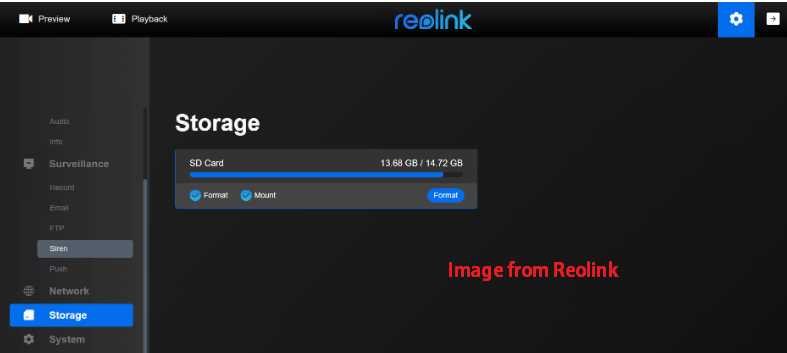
Reolink SD Card Format Failed
Some people say they have encountered the Reolink camera SD card format failed issue. They receive the “operation failed” message during the formatting process, the SD card always shows as “not formatted” in the software, or the SD card shows no change in available memory after the formatting.
To solve the Reolink SD card format failed issue, you can try formatting the SD card on a PC. The supported file system in Reolink cameras is FAT32. As Windows doesn’t allow you to format an SD card FAT32 when it is larger than 32GB, you need to use third-party software like MiniTool Partition Wizard.
This software is a free FAT32 formatter for hard drives, SD cards, and USB drives. Here is the guide:
MiniTool Partition Wizard FreeClick to Download100%Clean & Safe
Step 1: Connect the SD card to your PC via an SD card reader. Launch MiniTool Partition Wizard, right-click the SD card, and select Format.
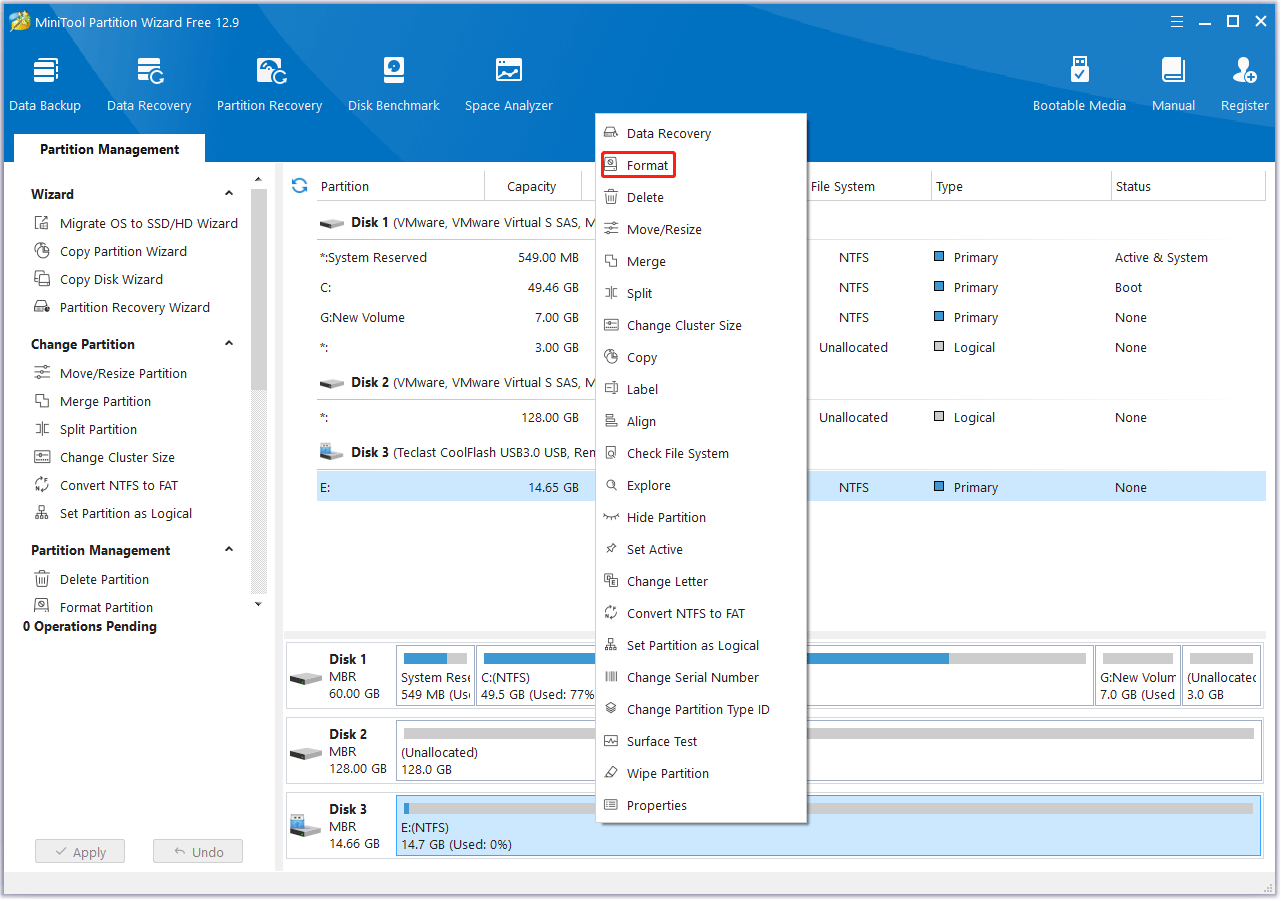
Step 2: On the pop-up window, select the FAT32 file system and then click OK.
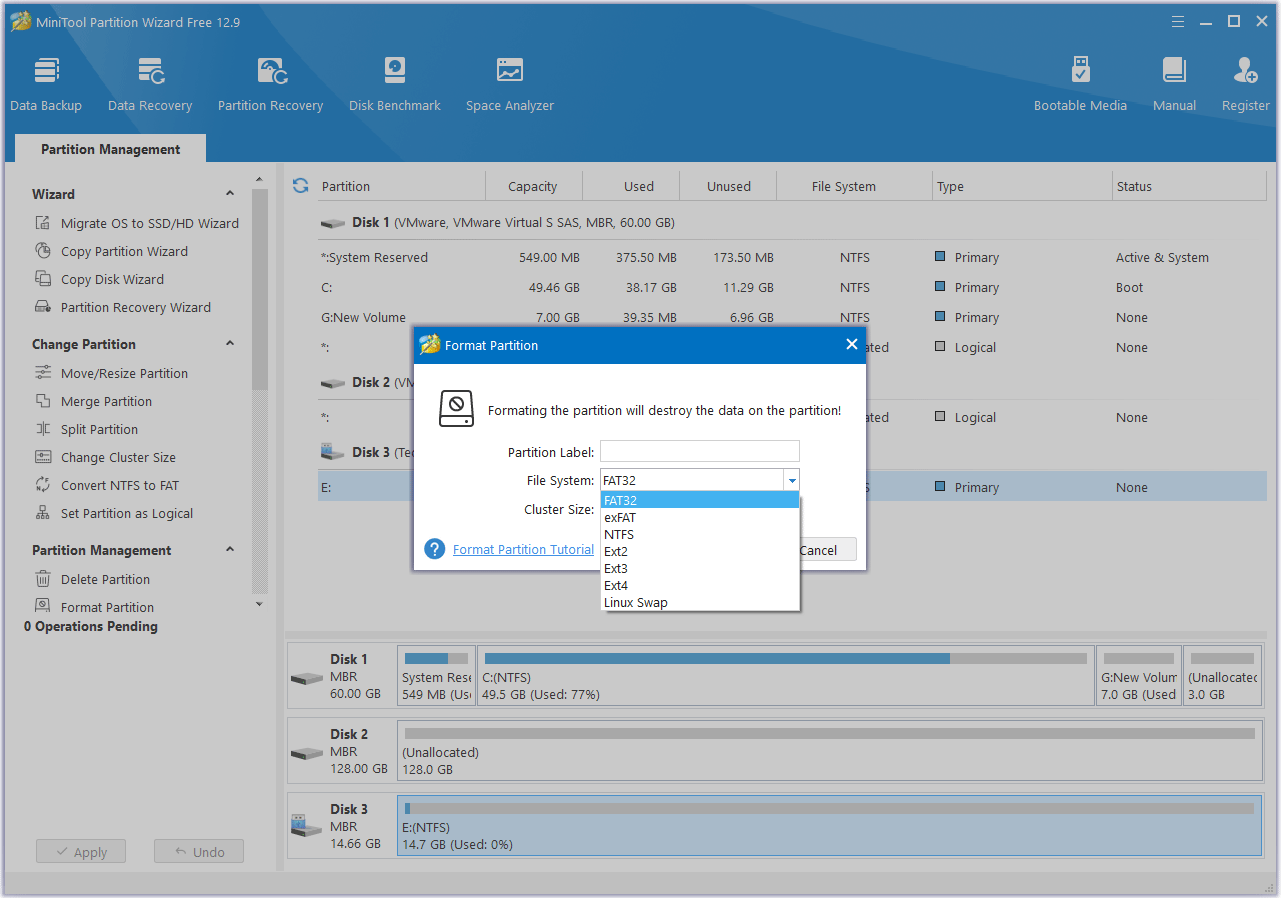
Step 3: Click the Apply button to execute the pending operation. After the formatting, you can then insert the SD card into the Reolink camera for use.
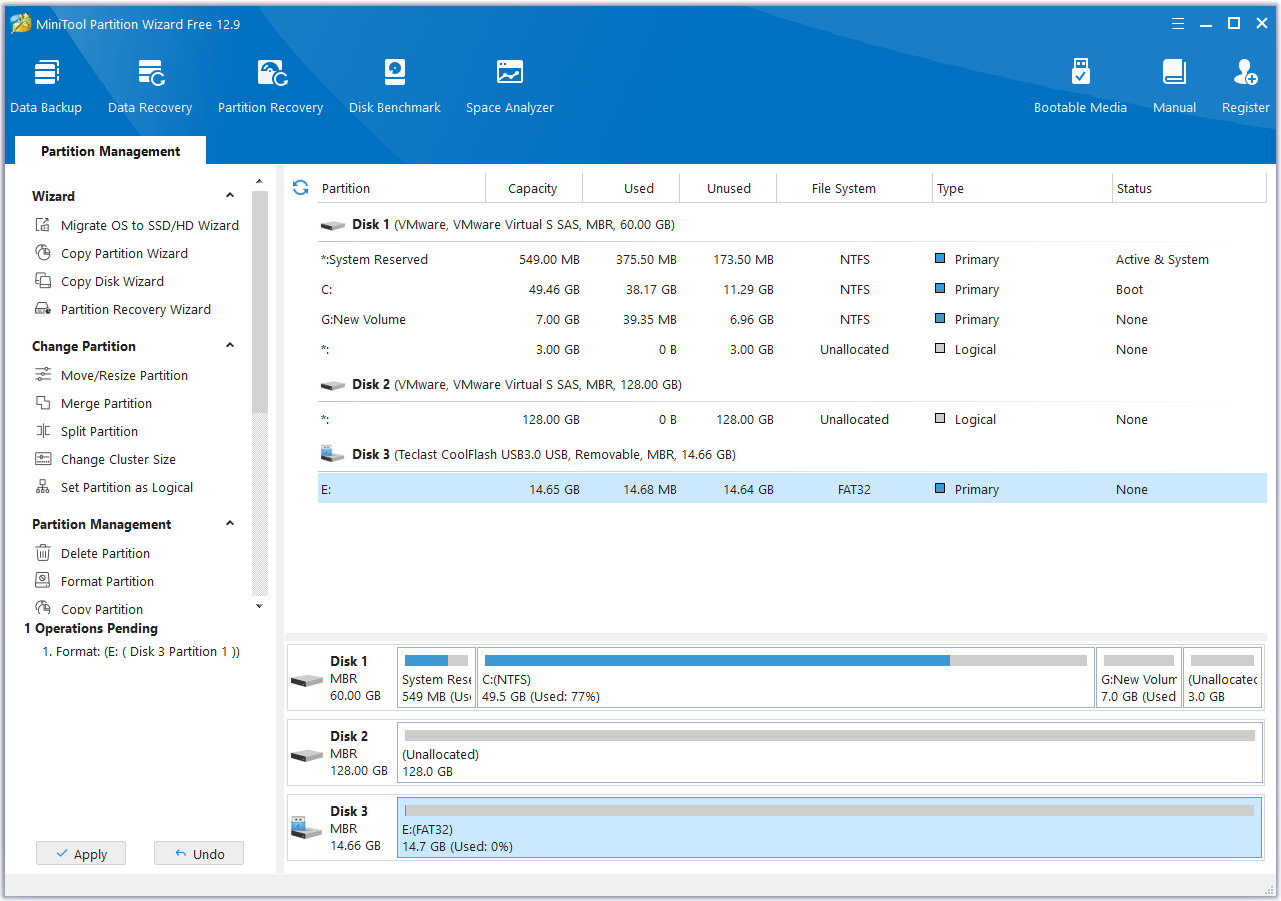
If this way doesn’t work, you need to consider updating the camera’s firmware or using another SD card.
Reolink SD Card Not Detected
When you attempt to playback SD card recordings, you may see the message “No SD card detected” or “Not detected” on the camera’s Storage page. Additionally, the SD card might be recognized but display 0GB.
To solve the Reolink SD card not detected issue, you need to make sure the SD card meets the requirements and is formatted and installed correctly. If the issue persists, try another SD card.
How to install and Reolink camera SD card? This post offers you a detailed guide.Click to Tweet
Bottom Line
How to format Reolink camera SD card? What to do if the Reolink camera SD card format fails? This post offers solutions. In addition, if you encounter issues when using MiniTool Partition Wizard to format the SD card, contact us via [email protected]. We will get back to you as soon as possible.
