Are you experiencing the Samsung 980 Pro slow write speed issue? Why is Samsung 980 Pro slow write speed? How to fix it? Here, MiniTool explores the possible reasons and provides several effective ways to fix the problem.
Samsung 980 Pro Slow Write Speed
As we all know, SSD has advantages over HDD in many aspects, especially in terms of reading and writing speed, power consumption, durability, etc. Among so many kinds of SSDs, Samsung 980 Pro is very popular. It is an excellent addition to this type of storage device, with more advanced and powerful performance.
Still, despite all the new features, the Samsung 980 Pro is poor in writing speeds, resulting in laggy data storage. This problem can be very annoying. In addtition, if you don’t fix this problem soon, your SSD may be irreparably damaged, which means you’ll lose all your data.
Here is a true example from the tomshardware.com:
Slow write speed with Samsung 980 Pro? I bought a Samsung 980 Pro 2 TB to see what high speed looks like, downloaded a single file of 10 GB and 50, and the write speed is about 2 GB per second, it is Gen 3 speed and I have 4 Gen, people getting 3 GB and up per second (when copying large files of course) I tried latest amd patches and latest bios but still getting the same speeds.https://forums.tomshardware.com/threads/slow-write-speed-with-samsung-980-pro.3815089/
Why is Samsung 980 Pro slow write speed? How to do the Samsung 980 Pro benchmark? Please keep reading.
Why Is Samsung 980 Pro Slow Write Speed?
Samsung 980 Pro has read speeds of up to 7,000 MB/s, which is 2x faster than many other SSD brands. However, many users have reported the slow Samsung 980 Pro write speed issue. But why slow write speed with Samsung 980 Pro? The reasons are listed below:
- Insufficient disk space: If your disk has less free space to accommodate more data, then the writing speed will automatically be affected.
- High temperature: Under heavy use, SSDs can get hot, which can affect both write and read speeds.
- SSD wear: Excessive writes can cause SSD wear, which affects the SSD’s performance.
- Errors in SSD: SSDs that are attacked by malware or have bad sectors can also make Samsung 980 Pro slow writing speed.
How to Perform Samsung 980 Pro Benchmark?
How to perform the Samsung 980 Pro benchmark? Here we recommend you use third-party free disk partition software – MiniTool Partition Wizard to benchmark the read and write speed of SSD. It enables you to perform a hard drive/SSD speed test, USB speed test, SD card speed test, U disk speed test, etc.
As a professional and comprehensive partition manager, it can help you clone Windows 10 to SSD, recover data from hard drive, and convert MBR to GPT.
Here is a tutorial on how to benchmark Samsung 980 Pro performance with MiniTool Partition Wizard.
Step 1: Download and install the program on your PC, and then run it to enter the main interface.
MiniTool Partition Wizard FreeClick to Download100%Clean & Safe
Step 2: Click on Disk Benchmark from the top toolbar, and then select the drive letter of your SSD from the drop-down menu and specify its parameters based on your needs. After that, click on the Start button. Here you can set the Transfer Size, Queue Number, Total Length, and Test Mode.
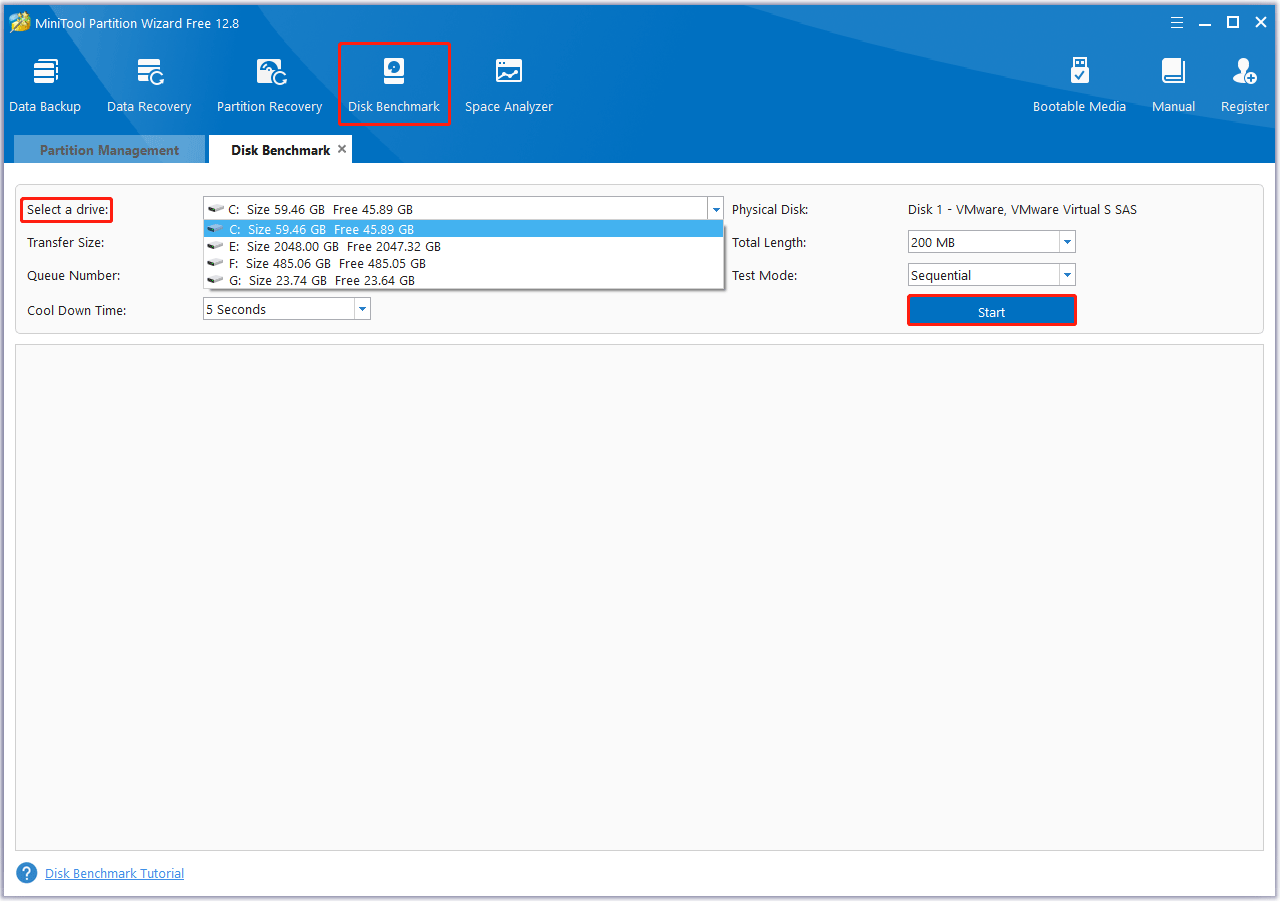
Step 3: Wait for some time to complete this disk benchmark. From this test result, you will know some important information including transfer size, random/sequential read, and write speed.
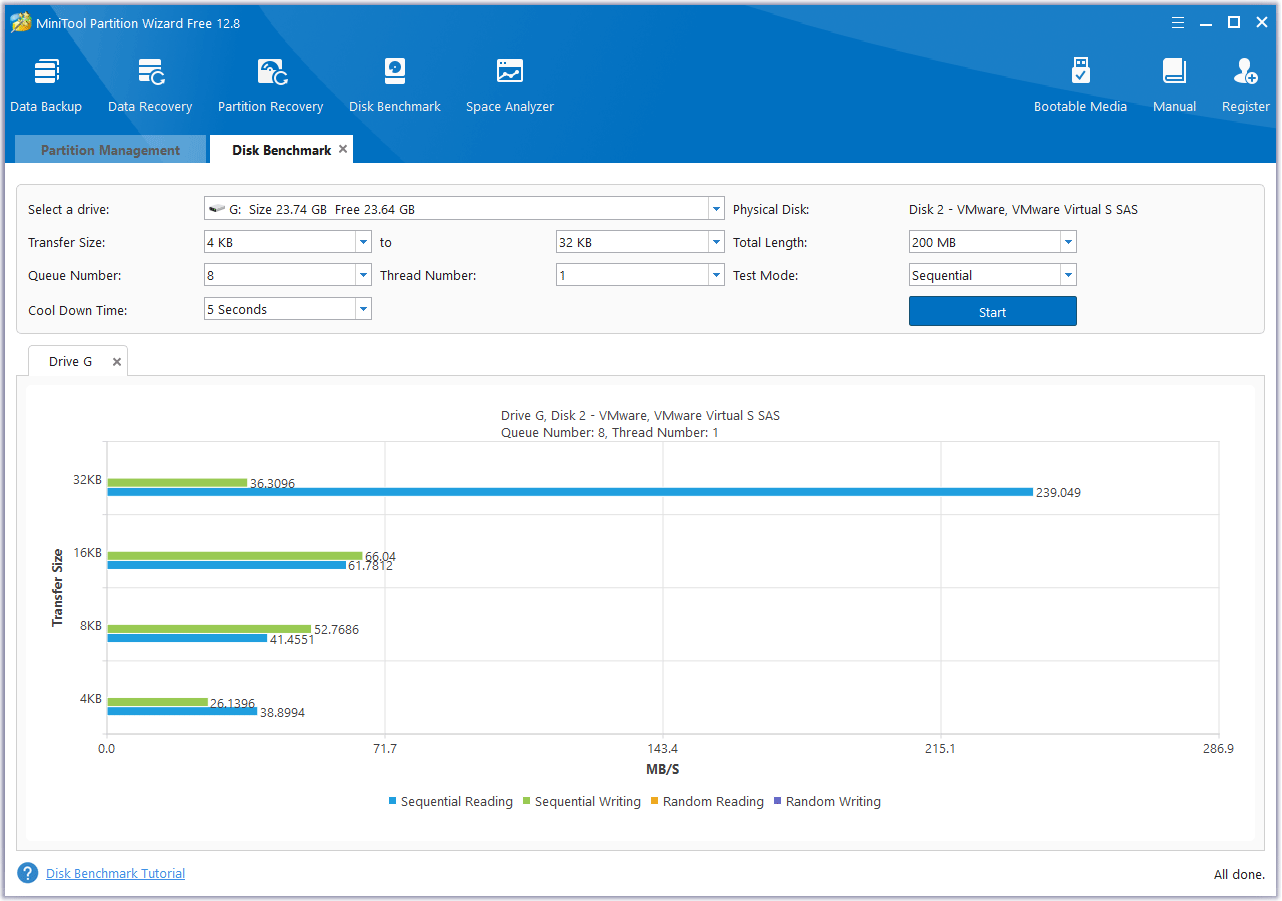
Now, let’s find out the practical solutions to your problem and increase Samsung 980 Pro speed.
How to Fix Samsung 980 Pro Slow Write Speed
Just like other users, you are also affected by slow Samsung 980 Pro write speed. Will your game or work be interrupted because of this issue? Don’t worry. Here, the guide discusses several feasible ways to fix the Samsung 980 Pro slow writing speed issue.
Method 1. 4K Alignment to Improve Samsung 980 Pro
4K alignment is an excellent technology for optimizing and enhancing hard drive performance. It will maximize your SSD’s write speeds and help you improve its performance.
You can use a free SSD partition alignment tool – MiniTool Partition Wizard to align partitions on the SSD easily. Here are the steps to align partitions with the help of MiniTool Partition Wizard.
MiniTool Partition Wizard FreeClick to Download100%Clean & Safe
Step 1: Launch MiniTool Partition Wizard to enter its main interface. Choose your SSD and click on Align all Partitions from the left action panel.
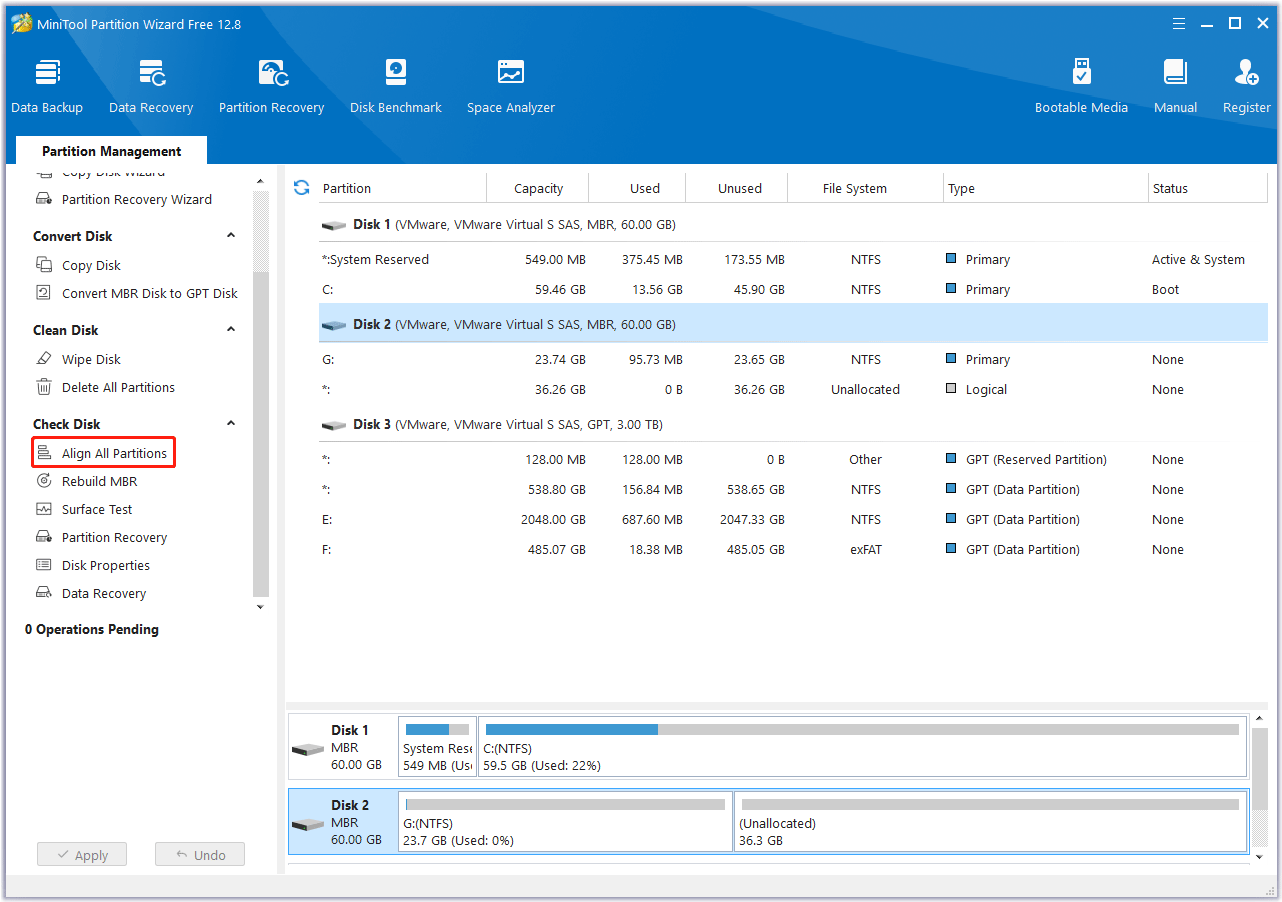
Step 2: This software will tell you how many partitions need to be aligned. Then click on Yes to continue.
Step 3: Click on Apply to execute the pending operation.
Method 2. Check Samsung 980 Pro Temperature
As mentioned above, after excessive use of your Samsung 980 Pro SSD, it will overheat and its writing and reading speeds will slow down. In this case, you can try using the following tips to avoid overheating your SSD.
- Make sure the SSD is well ventilated.
- Don’t overuse your SSD.
- Install more fans.
- Use a professional cooler.
- Keep SSD firmware up to date.
- Keep your SSD clean.
Also read: What If You Meet Hard Drive Overheat? Fix It & Backup Data!
Method 3. Update the Firmware of Samsung 980 Pro
If the SSD firmware is not up-to-date, your Samsung 980 Pro SSD might not work properly. You can use the following steps to update the SSD firmware:
Step 1: Open the Device Manager again. Then right-click on the target Samsung 980 Pro SSD and select Properties to continue.
Step 2: Switch to the Details tab, then expand the Property drop-down menu and select Hardware IDs. Note down the value for the SSD.
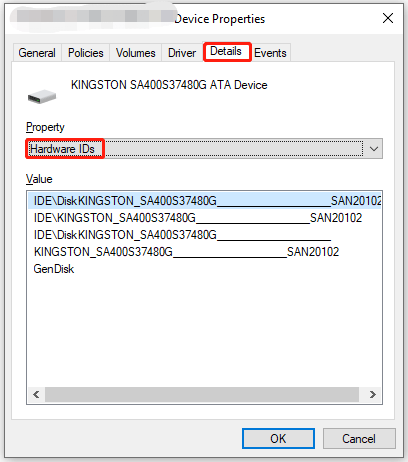
Step 3: Open your web browser like Chrome or Edge and search for the hardware ID you get. Then open the firmware update page from the official site.
Step 4: Download the firmware and run the setup to get the latest firmware for that SSD.
After these steps, you can check if the SSD is normal. If there are no changes, you can update the driver for the SSD to have a shot.
Method 4. Free Up Space on Samsung 980 Pro
If you have a lot of unnecessary programs on your Samsung 980 Pro, it will take up space that could be used for productive tasks. Slow Samsung 980 Pro write speed can also be improved by removing ineffective software.
Step 1: Type control panel in the Windows Search box, and then press Enter to open Control Panel.
Step 2: In the Control Panel window, choose the Programs and Features applet. Scroll the bar to find the program you want to remove, right-click on it to open the context menu, and click on Uninstall.
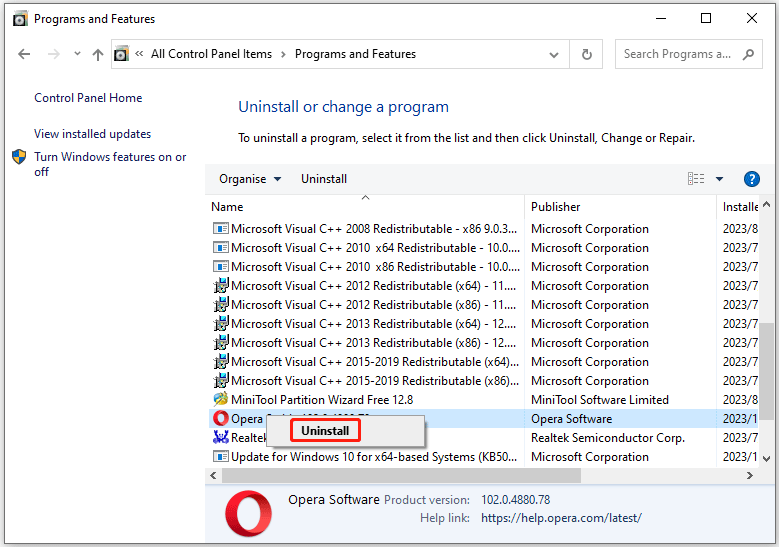
For more ways to free up hard drive spaces, you can read this post: 10 Ways to Free up Disk Space in Windows 10/11 [Guide]
Method 5. Check Samsung 980 Pro SSD Health
If your SSD has any health issues such as bad sectors or a corrupted file system, there is a high chance that it will cause Samsung 980 Pro slow writing speed. Therefore, you need to check your Samsung 980 Pro SSD health.
Here we recommend you take advantage of MiniTool Partition Wizard. Its Check File System and Surface Test features can help you check your Samsung 980 Pro SSD health.
MiniTool Partition Wizard FreeClick to Download100%Clean & Safe
Step 1: Launch MiniTool Partition Wizard on your computer to enter its main interface. Right-click the SSD and select Check File System.
Step 2: Select Check & fix detected errors and click on the Start button.
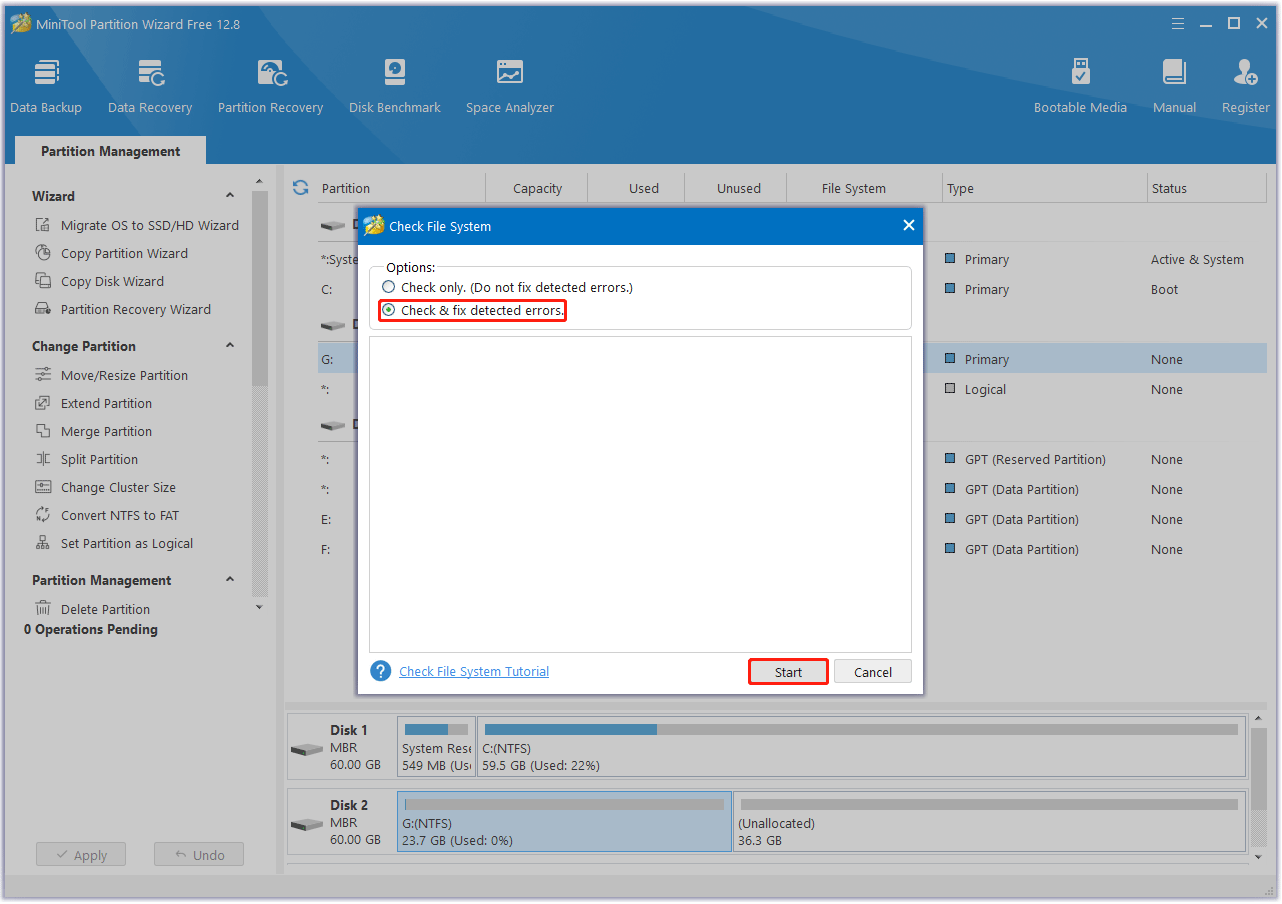
Step 3: Once the process ends, return to the main interface. Then right-click the Samsung 980 Pro SSD and select Surface Test.
Step 4: In the pop-up window, click on the Start Now button to begin scanning bad sectors. If any blocks are marked red, it means there are bad sectors on the Samsung 980 Pro SSD. Then you can follow this guide to fix make the bad blocks as unavailable.
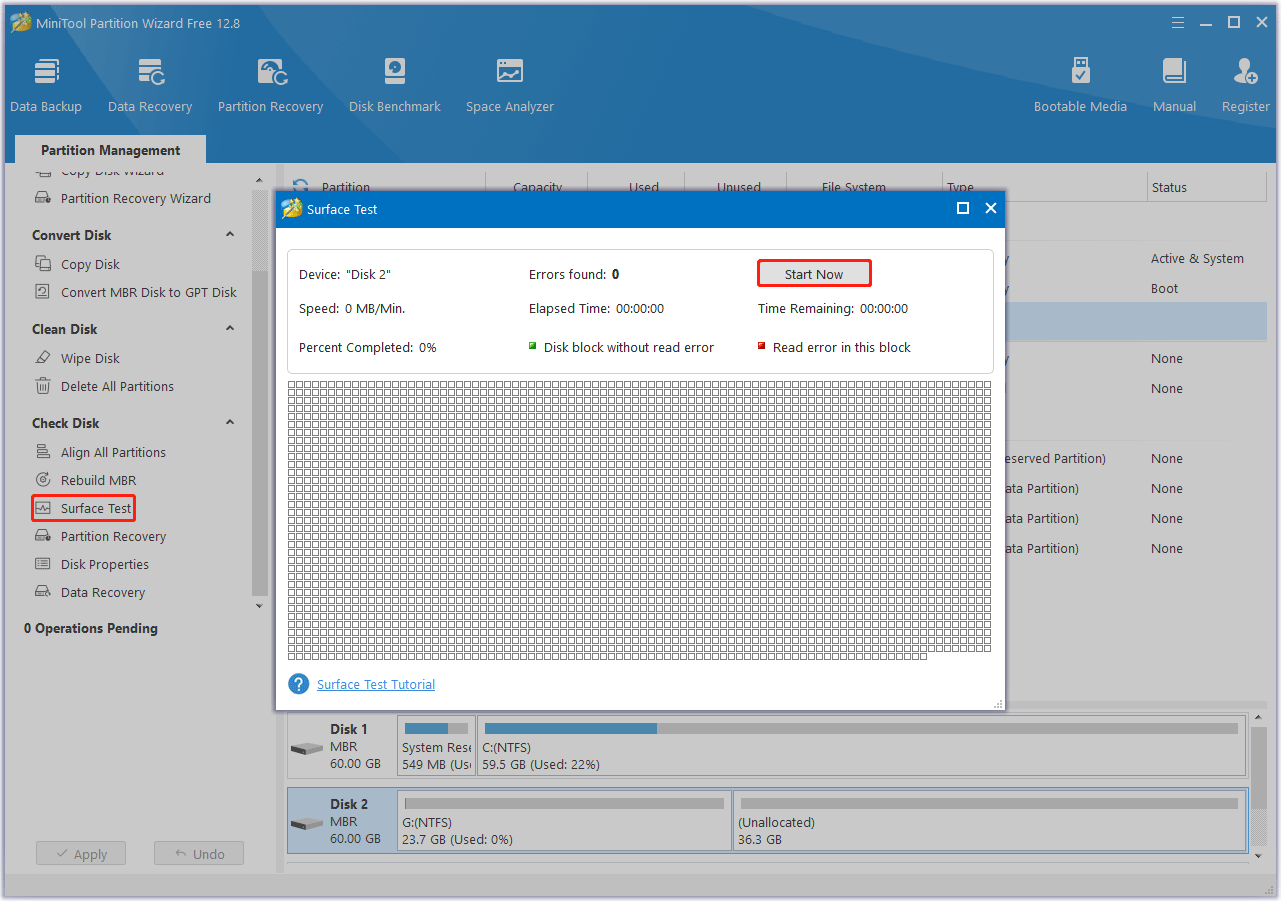
Method 6. Run the TRIM Command
TRIM is a command that helps your operating system know exactly where the data you want to move is located. When deleting files from an SSD, the controller may not delete that data at the same time. Therefore, this particular space remains blocked and unused. The TRIM command prevents this by providing empty blocks for further use.
To run the Trim command, follow these simple steps:
Step 1: Type cmd in the Search bar, and then right-click on Command Prompt to select Run as administrator.
Step 2: In the elevated Command Prompt window, type the following command and press Enter to enable TRIM for the SSD.
fsutil behavior set DisableDeleteNotify 0
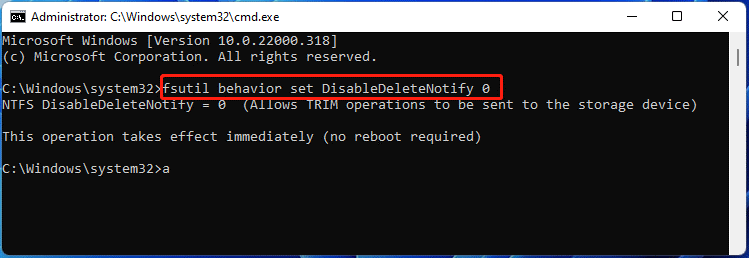
Method 7. Use Samsung Magician
Samsung Magician was developed exclusively by Samsung specifically to manage and monitor the performance of SSDs. Therefore, the software comes with a range of features and tools to increase the overall productivity of your SSD. Using Samsung Magician software will help you fix Samsung 980 pro slow writing speed issue. This method is only suitable for Samsung SSD.
After downloading and installing the software from Samsung website, open it and the software will automatically detect your SSD and its details. On the left side, you can see different categories such as Drive Details, Performance Benchmark, Diagnostic Scan, Over Provisioning, and Performance Optimization. You can use these metrics to improve the health and overall ability of your SSD to work.
Bottom Line
This article introduces 7 practical fixes to solve the Samsung 980 Pro slow write speed problem. You can choose any method to deal with this problem, but we recommend you try MiniTool Partition Wizard.
Hope this article can help you solve this issue. If you have any other great solutions to this issue, you can share them with us in the following comment zone. Certainly, if you have any questions about or suggestions for MiniTool Partition Wizard, please do not hesitate to contact us via [email protected].