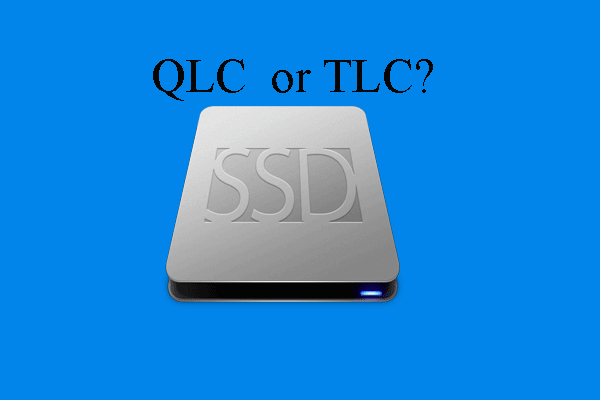It seems that since 2023, more and more Steam games have started requiring SSDs for running. Is SSD required for gaming really? What to do if these games really need SSDs? This post from MiniTool tells you the answer.
Overview of HDD and SSD
HDDs are electromechanical data storage devices that use metal platters with a magnetic coating to store data and use read/write heads on the arm to access the data on the spinning platters. In the past many years, we have used HDDs as the hard drive to store data and install software.
SSDs use integrated circuit assemblies to store data persistently, typically using flash memory. Compared to HDDs, SSDs have no moving mechanical components, use less power, produce less heat and noise, and are lighter, smaller, and faster.
Therefore, since a few years ago, computers have been basically all equipped with SSDs. Of course, some people may still use HDDs just because HDDs are cheaper and larger than SSDs, and data on HDDs is easier to recover than that on SSDs.
If you want to know more about the difference between HDD and SSD, you can read this post.
Is SSD Required for Gaming Now?
Is SSD required for gaming? Several years ago, the answer was NO. Many websites have ever made tests on SSD vs HDD gaming performance. Then, the conclusion is that games that are installed on an SSD will not deliver more frames per second than those games that are installed on an HDD.
SSDs usually improve the gaming experience in game loading and map loading speed, but this doesn’t matter at that time.
However, today, things seem to have changed, especially in AAA games. All AAA games require some type of level streaming because 4k resolution requires larger texture sizes and games have moved to more and more unique assets. As a result, as you move around a play space, you need to stream in a lot of data.
If you still play games on HDDs, the gaming experience will be severely affected, especially if some things need to be loaded synchronously.
For example, if you have an encounter and it spawns an enemy AI, then you need its character model, all the animations in the animal set, any audio it might play, the weapon models, the VFX for the weapons, the VFX for blood/damage/whatever, etc. An HDD will load these things much slower than an SSD.
Steam SSD Required
Steam is the largest PC game distribution platform. You can get many games in that store. Steam offers a page for each game to introduce itself. When introducing a game, Steam will also list the minimum and recommended system requirements of the game.
Then, you can know whether you can play this game on your computer and decide whether to buy or download it.
Gamers usually pay attention to the CPU, GPU, RAM, and Storage requirements. In recent years, there have been some changes to the Storage requirement. In the past many years, the storage requirement usually says how much space you need for the game installation. That is, HDDs and SSDs are both OK.
However, in recent years, many games have added the “SSD recommended” or “SSD required” words to the additional notes.
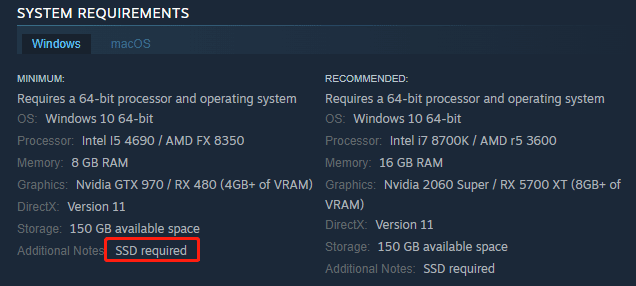
SSD Required Games
The SSD required games include Baldur’s Gate 3, Palworld, Starfield, Black Myth: Wukong, Cyberpunk 2077, Ratchet & Clank: Rift Apart, Mortal Kombat 1, NARAKA: BLADEPOINT, Hogwarts Legacy, and so on.
Besides, some games don’t say they require SSDs, but they will experience FPS drops or other issues on HDDs.
Here are some user reports on these SSD required games.
#1. SSD required BaldursGate3
I ran EA BG3 on HDD. Load times were long, sometimes very long, as expected from my 10-year-old HDD, other than that I could play it just fine.https://www.reddit.com/r/BaldursGate3/comments/14yk3af/so_ssd_required/
#2. Palworld SSD required
I have been playing Palworld on my HDD for two days and have had no issues. I can confirm you don't HAVE to have it on your SSD, as some have claimed.https://www.reddit.com/r/Palworld/comments/19aqkqg/has_anyone_played_the_game_on_an_hdd/
However, on the same webpage, a user also says that the SSD is necessary.
I was playing on an HDD and it was brutal playing multiplayer. Crashes every 15-20 min. I migrated to an SSD and it’s been night and day better. Do not play on an HDD unless it’s a super high-spec one with great speeds comparable to SSD.https://www.reddit.com/r/Palworld/comments/19aqkqg/has_anyone_played_the_game_on_an_hdd/
#3. SSD required Starfield
I tried it (Starfield) in early access today on an HDD (just for kicks). It breaks the dialogue and leads to some stuttering issues. The performance stuff is easy to overlook but the dialogue is delayed and out of sync at the start of every conversation. It caught up after the first line each time but definitely not ideal.https://www.reddit.com/r/Starfield/comments/14a4xma/do_i_really_need_an_ssd/
Based on these sayings, it can be seen that SSDs are indeed becoming important for gaming. Fortunately, owing to the technology development, SSDs are becoming affordable. You can buy some TLC or even QLC SSDs for gaming.
How to Choose an SSD for Gaming
To play Steam SSD required games, you may need an SSD. However, when choosing an SSD for gaming, you need to consider the following factors.
- Form Factor: You need to make sure the SSD can be installed on your computer.
- Speed: Since the SSD is used for gaming, the faster it is, the better. If the speed is not fast enough, you may even encounter the low FPS issue.
- Capacity: Game enthusiasts may store many games on their hard drives so that they can play a game anytime without re-downloading it. Therefore, the SSD should be large enough to hold the games. 1TB or more is OK.
- Price: The main reason why some gamers still use HDDs is the high price of a large SSD. When choosing an SSD for gaming, the price is also a consideration.
When buying an SSD for gaming, you should balance these factors according to your condition. If you don’t know how to choose a gaming SSD, you can consider the following options:
- Samsung 990 Pro
- WD Black SN850X
- Crucial T705
- Sabrent Rocket 5
- Crucial T500
- Sabrent Rocket 4
- Crucial P3
How to Upgrade HDD to SSD
If you are still using the HDD as the game drive, you can upgrade to the SSD to play the SSD required games. To do that, you can use MiniTool Partition Wizard to clone the hard drive to SSD.
MiniTool Partition Wizard DemoClick to Download100%Clean & Safe
Besides, this software can also help you partition hard drives, format USB to FAT32, convert MBR to GPT, recover hard drive data, and so on. Therefore, this software is worth trying.
How to upgrade HDD to SSD using MiniTool Partition Wizard? Here is the guide:
Step 1: Connect the SSD to your computer via a USB adapter. Of course, if your computer has an extra slot to install the SSD, you can also install the SSD to your computer directly.
Step 2: Install MiniTool Partition Wizard and launch it on the computer. Right-click the HDD and then select Copy from the menu. If the HDD is not a system disk, this feature is free.
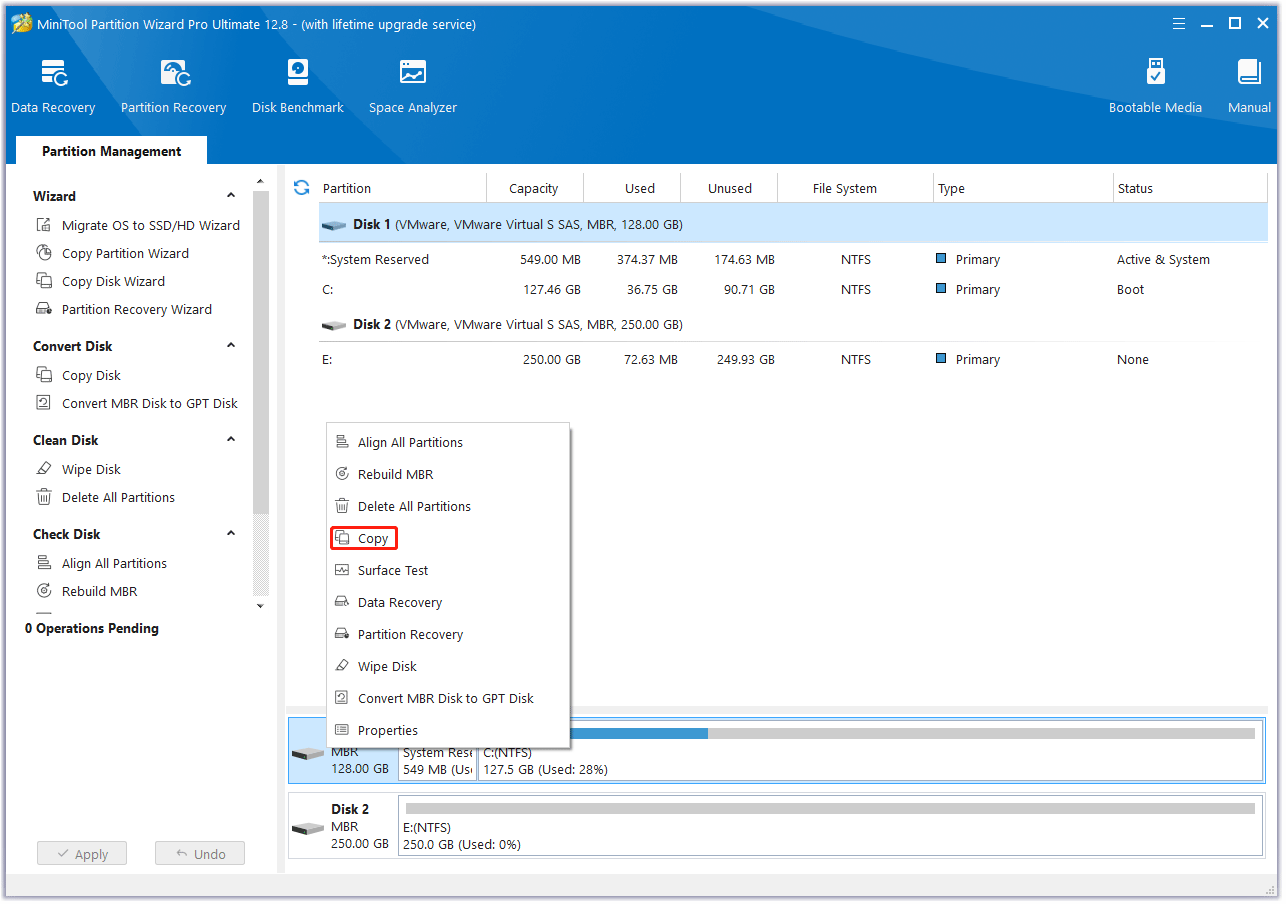
Step 3: On the pop-up window, select the SSD as the target disk and then click Next. Click OK when it asks you whether you are sure to continue. Note that all data on the target disk will be destroyed.
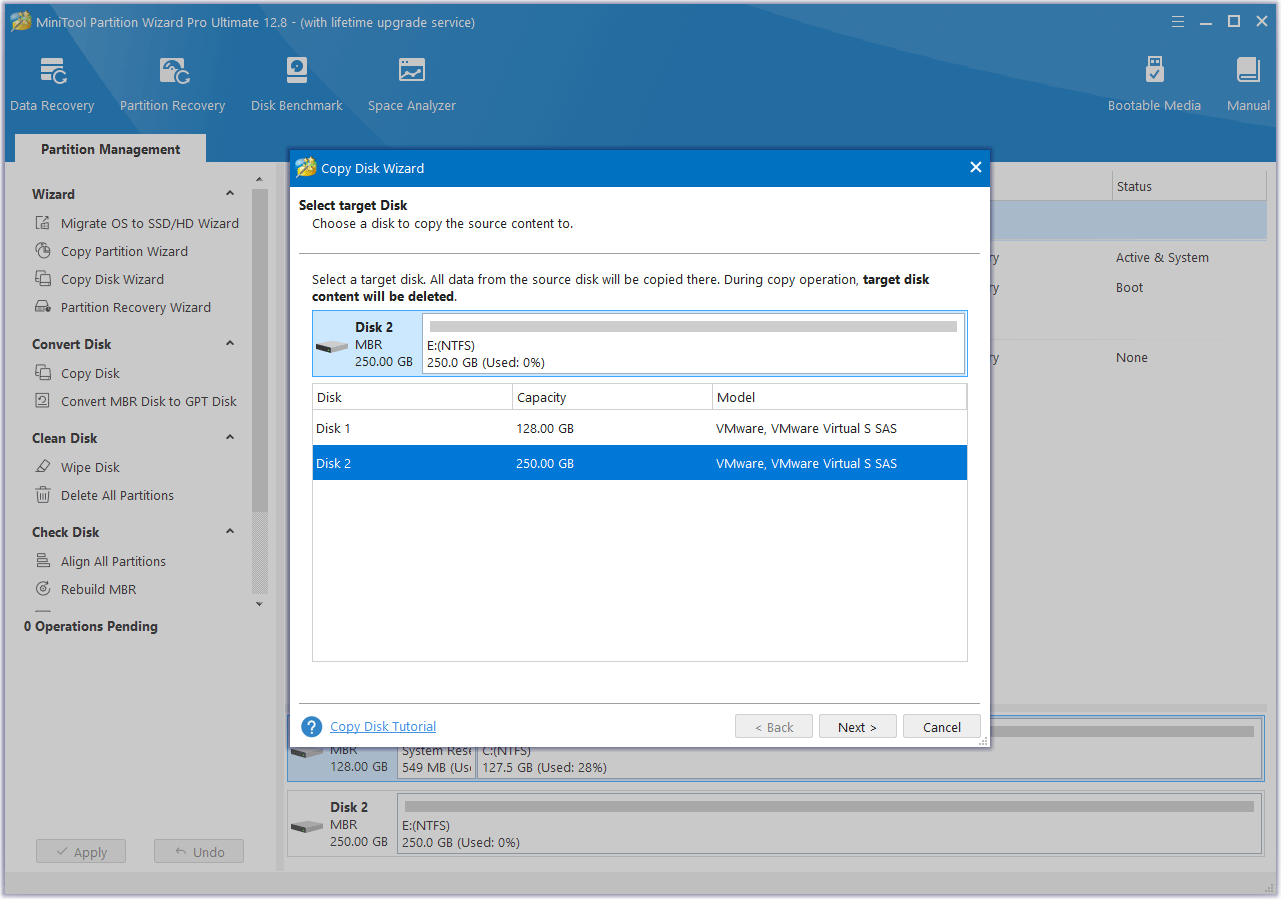
Step 4: Check the selected Copy Options and Target Disk Layout. If all is OK, click Next.
- The Fit partitions to entire disk option will extend or shrink the partitions on the HDD by an equal proportion to fill the SSD. If you don’t like it and the SSD is larger than the HDD, you can choose the Copy partitions without resizing option.
- The Align partitions to 1 MB option will apply 4K alignment on the SSD.
- The Use GUID partition table for the target disk option will apply GPT on the SSD, but it only appears when the HDD is an MBR disk.
- Under the Change Selected Partition section, you can resize or move the partition according to your needs.
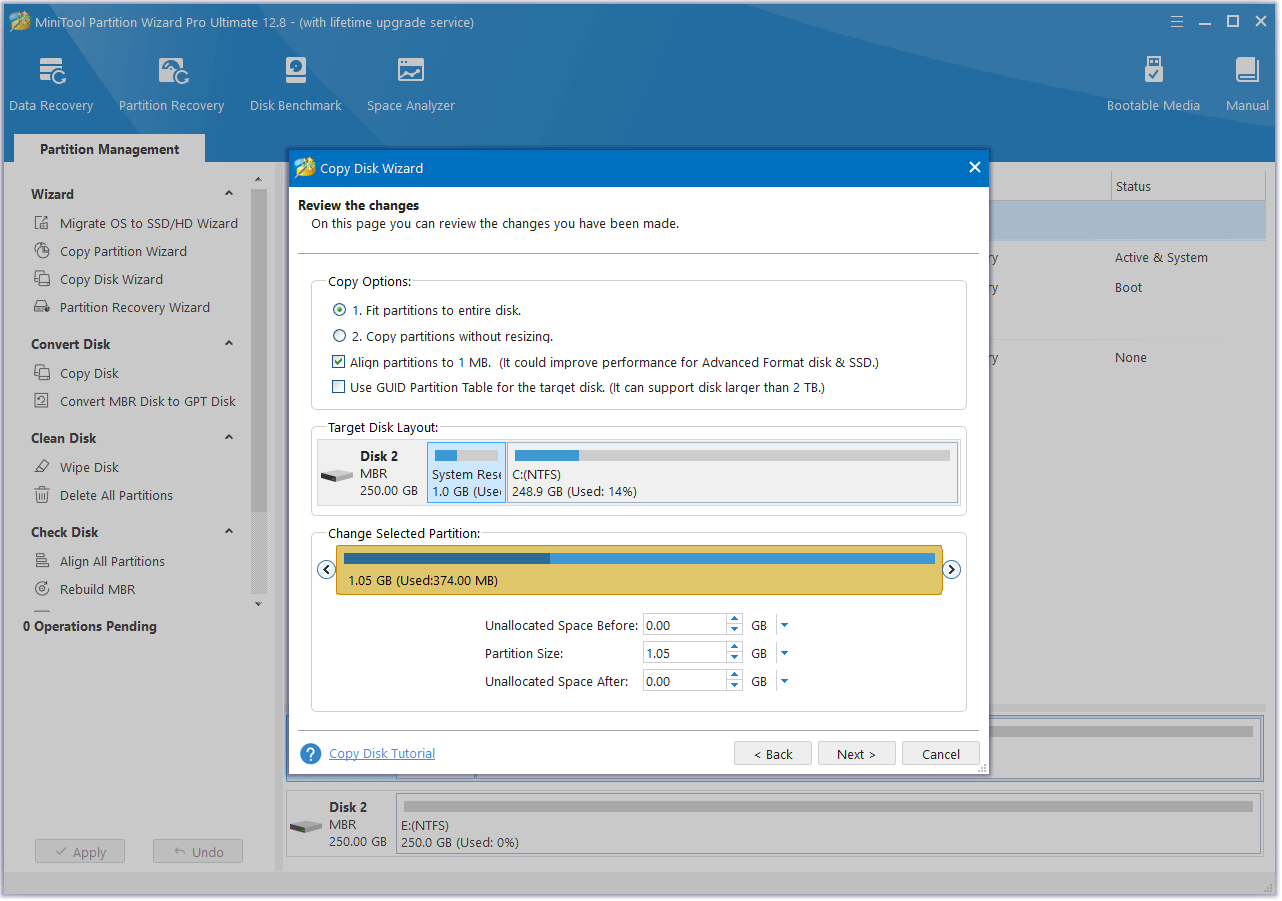
Step 5: Read the NOTE information and then click Finish. Then, click the Apply button to execute the pending operation.
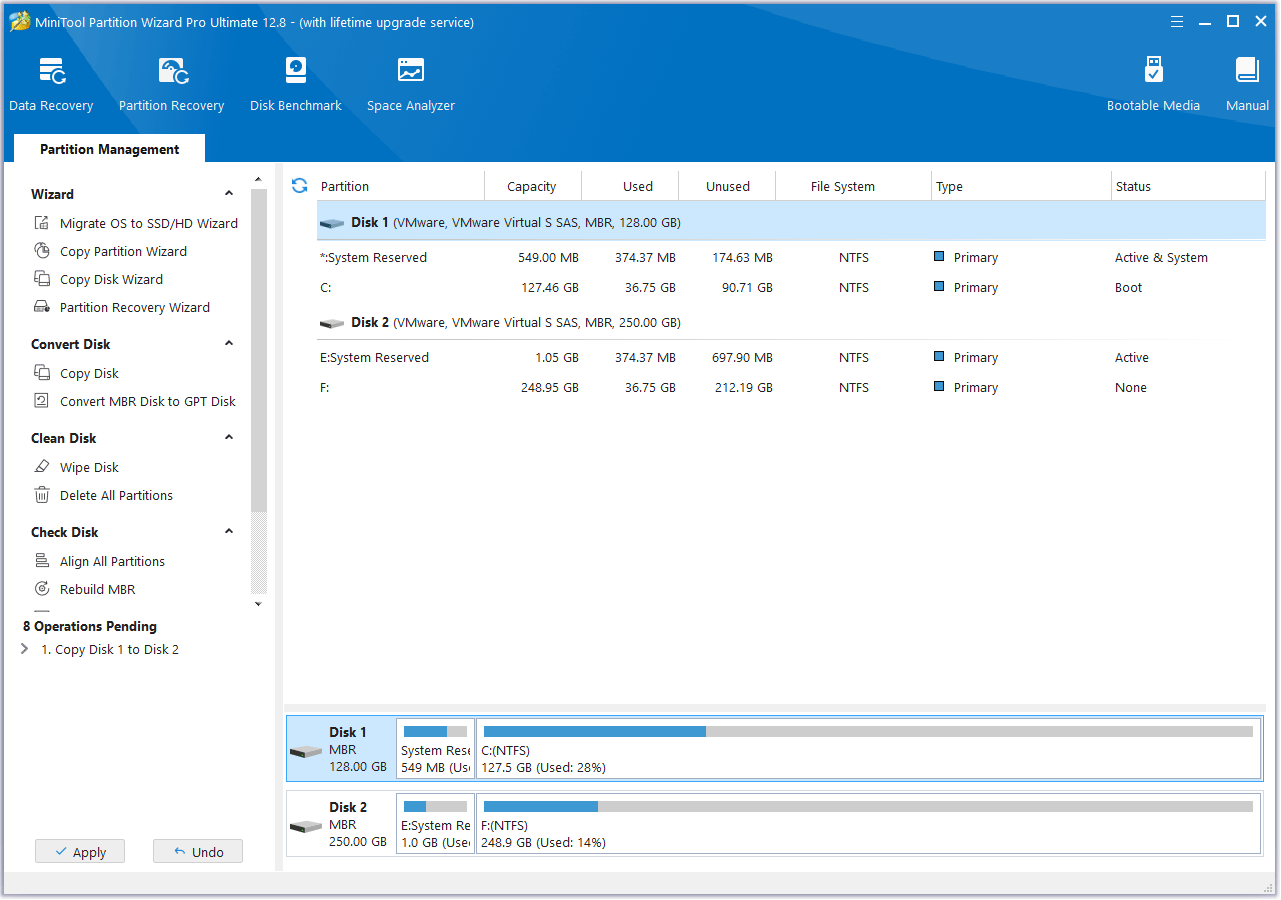
Step 6: Replace the HDD with the SSD. Then, boot your computer. When doing this, make sure the boot device and the boot mode are both correct.
Move a Steam Game from HDD to SSD
For heavy game enthusiasts, 1TB or 2TB SSDs are still not enough. Then, they can move some games to the SSD and then keep others on the HDD.
In addition, if your budget is limited, you can also buy a 500GB SSD and then keep storing games on the HDD. When you plan to play a game, you can move that game to the SSD, which is much faster than downloading the game from Steam. If you are tired of this game, then you can move it back to the HDD.
How to move a Steam game from HDD to SSD? Here is the guide:
- Open Steam. From the top left corner, click Steam > Settings > Storage.
- On the right panel, click the Local Drive to expand the drop-down list.
- Click Add Drive.
- On the pop-up window, open the drop-down menu to select a drive on the SSD. Then, click Add. This will add a new Steam library folder.
- On the Storage tab, tick the checkbox behind the game and then click Move.
- On the pop-up window, select the new drive and click Move. Then, wait until the move is completed.
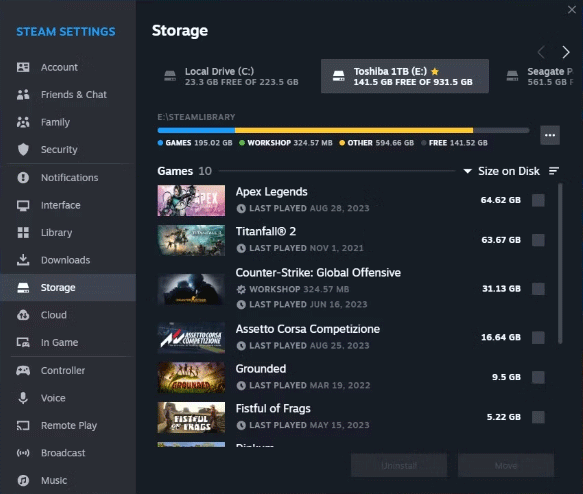
Bottom Line
Many Steam games start saying they require SSD for running. Is SSD really required for gaming? How to upgrade from HDD to SSD or move a Steam from HDD to SSD? This post tells you the answer.
In addition, if you encounter issues when upgrading HDD to SSD using MiniTool Partition Wizard, contact us via [email protected]. We will get back to you as soon as possible.