About Toshiba Storage Devices
Toshiba Corporation is an electronics company headquartered in Minato, Tokyo. It was one of the biggest personal computers, consumer electronics, home applications, and medical equipment manufacturers. It produces storage devices like USB flash drives, memory cards, and internal/external hard drives.
- USB flash drives (2.0 and 3.0): capacity ranges from 2 to 128GB
- Memory cards: Toshiba memory SD/SDHC/SDXC card with capacity from 2GB to 256GB
- Internal/external hard drives: Toshiba hard drives and portable hard drives (maximum capacity up to 16TB)
Why Need to Format Toshiba Devices
Generally speaking, you need to format the disk before you can use it, specifically if it’s a new one. Besides, you also have to format a device if you want to reuse it or change its file system to a desired one. Sometimes, formatting is an available method to get rid of some confusing issues.
When your Toshiba storage devices encounter the following issues, you can format them to troubleshoot the problems and make them work again.
- File system errors
- Device access issues
- Virus or malware attacks
- Hard drive or USB shows full but not
- Etc.
To format Toshiba storage devices effectively, you need to use a Toshiba format tool. This post collects Toshiba flash drive format tools, Toshiba external hard drive format tools, and Toshiba SD card format tools, which can meet your different demands.
Toshiba Format Tools for USB/External Hard Drive/SD Card
As you know, Toshiba manufactures storage devices including USB drives, memory cards, and internal/external hard drives. Therefore, you’d better seek a Toshiba format tool that supports all these Toshiba devices. Otherwise, you have to install several programs to format different devices.
If there’s important data on the Toshiba storage device, you should back up it in advance. Otherwise, you may suffer from data loss. According to your device type, follow the corresponding tutorial to back up the data.
After that, pick a Toshiba format tool from the post to format your Toshiba device.
#1: MiniTool Partition Wizard
MiniTool Partition Wizard is strongly recommended because it can be used as SSD cloning software, FAT32 formatter, SD card formatter, and USB formatter. In this scenario, it can work as a Toshiba flash drive format tool, Toshiba external hard drive format tool, and Toshiba SD card format tool. Simply put, it is an all-in-one Toshiba format tool.
In addition to Toshiba, it also supports brands like WD (Western Digital), Samsung, Intel, ADATA, and so on. Hence, you don’t have to worry about the limit on the brand. It enables you to format a device to NTFS, exFAT, FAT32, EXT2/3/4. It’s worth noting that MiniTool Partition Wizard breaks the FAT32 partition size limit, which means that it can create, format, and extend FAT32 partitions over 32GB.
It has a clear and straightforward interface. You can find the format option easily and finish the process within a few clicks. Click the button below to download MiniTool Partition Wizard, and then run the setup file and follow the on-screen instructions to install it. After that, follow these steps to format your Toshiba device.
MiniTool Partition Wizard FreeClick to Download100%Clean & Safe
Step 1: Connect the Toshiba USB drive, external hard drive, or SD card to your computer.
Step 2: Run into the main interface of MiniTool Partition Wizard, right-click the storage device, and hit the Format option on the context menu. Alternatively, click on the target storage device and click Format Partition in the left panel.
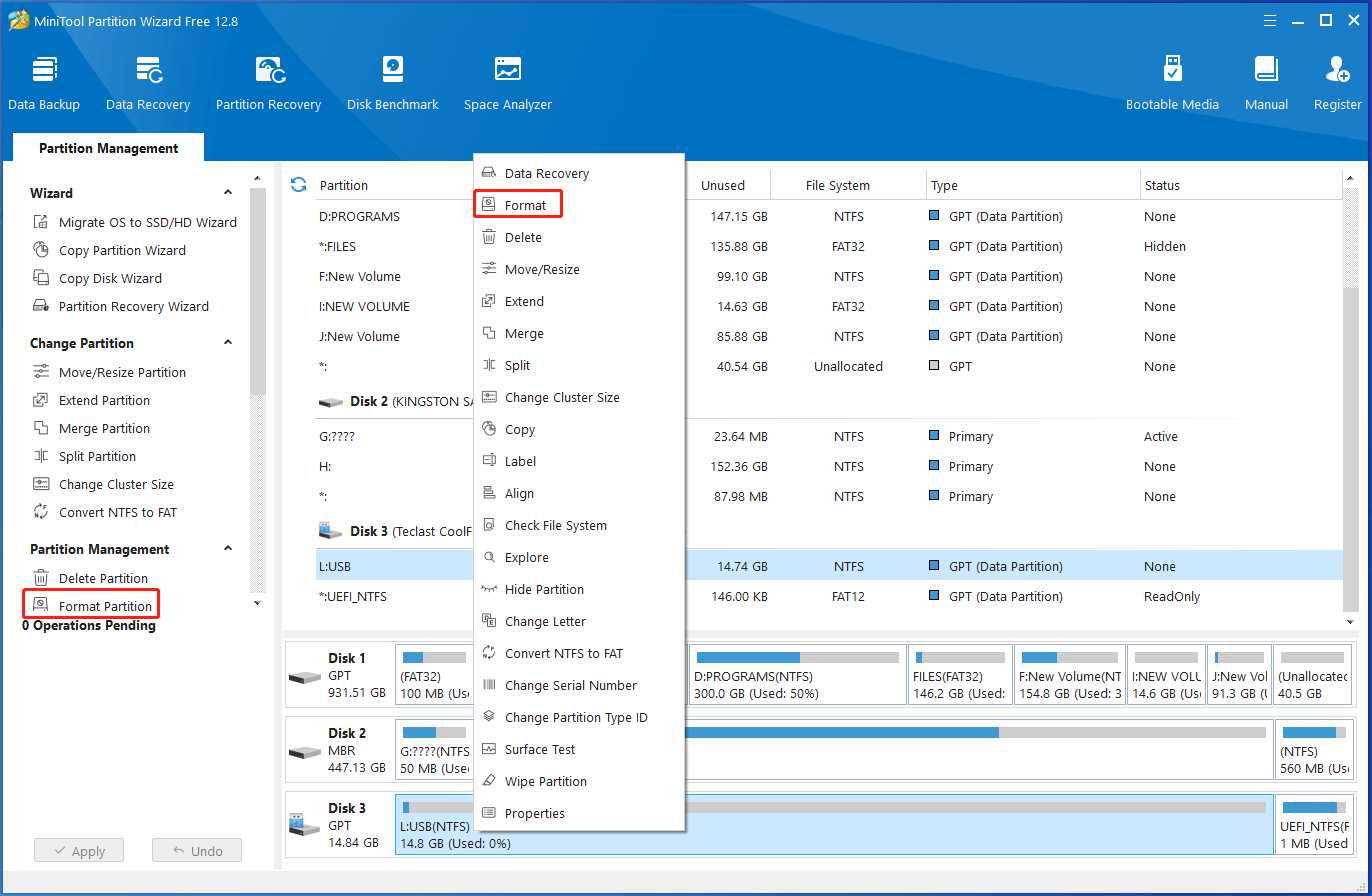
Step 3: In the next window, configure the partition label, file system, and cluster size according to your needs. Then click OK to save changes.
Step 4: Finally, click Apply to carry out the operation. If you receive a confirmation window, click Yes to execute the operation.
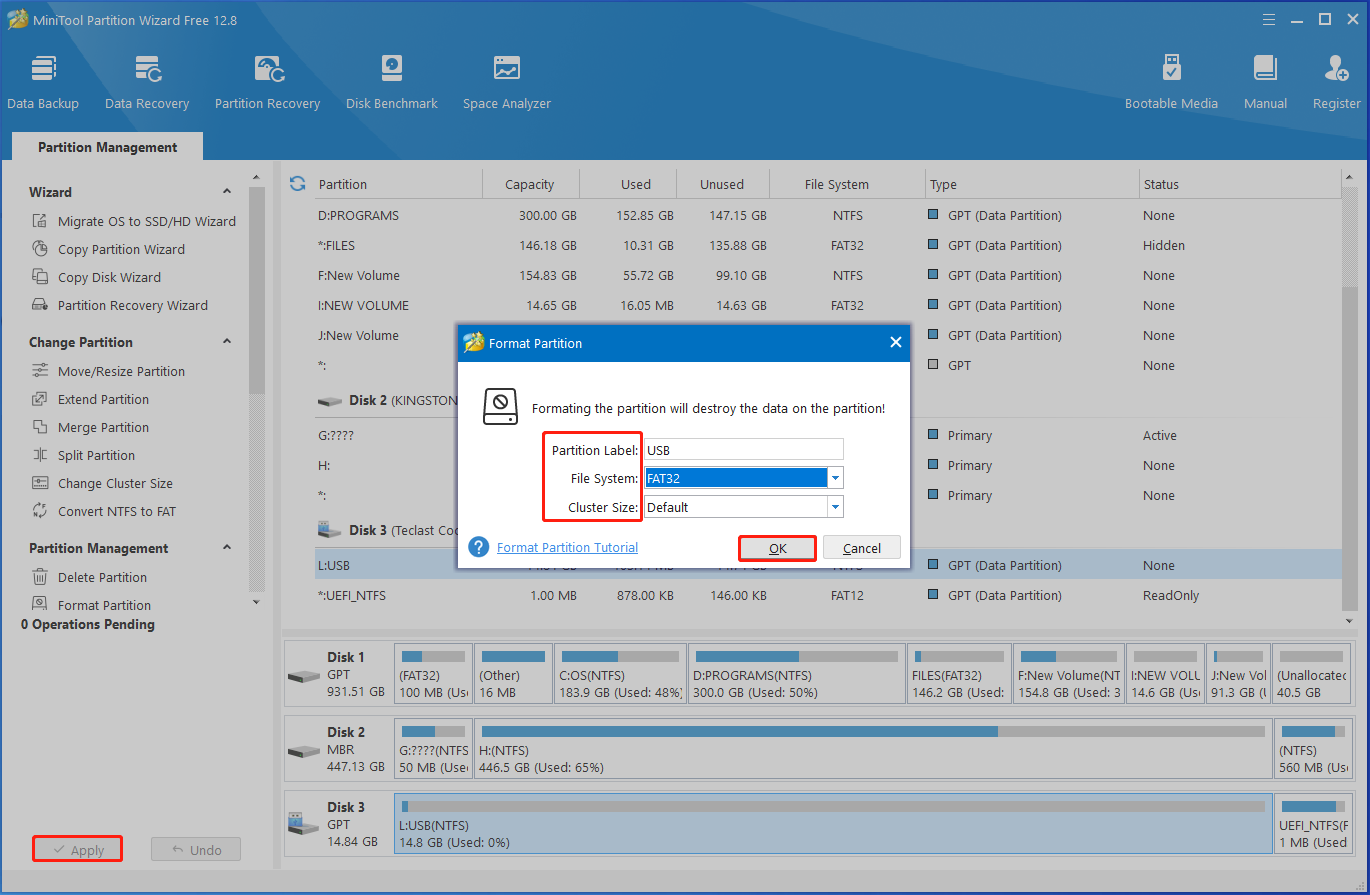
Related article: What Does Formatting a Hard Drive Do? Here Are Answers
#2: Disk Management
Disk Management is a built-in utility on the Windows PC. It can perform various tasks related to hard disks and partitions. For instance, it allows you to create/format/extend/shrink/delete volume, change drive letter and path, mark partition as active, add mirror, convert to dynamic disk, convert to MBR/GPT disk, etc.
It can manage storage devices that are connected to the computer. After you connect the Toshiba USB drive, external hard drive, or SD card to the PC, you are able to format them via Disk Management. Like MiniTool Partition Wizard, it can be used as a Toshiba flash drive format tool, Toshiba external hard drive format tool, and Toshiba SD card format tool.
The following steps show you how to format the Toshiba USB drive/SD card/external hard drive with this Toshiba format tool
Step 1: Connect your Toshiba storage device to the computer.
Step 2: Open Disk Management from the Start menu. Alternatively, open the Run window, type diskmgmt.msc, and click OK to open Disk Management.
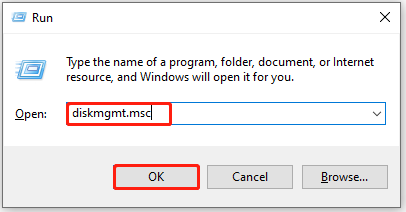
Step 3: Right-click the Toshiba storage device and click the Format option on the context menu.
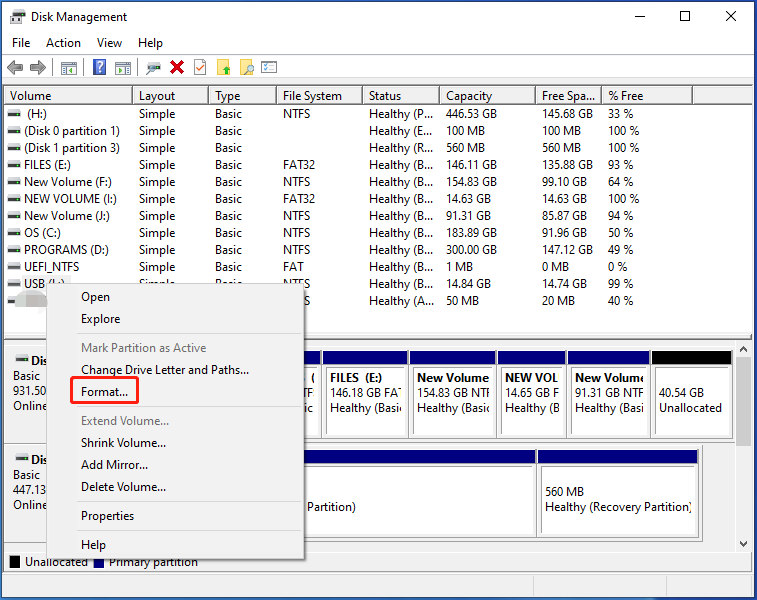
Step 4: In the elevated window, set the volume label, file system, and allocation unit size. Then click OK to save changes. You will be warned that all the data on the volume will be erased after formatting it. Ensure that you have backed up the data and click OK to confirm the operation.
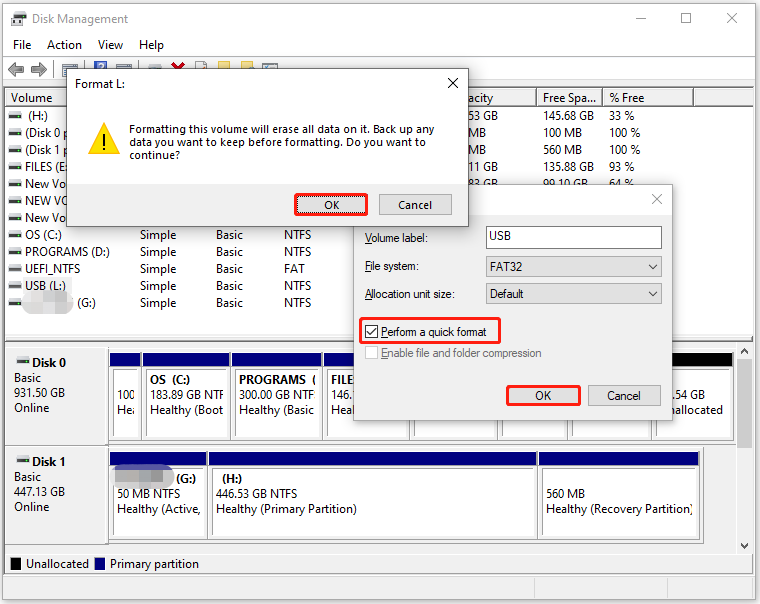
#3: Command Prompt
Command Prompt enables you to perform various tasks by running command lines. Through Command Prompt, you can create/format/extend/shrink/delete/wipe partitions, assign drive letters, convert to MBR/GPT, and so on. In this scenario, it can be used to format the Toshiba SD card/USB drive/external hard drive.
How to use this Toshiba format tool to format your Toshiba storage device? Here are the steps for doing that.
Step 1: Connect the Toshiba storage device to your computer.
Step 2: Type cmd in the search box and click Run as administrator under the displayed Command Prompt app.
Step 3: In the elevated User Account Control window, click Yes to continue.
Step 4: In the Command Prompt window, type the following commands and hit Enter after each.
- diskpart
- list disk
- select disk 2 (replace 2 with the exact disk number of the target Toshiba storage device)
- clean
- create partition primary
- format fs=ntfs (You can also replace ntfs to other file systems like fat32, exfat.)
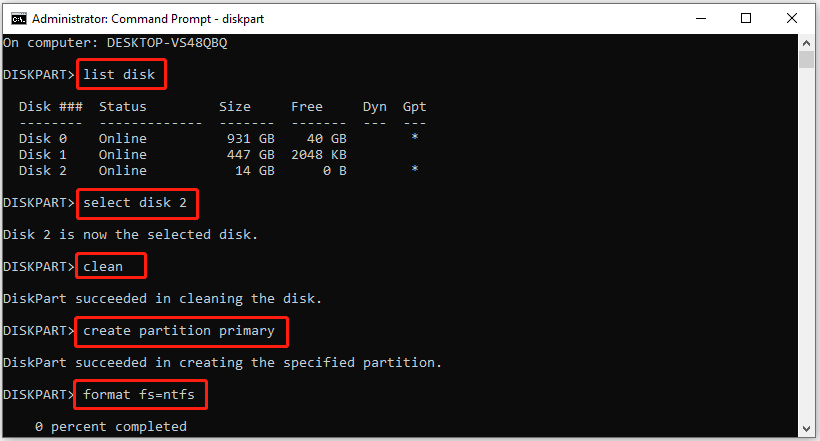
Step 5: Wait for the finish of the formatting process. Then assign a drive letter by running the command: assign drive letter=Y. You can replace Y will other available drive letters.
Also read: High-Level Format vs Low-Level | Differences & Format Tools
#4: TOSHIBA SD Memory Card Format
TOSHIBA SD Memory Card Format is designed to format SD memory cards in digital cameras, smartphones, tablets, and other electronic devices. This Toshiba SD card format tool supports various types of SD memory cards, including SD, SDHC, and SDXC. However, this software can only format SD memory cards manufactured by Toshiba.
This native Toshiba SD card format tool can erase all data from the SD card and prepare it for new use. Moreover, it also checks the card for errors and repairs any issues that might occur. In a word, it ensures that the memory card is in good condition and can store new data properly.
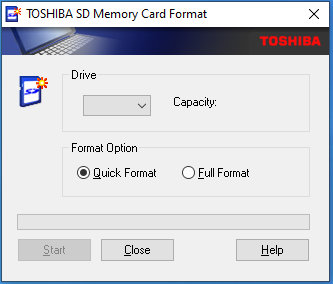
TOSHIBA SD Memory Card Format works on Windows 10, 8.1, 7, Vista, and XP systems. Download it from Toshiba’s official website and install it on your computer. Once you connect the SD card to the computer, launch the software, select the target drive from the drop-down menu, choose Quick Format or Full Format, and click the Start button. As you see, it is easy to format a SD card via TOSHIBA SD Memory Card Format.
Further reading:
What to do if you forgot to back up the data on the Toshiba USB/SD card/external hard drive but formatted the device? Fortunately, you can get the data back by using a piece of data recovery software like MiniTool Partition Wizard.
MiniTool Partition Wizard DemoClick to Download100%Clean & Safe
It is capable of recovering the lost data that is caused by various reasons. For instance, it helps you recover lost data due to system updates, PC crashes, power shutdowns, etc. However, it can’t recover data from a storage device that is physically damaged or fully formatted.
This powerful data recovery software enables you to perform hard drive recovery, USB data recovery, external hard drive recovery, SSD file recovery, and other data recovery tasks. Besides, it also boasts the Partition Recovery feature, allowing you to recover missing/deleted partitions.
The End
This post introduces the main storage devices made by Toshiba, cases where you need to format the storage device, and top Toshiba format tools. TOSHIBA SD Memory Card Format is a Toshiba SD card format tool developed by Toshiba Corporation. It can only help you format Toshiba SD memory cards.
If you want to use a tool to format a Toshiba USB drive, SD card, and external hard drive, try using utilities like MiniTool Partition Wizard, Disk Management, and Command Prompt. They can format these devices without extra tools. When you encounter any issues while using MiniTool Partition Wizard, contact us by sending an email via [email protected]. We will get back to you as soon as possible.
![[Solved] FAT32 Format Option Is Not Available in Windows](https://mt-test.minitool.com/images/uploads/2021/05/fat32-not-an-option-thumbnail.png)