Common Computer Operating Systems
Operating System, referred to as OS, is a computer program that manages computer hardware and software resources. According to application areas, operating systems are divided into 3 types: desktop operating systems, server operating systems and embedded operating systems. The desktop operating system is the most widely used system.
What operating system do I have? There are so many operating systems on the market and each operating system has many OS versions, which makes users confused. In this part, I will introduce some common operating systems on the market today, including Windows, MacOS, Linux, Chrome OS, and UNIX.
1. Windows
The Windows operating system is a windowed operating system developed by Microsoft Corporation. It uses a GUI graphical operation mode and is the mainstream of computer operating systems.
So far, Microsoft has released many Windows versions. Famous Windows versions include Windows XP, Windows 7, Windows 8 and Windows 10. These Windows versions are different from one another in GUI, built-in software, usage habit, etc.
Windows 7 vs. Windows 10: It’s Time to Upgrade to Windows 10?
2. MacOS
MacOS, formerly known as “MacOS X” or “OS X”, is an operating system that runs on Apple’s Macintosh series of computers. Mac OS is the first successful graphical user interface system in the commercial field.
The macOS system is a graphical operating system based on the XNU hybrid kernel, developed by Apple itself, and generally cannot be installed on an ordinary PC. Currently, the latest available macOS version is macOS 10.15 “Catalina”. But in June 2020 at WWDC, a new macOS version macOS 11.0 “Big Sur” was unveiled and it is set to be released this fall.
3. Linux
Linux is a free and open-source UNIX-like operating system. It is currently the world’s largest free operating system. Linux strictly refers to the kernel of the operating system, but nowadays Linux is often used to refer to a complete operating system based on Linux.
Because Linux is open-source, many people would like to develop it and therefore Linux has many distributions. Popular Linux distros include Debian (as well as its derivative versions Ubuntu, Linux Mint, etc.), Fedora (as well as its related versions Red Hat Enterprise Linux, CentOS, etc.), openSUSE, etc.
7 Best Lightweight Linux Distros for Old PCs [2020 Updated]
Because these operating systems are free, some manufacturers may preinstall them on computers to substitute Windows. In this way, they can avoid high copyright fees of Windows. Besides, some individual users may also like to use Linux OS, because it’s free, safe, customizable, privacy-conscious, and of low resource consumption.
Linux vs Windows – What Are the Differences (Focus on 10 Aspects)
4. Chrome OS
Chrome OS is an open-source PC operating system based on Linux and developed by Google. It uses Google Chrome browser as its main user interface. Therefore, Chrome OS mainly supports Web applications. It’s also compatible with Android applications (downloadable through the Google Play store) and Linux applications.
Initially Chrome OS is used on netbooks, and later it is extended to laptops (Chromebook) and desktops (Chromebox). Because of the high sales of Chromebooks, Chrome OS has left macOS and Windows far behind in the education market.
5. UNIX
UNIX is a multi-user, multi-process computer operating system, derived from AT&T Unix developed in the Bell Labs of AT&T since the 1970s. UNIX has been widely used in the server field because of its safe, reliable, efficient and powerful features.
At the beginning, the UNIX owner AT&T licensed the UNIX source code to academic institutions for research or teaching at a low price or even for free. Later, the company noticed the commercial value brought by UNIX and it began to find some legal means to protect UNIX, making it a trade secret.
In the past decades, UNIX’s copyright owners continued to change, and the number of licensees increased. Many large companies have developed their own UNIX products after obtaining UNIX licenses, such as IBM’s AIX, HP’s HP-UX, SCO’s Openserver, SUN’s Solaris (acquired by Oracle) and SGI’s IRIX.
Until the popularity of GNU/Linux began, UNIX has been the mainstream of operating systems used in scientific computing, mainframes, and supercomputers. Nowadays, it is still used in some data centers that require extremely high stability.
What Should I Know About My Operating System?
What operating system do I have? What is my operating system? In general, users can determine the OS type by some unique icons, UI style, etc. However, when someone asks “what OS am I running”, he may also want to know OS version/distro, edition, build, etc.
Please note that OS version, edition, and build are 3 different things to some extent. Read the following content to learn about them:
1. OS Version
To some extent, OS version refers to the OS name. For example, Windows versions include Windows 7, Windows 8, Windows 10, etc.; macOS versions include v10.14 Mojave, v10.15 Catalina, v11.0 Big Sur, etc. As for Linux and Chrome OS, their versions are mixed with build number.
2. OS Edition
If your computer is running Windows OS, the Windows editions are Home Edition, Pro Edition, Enterprise Edition, etc. Each Windows edition provides users with different features and services. Apparently, they are also sold at different price.
As for macOS, Linux, and Chrome OS, they may offer Beta edition or LTS edition. The Beta edition is used for test and it is unstable, while the LST version is stable. Apart from this, there is no other edition difference.
3. Build
In general, each time Microsoft releases an update for Windows 10, Windows 10 will get a new build number. Different builds may be slightly different in features, etc., because update will remove features, add features, or debug errors.
4. 32 bit or 64 bit
If you check the OS of your computer, in general, the OS information will also show you whether it is a 32-bit or a 64-bit OS. This is related to CPU. Generally speaking, 32-bit operating system is designed for 32-bit CPU and 64-bit operating system is designed for 64-bit CPU. At the same time, 32-bit OS can only use 4GB RAM at most.
What Is the Difference Between 32 Bit and 64 Bit (x86 vs x64)
How Do I Find My Operating System?
What is my OS? What OS am I running? How do I find my operating system? In this post, I will show you how to check OS information in Windows, macOS, Linux, and Chrome OS.
1. How to check the version of Windows
- Press “Windows + R” keys simultaneously to call out Run
- Type “msinfo32” in Runbox and press Enter In System Summary window, check OS Name, Version, and System Type.
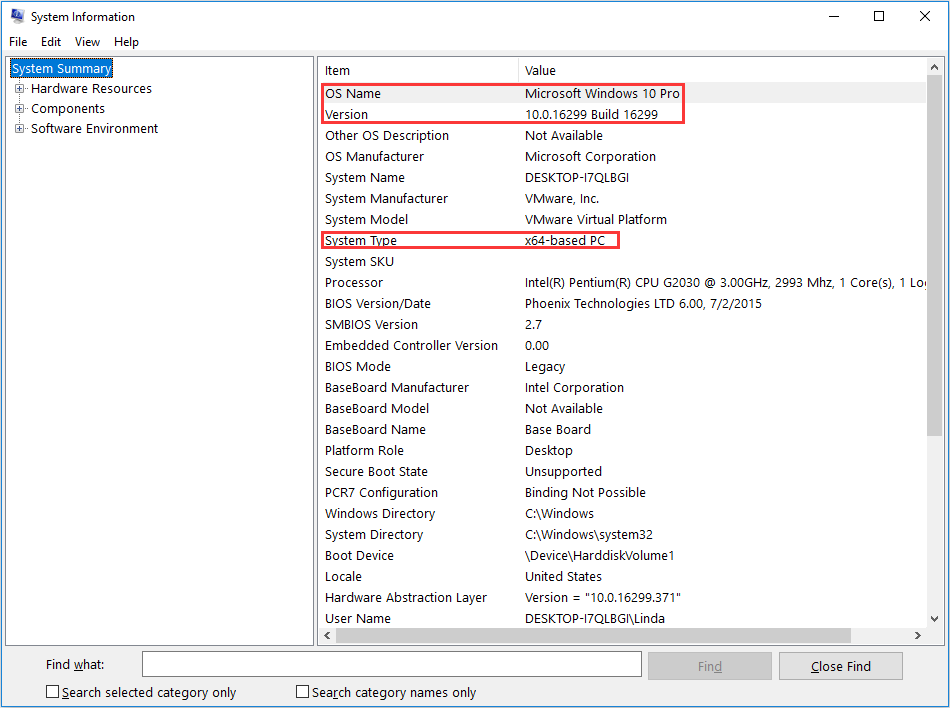
What Version of Windows Do I Have? Check Version and Build Number
2. How to check the version of macOS
Step 1: Check macOS version and build numbers.
- Click the Apple menu in the corner of your screen.
- Choose About This Mac. You will get a window showing macOS version. If you want to know the build number as well, click the version number to see it.
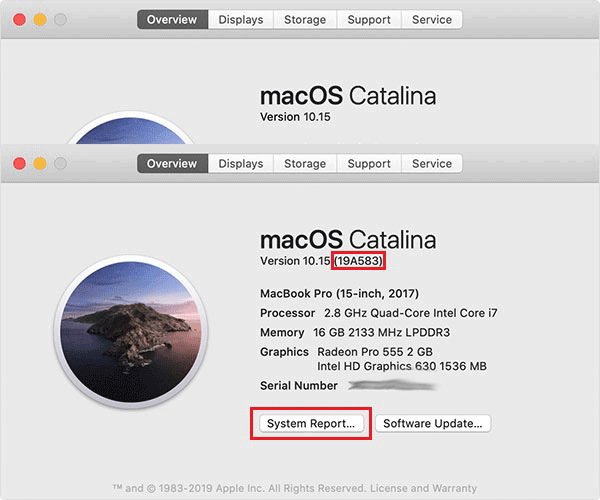
Step 2: Check whether it is 32-bit or 64-bit.
- Click System Report
- Select Softwarefrom the left pane. In the right pane, you will see 64-bit Kernel and Extensions. If it says yes, you are in 64-bit mode, if not, you’re in 32-bit mode.
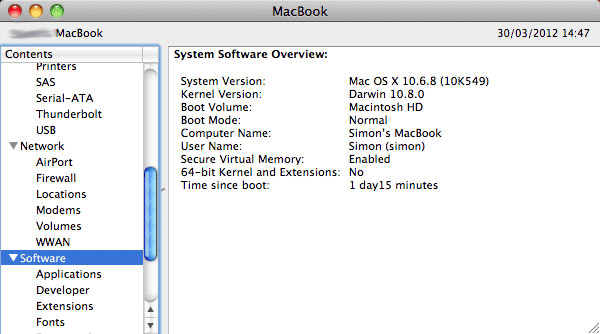
3. How to check the version of Linux
- Open a terminal program and type “lsb_release -a” or “cat /proc/version“. Press Enter to get distro, edition, and build information.
- Type “getconf LONG_BIT” and press Enter to see whether it is 32-bit or 64-bit.
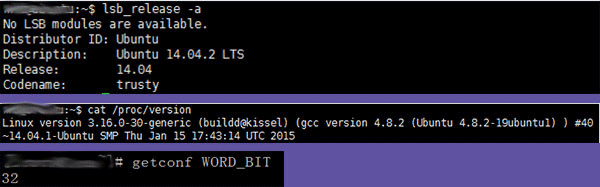
4. How to check the version of Chrome OS
- Click on the clock in the lower right corner of your screen.
- Select the “Settings” icon (the gear in the upper row of the pop-up window).
- Find “About Chrome OS” on the bottom of the left-hand menu and select it. You will see the Chrome OS information.
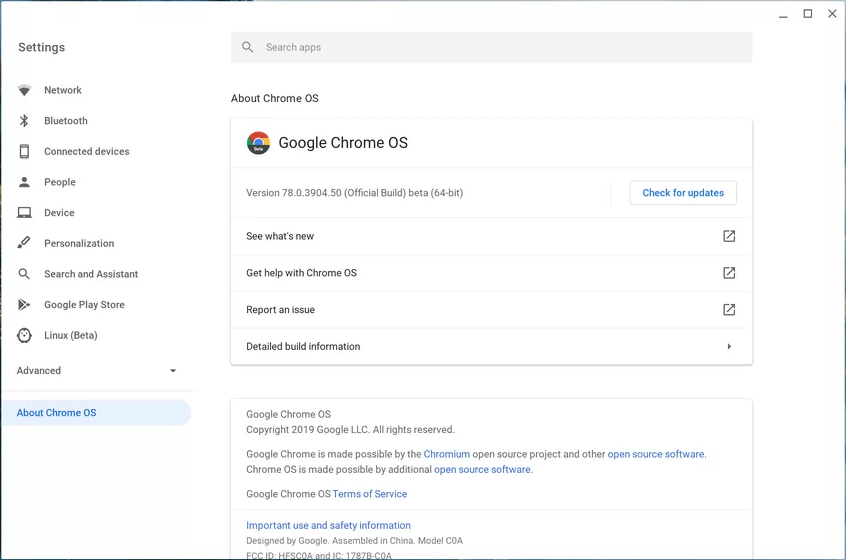
How to Switch OS Safely
Sometimes, you may need to switch from an operating system to another OS. In this case, I recommend you to back up your important data or clone the whole original system disk to an external hard drive in advance, because the new OS installation process is likely to go wrong. To clone the whole disk, I recommend you to use MiniTool Partition Wizard.
Here is the tutorial on how to use MiniTool Partition Wizard to clone the system disk:
Step 1: Click the above button to purchase MiniTool Partition Wizard and launch it to get to its main interface. Right-click the system disk and choose Copy.
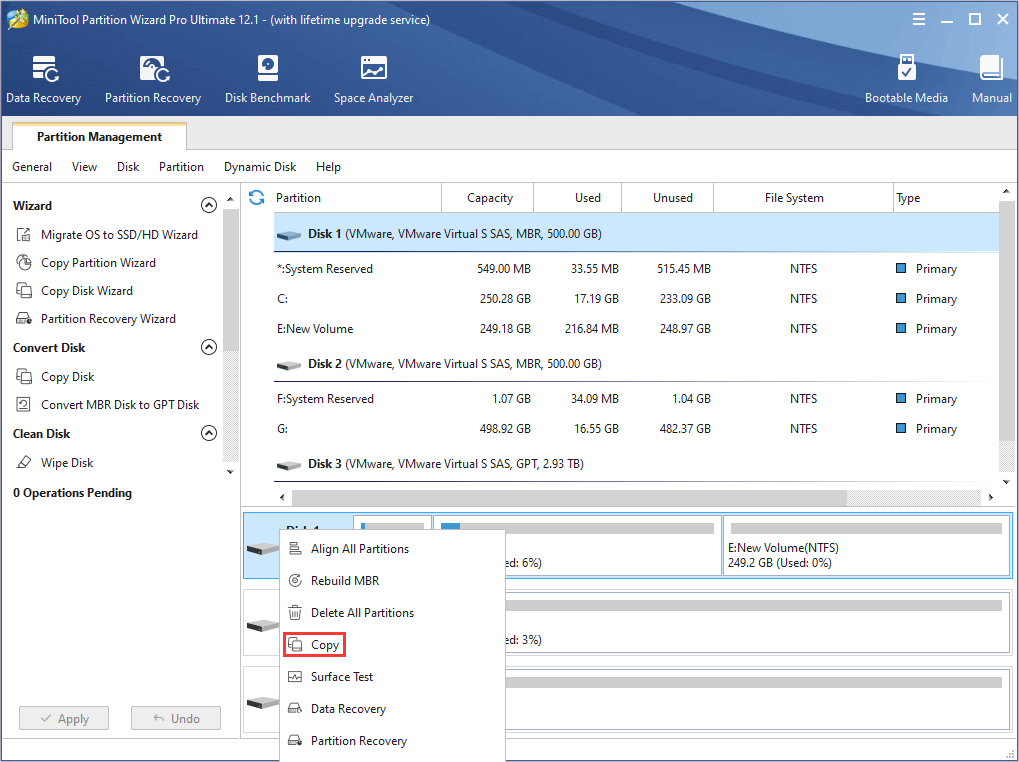
Step 2: Select a target disk (an external storage device) where the data will be copied to, and click Next. Please note that the data on the target disk will be destroyed.
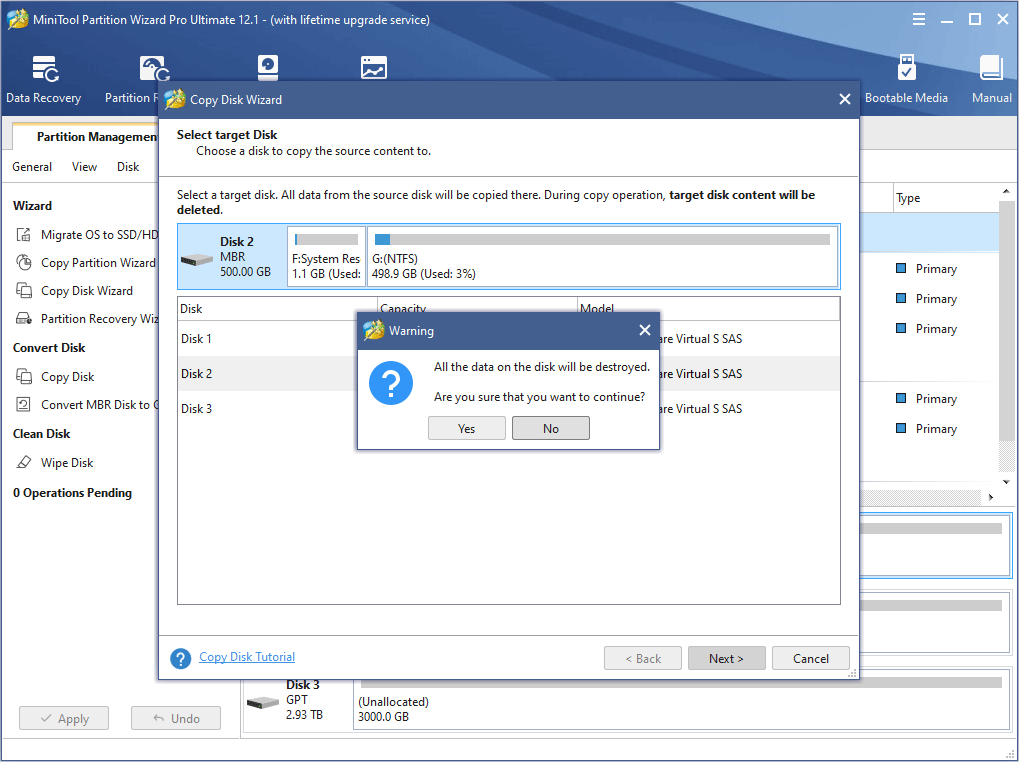
Step 3: Choose copy options and adjust disk layout. Here you can keep the default options. Then click Next.
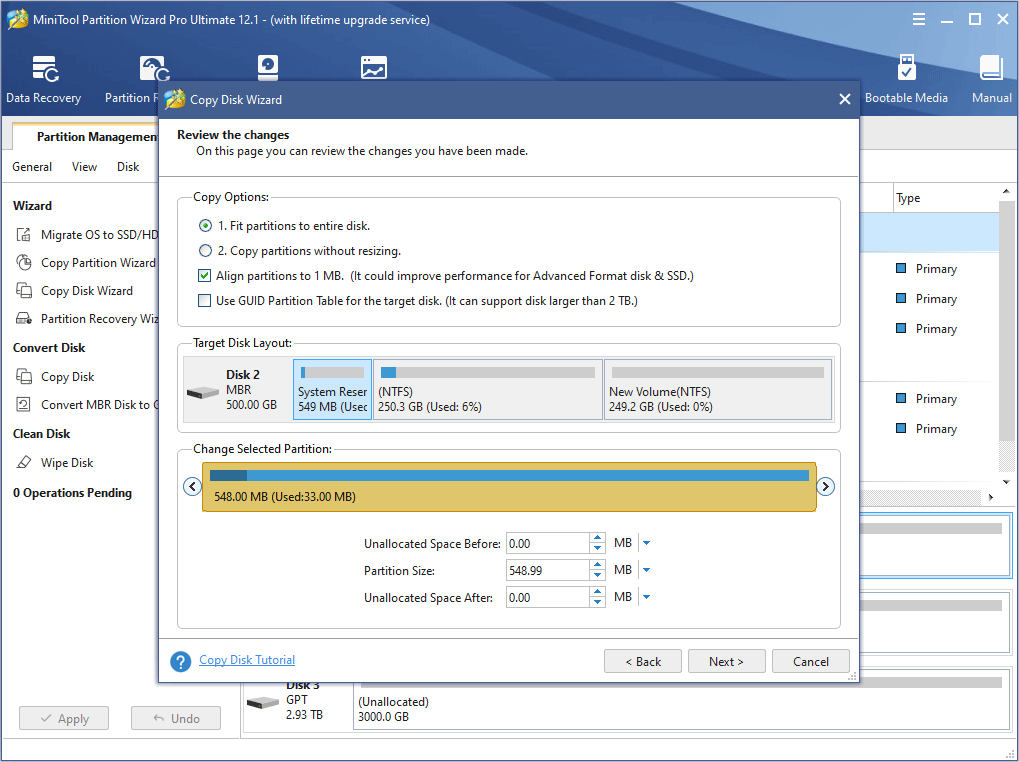
Step 4: A note window pops up. Read it and click Finish. After that, click Apply button to execute the pending operations.
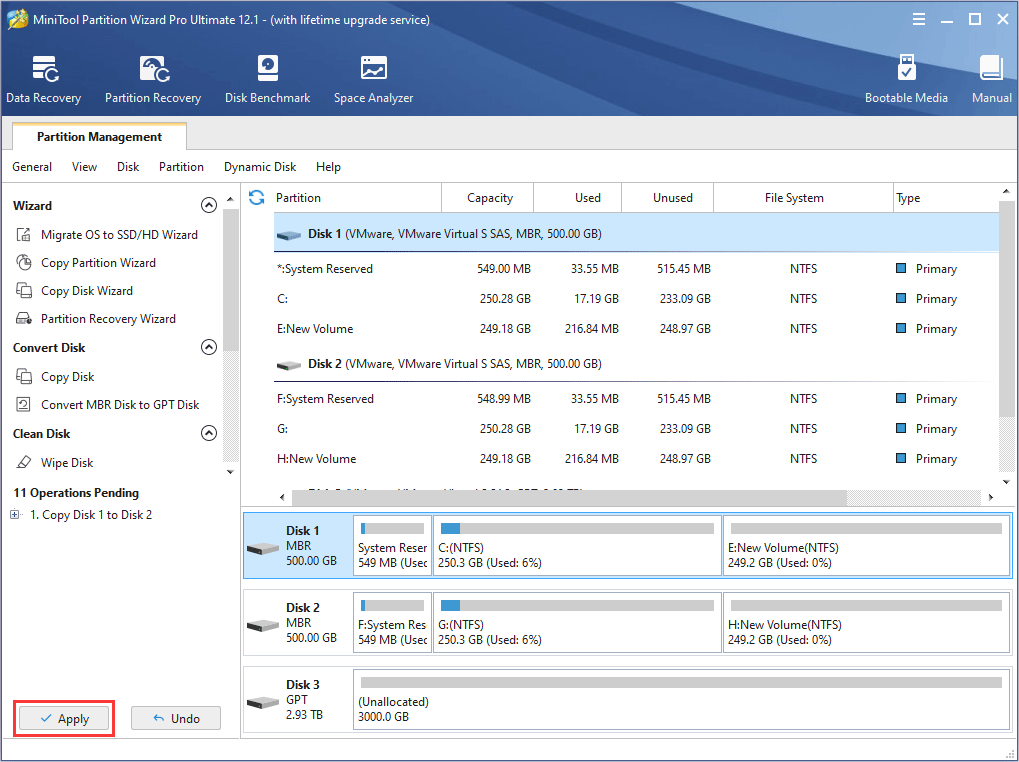
Bottom Line
What is my OS? How do I find my operating system? After reading this post, do you know how to find the OS you are running? If not, please leave a comment below. I will give you a reply or update related content in my article later.
Besides, if you encounter problems when copying the system disk, please also leave a comment below or contact us via [email protected]. We will reply to you as soon as possible.
What Operating System Do I Have FAQ
- Click the Apple menu in the corner of your screen.
- Choose About This Mac. You will see a window showing macOS version
- Click System Report button and select Softwarefrom the left pane. Check 64-bit Kernel and Extensions in the right pane.
- Press “Windows + R” keys simultaneously to call out Run
- Type “msinfo32” in Runbox and press Enter In System Summary window, check OS Name, Version, and System Type.
- Click on the clock in the lower right corner of your screen.
- Select the “Settings” icon.
- Click “About Chrome OS”.
- Open a terminal program and type “lsb_release -a” or “cat /proc/version“. Press Enter to get distro, edition, and build information.
- Type “getconf LONG_BIT” and press Enter to see whether it is 32-bit or 64-bit.