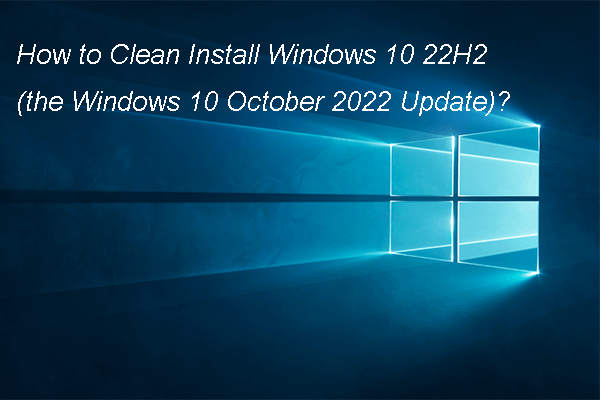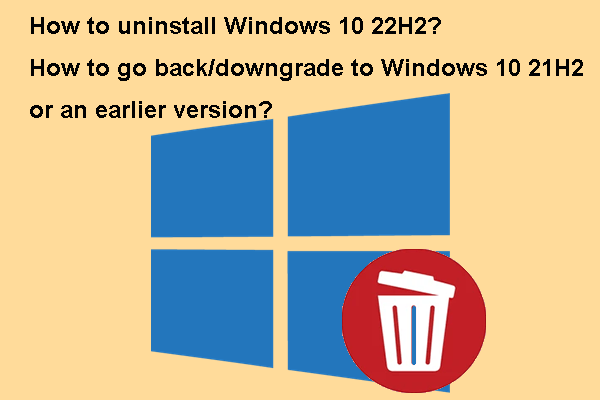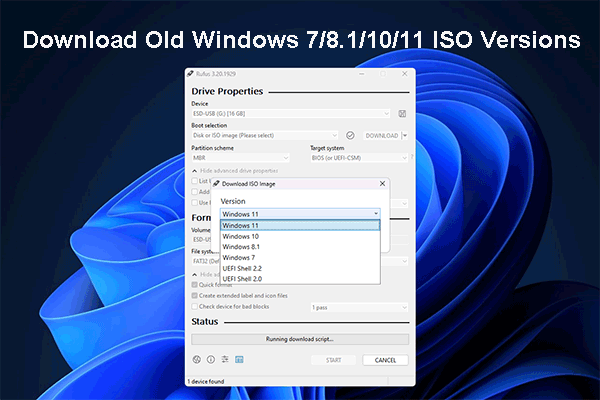Recently, I found lots of people asked the following or similar question on the internet: what is the maximum hard drive size supported by Windows 10. For example:
I would like to know what is the maximum HD and partition size supported by Windows 10. I have a PC with Windows 7 with a 3 TB hard drive, but about 1 TB of the drive being unusable. Can I use all disk space if I upgrade my computer to Windows 10
Actually, those people misunderstand the issue, because it is not the version of Windows but the partitioning scheme that rules maximum hard disk size. In addition, the maximum size of a hard drive partition depends on the file system used to format it rather than depends on Windows versions.
Therefore, disks initialized with the same partitioning scheme have the same disk size limit, and partitions with the same file system have the same partition size limit, no matter they are in Windows 7, Windows 8, Windows 10, or other Windows OS.
Want to know the exact size limit? Please keep reading.
What’s the Maximum Hard Drive Size in Windows 10/8/7
Windows 7/8 or Windows 10 Maximum Hard Drive Size
Like in other Windows operating systems, users can only use 2TB or 16TB space in Windows 10 no matter how large the hard disk is, if they initialize their disk to MBR. At this time, some of you might ask why there are 2TB and 16TB limit. To answer this question, let’s start from introducing hard disk sector.
Traditional hard disks are always using 512B sector, but new disks often employ 4K sector though most systems emulate a 4K physical sector to 8 512B sectors for compatibility, which is the so called 512e.
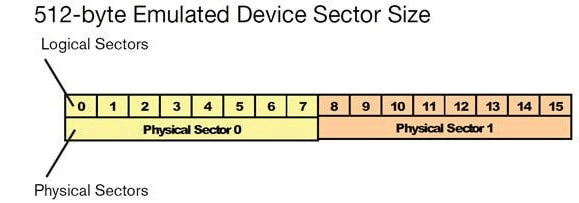
If your MBR disk is using 512B sector or 512e sector, you can only use 2TB space. But if it is employing 4K native sector and your Windows supports this type of sectors, you can use 16TB space.
For more details of these types of sectors, please refer to Advanced Format of Wiki.
However, if the disk was initialized to GPT, we can totally ignore the hard disk size limit, because it can be up to 9.4ZB or 9.4 billion terabytes even if the disk uses 512B sector.
Windows 7/8/10 Maximum Hard Drive Partition Size
There is a 32GB limit for FAT32 volume. To be specific, you are not allowed to create an FAT32 partition larger than 32GB or format a NTFS partition larger than 32GB to FAT32 in Windows Disk Management.
But luckily, Windows can mount a 2TB partition, and third party partitioning software is able to create such a partition. More surprisingly, a large FAT32 partition could function well.
For a NTFS partition, it can be very large. Maximum NTFS volume size = 2^64 allocation units, so the larger allocation unit is, the bigger NTFS partition is. Currently, the largest allocation unit for NTFS and FAT32 is 64K, so the maximum NTFS partition size is 2^64*64K.
However, if your current allocation unit size prevents you from extending an existing NTFS partition, you can change it without losing data to fix the issue. Detailed steps will be shown soon.
Maximum Hard Drive Partition Amount
If you initialize the disk to MBR, you can create 4 primary partitions at most. But if you initialize it to GPT, you can make up 128 volumes.
Well, do you want to break such limits? If yes, go on reading.
How to Break Maximum Hard Drive Size Limit in Windows 10/8/7
If you want to let Windows 10 support for hard disks that are larger than 2TB so as to use all disk space, you need to initialize one hard drive to GPT or convert it to GPT (when data have been saved). To create FAT32 partition larger than 32GB or increase NTFS partition cluster size, you need to employ third-party program. To create more than 4 primary partitions, you can convert MBR to GPT or set one of primary partitions as logical.
Here is the guide on how to break Windows 7/8 or Windows 10 maximum hard drive size in two aspects.
How to Break 2TB Hard Disk Limit in Windows 10/8/7
To break this limit, please initialize or convert disk to GPT, and MiniTool Partition Wizard could help do this with ease. Please download and install the freeware.
Option 1. Initialize the disk as GPT
To break the limit, you can choose to initialize the disk to GPT if the disk is a new one and no data has been saved on it. You can initialize it to GPT disk with the free partition manager – MiniTool Partition Wizard or with the Windows built-in tool – Disk Management.
MiniTool Partition Wizard FreeClick to Download100%Clean & Safe
Option 2. Convert MBR disk to GPT
If you have saved data on the MBR disk, you can choose to convert MBR disk to GPT to break the hard disk limits. You can also choose MiniTool Partition Wizard and Disk Management.
In Disk Management, you can convert MBR to GPT unless you have deleted all partition. In this way, you will lose all your data on. Thus, if you want to do use Disk Management to convert MBR to GPT, please back up all your important files in advance.
Thus, you can choose to use MiniTool Partition Wizard to convert MBR to GPT which would not bring any damage to your original data.
Then you can launch it to enter its main interface. Then choose the disk you want to convert and choose Convert MBR Disk to GPT Disk to continue.
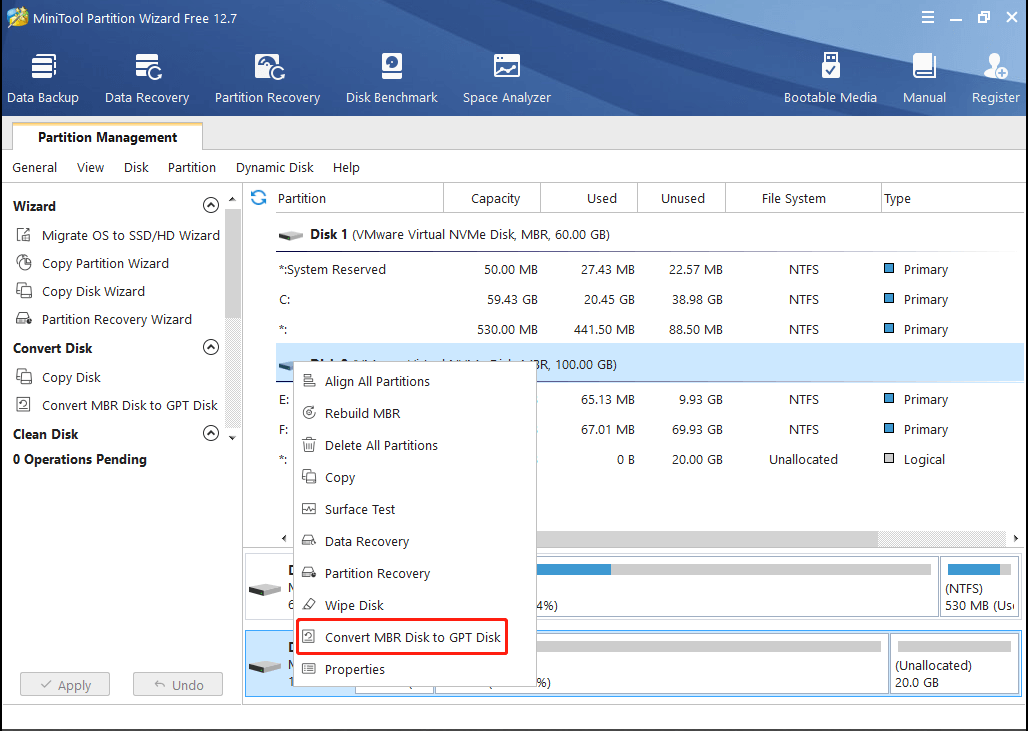
Then click “Apply” to confirm the changes.
Once the disk is converted to GPT, you can use all hard disk space, not limited to 2TB.
Obviously, using Disk Management is not a wise choice to break 2TB hard disk limit when data have been saved, and third-party partitioning tool is better.
How to Break 32GB Partition Size Limit in Windows 10/8/7
As we know, FAT32 is supported by Windows, Mac OS X, Linux, and other systems, and some game machines like Xbox 360 and PlayStation recognize FAT partition only. Therefore, there are a huge number of people who need to create a large FAT32 partition or format a large NTFS partition to FAT32.
In addition, many people need to increase cluster size of NTFS partition so as to enlarge the partition. But disappointingly, they have to suffer data loss if they employ Windows Format Utility.
But fortunately, using best partition manager – MiniTool Partition Wizard, you can create a 2TB FAT32 partition, or convert large NTFS partition to FAT32 without losing data. Moreover, it is able to increase cluster size without data loss, too.
Please download and install the program to your computer.
MiniTool Partition Wizard FreeClick to Download100%Clean & Safe
Then, launch the program to get its main interface.
To create a FAT32 partition larger than 32GB, please select an unallocated space and choose “Create Partition” feature. To convert NTFS to FAT32, please select the NTFS partition and choose “Convert NTFS to FAT“. To enlarge cluster size, please select the partition and choose “Change Cluster Size“.
Here, we take creating a FAT32 partition for example.
First, select the unallocated space and choose “Create” from the context menu to continue.
Then, specify the size, location, label, drive letter, partition type, and other information for this new partition. Finally, click the “Apply” button to perform this change.
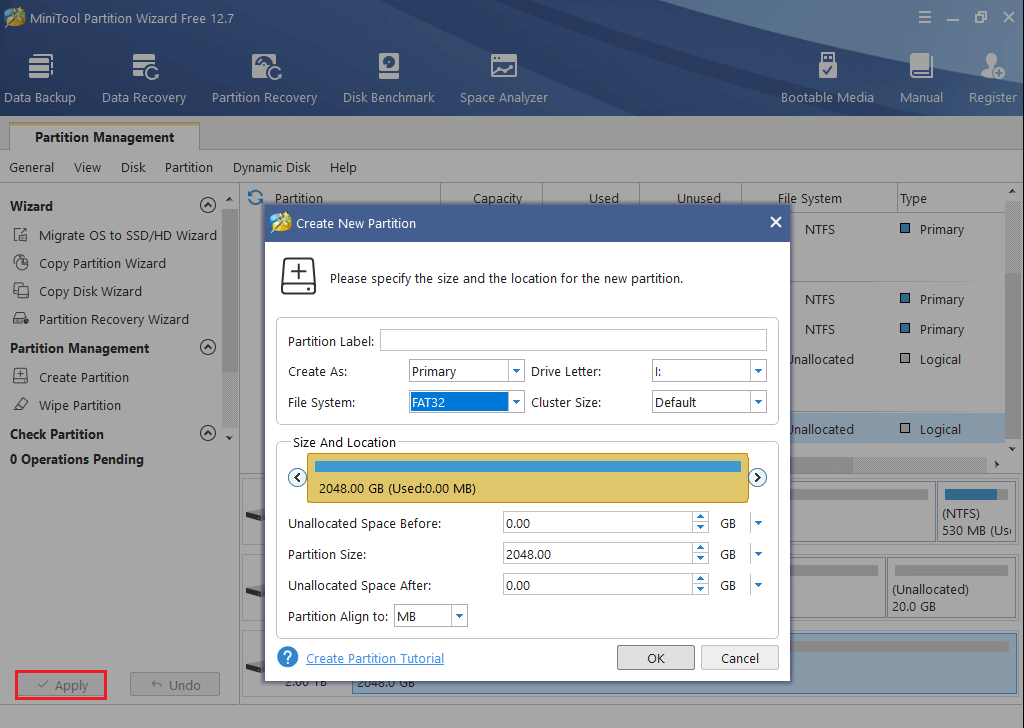
How to Break 4 Primary Partitions Limit in Windows 10/8/7
To break this limit, you can also use MiniTool Partition Wizard.
MiniTool Partition Wizard FreeClick to Download100%Clean & Safe
And you have 2 choices.
Option 1: Initialize or Convert Disk o GPT
You can choose to initialize the disk to GPT with MiniTool Partition Wizard or Disk Management. Thus, you can create up to 128 partitions on a GPT disk in Windows.
Option 2: Set One of Primary Partitions Logical
Setting one of 4 primary partitions to be logical will create an extended partition where lots of logical drives could be created, and MiniTool Partition Wizard can help you do this without data loss.
Just run this software. Select one of primary partitions and choose “Set Partition as Logical” feature. We highly suggest changing the hard drive partition which has lots of unused space to logical, and it should be a common data partition rather than Windows system partition and boot partition.
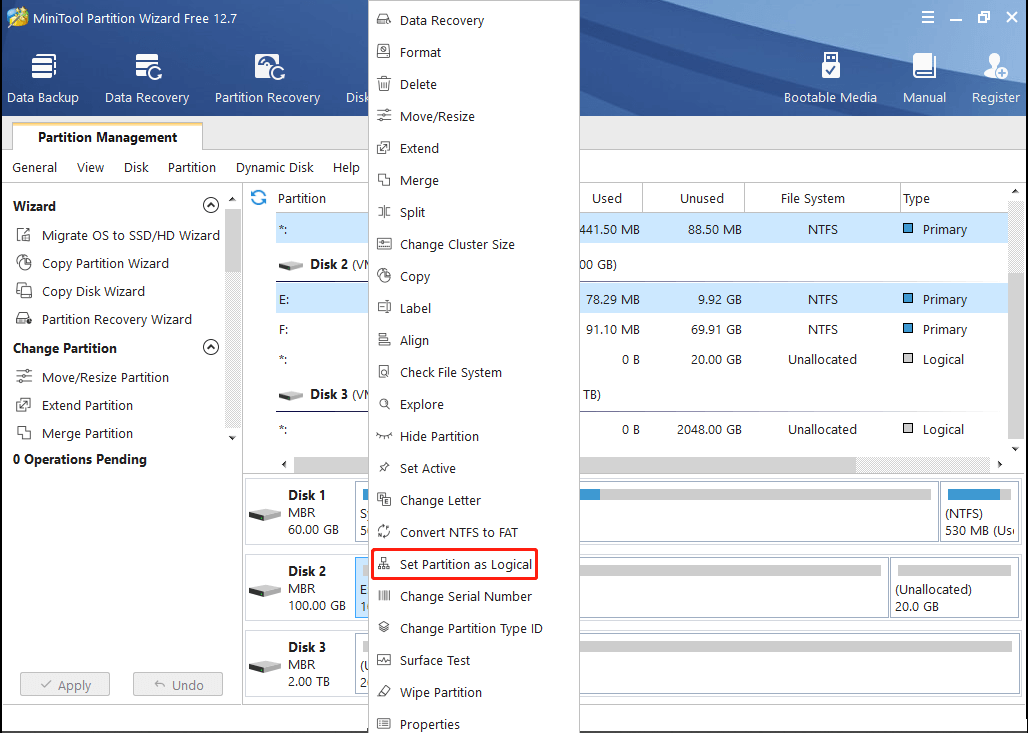
At last, click “Apply” button to make all changes performed.
Once a logical partition is made, you can create lots of logical partitions by taking free space from this partition.
After knowing how to break the hard drive size limit, maybe some of you are also interested in why there are such limits. Please keep reading to get what you want.
Why There Is Windows 8/10 or Windows 7 Maximum Hard Drive Size Limit
We have said partitioning scheme rules the maximum hard disk size and partition amount, and file system affects the size of maximum partitions. But how do these 2 items generate such limits?
Here are answers.
As we know, capacity of a hard disk = the number of logical sectors within the device × the size of each logical sector, and a computer system requires bits of information to represent sector amounts. The partitioning scheme used by most modern Windows-based computers is MBR (master boot record), which sets a limit of 32 for the number of bits that are available to represent the number of logical sectors. Therefore, the maximum hard disk size is 2^32 * sector size.
If the sector size is 512 byte, then the maximum hard disk size = 2^32*512 byte = 2,199,023,255,552 byte = 2TB.
If the sector size is 4K native, then the hard disk size limit = 2^32*4k = 16TB.
However, the GPT partitioning scheme sets the limit for the number of bits available to represent the number of logical sectors to 64, so maximum size for GPT disk is 2^64*512B (9.4EB) or 2^64*4k, which could be very large.
Why There Is 32GB Limit for FAT32 Partition
The maximum size of a hard drive partition depends on the file system used to format the partition. In Windows XP, the maximum possible number of clusters on a volume using the FAT32 file system is 268,435,445. With a maximum of 32 KB per cluster, this equates to a maximum disk size of approximately 8TBMicrosoft
Hard drive partition size = the number of clusters × cluster size (here we ignore space for File Allocation Table since it is so little). So theoretically, a FAT partition can be very large. But disappointingly, format utility built-in Windows 7,Windows 8, Windows 10, and other Windows OS limits FAT32 partition size to 32GB while third-party partitioning tool could help create or format a very large FAT32 partition.
MiniTool Partition Wizard FreeClick to Download100%Clean & Safe
Why There Is Hard Drive Partition Amount Limit
We have said users can only create the maximum number of 4 primary partitions on an MBR disk and 128 partitions on a GPT disk, so it is the partitioning scheme that sets the limit.
MBR, namely Master Boot Record, is composed of 3 parts, including master boot code, disk signature, and the partition table for the disk. An MBR partition table is allocated with 64 bytes to hold entries of primary partition, and one partition entry uses 16 bytes. As a result, MBR partition table can hold the maximum number of 4 entries, which means that it represents 4 primary partitions at most.
However, on a GPT disk, the partition table header defines the number and size for partition entries. EFI requires the minimum of 16,384 bytes for partition table, and each entry uses 128 bytes. Therefore, a GPT partition table can hold 16,384 ÷ 128 = 128 entries, which means you can create up to 128 partitions on a GPT disk under Windows.
How Big Is Windows 10?
Windows 10 is a series of personal computer operating system produced by Microsoft as part of its Windows NT family of operating system. Windows 10 is released on July 29, 2015. And it is the successor to Windows 8.1. Windows 10 provides four different versions including Home, Pro, Education and Enterprise.
Windows 10 also brings some new features: Timeline, Focus Assistant, Nearby Sharing, Night Light and so on.
Windows 10 is commonly used in a variety of devices such as a computer, phone, laptop, etc.
So with so many features, some users may choose to upgrade to Windows 10. But how big is Windows 10 or how big is Windows 10 on SSD? Do you know how much space Windows 10 need?
If there is not enough space for Windows 10, you will fail to install when updating. So before updating, you need to know how big Windows 10 is and what the requirements are for installing Windows 10.
How Big Is Windows 10?
The size of Windows 10 is highly variable since it depends on many factors. Thus, you may wonder how much space the Windows 10 need.
In fact, the size of Windows 10 is increasing starting Windows 10 May 2019 Update. The size of Windows 10 is increased from 16GB for 32-bit and 32GB for 64-bit to 32GB for both versions.
After knowing the size of the Windows 10, you also need to know the requirement for installing Windows 10.
The Requirement for Installing Windows 10
- Processor: 1 gigahertz (GHz)or faster compatible processor or System on a Chip (SoC).
- RAM: 1GB for 32-bit or 2GB for 64-bit.
- Hard Drive size: 32GB or larger hard disk.
- Graphics card: Compatible with DirectX 9 or later with WDDM 1.0 driver.
- Display: 800X600
These are the requirement for installing Windows 10. However, if the hard drive is not large enough, you can choose to extend it or upgrade it to a larger hard drive.
After meeting the requirements, you need to prepare a Windows installation disk or a Windows 10 repair disk to install the Windows 10.
Conclusion
Now, all the information about Windows 10 maximum hard drive size is told to you. Though there are hard drive size limits in Windows 10, Windows 8, Windows 7, and other Windows OS, you can break them in easy steps.
If you want to use all space of hard disks larger than 2TB, or hope to create FAT32 partitions larger than 32GB, or plan to create more than 4 primary partitions, now try the methods offered by MiniTool Partition Wizard.
Should you have any suggestions or issues, please tell us by sending an email to [email protected] or leaving a comment.