You may see the Xbox 360 E68 error and one red light flashes when you use your Xbox 360 console. This may mean that Xbox 360 has a hardware problem. Well, MiniTool provides you with several solutions to fix this problem.
The Xbox is a home video game console provided by Microsoft. It is a popular game console that mainly competed against PlayStation 4 and Wii U consoles. With an Xbox console, you can enjoy a huge number of video games, such as Call of Duty Vanguard, Forza Horizon 5, etc.
However, you may encounter error code E68 when using your Xbox 360 and this error will prevent your console from starting. The question is accompanied by a flashing red light. The full error message reads “System Error. Please contact Xbox Customer Support. Status Code: E68”. When you get this error on your Xbox 360, it means a hardware problem may have occurred.
What causes the Xbox 360 E68 error? In most cases, the cause is your hard drive. But there may be other reasons as well. Well, how to fix this problem? You can refer to the following several solutions.
Also read: [Solved] Xbox 360 Red Ring of Death: Four Situations
Solution 1: Remove Your Hard Drive
This E68 Xbox 360 error can occur due to hardware issues. Sometimes the problem might be your hard drive, and in other cases, some other component might be faulty.
To fix this, you’ll need to remove the hard drive from the console and check if that resolves the issue. To do this, follow these steps:
Step 1: Turn off your Xbox and unplug any accessories you have attached.
Step 2: Lay the console horizontally and open the hard drive cover release. Then remove your hard drive.
Step 3: Reconnect each accessory.
Step 4: Close the hard drive cover and turn the console back on without inserting the hard drive.
If the problem persists after removing the hard drive, some other component has failed and you must repair or replace your Xbox.
Many users report that replacing the hard drive solved the problem for them, so be sure to check your hard drive first as this is the most likely cause of E68 Xbox 360.
On the other hand, if you start the console without a red light around the power button, you can turn it off again and reinstall the hard drive. If the problem occurs after reinserting the hard drive, it means that your hard drive is faulty and you should replace it to fix the problem.
Also read: 2022 Best Xbox One External Hard Drives, SSDs (1TB, 2TB, 4TB)
Solution 2: Remove All USB Devices from Your Console
Sometimes this Xbox 360 E68 error can be caused by a USB accessory connected to the console. If you have multiple accessories connected, you may want to consider removing some unnecessary devices, such as thumb drives, cooling fans, battery chargers, and controllers.
To check for problems with USB accessories, you’ll need to disconnect all USB accessories on your Xbox and try turning it on without any accessories.
If the problem recurs, your console is faulty. If the problem is fixed, it means that one of your accessories or hard drives is not working properly. To find out which accessory is causing this problem, we recommend that you try them one by one until you find the faulty one.
Solution 3: Check Your Video Cable
Some users have reported that they can fix the problem by simply moving the switch on the video cable. According to them, just move the switch to the HDTV position, then move it back to the TV position. After that, Xbox 360 system error E68 should be fixed.
Solution 4: Format Your Hard Drive
Other users have reported that they can fix error E68 on Xbox 360 by simply removing the hard drive, connecting it to the computer, and performing a format.
Formatting the hard drive will delete all files from the hard drive, so we recommend that you back them up.
How to format the Xbox hard drive? You can do it with the Windows built-in tool Disk Management and a professional disk manager tool MiniTool Partition Wizard. Before starting the format process, connect the hard drive to your computer using the Xbox 360 data transfer cable.
Option 1: Use Disk Management
Step 1: Right-click on the Windows icon on the desktop and click Disk Management.
Step 2: When Disk Management opens, you should see your Xbox hard drive. Sometimes it may be listed as an Unallocated hard drive. Then right-click on it and choose the Format option.
Step 3: In the elevated window, choose FAT32 for the File System and tick the Perform a quick format checkbox. After that, click OK to carry out the operation.
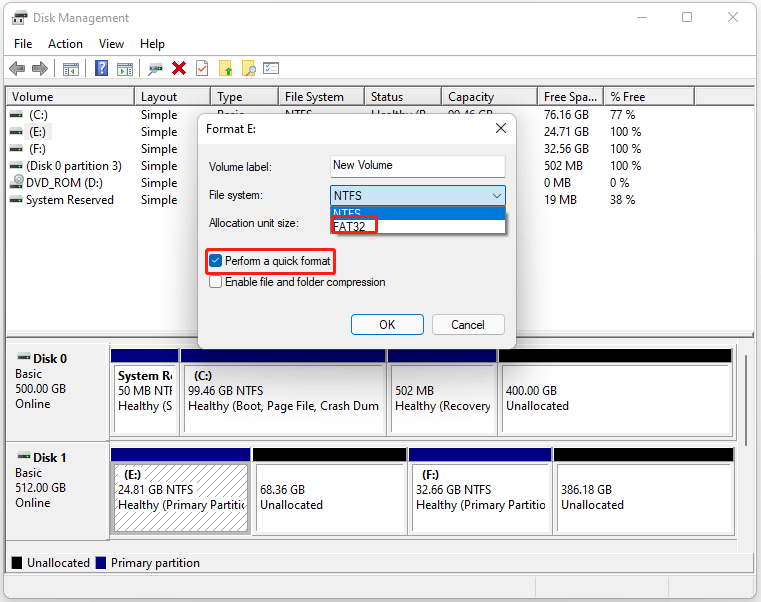
Why format the external hard drive as a FAT32 file system? Because it is the only file system format that can be recognized by the Xbox 360 console.
Option 2: Use MiniTool Partition Wizard
Though the Windows built-in tool Disk Management can format the hard drive to FAT32 easily, it sometimes won’t work. For example, when the hard drive is larger than 32 GB, you can’t format it to FAT32 with Windows built-in utilities.
At this time, MiniTool Partition Wizard can help you do that. It enables you format a disk or partition within a few clicks. Actually, it is used as SD card formatter and USB formatter. In addition, if the current file system of hard drive is NTFS, MiniTool Partition Wizard allows you to convert NTFS to FAT32 without data loss. You can directly convert the file system instead of formatting the hard drive.
MiniTool Partition Wizard FreeClick to Download100%Clean & Safe
Step 1: Launch MiniTool Partition Wizard to enter its main interface.
Step 2: Click on the hard drive and click on the Format Partition feature from the left pane. Alternatively, you can right-click it and choose Format.
Step 3: In the prompted Format Partition window, select FAT32 from the drop-down list of File System. Then click OK to confirm the operation.
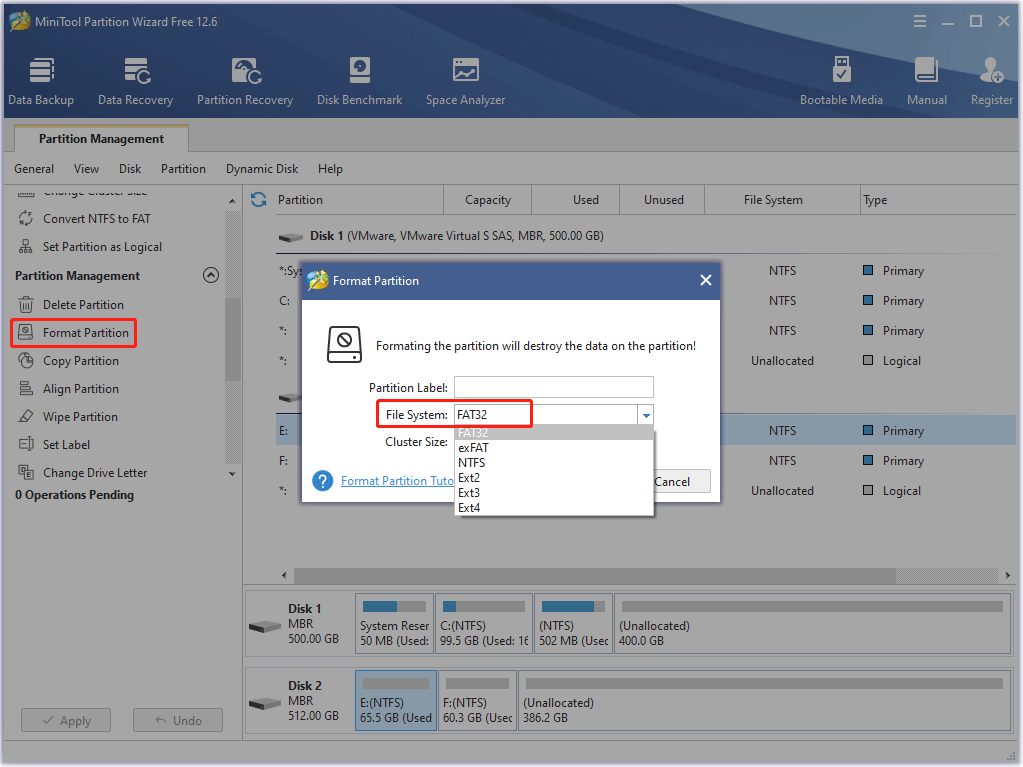
Step 4: When you go back to the main interface, click on the Apply button to perform the pending operation.
After formatting the drive, connect it to the Xbox again and check if the error is resolved.
If you want to upgrade your Xbox 360 to a larger internal hard drive, you can refer to this article: Recommendation: Best Xbox 360 Internal or External Hard Drives
Solution 5: Delete and Redownload Your Profile
Deleting and redownloading the profile is one of the available Xbox 360 E68 error fixes. To do so, here is the guide.
Step 1: Press the Guide button on the controller.
Step 2: Go to Settings > System Settings > Storage > All Devices > Gamer Profiles.
Step 3: Select the gamertag you want to delete. Then select Delete.
Step 4: Select Delete Profile Only.
Step 5: To redownload your profile on Xbox 360, first sign in to your account on the Xbox site.
Step 6: Select Manage Profile and then select Download Profile.
Step 7: Follow the instructions to download your profile to your Xbox 360.
Once done, you can check if the Xbox 360 E68 error disappears.
Solution 6: Clear the System Cache
Clearing the system cache is basically the solution to basic problems with your Xbox 360. This deletes temporary files and data stored in the system cache during normal use. Since clearing the cache is quick and easy, and corrupt temporary files can cause a lot of problems, it’s a good idea to give it a try before attempting a full factory reset. Here’s how to clear your Xbox 360 system cache:
Step 1: Press the Guide button to open the Xbox Guide.
Step 2: Go to Settings > System Settings > Storage.
Step 3: Highlight any storage device and press the Y button on the controller to open the Device Options. You can select any storage device as the system will clear the cache for all storage devices.
Step 4: Select Clear System Cache. Then select Yes to confirm the operation and wait for the process to finish.
Once done, restart your Xbox 360 console and see if the problem persists.
Solution 7: Factory Reset Xbox 360
If other solutions don’t work, you may need to perform a factory reset. This method will usually delete all files from your console and reset them to their original state. This means you will delete all accounts, saved games, settings and files.
If you want to keep your files, we strongly recommend that you back them up to a USB flash drive before starting the reset process.
To reset your Xbox to factory settings, follow the steps below:
Step 1: On the Xbox 360 Home screen, press the Guide button on the controller.
Step 2: Navigate to Settings > All Settings > System > Console info & updates.
Step 3: Select Reset console. Here, you should see two options available:
- Reset and keep my games &apps: This option will only reset your console and delete potentially corrupt data, not games and other large files.
- Reset and remove everything: This option will delete all downloaded games, saved games, accounts and applications.
We recommend that you use the first option. If that option doesn’t work and the problem persists, use the second option.
Bottom Line
How to fix the Xbox 360 E68 error? This post offers 7 feasible solutions. You can try them one by one until the error is fixed successfully, and you can go back using the Xbox 360 console normally.
If you have any questions about how to fix the Xbox 360 E68 error or if you have better solutions, you can leave them in the following comment zone and we will reply as soon as possible. If you need any help when using the MiniTool Partition Wizard software, you can contact us via [email protected].