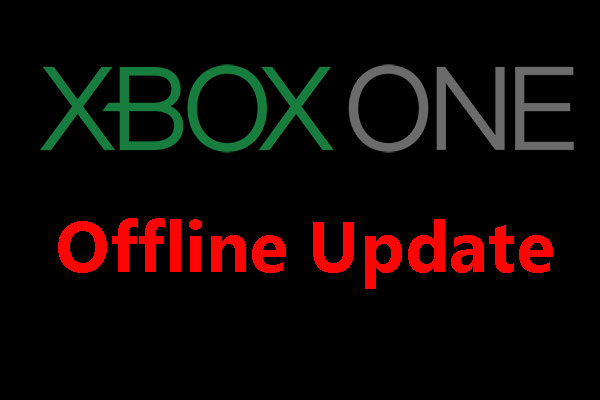If the storage of Xbox Series S runs out, you can consider Xbox Series S storage expansion. This post from MiniTool offers you 3 ways to do that. If you have this need, you can choose one way according to your condition.
Xbox Series S Specs
The Xbox Series S is a home video game console launched by Microsoft on November 10, 2020. Its specs are as follows:
- CPU: 8X cores @ 3.6 GHz (3.4 GHz w/SMT) custom Zen 2 CPU
- GPU: 4 TFLOPS, 20 CUs @1.565 GHz custom RDNA 2 GPU
- RAM: 10GB GDDR6 128 bit-wide bus; 8GB @ 224 GB/s and 2GB @ 56 GB/s memory bandwidth
- Storage: 512GB custom NVME SSD
- Ports: 1x HDMI 2.1 port; 3x USB 3.1 Gen 1 ports; a dedicated storage expansion card port
- Performance Target: 1440p/up to 120 FPS
Further reading:
Some people may want to know about Xbox Series X vs Xbox Series S. The Xbox Series X is also a home video game console launched by Microsoft on November 10, 2020, but its hardware configuration, performance, and price are higher than the Xbox Series S’s.
- The Xbox Series X supports higher display resolutions (up to 8K resolution), higher frame rates, and instant ray tracing. It also has more memory and storage.
- The Xbox Series S uses the same CPU as the Xbox Series X, but its GPU performance is cut by two-thirds. The memory and internal storage are also reduced. In addition, the support for the disc drive is also removed, making it only support digital-only games.
Xbox Series X vs Series S: What’s Difference | Which Is Better
Xbox Series S Storage Expansion
Nowadays, most games will require big storage. The space of 512GB will run out soon. If you don’t want to delete games to free up space, you may need to consider Xbox Series S storage expansion.
To expand the Xbox Series S storage, you can take the following measures.
- Xbox Series S expansion card
- Xbox Series S external hard drive
- Xbox Series S SSD upgrade (NOT recommended)
Use Xbox Series S Expansion Card
Considering the need for Xbox Series X/S storage expansion, Microsoft reserves an expansion card slot on the back of the consoles. Then, this company and Seagate partnered to develop the Seagate Storage Expansion Card for Xbox Series X/S.

Seagate offers this card in three models: 512GB ($139), 1TB ($219.99), 2TB ($399.99). You can choose one according to your needs.
This Xbox Series S expansion card has the following advantages:
- It is compatible with the Xbox Velocity Architecture, providing faster load times, richer environments, and more immersive gameplay.
- It adopts the same technology as the internal SSD, making it reach the transfer rate of 2.4GB/s. Thanks to the unexpectedly high speed, it supports all features offered by the internal SSD, and the game launching and running speed is the same as that of the internal SSD.
- It is plug-and-play.
To set up the Xbox Series S expansion card, you just need to remove the protective cover and insert it into the dedicated Storage Expansion port. After a few seconds, you’ll see a screen notification letting you know your Expansion Card is ready for play.
Further Reading:
The only downside of this card is the high price. Some manufacturers see business from it. A manufacturer referred to the Xbox Series S expansion card to create a cheap adapter (NFHK CF-Express Type-B to M.2 NVMe 2230 M-Key Adapter).
With the exactly same CF-Express B interface and form factor matching the expansion slot, the adapter allows you to easily install an M.2-2230 NVMe SSD and convert it into an Xbox Series S expansion card.
However, due to the performance requirement, only the Western Digital CH SN530 NVME SSD is currently supported. This SSD uses the PCIe 4.0 x2 interface, offers a capacity of 1TB, and has a low price.
Please note that this product is not from Western Digital. It is a counterfeit product. Therefore, the use of this product may be risky.
How Much Storage Does Xbox Series X Have & How to Expand Space
Use Xbox Series S External Hard Drive
The second way to expand the Xbox Series S storage is to use an external hard drive. You can connect the external hard drive to the Xbox Series S console via the USB 3.1 Gen 1 port.
However, this method has its limitations. For games optimized for Xbox X|S, the USB drive be used for storage, but these games can’t be played from the USB drive. For non-optimized games (like Xbox One games), the Xbox Series S external hard drive supports both storage and playing them from the drive.
The Xbox Series S external hard drive requirements are as follows:
- The capacity must be 128 GB or larger.
- The drive uses USB 3.0 or later.
To choose the best external hard drive for Xbox Series S, you can refer to the following items:
- Best 500GB USB Gaming SSD: Samsung T7 500GB Portable SSD (USB 3.2; 1050MB/s read speed)
- Best 1TB USB Gaming SSD: WD_Black 1TB P50 Game Drive (USB 3.2; 2000MB/s read speed)
- Best 2TB USB Gaming SSD: Samsung T5 2TB Portable SSD (USB 3.1; 540MB/s read speed)
To use the Xbox Series S external hard drive, you just need to plug in the drive, and then the console will detect the drive and ask you whether to format it.
If you want to use it for games and apps, you should choose “Format Storage Device”. But if you just want to use the drive for media (music, videos, and pictures), you don’t need to format it. Of course, the premise is that you make sure its file system is supported by the console.
It’s for sure that the Xbox Series S console supports the NTFS file system. As for FAT32 and exFAT, some people say they are supported by the console while some people say they are not. Therefore, I recommend you use NTFS for the Xbox Series S external hard drive.
NTFS vs. FAT32 vs. exFAT – Differences and How to Format to
Sometimes, the Xbox Series S console can’t recognize the external hard drive and the most common reason is the improper file system. In most cases, you can solve the problem by reformatting the drive to NTFS on a PC. You can do that using Windows File Explorer, but I recommend you use MiniTool Partition Wizard.
MiniTool Partition Wizard FreeClick to Download100%Clean & Safe
This software is professional in disk and partition management. Here is the guide on how to format the Xbox Series S external hard drive using MiniTool Partition Wizard.
Step 1: Click the above button to download and install the free edition of MiniTool Partition Wizard. Launch this software and go to its main interface. Right-click the partition on the external hard drive and choose Format.
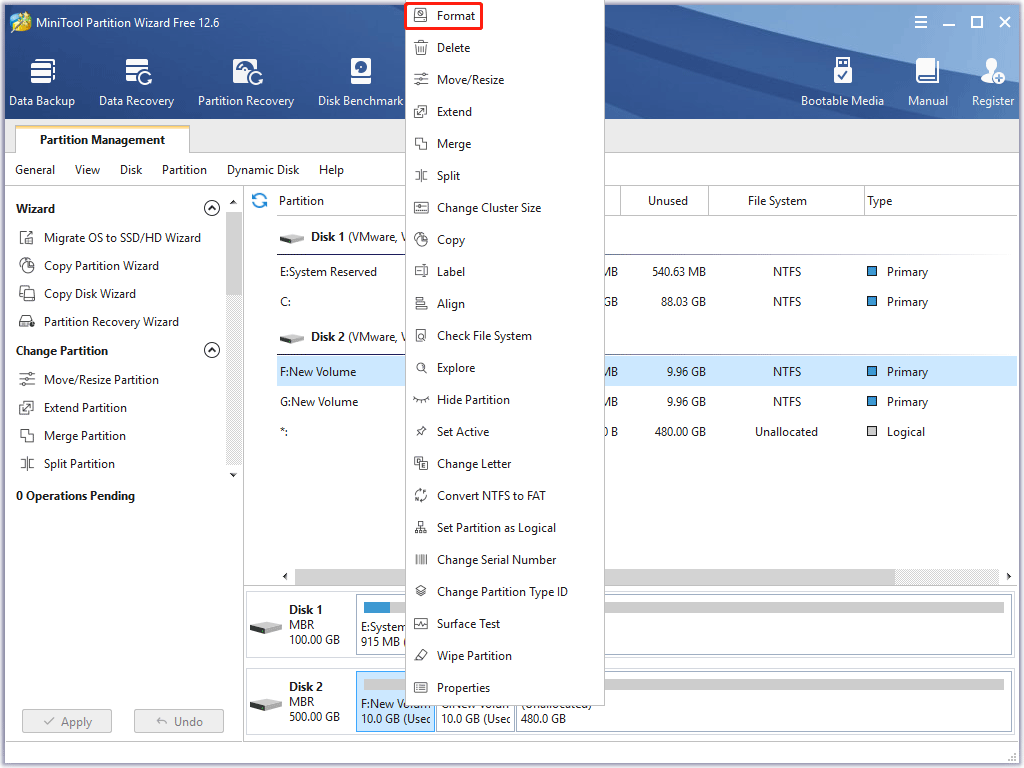
Step 2: Keep all parameters as the default. NTFS will be selected by default. Then, click the OK button.
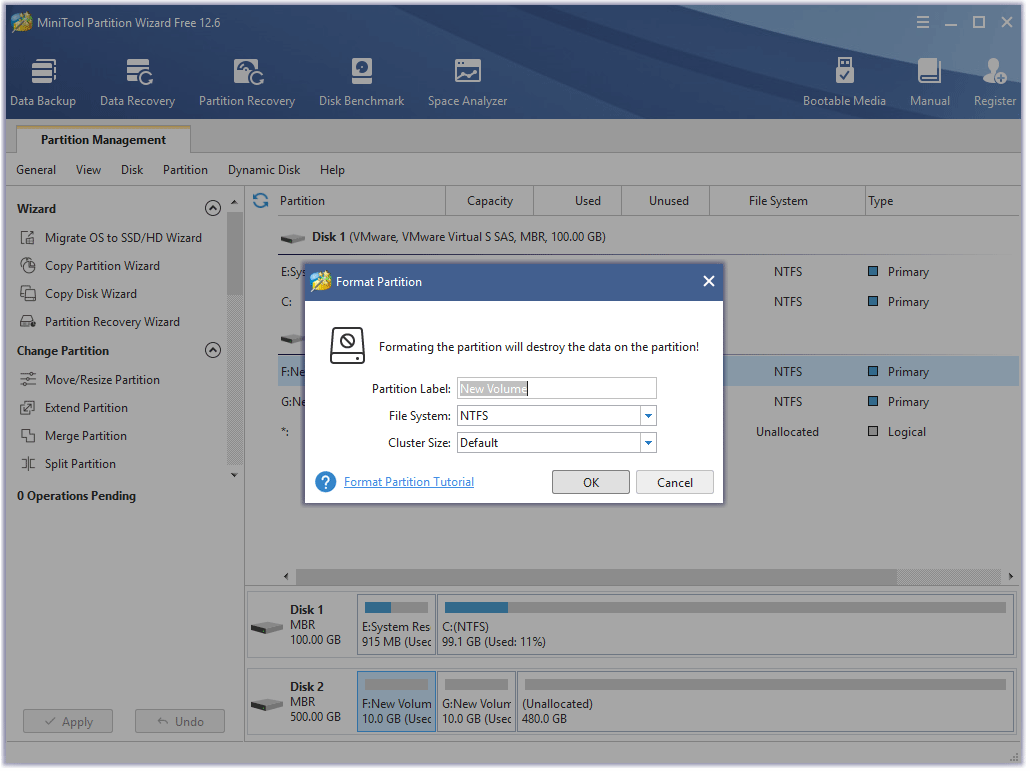
Step 3: Click the Apply button to carry out the pending operation.
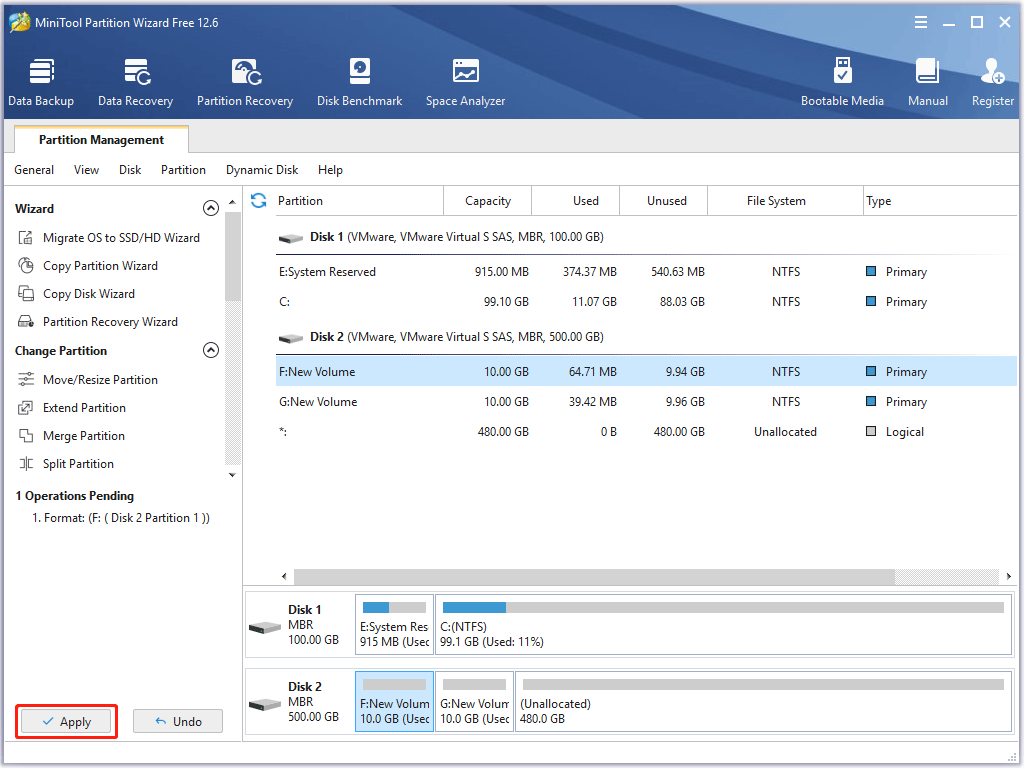
Xbox Series S SSD Upgrade
Old Xbox consoles allow you to replace the internal hard drive for performance and storage upgrades. Therefore, some people may also want to upgrade Xbox Series S internal hard drive. However, this job may be tough for now.
The problem is that you cannot find a suitable M.2 SSD easily. As we all know, the Xbox Series X/S internal SSD is customized. It uses PCIe 4.0 x2 interface but the form factor is 2230. So far, most 2230 M.2 SSDs on the market use PCIe 3.0 x4.
PCIe 3.0 vs 4.0: What’s the Difference and Which Is Better
To get a 2230 M.2 SSD with a capacity larger than 500GB, you can use the following two ways:
- Buy an Xbox Series X and remove the M.2 SSD from it.
- Buy the Western Digital CH SN530 NVME SSD.
Both of the methods have their drawbacks and that’s why I don’t recommend this method to you.
If you have such an SSD and want to replace the Xbox Series S internal SSD with it, you should clone the system to the new SSD. You can consider the following 2 methods:
- If your PC has 2 USB ports to connect two M.2 SSDs at the same time, you can use MiniTool Partition Wizard or other software to clone the SSD.
- If your PC doesn’t have two ports, you can purchase the Sabrent Tool-Free USB Type-C Dual Docking Station (EC-SSD2) to clone the SSD.
To clone the SSD using MiniTool Partition Wizard, please refer to the following steps:
MiniTool Partition Wizard DemoClick to Download100%Clean & Safe
Step 1: Connect the two SSDs to your PC. Launch MiniTool Partition Wizard and go to its main interface. Click Copy Disk Wizard in the left pane and then click the Next button.
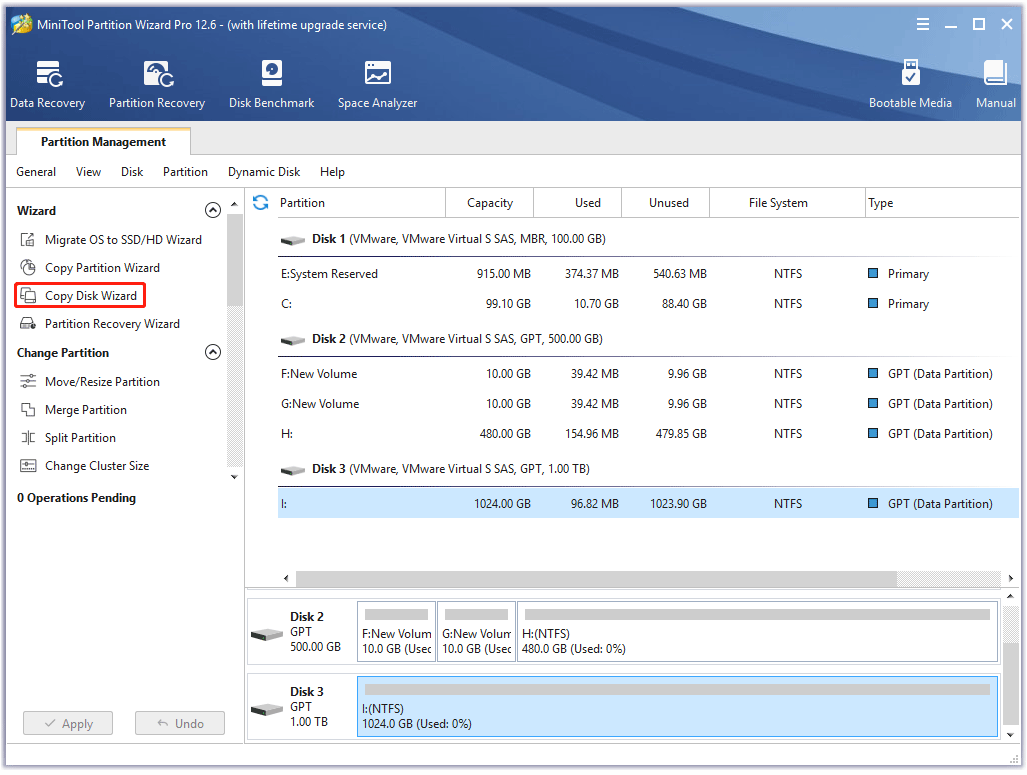
Step 2: Select the original Xbox Series S internal SSD to copy and click the Next button.
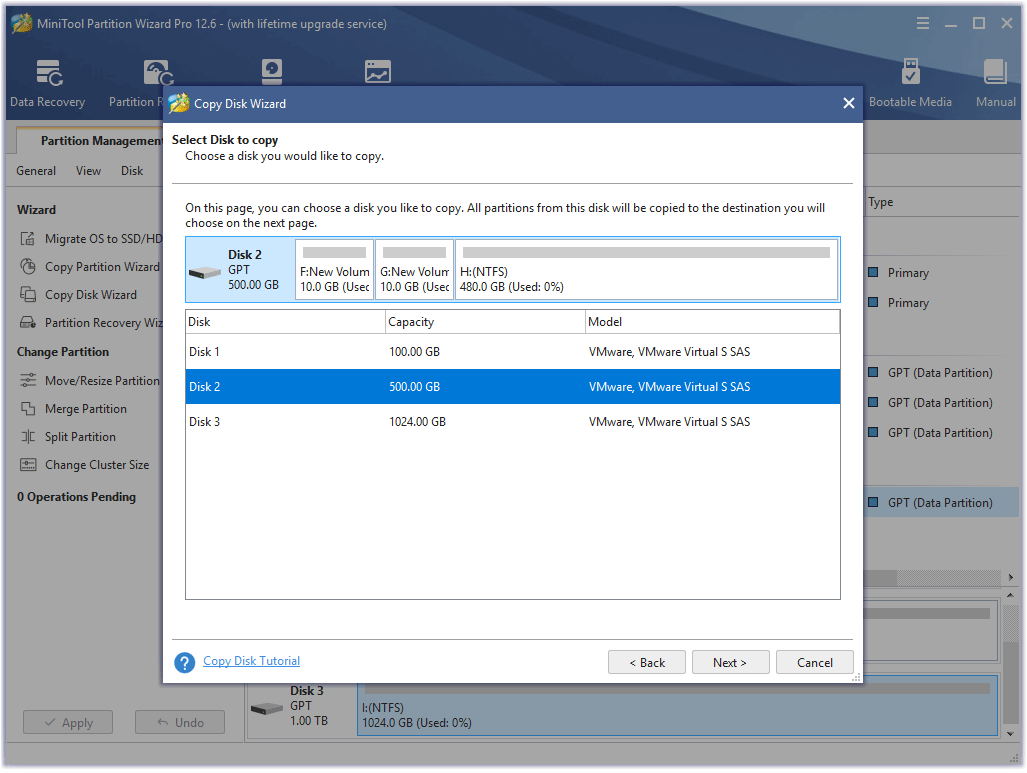
Step 3: Select the new SSD as the target disk and click the Next button. Please note that all data on the target disk will be destroyed.
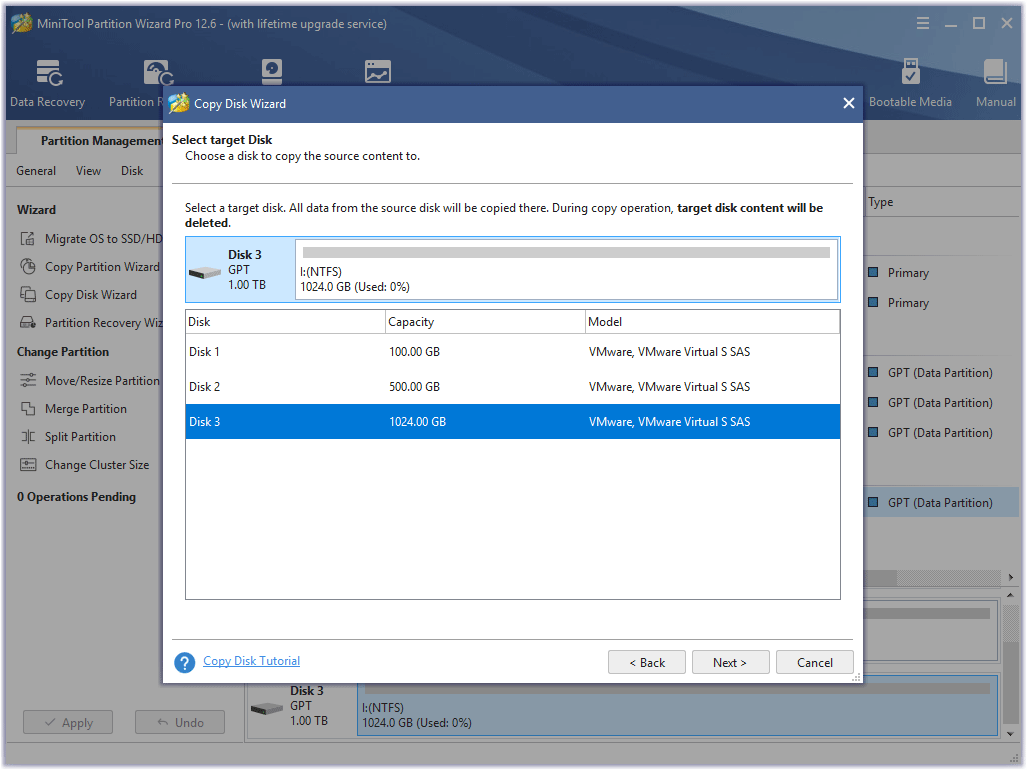
Step 4: Check the Copy partitions without resizing option and click the Next button.
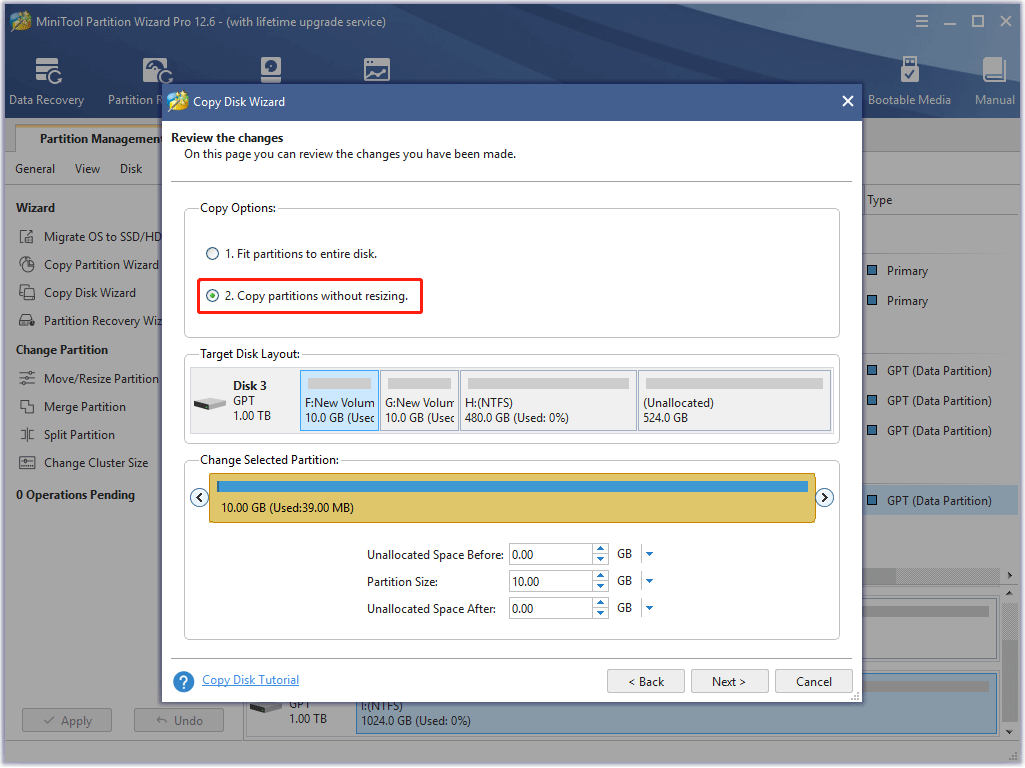
Step 5: Click the Apply button to carry out the pending operation. Now, all the partitions on the disk and the disk partition table have been cloned to the new SSD.
Step 6: Then, you need to delete all partitions on the new SSD except for the first partition. The first partition is the XBFS (Xbox Boot File System) partition, namely the boot partition of Xbox. Without it, the Xbox console cannot boot.
Step 7: Insert the new SSD into the Xbox Series S console. Then, Go to Xbox’s offline system update page and follow the official guide to make a recovery USB for Xbox Series S (choose the guide for all Xbox consoles except the original Xbox One).
Step 8: Insert the USB drive into the console and perform an offline update. After that, the Xbox Series S SSD upgrade should be successful.
Bottom Line
Is this post useful to you? Do you have other ideas about Xbox Series S storage expansion? Do you know other best external hard drives for Xbox Series S? Please share your opinions with us by leaving comments below.
In addition, if you encounter problems when using MiniTool Partition Wizard, please feel free to contact us via [email protected]. We will get back to you as soon as possible.