This tutorial offers tools and guides to help you repair corrupted videos online for free. MiniTool Software, a top software developer, also provides a free video repair tool for Windows – MiniTool Video Repair - to help you easily repair corrupted/unplayable MP4/MOV video files.
If you have some corrupted or unplayable videos, you can try some free online video repair tools to fix them. Check the tools and guides below.
Top 6 Free Online Video Repair Tools
1. fix.video
This free online video repair tool helps you repair corrupted/unreadable/damaged/truncated MP4/MOV/M4V/3GP/MXF/RSV video files, etc. It can repair videos recorded by professional cameras like Canon, Nikon, Sony, Panasonic, GoPro, Dashcam, Drones, phones, etc.
- You can go to this website in your browser and click the big “+” icon to upload your broken video. It will try to scan and repair your video instantly. Let it finish the repair process.
- After repairing, it will show the video information and display the repaired video and let you preview it. You can click the Download Full Video button to download the repaired video file to your computer.
- If you are unsatisfied with the automatic fix, you can click the Upload Reference button to upload a reference video file to fix your video again. You may have better results with a reference video file.
2. www.videorepair.com
You can also try this free online video repair service to fix corrupted video files online. It can repair damaged/broken/truncated/unplayable MO4 and MOV video files. It helps deal with various video corruption issues like camera power failure, hardware/software/unknown issues, corrupted video recordings, or videos recovered from hard drives and SD cards.
- You can go to this website and click the Only 2 Easy Steps – Get Started icon.
- Next, you can click the Select a Working Video File button to upload a reference file. The video file must be playable and recorded by the same device with your corrupted video. A small size video of several seconds is enough. The function of the reference video file is to allow the video repair tool to know the specification of your corrupted video file.
- Then click the Select a Corrupted Video File button to upload your broken video file to repair. The video file size limit is 4 GB. You should copy the video file from your memory card, external drive, etc. to your computer first.
3. Repairit Online Video Repair
You can also try this online video repairing tool to repair corrupted videos in your web browser. You can add your corrupted videos and let it automatically repair them for you. After repairing, you can preview and save the repaired video to your computer. It supports M4V, MOV, 3GP formats and supports videos from any device.
4. https://www.onlineconverter.com/repair-mp4
You can also try this free online MP4 repair tool to repair corrupted MP4 video files. This tool also lets you repair MOV, 3GP, M4V video.
- On the website, you can click Choose File buttons to upload your damaged video and a similar good video from the same device. The max file size is 200 MB.
- You can click the Repair button to immediately repair the video.
5. https://www.fileconverto.com/repair-damaged-video/
This free online video repair service also allows you to fix damaged or corrupted video files that can’t be played with a media player. It can repair MP4 or MOV files for free.
You can click the Browse button to select the video file (max 500 MB) and click Submit Now button to upload the source corrupted video file. It will try to repair the video automatically.
6. repair.easeus.com
This free online video repair tool helps you repair corrupted or unplayable videos easily. You can click the Upload Video button to upload the corrupted videos you want to repair and it will automatically start repairing. You can save the repaired videos to your computer for free.
Use MiniTool Video Repair to Repair Corrupted Videos on PC
Aside from using some free online video repair tools to fix corrupted videos, you can also use an easy-to-use free desktop video repair application to repair damaged videos.
MiniTool Video Repair, a professional free video repair tool for Windows, lets you repair corrupted video files like MP4, MOV, M4V, F4V, etc. with a few clicks.
You can add multiple videos to repair in batch. It also offers an Advanced Repair feature to help you repair severely broken videos. Preview is also supported to let you check if the repaired video is satisfying.
You can use this program to repair corrupted videos from GoPro, DJI drones, Sony, Canon, or any other device.
Download and install MiniTool Video Repair on your Windows PC or laptop, and check the simple guide below for how to repair corrupted MP4/MOV videos.
MiniTool Video RepairClick to Download100%Clean & Safe
- Launch MiniTool Video Repair on your computer.
- Click Add video(s) and start repairing In the pop-up window, select the source video file(s) to load them into the program.
- Click the Repair button to repair the selected videos. The program will start automatically repairing the corrupted video files.
- When it finishes repairing, you can click the Preview button to play the repaired videos to check if it is satisfying, if so, you can then click the Save button next to it to save the repaired video to your preferred place.
- If some videos failed to repair, you can click the Advanced Repair button to further repair the video. The program will ask you to import another good video file of the same format to analyze and repair the corrupted video again. If it still failed to repair the video, you can click the three-line icon at the top-right corner of the software and select Feedback to send us feedback.
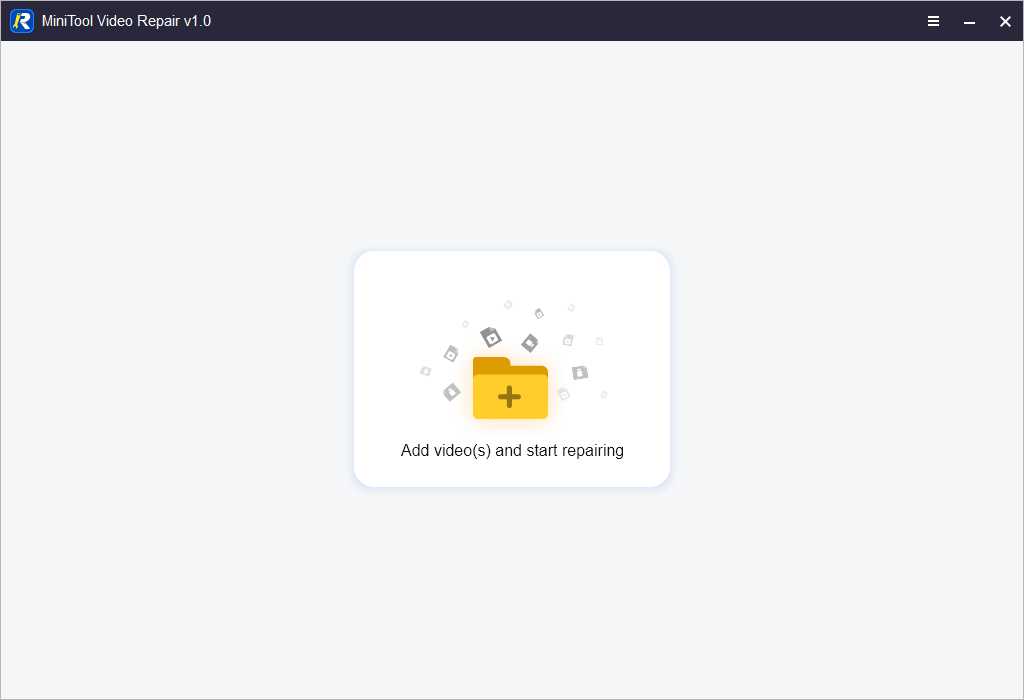
How to Recover Deleted or Lost Videos for Free
Here we also introduce a clean and free data recovery program to help you recover deleted or lost videos, photos, and any other files from storage devices.
MiniTool Power Data Recovery is a top free data recovery application for Windows. You can use this program to easily recover any deleted or lost files from Windows computer, USB flash drive, SD/memory card, external hard drive, SSDs, etc. It helps you restore data from various data loss situations like computer system crashes, malware infections, hard drive failure, other computer system problems, etc.
Download and install MiniTool Power Data Recovery on your Windows PC or laptop, and check the simple steps below for how to recover deleted or lost files.
MiniTool Power Data Recovery FreeClick to Download100%Clean & Safe
- Run MiniTool Power Data Recovery. If you need to recover data from an external device like a USB flash drive, external hard drive, etc. you need to connect the drive to your computer first.
- If you want to scan everything on the drive, you can directly select the drive under Logical Drives and click Scan, or click the Devices tab and select the whole device and click Scan. If you only want to scan for deleted or lost videos, you can click the Scan Settings button at the left bar, select the Audio & Video category and select the particular format video like MP4 Video file to scan.
- Let the scan finish. After that, you can check the scan result to find wanted videos, tick them and click the Save button to choose a new destination to store the recovered videos. You should choose a new device or location to save them to avoid data overwriting.
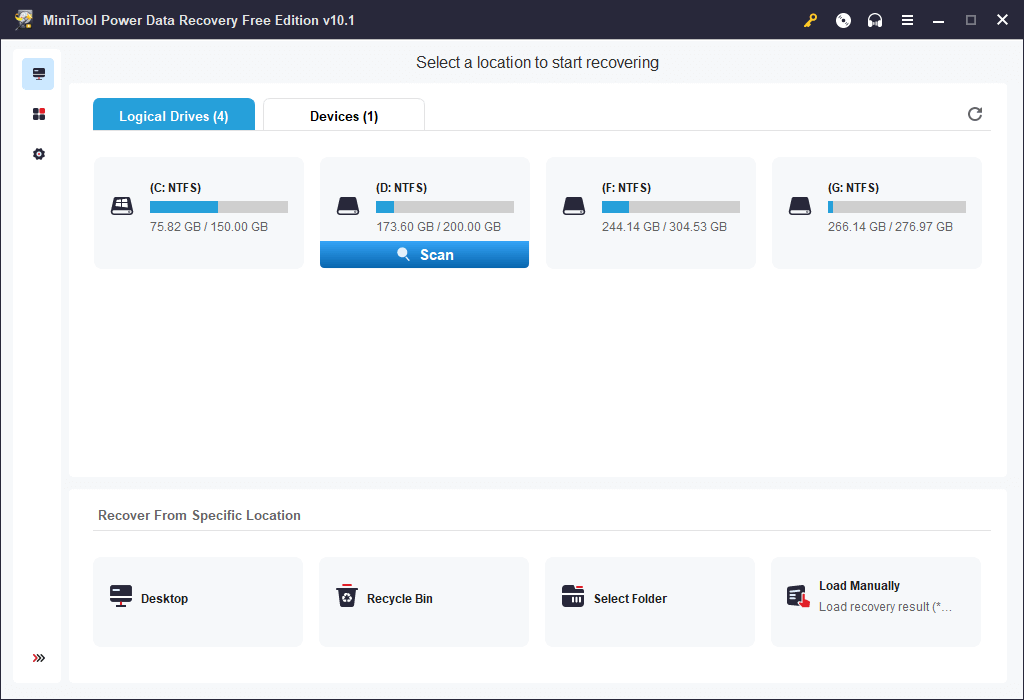
A Professional Video Repair & Recovery Tool for Mac
If you use a Mac computer, you can use a professional video repair tool for Mac to repair corrupted video files, e.g. Stellar Data Recovery for Mac.
Stellar Data Recovery for Mac is a multifunctional tool that combines data recovery, video repair, and photo repair features into one software suite.
You can this program to repair corrupted video files of various formats like MP4, MOV, AVI, etc. Video/photo preview, advanced repair, batch repair features are also supported.
Also as a powerful Mac data recovery program, it lets you recover any deleted or lost data from Mac computers, USB, SD card, HDD, SSD, and more Mac-related devices.
Download and install Stellar Data Recovery for Mac and check the video repair and data recovery guide below.
Data Recovery for MacClick to Download100%Clean & Safe
For Video Repair:
- Open Stellar Data Recovery for Mac.
- Click More Tools at the top-right corner and select Video Repair.
- Click Add File icon and choose the corrupted M4V video or other videos to import them into the software.
- Click the Repair button to repair the broken video file.
- Preview and save the repaired videos or click Advance Repair to further repair the video again.
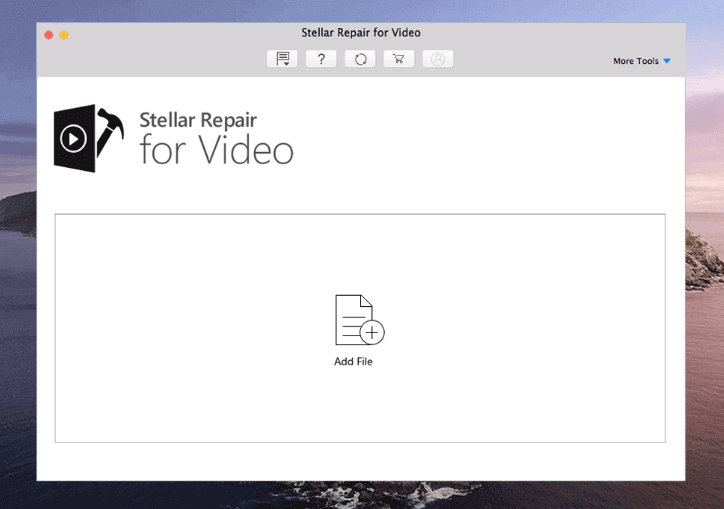
For Data Recovery:
- Launch Stellar Data Recovery for Mac.
- Select the type of files you want to scan on the main UI and click Next.
- Select the target device and click Scan.
- Check the scan result to find and tick the needed files. Click the Recover button to choose a place to store the recovered files.
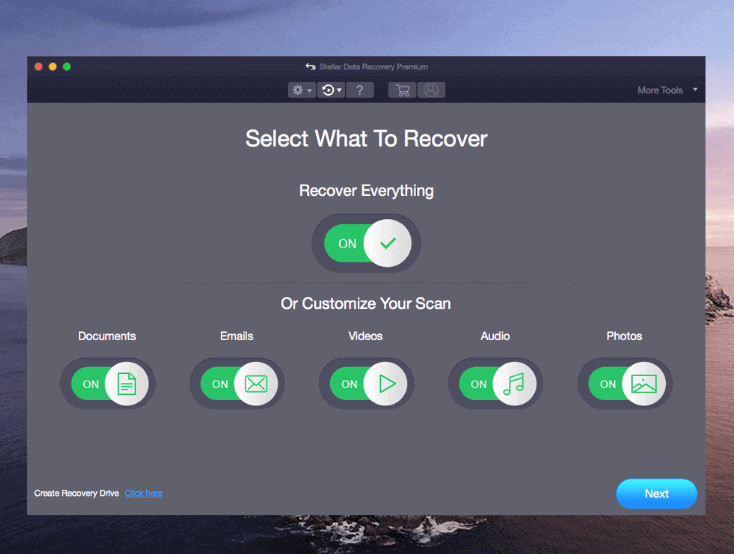
Other MiniTool Programs You Might Be Interested
A multifunctional clean and free program that provides video and audio convert, YouTube video download, and screen record functions. Utilize this program to convert any video or audio file to another format, download YouTube videos for offline playback, and record computer screen and audio for free.
A 100% clean and free video editor program for Windows that lets you edit and make videos. Import your video clips, trim video, add effects, titles, music, etc. to video, and export the edited video into MP4 or other formats.
An extremely easy-to-use free disk partition manager allows you to manage your hard drive partitions. You can use this program to create, delete, extend, resize, format, wipe partition, convert partition format, check and fix disk errors, test hard drive speed, analyze hard drive usage, and more.
The professional free PC backup software that lets you freely select files and folders or partitions to back up to an external hard drive, USB flash drive, network drive, etc. Clone disk, file sync, automatic backup, incremental backup, and more features are included.
Conclusion
This post provides some free online video repair tools to help you repair corrupted videos online for free. A clean and free desktop video repair application is also introduced to let you fix damaged videos on your computer. If you fail to repair your videos or have any other issues when using MiniTool Software programs, you may contact our support team via [email protected].
