When running Windows update troubleshooter, you may encounter the error code 0x8030c0103. Then what may cause the Windows 10 update error code 0x803c0103? What are the 0x803c0103 fixes? This post from MiniTool will show you the solutions.
What Causes the Windows 10 Troubleshooter Error 0x803c0103?
Some computer users complain that they failed to update Windows 10 and they receive an error while troubleshooting. The error always comes with the code 0x803c0103. Here is a real example.
Cannot receive updates – Microsoft or others. Followed advice and tried to use troubleshooter for updates. It stopped with the following error code 0x803C0103. Help! From answers.microsoft.com
In general, when coming across the error code 0x803c0103, it means that the Windows 10 update is failed. In addition, the Windows 10 update error code 0x803c0103 may be caused by the damaged or misconfigured Windows system files which could bring a risk to your computer.
So, in the following section, we will show you how to fix this Windows update troubleshooter 0x803c0103 error so as to update Windows to the latest version successfully.
6 Ways to Fix the Windows 10 Troubleshooter Error Code 0x803c0103
Solution 1. Run SFC and DISM Tools
As we have mentioned in the above part, the corrupted system files will lead to Windows update failure such as encountering the Windows update troubleshooter 0x803c0103 error. So, in order to fix this Windows update error, scan and fix the corrupted system files first.
Now, here is the tutorial.
Step 1: Type the Command Prompt in the search box of Windows and choose the best-matched one. Right-click it and choose Run as administrator to continue.
Step 2: In the pop-up window, type the command sfc /scannow and hit Enter to continue.
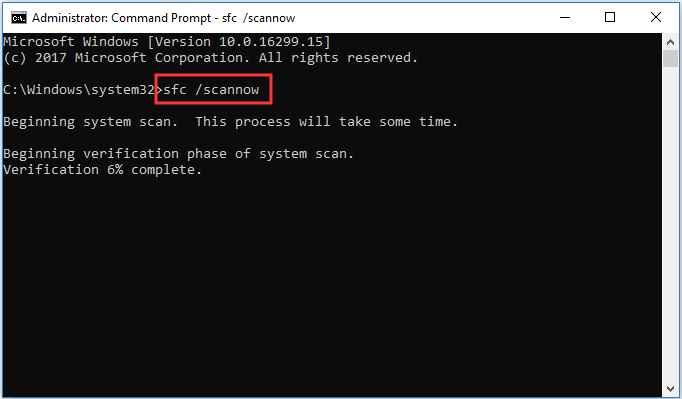
Step 3: Please do not close the command line window until you see the message verification 100% completed.
After that, reboot your computer and run Windows update again and check whether the Windows 10 update error code 0x803c0103 is solved.
If the sfc scannow command does not work, you can run the DISM tool to scan and fix the corrupted files again.
Step 4: Then type the following commands and hit Enter to continue.
DISM /online /Cleanup-Image / ScanHealth
DISM /Online /Cleanup-Image /RestoreHealth
When it is finished, reboot your computer and run Windows update again to check whether the 0x803c0103 Windows 10 is solved.
If this solution is not effective, you can try other solutions.
Solution 2. Download Another Windows Update Troubleshooter
The error code 0x803c0103 occurs when you are running Windows update troubleshooter. So, in order to fix it, you can choose to download another Windows update troubleshooter from the Microsoft.
Now, we will show you the tutorial.
Step 1: Click here to download the Windows update troubleshooter. You can choose to download anyone according to your current Windows version.
Step 2: Then run it on your computer. Select Windows Update and click Next to continue.
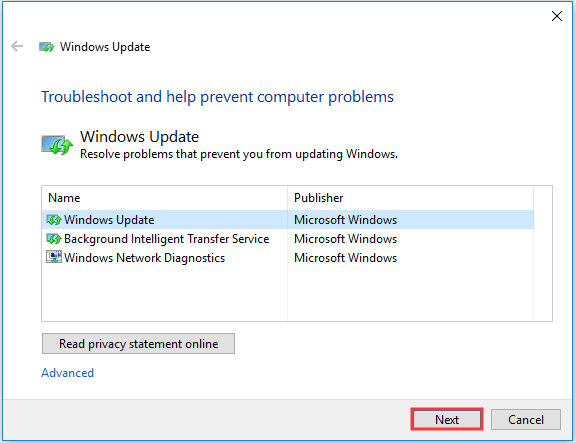
Step 3: Next, Windows Update troubleshooter will begin to detect the problem on your computer. And then click Try troubleshooting as an administrator to continue.
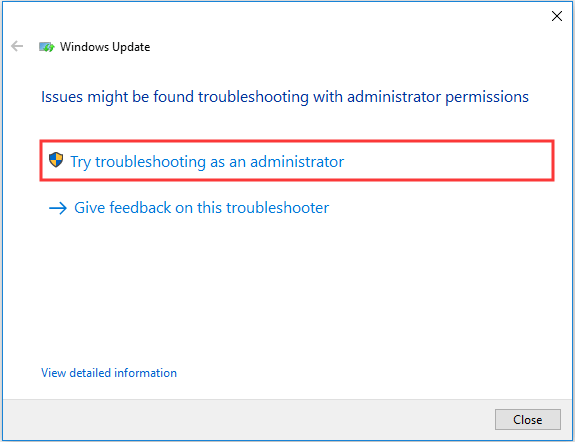
Next, you can follow the instructions to go on. When it is finished, you can check whether the Windows update troubleshooter error 0x803c0103 still occurs.
If this solution doesn’t take effect, try the following solutions.
Solution 3. Scan the Virus on Your Computer
The Windows update error 0x803c0103 may also be caused by the virus. On the other hand, the virus on your computer may lead to damaged system files. Hence, in order to fix the Windows 10 update error code 0x803c0103, you can check the virus on your computer.
To check the virus on your computer, you can use the Windows built-in tool – Windows Defender or the third-party antivirus software, such as the Avast.
In this post, we will show you how to use the Windows Defender to scan and remove the virus on your computer.
Now, here is the tutorial.
Step 1: Press Windows key and I key together to open Settings. After entering its main interface, choose Update & Security to continue.
Step 2: Then click Windows Defender tab on the left panel and choose Open Windows Defender Security Center to continue.
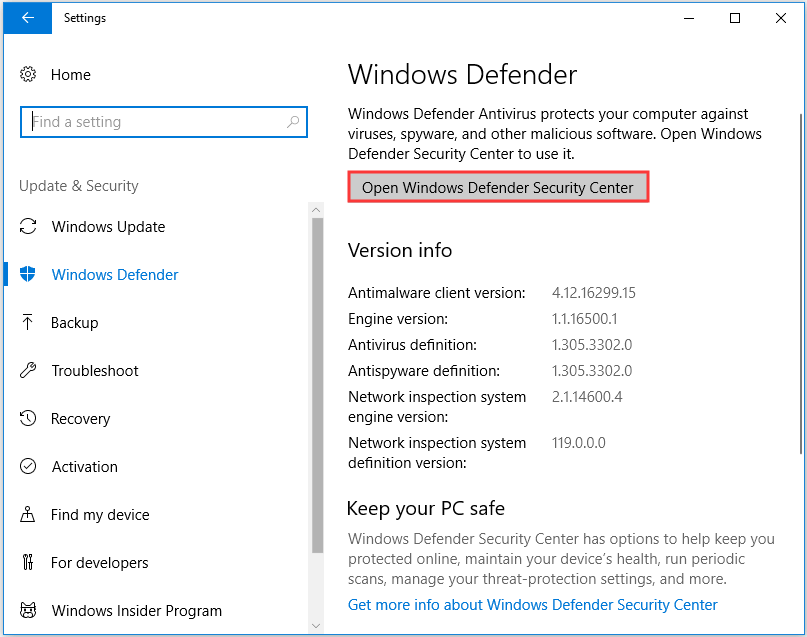
Step 3: Then choose Virus & threat protection to continue.
Step 4: In the pop-up window, click Quick scan to continue.
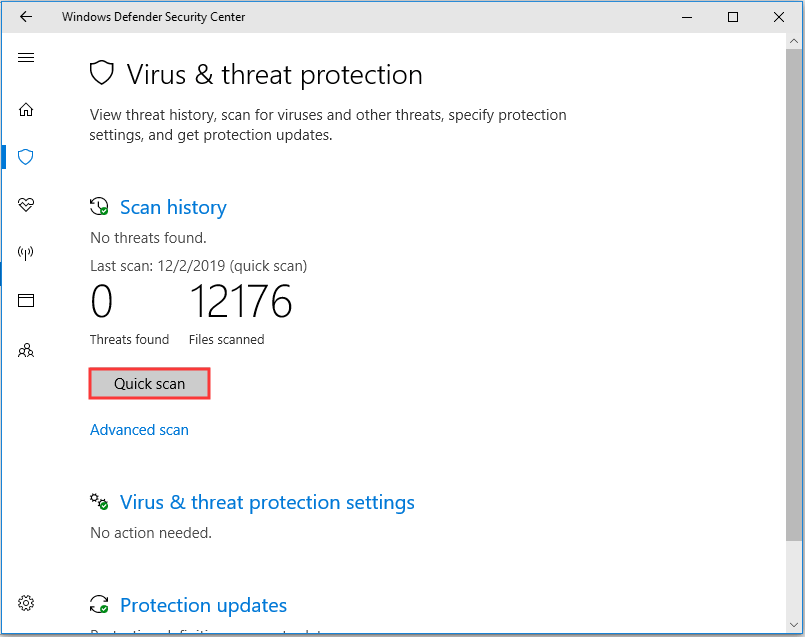
After the scanning process is finished, reboot your computer and run Windows update again and check whether the error code 0x803c0103 is solved.
Solution 4. Reset Windows Update Component
If the above solutions cannot fix the error 0x803c0103 Windows 10, you can try resetting Windows update components. Resetting Windows update components may solve some internal problems.
Now, here is the tutorial.
Step 1: Type Command Prompt in the search box of Windows and choose the best-matched one. Then right-click it to choose Run as administrator to continue.
Step 2: In the pop-up window, type the following commands and hit Enter to continue after each command.
- net stop wuauserv
- net stop bits
- net stop cryptsvc
- ren C:WindowsSoftwareDistribution SoftwareDistribution.old
- ren C:WindowsSystem32catroot2 Catroot2.old
- net start wuauserv
- net start bits
- net start cryptsvc
When the process is finished, reboot your computer and run Windows update again to check whether the error code 0x803c0103 is solved.
If this solution doesn’t take effect, you can go on the following methods.
Solution 5. Perform a System Restore
This is another available solution for you to fix the Windows update troubleshooter 0x803c0103 error. In this solution, you can perform a system restore. But the precondition to perform a system restore is that you have created a restore point before.
So, if there is no previously created restore point on your computer, you need to try other solutions.
Now, here is the tutorial.
Step 1: Type create a restore point in the search box of Windows and choose the best-matched one. Then click it to enter its main interface.
Step 2: In the System Protection tab, click System Restore… to continue.
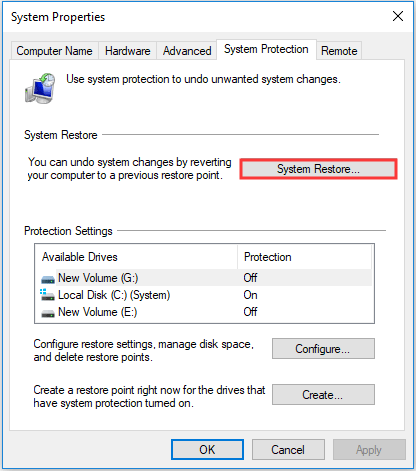
Step 3: Then click Next to continue.
Step 4: Select one restore point and choose Next to continue. If there are too many restore points, you can choose it according to the creating time.
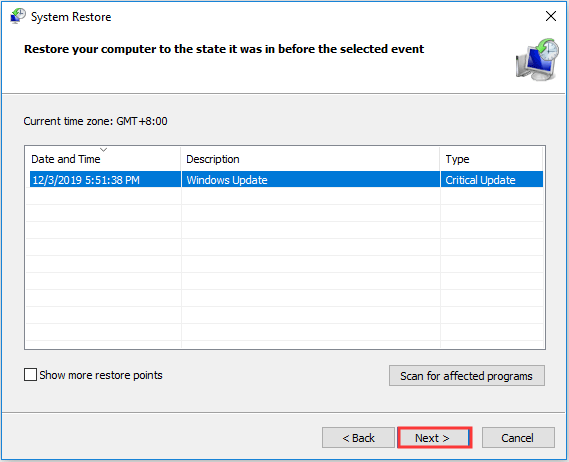
Step 5: At last, confirm the restore settings and click Finish to continue. Please note that do not interrupt the restore process until it is finished. Otherwise, the restore process will fail.
When the system restore process is finished, reboot your computer and check whether the error code 0x803c0103 is solved.
Apart from the system restore points, if you can also restore your computer to a previous state with the system image created before.
Solution 6. Reset the Computer
If all the above solutions do not work, resetting the computer is a choice. In general, resetting the computer is able to solve almost system problems. So, if none of the solutions can fix the error code 0x803c0103, you can choose to reset the computer. However, before going ahead, please back up all your important files so as to avoid data loss.
Now, we will show you how to reset your computer.
Step 1: Press Windows key and I key together to open Settings. Then choose Update & Security to continue.
Step 2: In the pop-up window, click Recovery, and choose Restart now under Advanced startup to continue.
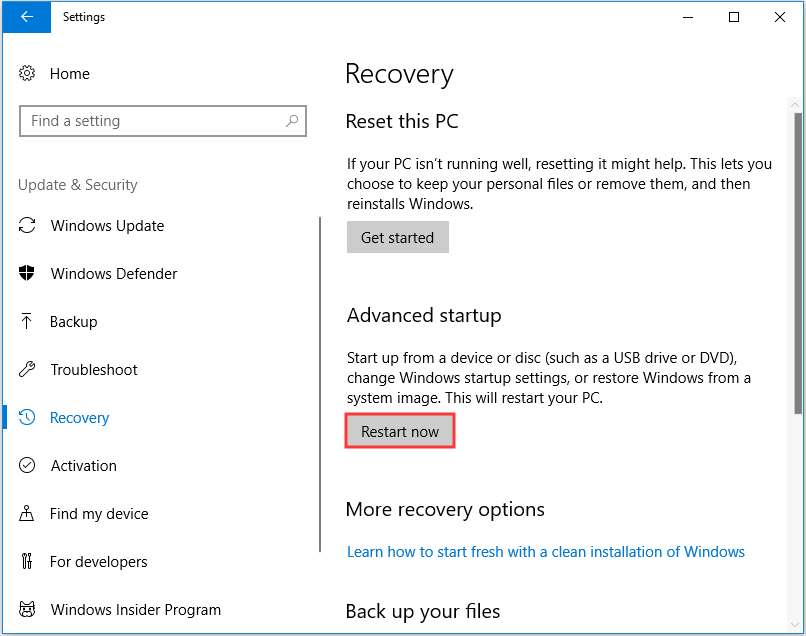
Step 3: Then you will enter the Windows Recovery Environment. Click Troubleshoot > Reset this PC to continue.
Step 4: Next, you can choose to keep your files or remove everything on PC. It is recommended to choose to Keep my files.
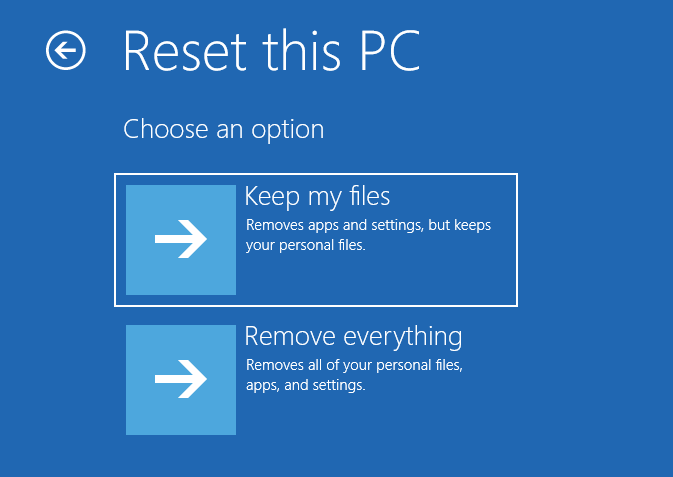
After that, follow the instruction to continue. When the resetting is finished, the error code 0x803c0103 will be removed from your computer.
Besides resetting the PC, you can also choose to reinstall the operating system.
After resolving the Windows 10 update error 0x803c0103, is it finished? Of course not, you can keep on your reading to find more Windows tips.
What to Do After Solving Error Code 0x803c0103?
After fixing the error code 0x803c0103, what should you do? It is recommended to create a system image. Meanwhile, you may ask why you should create a system image. As a matter of fact, there are several advantages to do that.
- First, you can restore your computer to a normal state when encountering problems such as Windows 10 update error code 0x803c0103 with the created system image. Restore your computer to a normal state directly can save a lot of time.
- Second, creating a system image is an effective way to safeguard your computer and files.
Hence, with so many advantages, it is strongly suggested that you create a system image now. To create a system image, you can use the professional backup software – MiniTool ShadowMaker.
MiniTool ShadowMaker enables you to back up files, folders, disks, partitions, and the operating system. It also enables you to clone OS from HDD to SSD.
So, download MiniTool ShadowMaker Trial from the following button or choose to purchase an advanced edition.
MiniTool ShadowMaker TrialClick to Download100%Clean & Safe
Now, we will show you how to create a system image with the professional backup software.
Step 1: Download MiniTool ShadowMaker, install and launch it. Click Keep Trial, and click Connect in This Computer to enter its main interface.
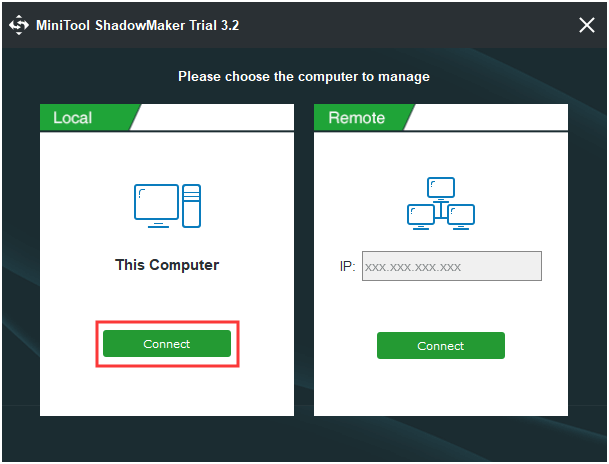
Step 2: After entering its main interface, go to the Backup page. MiniTool ShadowMaker is designed to back up the operating system, so it chooses the OS as the backup source by default. If you want to change backup source, click Source module to continue.
Step 3: Click Destination module to choose the backup destination. Here are four available paths including Administrator, Libraries, Hard drives and the Shared folder. It is recommended to choose the external hard drive as the backup source.
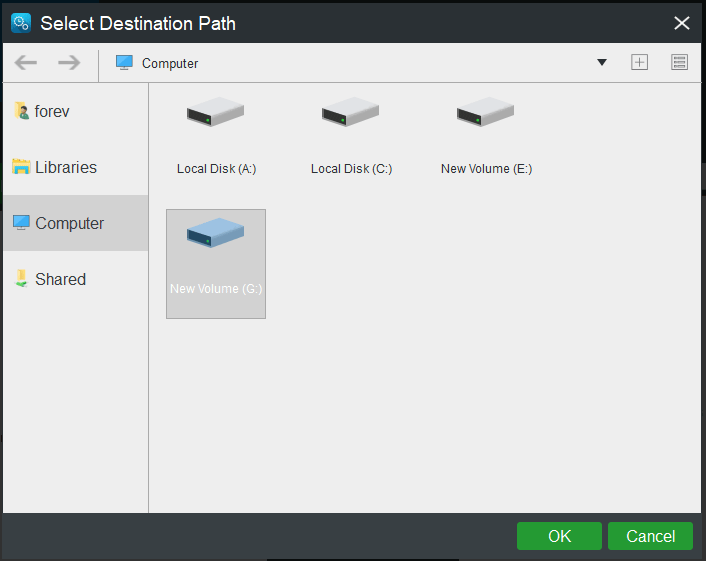
Step 4: After selecting the backup source and destination, you can perform the backup task immediately. Click Back up Now to continue.
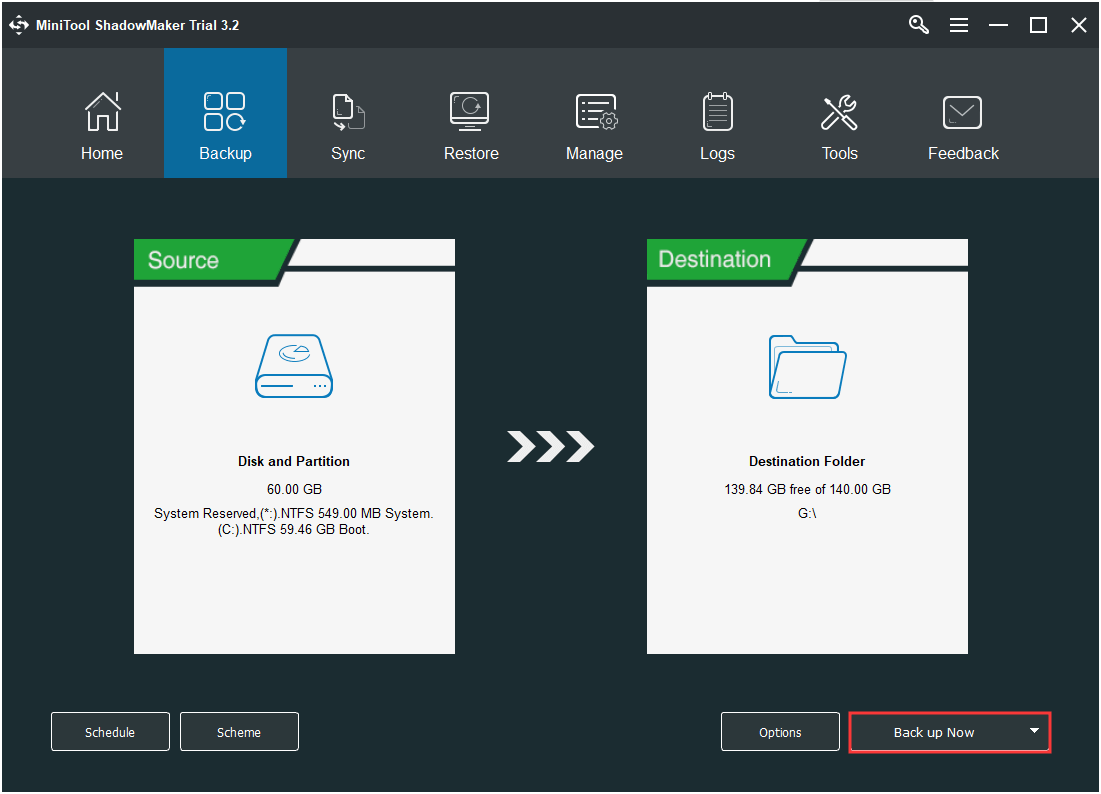
When the backup process is finished, the system image is successfully created. When you encounter the Windows update troubleshooter 0x803c0103 error again or some other system errors, use the system image to restore your computer to a normal state directly.
So, creating a system image would be a great and effective way to safeguard your computer and files.
MiniTool ShadowMaker TrialClick to Download100%Clean & Safe
Bottom Line
In conclusion, this post has introduced what the error code 0x803c0103 is and how to fix this Windows update error with 6 solutions. If you encountered the same error, try these solutions.
If you have any better solution to fix this Windows 10 Windows update diagnostic error code 0x803c0103, you can share it in the comment zone.
If you have any problem with MiniTool ShadowMaker, please feel free to contact us via the email [email protected] and we will apply to you as soon as possible.
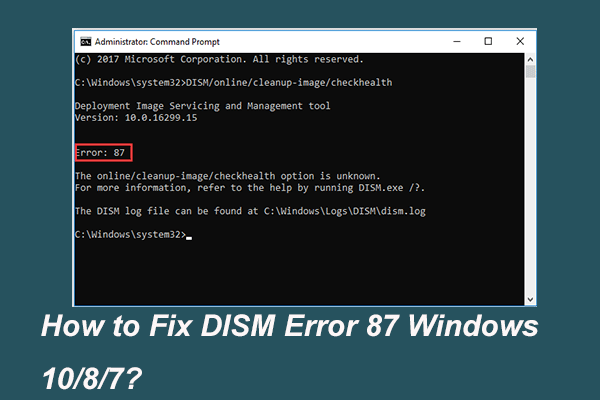
![[SOLVED] Windows Update Cannot Currently Check for Updates](https://mt-test.minitool.com/images/uploads/2018/11/windows-update-cannot-currently-check-for-updates-thumbnail.jpg)