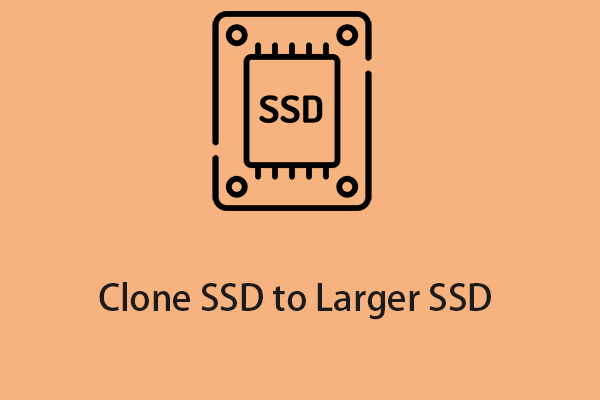Don't know how to clone Windows Server to HDD/SSD? Use MiniTool ShadowMaker and MiniTool Partition Wizard, the best disk cloning software, to easily clone Windows Server 2022/2019/2016.
Does Server 2016 have an easy way to clone the HDD to an SSD, including replicating the drive partitions so that the drive can be simply swapped out of the machine? And a way to save a backup clone in case of that drive's failure?Microsoft
A clone is an exact copy of the source data, and by creating a disk clone, you can copy information from one hard drive to another, including all the files, programs, and the operating system.
In practice, you can clone Windows Server to HDD/SSD to achieve the following requirements:
1. Migrate Windows Server to other computers
If you want to run Windows Server 2022/1019/2016 on other computers, you can avoid reinstallation by cloning.
2. Upgrade hard drive without reinstalling Windows
If you want to replace the old hard drive with a new one without reinstalling Windows Server, you can perform a hard drive cloning to transfer all data and operating system to the target HDD or SSD directly.
3. Create a Windows Server copy as a backup
In case of accidental data loss or system crash, you can clone the hard drive of Windows Server as a backup. It brings faster disaster recovery than the usual system image.
4. Improve performance
Solid-state drive provides outstanding merits such as fast read-write speed, low consumption, etc. Therefore, upgrading the previous hard drive to SSD will improve the PC’s performance.
How to clone Windows Server 2022/2019/2016? The following provides 2 tools for you – MiniTool ShadowMaker and MiniTool Partition Wizard for you.
Way 1: Via MiniTool ShadowMaker
MiniTool ShadowMaker is a piece of Server backup software, which supports data migration with several HDD/SSD brands. It has a Clone Disk feature that allows you to move Windows to another and perform sector by sector cloning. It is also designed to back up the systems, files, disks, and partitions to prevent something bad from occurring.
You can download the free MiniTool ShadowMaker Trial Edition for 30 days on Windows Server 2022/2019/2016/2012.
MiniTool ShadowMaker TrialClick to Download100%Clean & Safe
Step 1: Connect your HDD or SSD to the PC. Install and run MiniTool ShadowMaker and click Keep Trial to continue.
Step 2: Go to the Tools tab and then click Clone Disk.
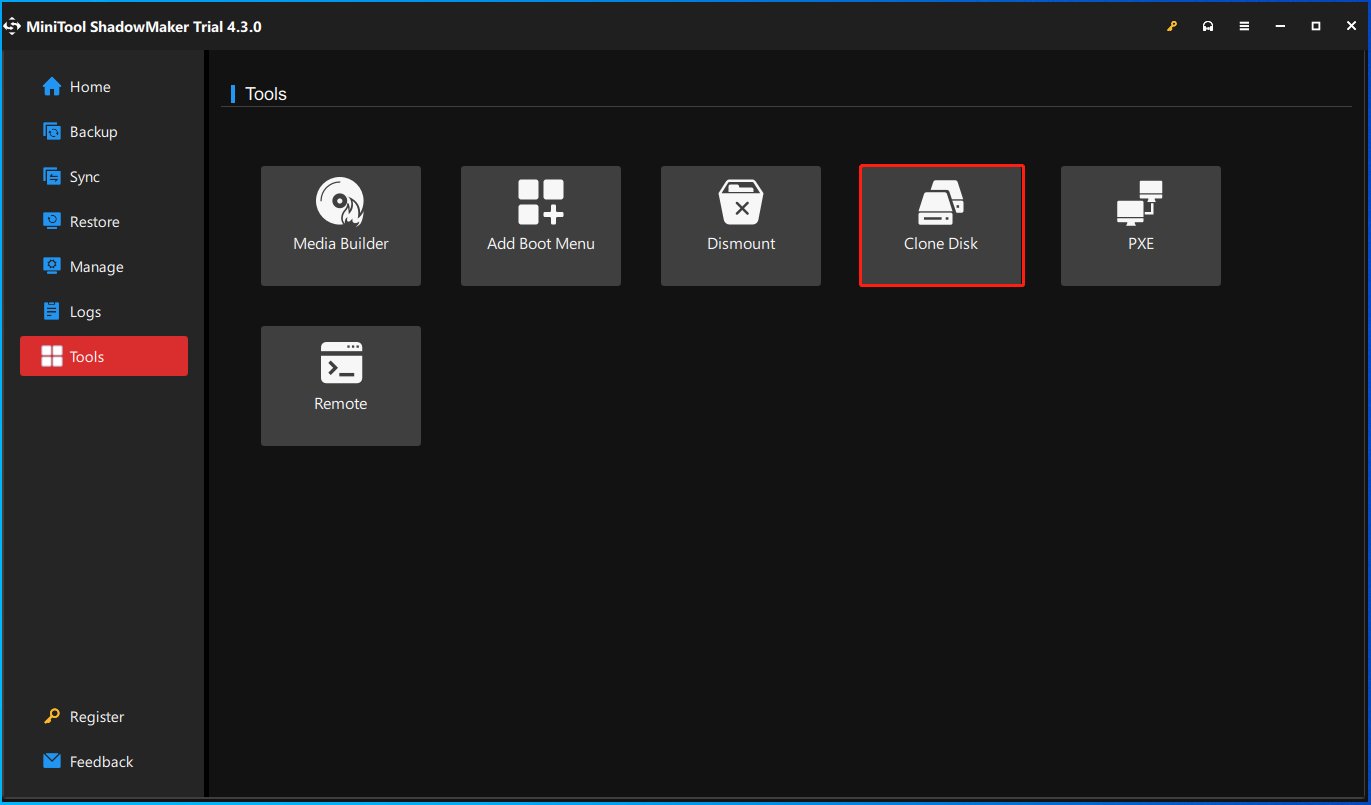
Step 3: Next, you need to choose the source disk and target disk. Before the selection, you can make some settings for the cloning by clicking Options.
Disk ID mode: By default, New disk ID is selected. That is, the target disk uses another disk ID so that you can restore Windows from it. If you choose Same disk ID, the target disk and source disk use the same ID and one disk will be marked as Offline after cloning.
Disk clone mode: MiniTool ShadowMaker only copies the used sectors of the file system by default. If your target drive is smaller than the source drive, you can choose this mode. You need to notice that the target SSD/HDD also needs to have enough space to hold all the data.

Step 4: After that, click the Start button to begin the cloing process.
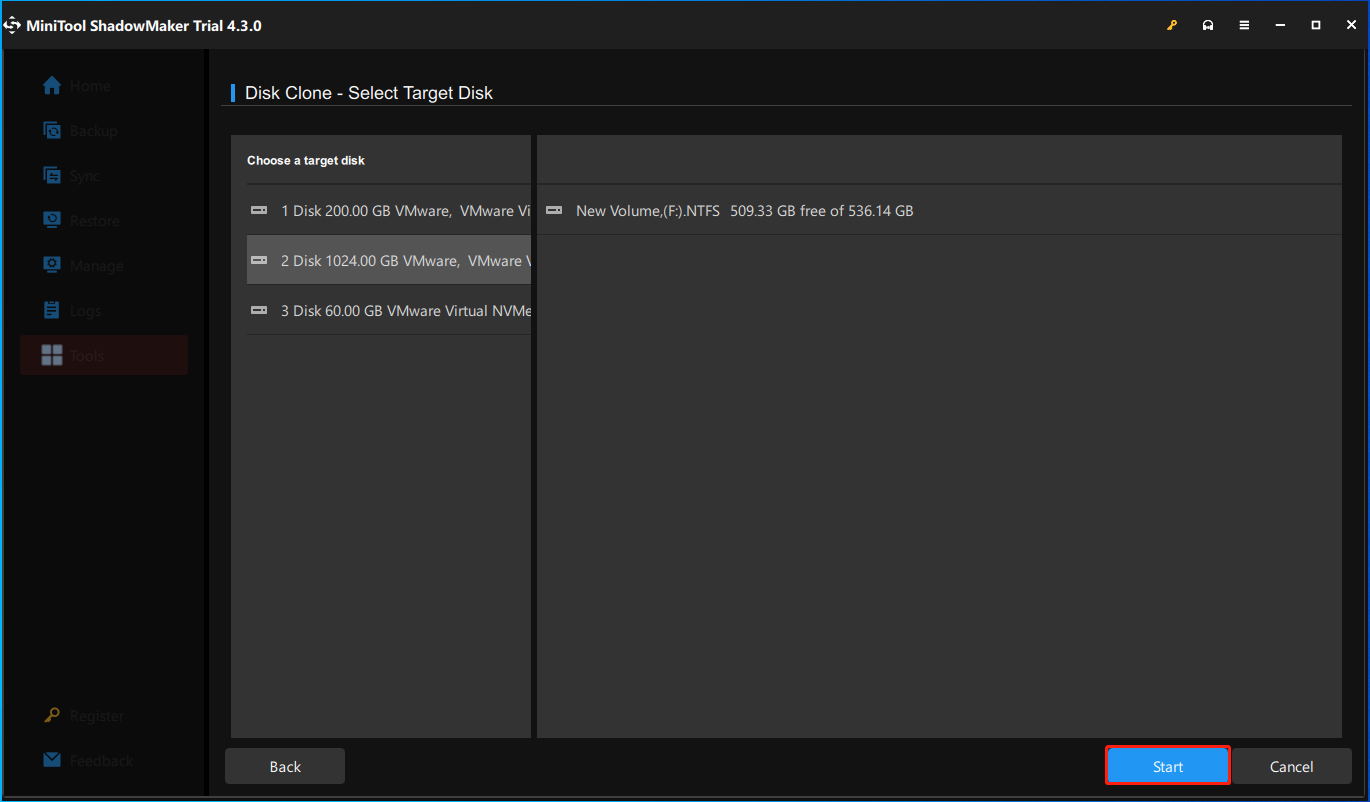
Way 2: Via MiniTool Partition Wizard
In addition to MiniTool ShadowMaker, MiniTool Partition Wizard is also one of the best tools to clone Windows Server to HDD/SSD. It is an all-in-one partition manager able to clone Windows Server 2022/2019/2016 to HDD/SSD. It also allows you to create, delete, resize, format, check, and wipe partitions, perform data recovery, converse disk, etc.
Download and install MiniTool Partition Wizard and try its Migrate OS to SSD/HD feature to clone Windows Server.
MiniTool Partition Wizard DemoClick to Download100%Clean & Safe
Step 1: Launch MiniTool Partition Wizard.
Step 2: Click Migrate OS to SSD/HD Wizard from the Wizard menu. Then, you need to choose a cloning option and click Next. There are two options:
- I would like to replace my system disk with another hard drive.
- I would like to copy all my operating system to another disk. And keep the original hard disk in my computer.
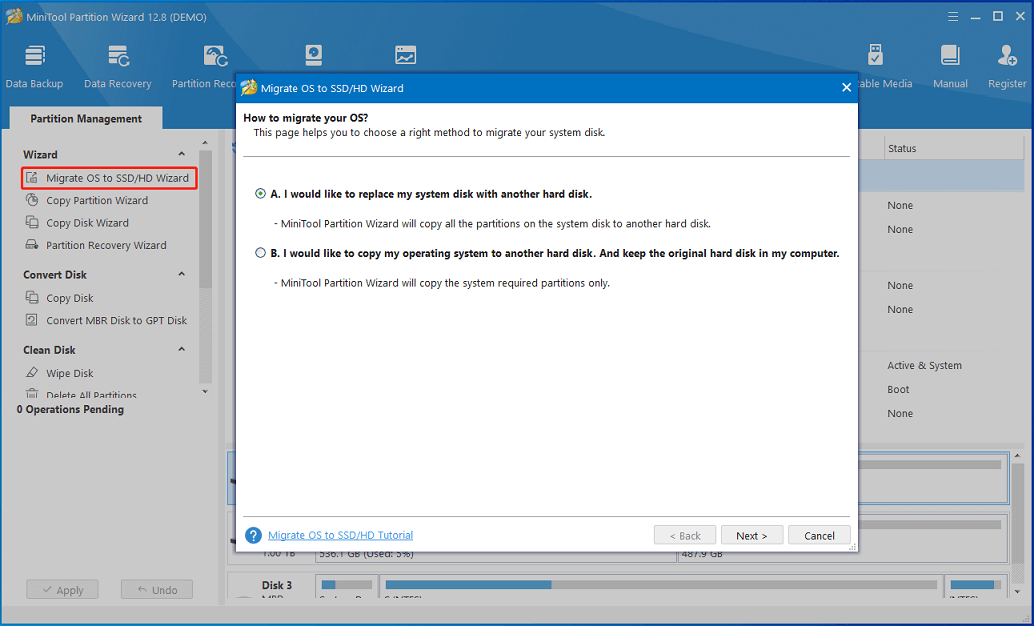
Step 3: Decide the destination disk you want to use to replace your system disk. Here please choose the SSD/HDD you have connected to your PC. Then, click Next.
Step 4: Choose a copy option based on your needs.
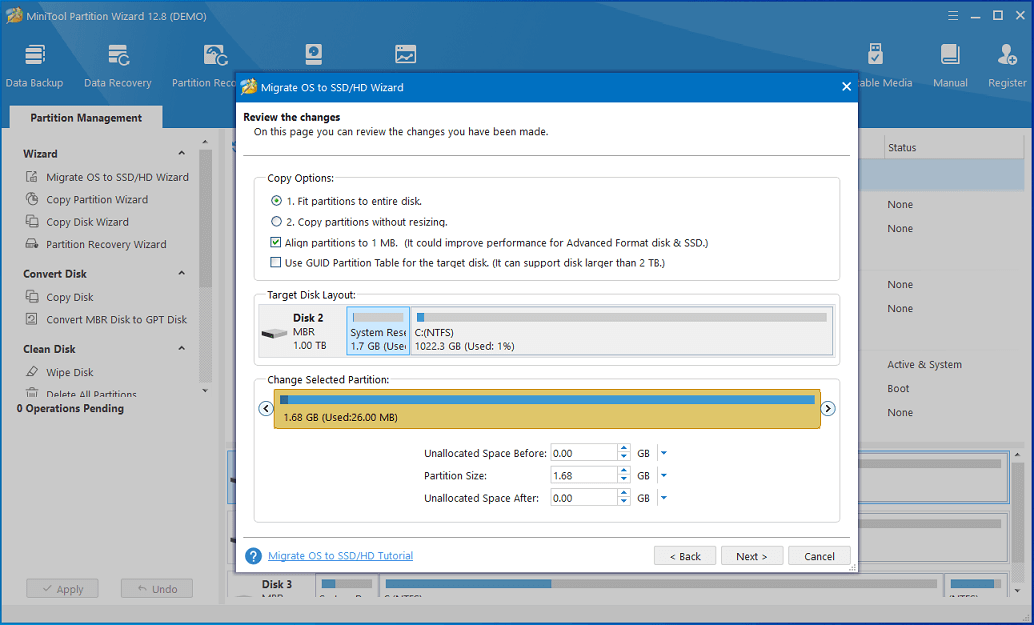
Step 5: Execute all the operations you have made by clicking the Apply button at last.
Bottom Line
In this post, we have shown you information on clone Windows Server to HDD/SSD. Now, it is your turn to get our MiniTool software to give a try! If you have any questions or suggestions while using our software to clone Windows Server 2022/2019/2016 to HDD/SSD, please send us an email via [email protected].