Ransomware is malware that encrypts your files or stops you from using your computer until you pay money for them to be unlocked. Then for the sake of computer safety, “how to avoid ransomware attacks” will be what you should consider. Read this article from MiniTool and get the best ransomware protection.
How Does a Ransomware Attack Work
Ransomware represents a type of malware that prevents users from accessing their devices and the data contained therein, usually by encrypting the victim’s files. Subsequently, a criminal gang will extort a ransom payment in exchange for the decryption key. Depending on the attack’s modus operandi, the computer may be subject to lockout, or the data may undergo encryption, theft, or deletion. Moreover, the attackers may threaten to leak the stolen data.
Firstly, the perpetrators will gain access to your computer, establish control, and then implant malicious encryption software. Besides, they may copy your data and make an information leakage threat to you.
Secondly, once the ransomware is activated, you can no longer access your device because the device is locked, and the data is encrypted.
Finally, the cybercriminal will demand a ransom by sending an on-screen notification. It will explain the ransom and tell you how to make the payment to unlock your computer or access your data. Usually, the payments are made through anonymous web pages or cryptocurrency, such as Bitcoin.
If you, unfortunately, encounter the ransomware, you should never pay the ransom for best ransomware protection. This is because there is no guarantee that you can regain access to your computer or data even if you pay for that. Not only your computer is at risk of being infected, but you are more likely to be targeted in the future.
Also read: What Is PXJ Ransomware and How to Remove It?
How to Prevent Ransomware
After knowing how cybercriminals get access to your device, then you can learn how to prevent ransomware attacks. The following part are the 7 best free ransomware protections and now let’s take a closer look at the tips.
Tip 1: Install Antivirus Software
How to get rid of ransomware? The most common way to defend against ransomware is to install antivirus and anti-malware software on your computer. The useful programs can scan, detect, and prevent malware from accessing your device. Besides, you should also proceed to set up a firewall as antivirus software only works at the internal level and can only identify the attack once it has already been in the system.
As for firewalls, they serve as the first barrier of protection against incoming external threats, defending against attacks that are either software-oriented or hardware-based. The firewall setting is imperative for both business and private networks since it can filter out and stop suspicious data packets from entering the system.
Tip 2: Do Not Leak Your Data
How to avoid ransomware? Keeping your data safe is a recommended way. If you receive a call or email from an untrusted source soliciting your data, please do not give it out. Cybercriminals who plan ransomware attacks may attempt to obtain your data before the attack. Afterward, they will utilize this information for targeted phishing emails.
The purpose is to deceive you into opening infected attachments or links, thus it is crucial to prevent attackers from accessing your data to enhance the credibility of their traps. In case a company asks for your data, it is advisable to ignore the request and independently reach out to the company for verification.
Tip 3: Backup Your Data
Data backup should be one of the best ransomware protections. In the case of your computer being attacked by ransomware, you can wipe the computer clean, and your important data backed up will remain safe. Then you can use the backed-up files to restore the data when your data is attacked by malware.
Therefore, you should back up your data to an external hard drive in advance and make sure that you don’t connect it to your computer when you are not using it. It is because if you insert a hard drive when you become a victim of a ransomware attack, the data will be encrypted as well.
If you want to backup data quickly for free, you can use MiniTool ShadowMaker, a powerful and professional backup software. This best file backup software supports backing up files and folders, disk and partition, and even the operating system to different places such as a USB drive, external disk, network path, etc. It also allows you to restore your backup files using the Restore feature.
In addition to the Backup feature, there is another feature, Sync, that can also help you protect your data and sync files and folders to different locations. In addition, if you are curious about cloning HDD to SSD, the Clone Disk can help you.
MiniTool ShadowMaker TrialClick to Download100%Clean & Safe
You can download and install MiniTool ShadowMaker Trial, and try to take advantage of it for backing up your data. Here’s how to use it.
Step 1: Launch the software and click Keep Trail.
Step 2: Choose the Backup option and click the SOURCE module to select the data you want to back up in Folders and Files, and then click OK.
Step 3: Click the DESTINATION module and select where you save the backup image. The external hard drive is recommended. Click OK to continue.
Step 4: When confirming the backup source and destination, click Back Up Now to start to back up your files. You can also delay the task by clicking Back Up Later.
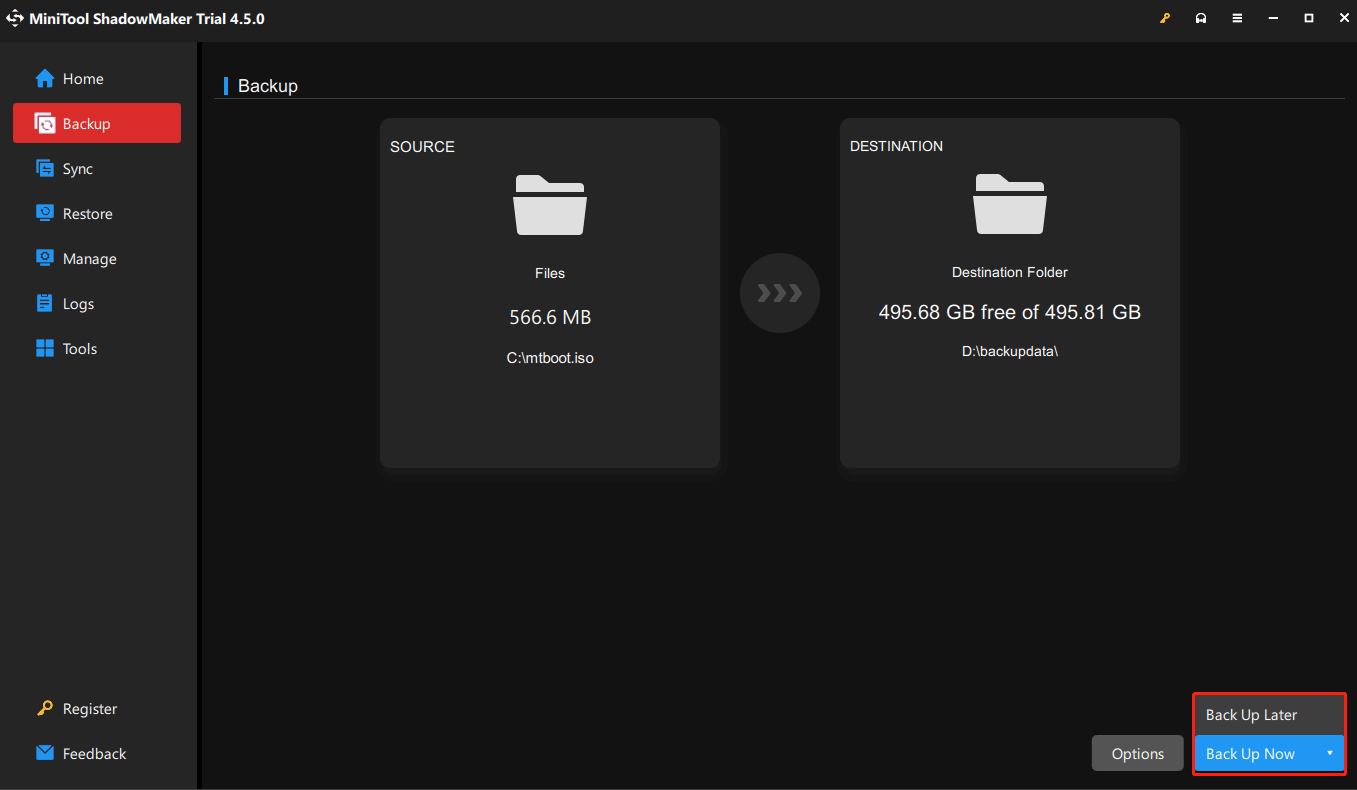
Tip 4: Do Not Click on Unverified Links
As to how to prevent ransomware attacks, you should never click unverified links in spam or unknown websites. In case you tap on a malicious link, it will automatically download the ransomware, and your computer then will be attacked and infected.
Next, the ransomware will encrypt and even copy your data or lock your device once it is installed on your computer. In the end, the attackers will threaten you with these data and ask for a ransom. You may think paying for it is the simplest way to recover your data and unlock your computer. If so, you just fit in exactly with the perpetrator’s wishes. But it may not resolve the problem.
Tip 5: Never Download Apps from Unknown Sources
To defend against ransomware, you should consciously avoid downloading applications from unknown sources. In this case, you can reduce the risk of ransomware.
If you want to download some apps, you should go to verified and authorized sources such as Microsoft Store. If the app you need can only be downloaded from websites, you should resort to reputable websites and see if the link starts with “https”. In addition, the presence of a shield or lock symbol in the address bar can also serve as evidence that the site is credible.
Tip 6: Don’t Open Untrusted Email Attachments
How to prevent malware? All the time the main cause of malware infections is email phishing attacks. So never opening untrusted email attachments is an important tip on how to avoid ransomware attacks. The ransomware can infect your computer through emails in a couple of different ways, for instance, by downloading suspicious email attachments, clicking on links that skip to malicious websites, or social engineering.
Before opening an unknown email, you’d better check who it is from and ensure its email address is correct. If you are uncertain and think the attachment is dubious, then contact the person who sent you the email to double-check.
And you should never click on attachments, files, or links from unauthorized sources, especially those that require you to enable macros to view them. When you open the attachment, it will run an infected macro command and then control your computer.
Tip 7: Keep Your System and Software Updated
The best free ransomware protection is always to keep your system and software up to date. The technology of malware and ransomware is becoming more and more advanced, which can bypass your old security features. Fortunately, keeping the system and software updated and patching everything can effectively respond to the evolution of malware.
Here are the steps to check if your system is up to date.
Step 1: Press the Win and I keys simultaneously to open Settings and choose Update & Security.
Step 2: The first page that comes in is Windows Update. Click the Check for updates button on the right panel.
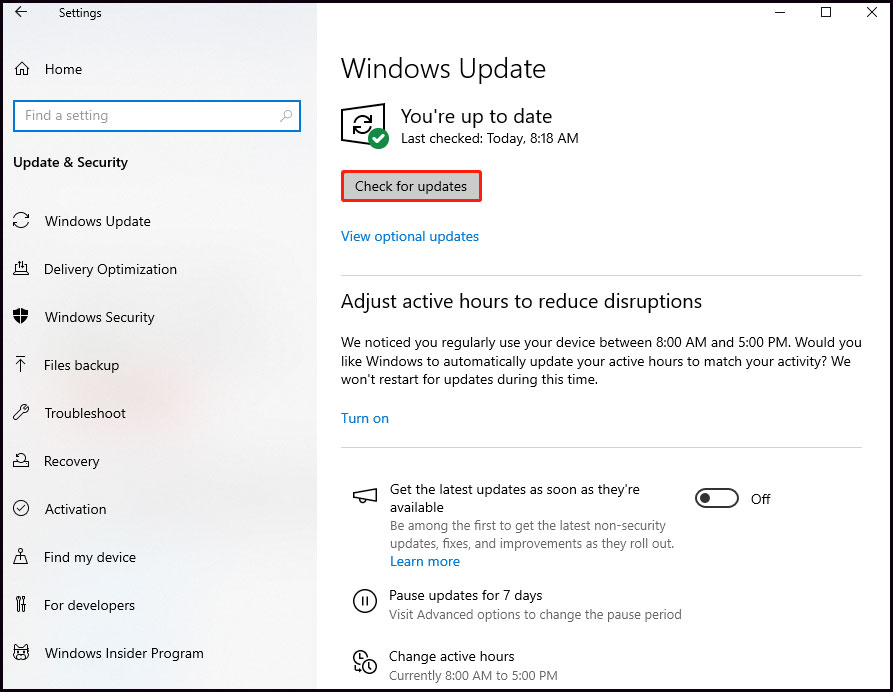
Step 3: If your system is not up to date, Windows will start to download and install updates automatically.
Step 4: Restart your computer to finish the system update.
How to Respond to Ransomware Attacks
However, sometimes even if you take precautions in advance, the ransomware can still make a way to enter your computer. In the first place, you should know how to respond to it after becoming infected or attacked. There are some immediate steps that you should take.
- Do not pay the ransom: In many cases, paying the ransom will not ensure that the criminal will provide a working decryption key. Even if you have the key, the data may become corrupted. In this way, data backup is necessary.
- Isolate infected systems: The ransomware may have an impact on your other devices. In order to prevent further infection, you should disconnect the other devices from the network and all wireless connectivity (Bluetooth, Wi-Fi) at once.
- Identify the type of ransomware: Find out which malware infected your computer. The Incident Response team, IT organization, or an external consultant will be capable of identifying the type of ransomware and initiating strategic planning on how to get rid of ransomware effectively.
- Remove the ransomware: If your computer has been infected with encryption ransomware, you can utilize a ransomware decryptor to retrieve your encrypted data or use antivirus software to remove the malware. Additionally, if you have made backups of your data on an external hard drive, you can restore them to your computer to retrieve your data.
Bottom Line
To sum up, before occurring any ransomware attacks, you should stay ready for every possible scenario. How to prevent malware and what is the best ransomware protection? This post shows you effective tips including installing antivirus software and how to backup files with MiniTool ShadowMaker. It’s too late to take action once your computer is attacked by ransomware.
If you have any problems or suggestions with MiniTool ShadowMaker, you can leave a comment or send an email to [email protected].
![[SOLVED] Windows Update Cannot Currently Check for Updates](https://mt-test.minitool.com/images/uploads/2018/11/windows-update-cannot-currently-check-for-updates-thumbnail.jpg)