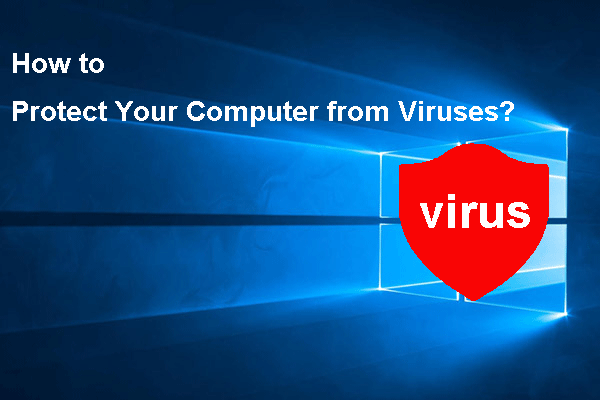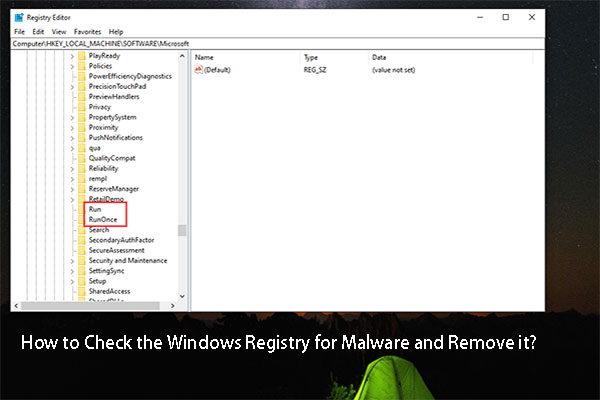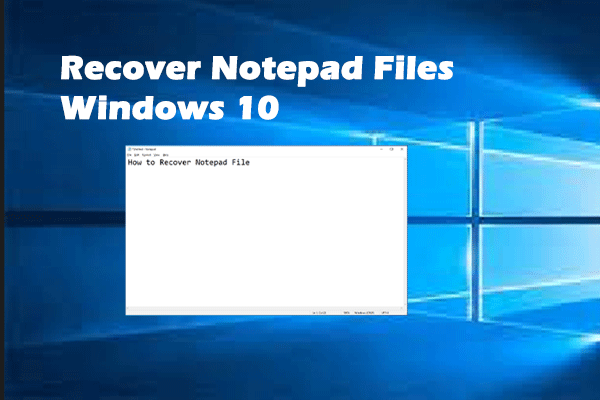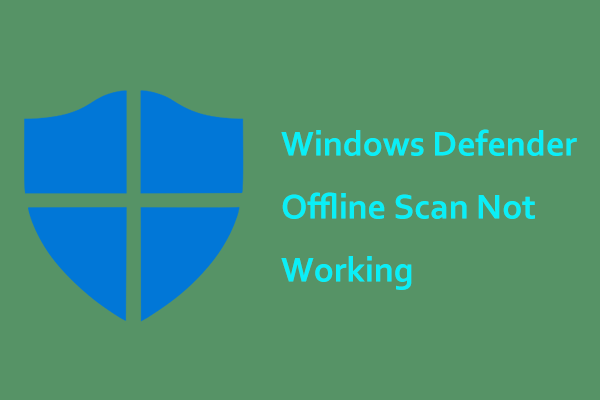What Is Shortcut Virus?
Shortcut Virus is a kind of virus program which is a combination of Trojan horse malware and worms. As soon as Shortcut Virus is installed on your PC, USB flash drive, SD card, external hard drive and so on, it will hide all the original files & folders on your computer.
What’s worse, it will replace these files & folders with fake shortcuts that are completely the same as the original ones. In this condition, if you continue to use this infected device, you will duplicate this virus and deepen the damage to your system, resulting in data loss, worse system performance and more.
How Does Shortcut Virus Spread?
Shortcut Virus can mainly be spread in the following 3 ways:
- From email attachments: You might receive a weird email which contains an attachment from your friends, families or colleagues. Once you open the attachment, your device will be infected.
- From pop-ups: When you are surfing the internet, you must have seen some striking pop-ups or banner ads appear on the lower right corner of your screen. Any mistaken click will result in Shortcut Virus infection.
- From files downloaded on unofficial websites: If you need some files or apps and you download them from unofficial websites to save money, your device will also get infected because some of these files or their bundled programs might carry Shortcut Virus.
As mentioned above, Shortcut Virus will not only cause great damage to your device, but also it can spread in various ways. Therefore, you should get rid of this imminent threat as soon as possible. In this article, we will provide you with a comprehensive guide on how to remove Shortcut Virus from your PC and USB flash drive. Now, let’s get right to it!
How to Remove Shortcut Virus from USB Drive or PC?
Method 1: How to Remove Shortcut Virus CMD
You can rely on many inbuilt tools in Windows when encountering any problems on your PC or any PC-related devices. CMD is one of the most powerful tools that you are able to make use of to remove Shortcut Virus from the USB drive or PC.
For those whose Command Prompt is not working, please seek help from this guide - [Fixed] Command Prompt (CMD) Not Working/Opening Windows 10.
Step 1. Plug your USB flash drive into your computer and open File Explorer > This PC to see its drive letter under Devices and drives.
Step 2. Type cmd in the search bar to locate Command Prompt and right-click on it to choose Run as administrator.
Step 3. Type the drive letter of your USB drive in the command window and tap on Enter.
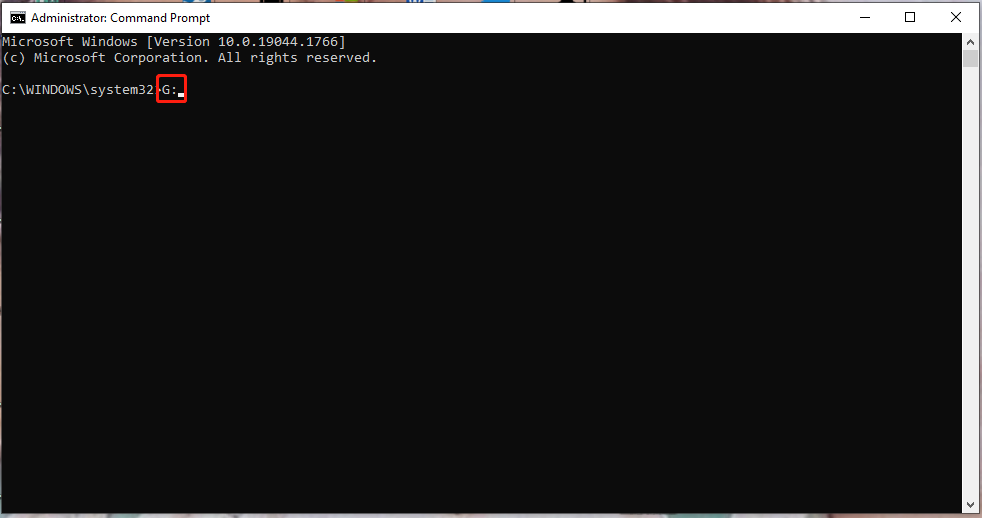
G: is my USB drive letter, you should replace it with yours in all the steps.
Step 4. Copy & paste del *.lnk and press Enter.
Step 5. Copy & paste attrib -h – r -s /s /d G:\*.* and hit Enter.
After this process is done, you should get rid of all your shortcuts including Shortcuts Virus into the USB drive.
When you are using the CMD commands above, you can’t be too careful because any slight mistake may cause data loss or harm your system. To avoid such misery, it is a good option to back up your important files with a professional backup tool.
MiniTool Power Data Recovery TrialClick to Download100%Clean & Safe
Method 2: How to Remove Shortcut Virus from Registry
When your USB flash drive is infected by Shortcut Virus by accident, you can remove it by deleting some suspicious registry keys or values. To do so:
Step 1. Press Win + R at the same time to evoke the Run box.
Step 2. Type regedit and tap on Enter to open Registry Editor.
Step 3. Go to Computer > HKEY_CURRENT_USER > SOFTWARE > Microsoft > Windows > CurrentVersion > Run.
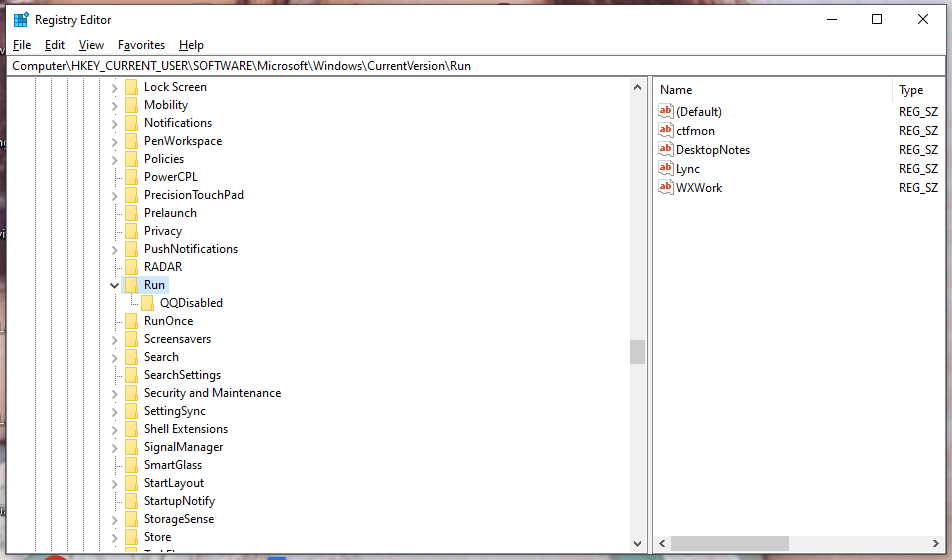
Step 4. Find all the suspicious keys and right-click on them to choose Delete.
Method 3: How to Remove Shortcut Virus via BAT File
Creating a BAT file can turn a complicated process into a simple task and it also helps a lot when you are wondering how to remove Shortcut Virus from USB without losing data.
Step 1. Connect your USB drive to the computer. Right-click on the blank screen and choose New in the drop-down menu.
Step 2. In the popping-up window, highlight New Text Document.
Step 3. Copy & paste the following content in the new notepad:
@echo off
del *.lnk
attrib -s -r -h G:\*.* /s /d /l
@echo complete

Remember to replace G: with your own flash drive letter.
Step 4. Save it on your desktop and change the file extension into .bat.
Step 5. Double-click on this file to start the process. The process may take some time, please wait patiently.
Method 4: How to Remove Shortcut Virus from the Source Computer
Most viruses spread from computers to storage devices so you must get rid of them from the source computer. Here’s what you should do:
Move 1: Unplug USB Flash Drive
Firstly, you need to stop using your flash drive because more devices will get infected if you continue to use it.
Move 2: Clean up All Shortcut Viruses or Other Malware on PC
It is important to cut the source of virus or malware, that is to say, you need to clean all the viruses and malware on the source computer.
Step 1. Go to Control Panel > System and Security > Windows Defender Firewall > Turn Windows Defender Firewall on or off.
Step 2. Tick Turn on Windows Defender Firewall both under Private network settings and Public network settings and press OK.
Step 3. Go to Settings > Update & Security > Windows Security.
Step 4. Press Virus & threat protection and then hit Manage settings.
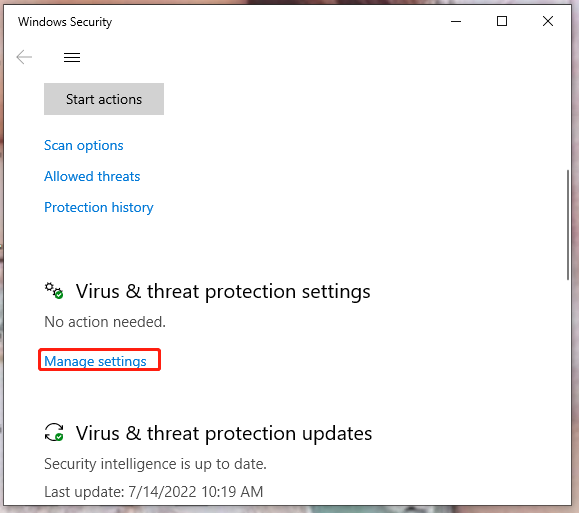
Step 5. Turn on all the protections that appear in the new window including Real-time protection, cloud-delivered protection and Automatic sample submission.
If Windows Defender detects any virus or threat, just do as it requests to get rid of all the detected viruses and malware.
Method 5: How to Remove Shortcut Virus with USB Shortcut Virus Remover
Professional USB virus removal tools can release your USB flash drive and files from the infection of Shortcut Virus. Just download & install such tools like USB Shortcut Virus Remover, Shortcut Virus Remover, USB Virus Remover and more from the official website.
Usually, you can reopen your flash drive and see your saved data after using these tools to remove Shortcut Virus. If your files are missing, you can have recourse to some reliable data recovery software.
MiniTool Power Data Recovery TrialClick to Download100%Clean & Safe
Method 6: How to Remove Shortcut Virus by Formatting Your USB Flash Drive
The last but the most effective way to remove Shortcuts Virus from the USB flash drive is to format your flash drive. Here are the instructions you need to follow:
Step 1. Connect your flash drive to the computer.
Step 2. Press Win + E at the same time to open File Explorer. Right-click on your USB flash drive and choose Format in the drop-down menu.
Step 3. Choose NTFS as the File system and check Quick Format.
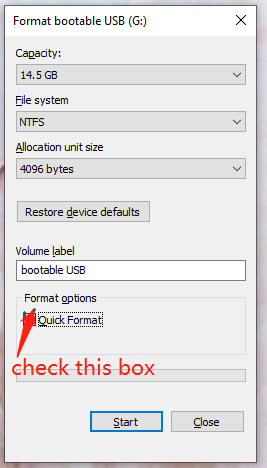
Step 4. Press Start and OK to confirm this action.
The USB flash drive is very important for everyone in life to store files and data backups. However, maintaining and dealing with it under different circumstances is not easy. To know more about that, you can go to - [Solved] How to Fix a Corrupted Flash Drive Without Formatting and How to Clean USB Flash Drive in Windows 11/10/8/7 for more details.
How to Prevent Your Device from Shortcut Virus?
Like other viruses, Shortcut Virus is very harmful to your system and removing it from your computer or USB flash drive without data loss is a huge project. Although you have gotten rid of Shortcut Virus from your device using the methods above at this moment, your device will likely get infected by other viruses or malware next time. So, we advise you to take some measures to keep your device and data safe.
# Update Microsoft Windows Defender
When it comes to removing any virus or malware, nothing is more important than keeping your Microsoft Windows Defender up to date. You can update it using Windows PowerShell:
Step 1. Right-click on the Windows icon and choose Windows PowerShell (Admin) in the drop-down menu.
Step 2. Type Update-MpSignature and hit Enter. If there is an available update, it will automatically download & install it for you.
# Download Files or Applications from Reliable Website
To keep the virus away from your computer, you must make sure that every file or application you download is from a reliable app store or website. Stop using piracy programs and start to use genuine ones to prevent any possibility of virus infection.
# Regularly Back up Your Files
System crashes and data loss can be caused by attacks of viruses or malware. To avoid experiencing such data loss catastrophe, it is a good option to back up your valuable files with a free and professional backup software, MiniTool ShadowMaker.
This professional tool allows you to back up files/folders, systems, disks and partitions. Besides, disk clone, file sync and scheduled/full/incremental/differential backup are also supported. Just in a few clicks, you can back up all your important data.
Step 1. Click the following button to get MiniTool ShadowMaker Trial for 30-day free use.
MiniTool ShadowMaker TrialClick to Download100%Clean & Safe
Step 2. After finishing the installation, launch it and hit Keep Trial.
Step 3. Go to the Backup section and press Source > Folders and Files to choose the files you want to create a backup.
Step 4. After that, hit OK to return to the Backup section. Press Destination to choose a destination path for your backup target.
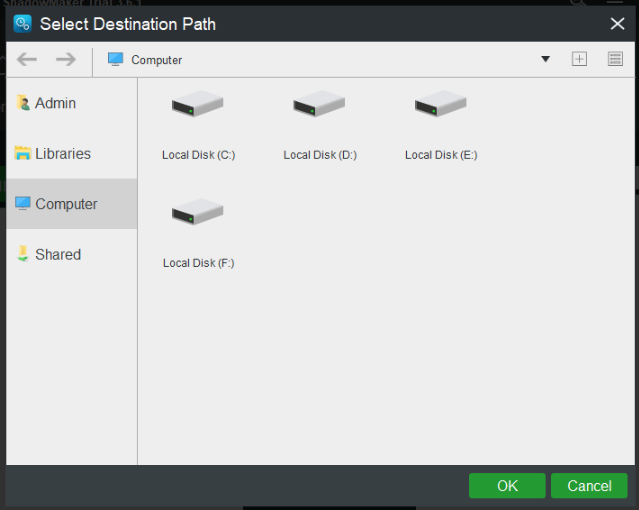
Step 6. Click Schedule to customize your backup task daily/weekly/monthly/on event and then press Back up Now to execute the backup task right away.
Other Tips for Data Protection:
- Make sure the network connection is secure.
- Scan any removable disk before opening it.
- Run antivirus scans at least once a month.
- Don’t click any unknown and suspicious pop-ups, websites or attachments.
How to check the health status of hard drive or USB flash drive? Follow the instructions on this post - How to Check Hard Drive or USB Drive Health Free Windows 10.
Wrapping Things up
All in all, this article introduces to you what Shortcut Virus is, how it spreads, how to prevent it and most importantly, exhaustive solutions and steps to remove it. By those measures above, you can remove Shortcut Virus easily.
If you come up with more new ideas on how to remove Shortcut Virus Windows 10, please feel free to let us know. You can either leave a comment below or send an email to us via [email protected].