Experiencing such an issue that Huawei laptop freezes on logo screen, you must be feeling lost and hesitated now. Don’t worry, in this guide from MiniTool, we are going to share some proven and effective solutions with you.
My Huawei Laptop Freezes on Logo Screen
As the saying goes, no man is perfect. The same is true of computer, no matter which brand it is. Huawei laptop freezes on loading screen during startup can be one of the most annoying problems you might come across.
There are various causes that can contribute to this crashing issue, some of the most common are:
- External Devices
- Temporary Glitches
- Completely Drained Battery
- Hardware Malfunction
- Software or Firmware Errors
Before proceeding, read all the following solutions carefully to make sure you choose the most appropriate one.
Necessary Preparation: Back up Important Data
We highly suggest you back up your crucial files before making any changes to the operating system, giving the following reference methods may not work for your specific situation. In case your Windows system crashes or other unexpected troubles occur, you can retrieve it with your backups.
You may ask how you can back up data on a unbootable device. As a matter of fact, this backup job can be very easy if you have a PC backup software like MiniTool ShadowMaker. Supporting most of the Windows systems, this program enables you to backup files and folders, disks and partitions, and even the operating system. Other than the Backup feature, cloning HDD to SSD or sector by sector cloning is also available.
If this is the first time to download and install, you can enjoy most of its features for free within 30 days, which is extremely welcome just now.
MiniTool ShadowMaker TrialClick to Download100%Clean & Safe
Download and install MiniTool ShadowMaker Trial Edition onto a normal PC. Then, take the following steps.
Step 1: Create a Bootable USB Flash Drive on a Working PC
- Prepare an empty USB flash drive and connect it to the working computer.
- Open MiniTool ShadowMaker and navigate to the Tools page.
- Select Media Builder and click on WinPE-based media with MiniTool plug-in.
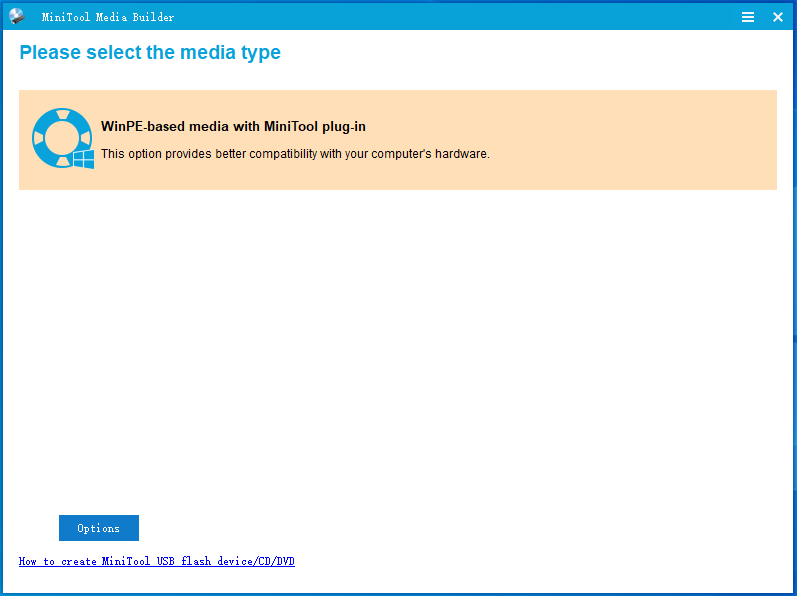
d. Choose your USB drive and then you will receive a message saying all the data in the USB drive disk will be destroyed. Hit Yes to confirm this work.
Step 2: Back up Crucial Data on Your Unbootable Huawei Laptop
With the emergency recovery disk created in hand, next up, you are able to back up vital files on your problematic Huawei laptop.
- Plug the bootable USB flash drive into the inoperable Huawei laptop.
- Boot into the BIOS setup and set the USB drive as the first boot device.
- Then boot your computer from this drive and you can see the MiniTool PE Loader interface.
- Select MiniTool Program to access MiniTool ShadowMaker.
- Go to Backup > Source > Folders and Files and specify the content you want to save. Next, turn to Destination to select an external hard drive or a USB flash drive as the storage path.
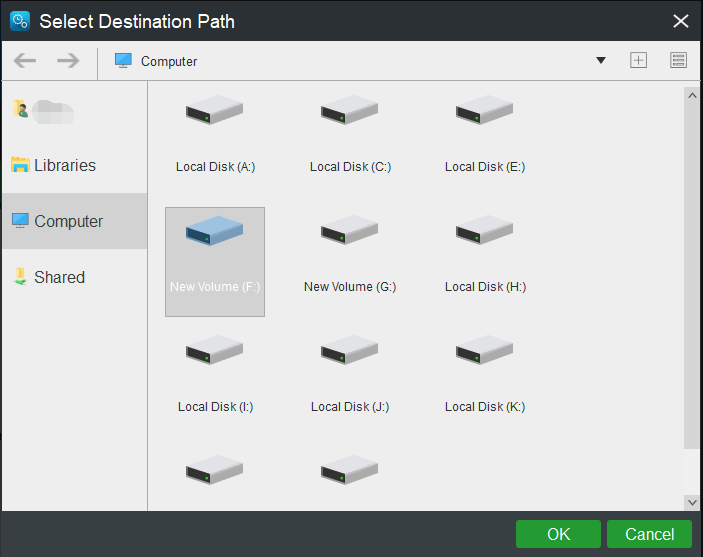
f. After making all the choices, click on Back up Now to initiate the job at once.
Without further ado, let’s see how to solve Huawei laptop stuck on startup screen.
Solutions to Fix Huawei Laptop Stuck on Huawei Logo Screen
Method 1: Wait for a While
When the computer is powered on, the system freezes for a while or stays on the initial screen and cannot access the system. This is because, during startup, the system, drivers, and various programs all need to load and complete an initial development. So, it’s a normal process for an operating system that uses some of the system’s resources, thus causing some delays or freezes on the logo screen.
Now, what you need to do is to wait until the system initialization is complete. If Huawei laptop freezes on logo screen for a long time, then you should move to the next solution.
Method 2: Check Power Supply
Your Huawei laptop may not get power due to battery issues, a faulty charging port, or an unsound power adapter. In this case, you should check for the battery status and examine the power adapter and charging port to guarantee the correct power supply to the computer.
Method 3: Remove Any External Device
The reason why Huawei laptop freezes on logo screen or repeatedly restarts after the Huawei logo has been displayed during startup might be the insertion of an incompatible external drive.
Remove all the USB devices you connected during startup, such as a USB flash drive, external storage drive, mouse, or keyboard, and then restart the computer.
Method 4: Reconnect the Network (Only for Windows RS1 Operating System)
There is a rare cause that may lead to Huawei laptop stuck on startup screen. For the Windows RS1 operating system, the Internet service provider may not be able to provide accurate DNS information due to network issues. As a result, the computer may stay frozen on the logo screen and be unable to enter the system.
This solution only applies to the RS1 operating system as this network issue does not exist for versions later than RS1. Here’s the instructions, as follows:
Step 1. Disconnect from the network. After all startup settings are configured, log in to the system again to complete the network connection.
Step 2. If that doesn’t work, press and hold the Power button for 10 seconds to shut down the computer and try disconnecting the network again.
Step 3. If the issue persists, try to forcibly power off the laptop multiple times. If none of the steps work, you can try the following workarounds one by one or directly jump to Method 7 to see how to restore your computer to its factory settings.
Method 5: Enter Huawei Intelligent Recovery
As we mentioned before, some problematic core components, such as the motherboard, RAM, or CPU, can make Huawei laptop get stuck on logo screen and hinder it from booting correctly.
To identify any hardware issues, enter the Huawei Intelligent Recovery screen and it will run a hardware test automatically. Follow the steps to proceed.
Step 1. Press and hold F10 or continuously tap the key to access Huawei Intelligent Recovery.
Step 2. Then you’ll see that the computer is already performing a quick diagnosis.
Step 3. When the hardware test is complete, exit the screen by clicking the Exit button and restart your PC to check if the laptop can boot normally.
Method 6: Boot into Safe Mode
Try to start your Windows 11/10 in Safe Mode, in which only a limited set of files and drivers will load. If your computer works normally in this mode, it indicates that the culprit lies within an unofficial third-party driver, service, or plug-in. Enter Safe Mode and have a closer look.
Step 1. Press and hold the Power button for 10 seconds to shut down the computer. Power on it again and continuously hit F8 during startup.
Step 2. Then you’ll be prompted by the Automatic Repair screen. Click on Advanced options to enter Windows Recovery Environment and go to Troubleshoot > Advanced options > Startup Settings > Restart.
Step 3. After the computer restarts, press one of the following keys to enter Safe Mode as per your needs.
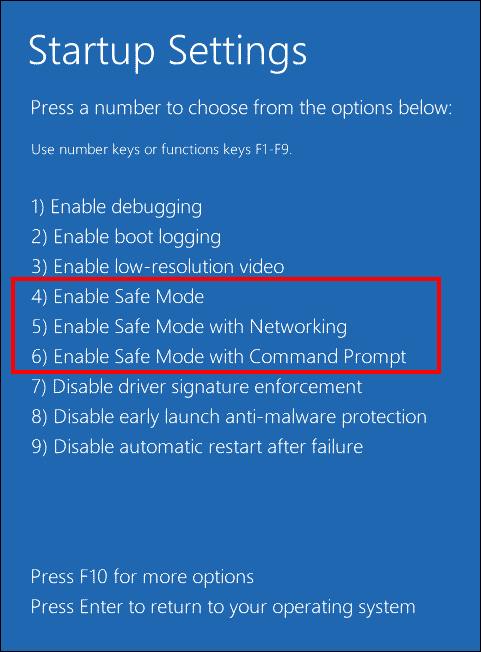
F4 or 4 for Enable Safe Mode
F5 or 5 for Enable Safe Mode with Networking
F6 or 6 for Enable Safe Mode with Command Prompt
Step 4. In Safe Mode, try to uninstall the faulty driver installed from the third-party driver management software or some problematic programs. Also, install a third-party antivirus software to check if there is any malware or virus.
Method 7: Perform Startup Repair
Windows also has another troubleshooting feature, Startup Repair, which can fix many common problems causing Huawei laptop to freeze on logo screen such as system file corruption, wrong configuration data, etc. Here’s how to perform Startup Repair.
Step 1. Restart your computer and press & hold F8 when the Huawei logo appears on the screen.
Step 2. In the Automatic Repair interface, head to Advanced options > Troubleshoot > Advanced options > Startup Repair.
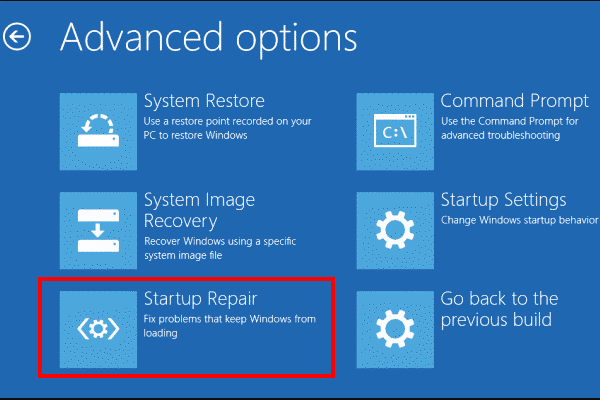
Method 8: Perform a System Restore
Most of the time, after applying a new Windows update, installing a new driver, or making other significant changes, Windows is going to create a system restore point. With it, you are able to execute a system restore and revert these changes. This work is completely safe. Let’s see how to start it.
Step 1. Still, enter WindowsRE and choose Troubleshoot > Advanced options > System Restore.
Step 2. Click on Next and you’ll see a table with a list of system restore points unless they’re missed or gone.
Step 3. According to the created time and description, select a system restore point and hit Next.
Step 4. Next up, hit Finish to confirm the details of this operation.
Method 9: Restore Factory Settings on Huawei Laptop
If none of the above make any change and your Huawei laptop still gets stuck on startup screen, you should now resort to a factory reset. Since the resetting process will delete data (including personal files, downloads, documents) and system settings, and software installed on your hard drive, it’s essential to back up them to a safe place with MiniTool ShadowMaker before resetting.
MiniTool ShadowMaker TrialClick to Download100%Clean & Safe
After backing up, follow the steps below to factory reset your Huawei laptop.
Step 1. Press the Power button to turn on your computer and then repeatedly press F10 until entering the Huawei Intelligent Recovery screen before the Huawei logo shows up on the screen.
Step 2. Hit the Recovery button and then you’ll be prompted to protect your crucial data from wiping out. Follow the instructions on the screen to create backups or just click on Skip.
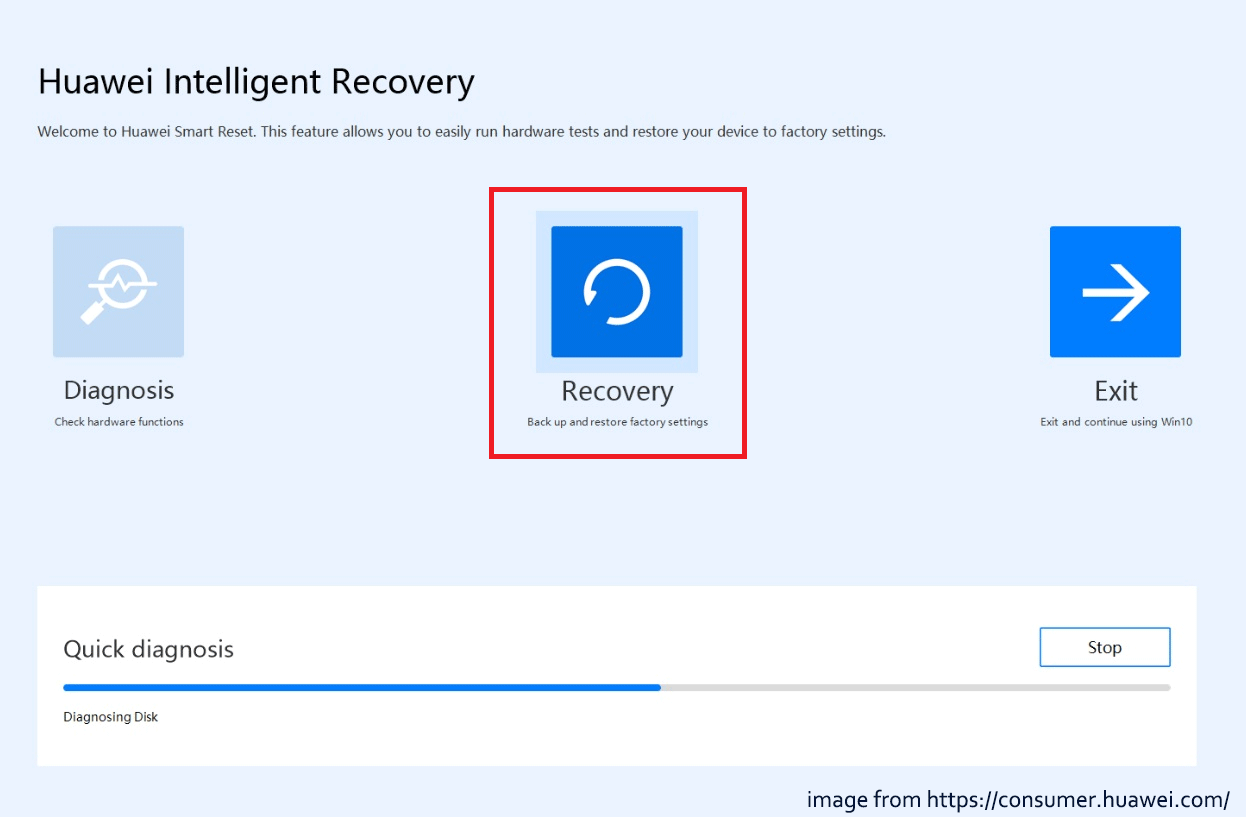
Step 3. In the Recovery factory settings window, click on Start to perform a factory reset.
Related article: How Long Does It Take to Reset a PC? Find Answers and Speed Up It
Method 10: Contact Huawei Support
If those approaches cannot help you solve the problem that Huawei laptop freezes on logo screen, you might want to consider taking your device and proof of purchase to an authorized Huawei Customer Service Center for further assistance. The Huawei support team may provide you with more professional remedies.
Final Words
Your Huawei laptop freezes on logo screen? Don’t worry. There are a series of solutions you can try to resolve the issue in this troubleshooting guide. Most importantly, you should always keep in mind to back up important data or create a system image regularly with MiniTool ShadowMaker so that you can perform system recovery when your Huawei laptop crashes again.
Do you have any problems with our product? If yes, please let us know via [email protected] and our support team will reply to you as soon as we can.
