A blue screen suddenly appears on the screen with IRQL_NOT_LESS_OR_EQUAL. What should you do to solve this problem when this happened? This article will provide seven ways that might make your PC run normally.
The Reason for IRQL_NOT_LESS_OR_EQUAL Windows 10
When a blue screen suddenly appears on your computer with IRQL_NOT_LESS_OR_EQUAL displayed, you may be wondering why this information appears. Below I will list some of the reasons that may cause the issue IRQL_NOT_LESS_OR_EQUAL.
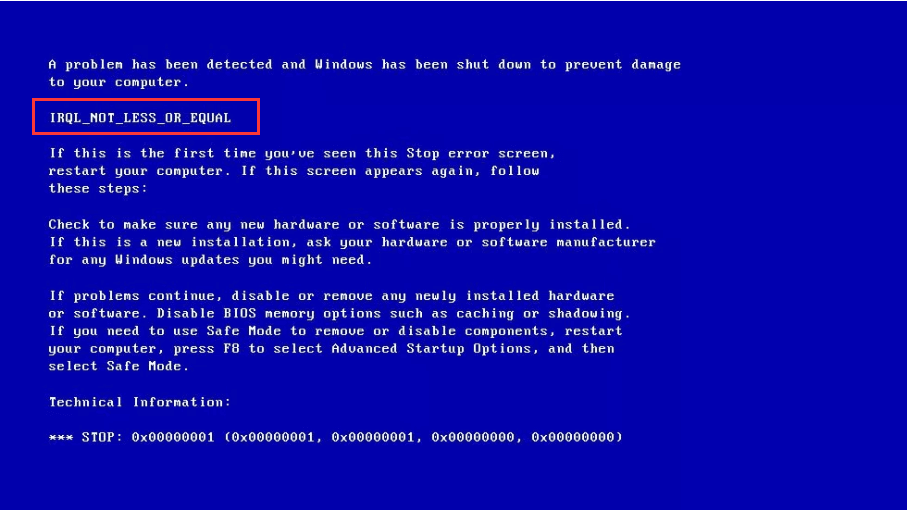
- The system file is damaged. System file corruption may be caused by a virus attack or malware infection of a Windows system file or a Windows operating system related program file.
- The driver is not compatible. After installing the new hardware, its driver conflicts with the previous driver, resulting in BSOD.
- The CPU is overheated. When the CPU is above a certain temperature, the computer will immediately shut down via BSOD to avoid damage to the CPU.
- Windows updates or downgrades to install Windows. Windows updates or downgraded installations may cause system files to be improperly replaced, and conflicts between different versions of Windows.
- There is a problem with the hardware. Such as motherboard or RAM is damaged
- Corrupted registry. The recent installation or uninstallation of the software may result in registry corruption.
- The software is not installed correctly.
Seven Solutions to Fix IRQL_NOT_LESS_OR_EQUAL Windows 10
After understanding what causes IRQL_NOT_LESS_OR_EQUAL Windows 10, what should be done to solve this problem? Below I will provide seven ways to fix RQL_NOT_LESS_OR_EQUAL error.
Solution 1: Uninstall Malware
If IRQL_NOT_LESS_OR_EQUAL error occurs after you install a piece of software, it is most likely because there is a virus on that software that causes the computer to have a blue screen. So you can take the method of uninstalling this software to see if it can solve this problem.
Step 1: Please click Settings from the Start menu to continue.
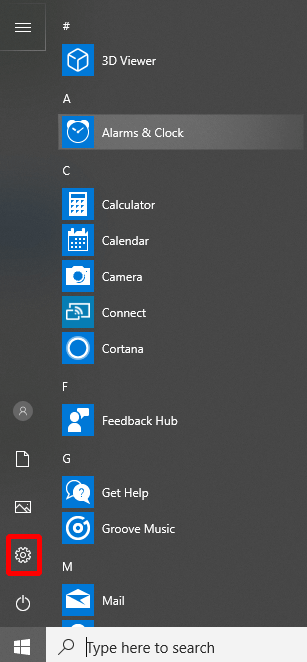
Step 2: Please click Apps on the Settings page to continue.
Step 3: Please click Apps & features and set sort by Install date in the right to continue.
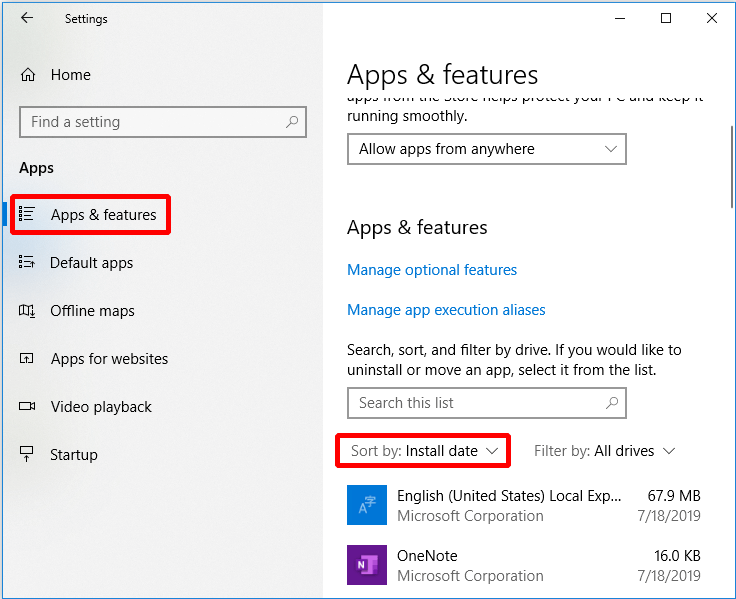
Step 4: Please select the app and click Uninstall.
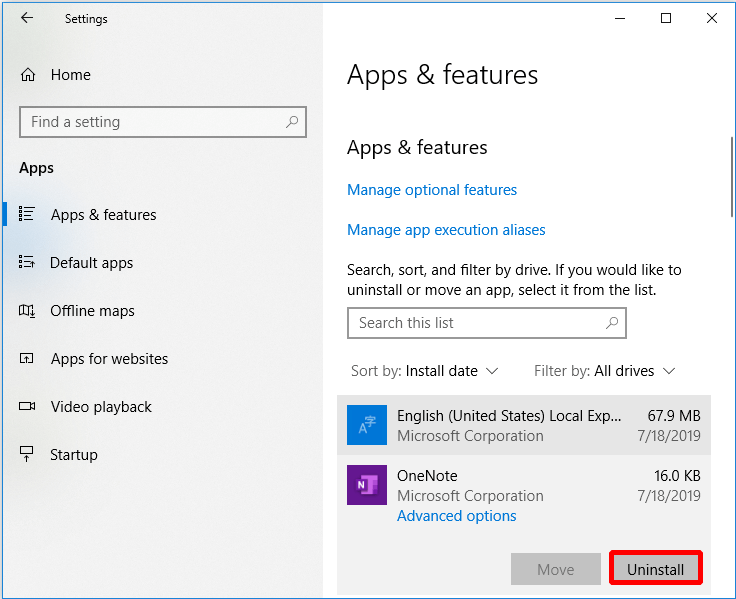
If you uninstall the recently installed software and still get IRQL_NOT_LESS_OR_EQUAL error, then you can try the following method.
Solution 2: Keep Your Computer Cool
The computer generates a lot of heat when it runs. If your computer accessories don’t remove the hot air from the computer as soon as possible, it will cause the CPU temperature to be too high, so you need to take steps to cool your computer. Below I will provide several ways to reduce the temperature of your computer.
- Upgrade the CPU fan. If the CPU fan performance is not high, the heat generated by the computer cannot be eliminated in time.
- Install another fan. A fan may not solve your CPU overheating problem, so installing more than one fan will work.
- Install the Water Cooling Kit. If your computer is configured too much and the fan can’t solve the problem of too high CPU temperature, you can install the water cooling kit. This is a very safe accessory, and you don’t need to worry about damaging your computer.
This way doesn’t repair IRQL_NOT_LESS_OR_EQUAL error? Then you need to try next method.
Solution 3: Run Windows Memory Diagnostic Tool
The IRQL_NOT_LESS_OR_EQUAL Windows 10 error is displayed on the computer screen. There may be a problem with the RAM, so you will need to check the RAM. So how do you check if the RAM is wrong? You can run the Windows Memory Diagnostics.
Here’s the way of how to check if the RAM is wrong.
Step 1: Type memory diagnostic in the search box and click on Windows Memory Diagnostic to continue.
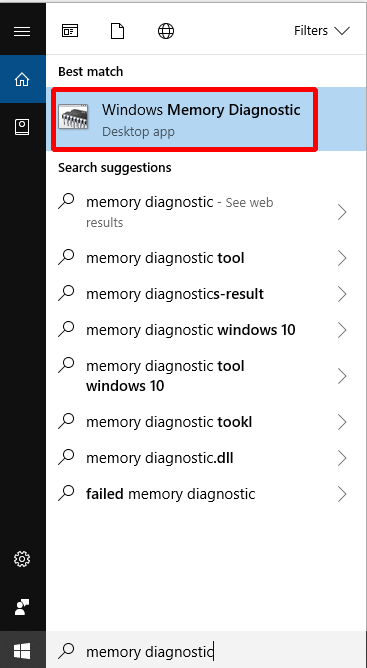
Step 2: Click Restart now and check for problems (recommended).
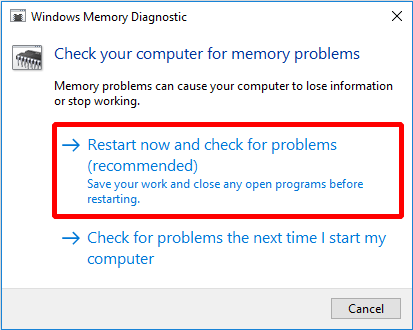
You need to wait for the computer to find the problems for a period of time. After the search is completed, the computer will display the detected problem on the screen.
If you don’t see the problem, try the following method.
Solution 4: Update Driver
When the drive is incompatible, it is possible that a drive has not been upgraded to the latest version, causing a conflict between the drives and a blue screen. So if you want to solve IRQL_NOT_LESS_OR_EQUAL error, it is a good idea to update the driver.
Here’s how to update your driver.
Step 1: Please open File Explorer and right-click This PC to continue.
Step 2: Please choose Manage to continue.
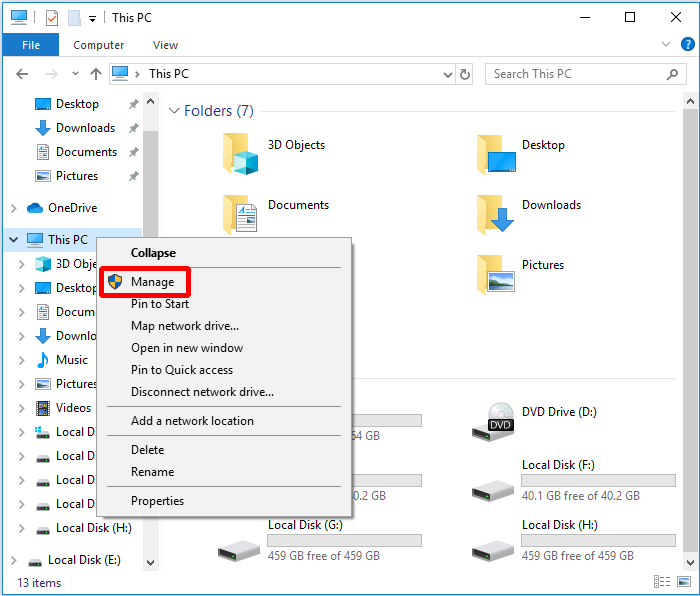
Step 3: Please choose Device Manager under System Tools option to continue.
Step 4: Please right-click the disk device under Disk Drives, then please choose Update driver.
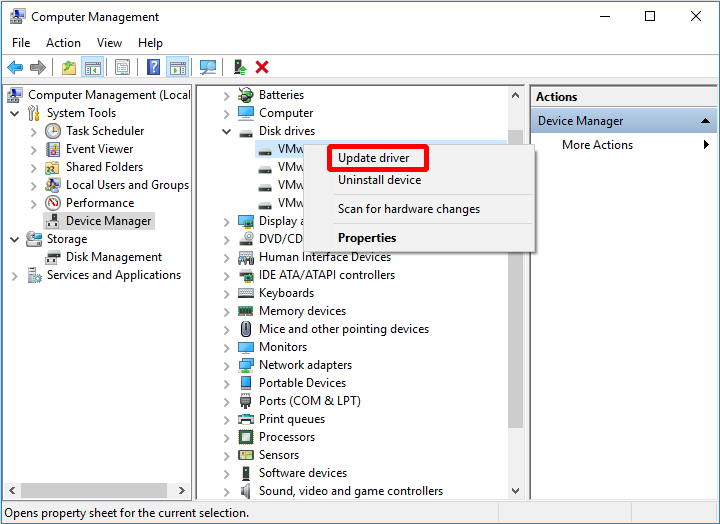
When the process is finished, reboot your computer to check if the error is solved. If it still occurs, try the next method.
Solution 5: Run Hardware Troubleshooter
Hardware errors can also cause IRQL_NOT_LESS_OR_EQUAL error, so you can try running the Troubleshooter to check if there is a problem with your hardware.
You can run the troubleshooter by following the steps.
Step 1: Please click Settings from the Start menu to continue.
Step 2: Please click Update & security on the Settings page to continue.
Step 3: Please click Troubleshoot and choose Hardware and Devices in the right to continue.
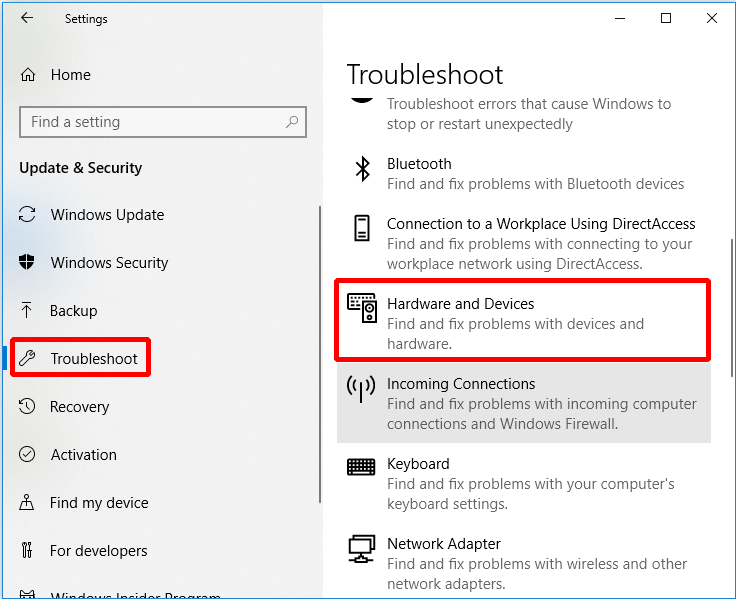
Step 4: Please click Run the troubleshooter to continue.
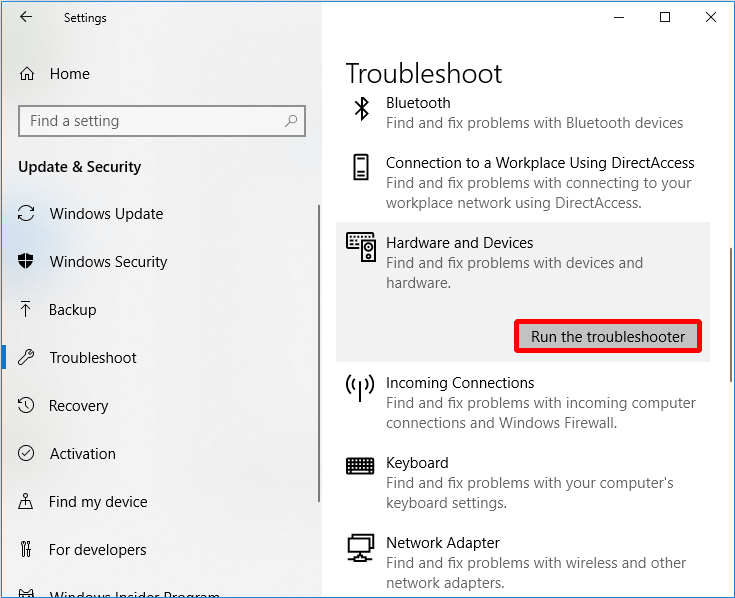
Step 5: Now you just have to wait for the computer to detect the problems. After the scanning process is completed, if there is an error, it will be displayed. And then please select the problem you want to fix.
If the computer does not detect any problems, then it may not be a hardware problem, you may need to try the following method.
Solution 6: Run Driver Verifier
When the IRQL_NOT_LESS_OR_EQUAL error occurs, it can also be solved by running driver verifier, but this method is more suitable for professionals to operate.
Below I will show you how to run Driver Verifier.
Step 1: Please enter cmd in the search box and choose the best matched one. Then right-click it to choose Run as administrator to continue.
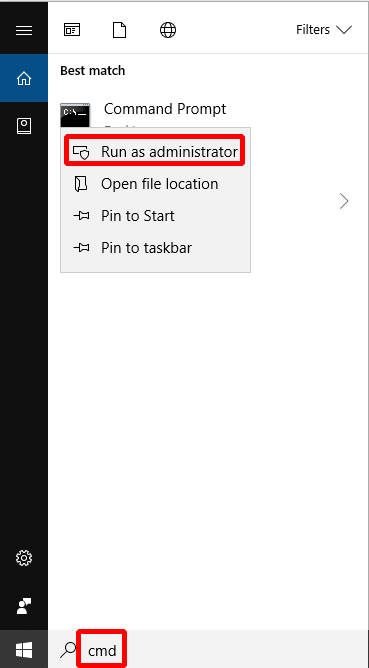
Step 2: Please enter verifier in the Command Prompt window and press Enter to continue.
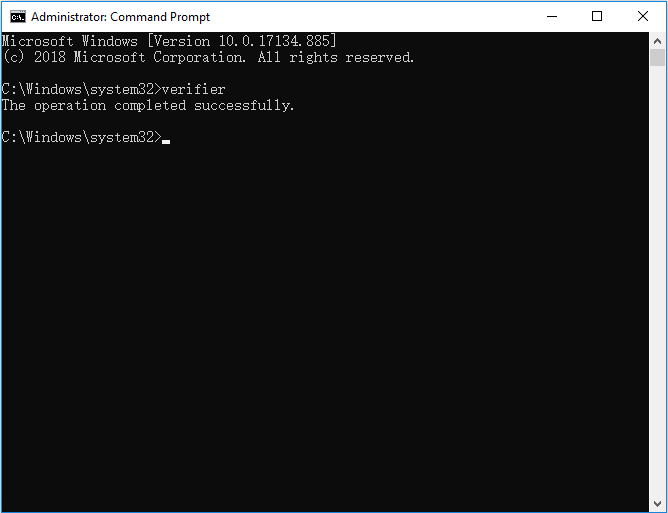
Step 3: Please choose Create standard settings and click Next to continue.
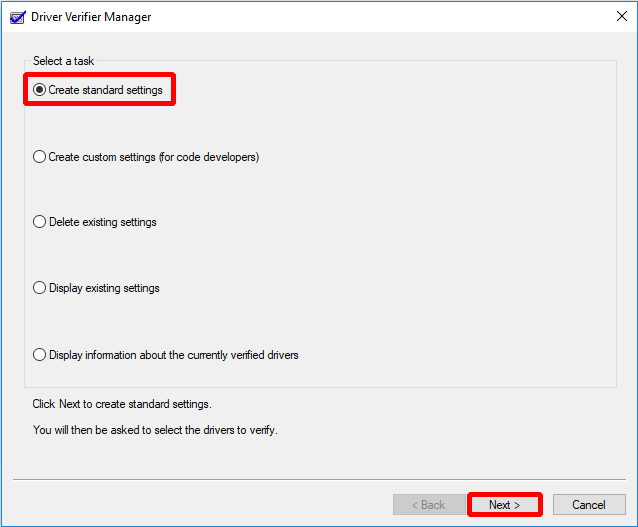
Step 4: Please select what drivers to verify and then click Next to continue.
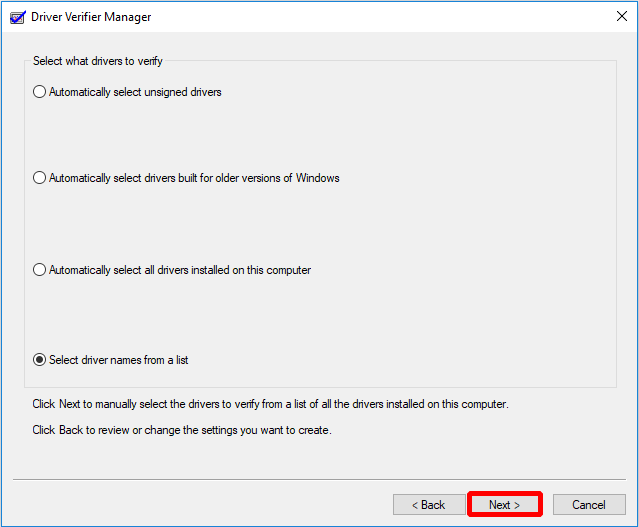
Step 5: Please select drivers to verify at first and then click Finish.
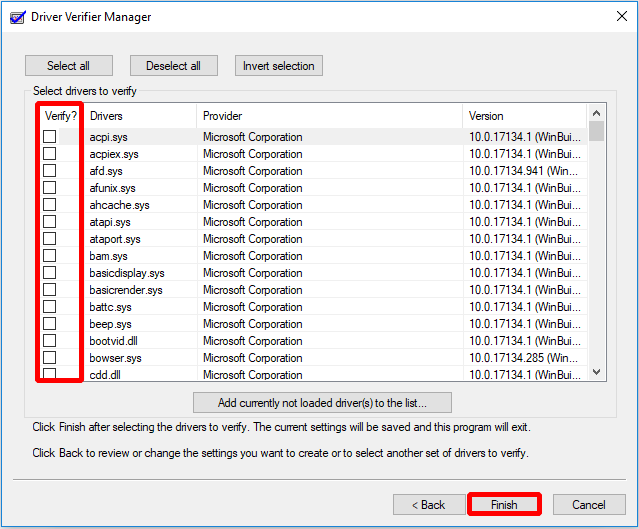
After that, you have to restart your computer and then Windows will place extra stress on your drivers to help you solve the problem.
If this method doesn’t work, then you can try the following solution.
Solution 7: Reset This PC
If you have tried the above method, and you don’t know what the cause of the error is, then you can try resetting the computer. Resetting your computer allows you to save your personal files or erase them. And it’s really convenient and efficient.
Step 1: Please click Update & Security on the Settings page to continue.
Step 2: Please click Recovery and click Get Started on the right to continue.

Step 3: Please choose whether to Keep my files or Remove everything to reset your PC.
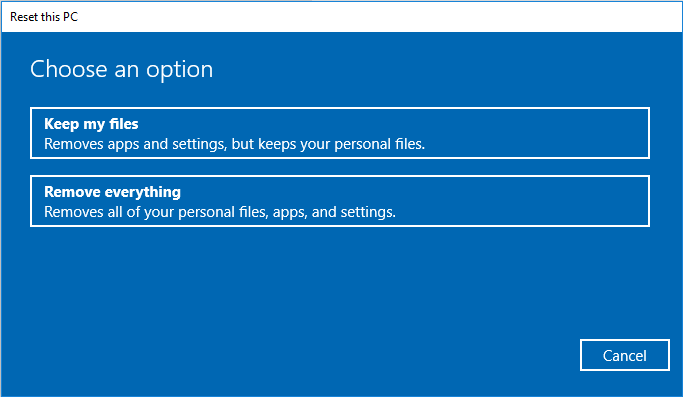
Step 4: Please read the subsequent messages and click Reset.
This method will take some time to fix your computer, so please be patient. And if this method doesn’t work this problem out, you need to reinstall your operating system.
Useful Suggestion
In order to avoid system failures and data loss when irql_not_less_or_equal error or other errors occur, I recommend that you back up your operating system and data regularly after solving the problem.
So how to safely and easily back up the operating system? I highly recommend using professional backup software – MiniTool ShadowMaker. It can not only back up files, folders, but also backup partitions, disks and operating system. In addition, MiniTool ShadowMaker can safely sync your files to two or more locations.
So why not download MiniTool ShadowMaker and have a try?
MiniTool ShadowMaker TrialClick to Download100%Clean & Safe
I will show how to back up Windows 10 by MiniTool ShadowMaker.
Step 1: Download, install and launch MiniTool ShadowMaker.
Step 2. Click Keep Trial and go to the Backup page.
Step 3: MiniTool ShadowMaker backs up the Windows operating system and chooses destination by default. But if you want to change destination, you can click DESTINATION to select the destination path.
Step 4: As you can see, MiniTool ShadowMaker supports you to back up data to User, Computer, Libraries, and Shared. Then please choose a path as the location then click OK.
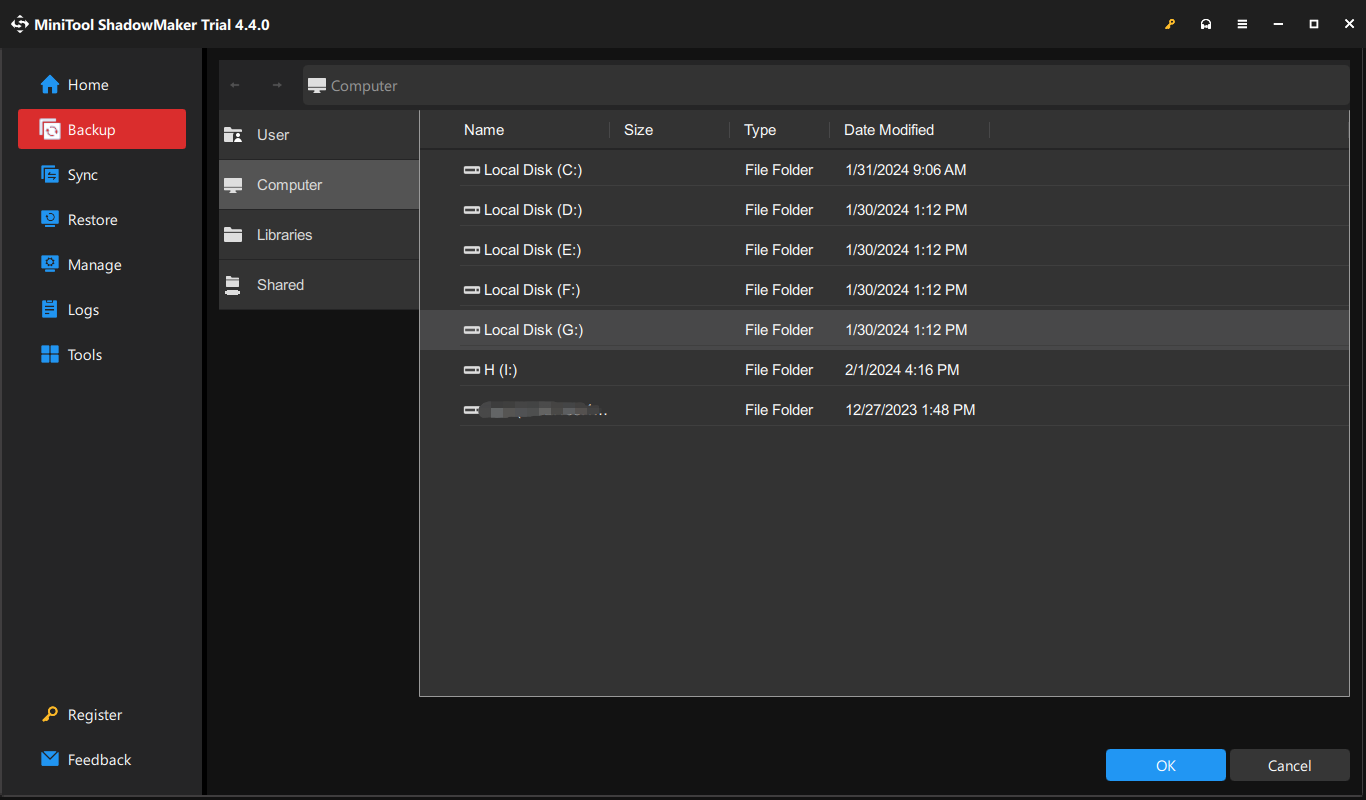
- If you want to back up your files regularly, please go to Options > Schedule Settings.
- If you want to manage the space occupied by the backed up files by deleting the specified backup image file versions, please click Backup Scheme.
- If you want to set more advanced backup parameters, please click Backup Options.
Step 5: Please click Back Up Now or Back Up Later then click Yes.
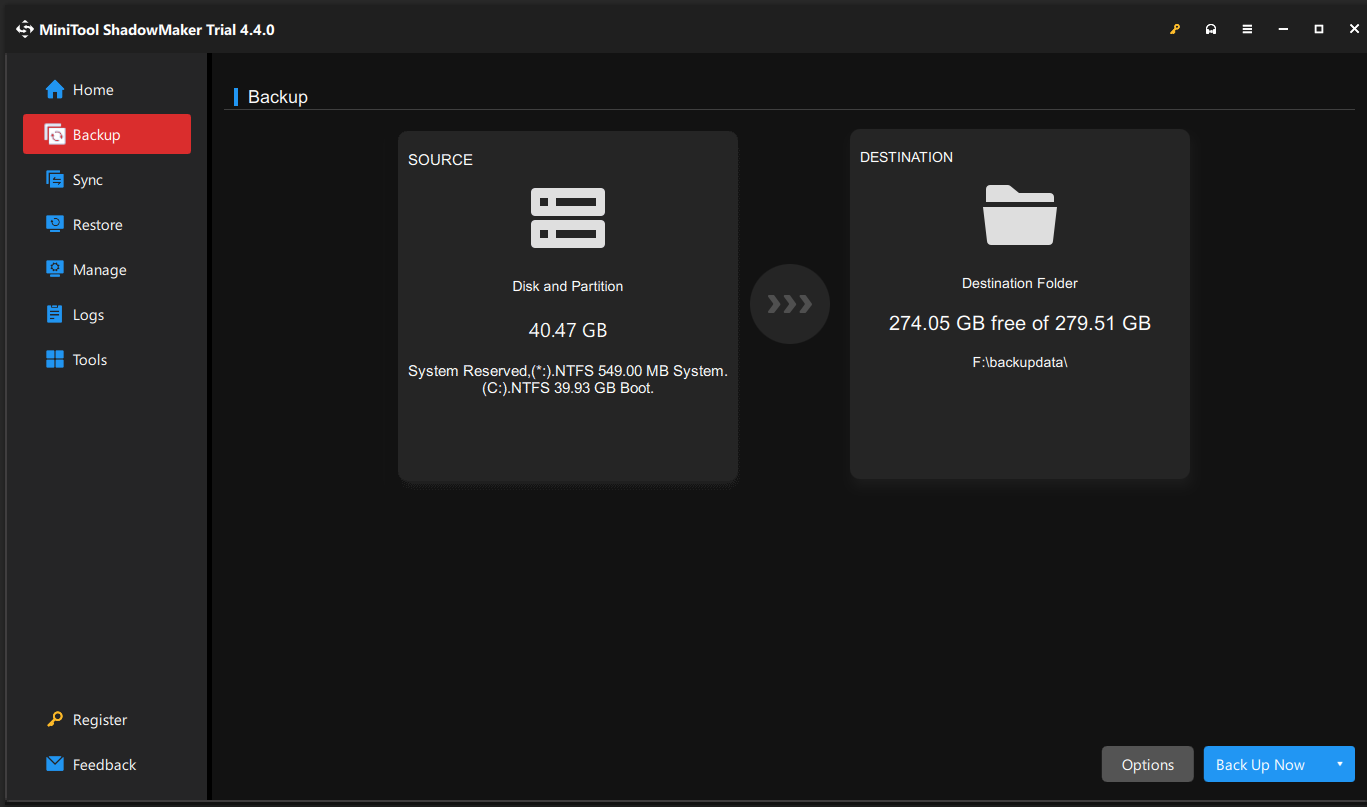
You can back up Windows 10 by these steps.
In order to prevent the computer from malfunctioning, I recommend that you use MiniTool ShadowMaker to create bootable media so that you can boot the computer from the bootable media to restore the system.
Conclusion
In the process of using the computer, if you encounter a blue screen, it is really annoying. And as you can see from this article, there are many reasons for RQL_NOT_LESS_OR_EQUAL Windows 10 on the computer, but you can try the seven methods provided in this article to solve this problem.
If you find other causes that cause RQL_NOT_LESS_OR_EQUAL error and other ways to resolve it, you can leave a comment below, or send an email to [email protected].
IRQL_NOT_LESS_OR_EQUAL Windows 10 FAQ
There are 7 methods you can take to fix the IRQL_NOT_LESS_OR_EQUAL error, which are shown below:
- Uninstall malware.
- Keep your computer cool.
- Run Windows Memory Diagnostic tool.
- Update Driver.
- Run Hardware Troubleshooter.
- Run Driver Verifier.
- Reset this PC.
There are several different causes of the IRQL_NOT_LESS_OR_EQUAL error, and some of them are shown below:
- Damaged system files.
- Incompatible drivers.
- Overheated CPU.
- Corrupted registry.
- Hardware issues.
- Incorrect software installation.
- Windows updates or a downgrade to lower version of Windows.