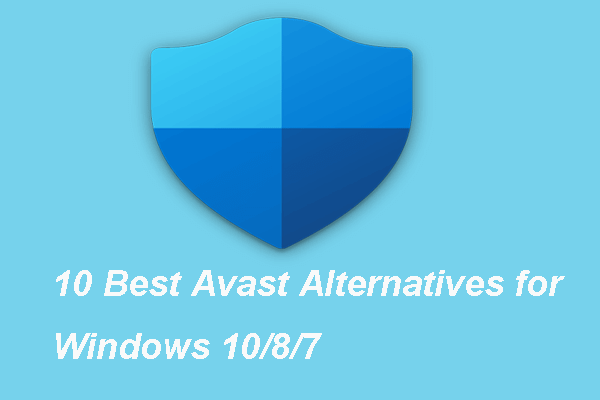What is AVG? Is AVG antivirus safe? Is it safe to use AVG to protect your PC and files from viruses or malware? This post from MiniTool will elaborate on what the AVG is and whether it is safe to use. Besides, this post shows another way to safeguard your PC.
What Is AVG?
AVG is a piece of antivirus software developed by AVG Technologies, founded by Tomáš Hofer and Jan Gritzbach in 1990 under the name Grisoft in Brno, Czechoslovakia. It merged in Avast in 2017.
AVG antivirus, previously known as AVG, an abbreviation of Anti-Virus Guard, is a line of antivirus software developed by AVG. It provides protection for Windows, macOS, and Android.
Is AVG good to use? Actually, this antivirus software has evolved some powerful features to safeguard your PC and files, such as real-time security updates, scanning for malware, ransomware, and performance issue, and even catching malicious downloads before they reach your PC.
Besides, AVG comes with most of the common functions available in modern antivirus and Internet security programs, including periodic scans, scans of sent and received emails (including adding footers to the emails indicating this), the ability to repair some virus-infected files, and a quarantine area (virus vault) in which infected files are held.
What’s more, the AVG antivirus comes with free and paid features. Here, we will show you the main features of AVG Antivirus Free.
On the main interface, you can see a checkmark that shows that your computer has basic protection and it also means that your computer does not have threats now.
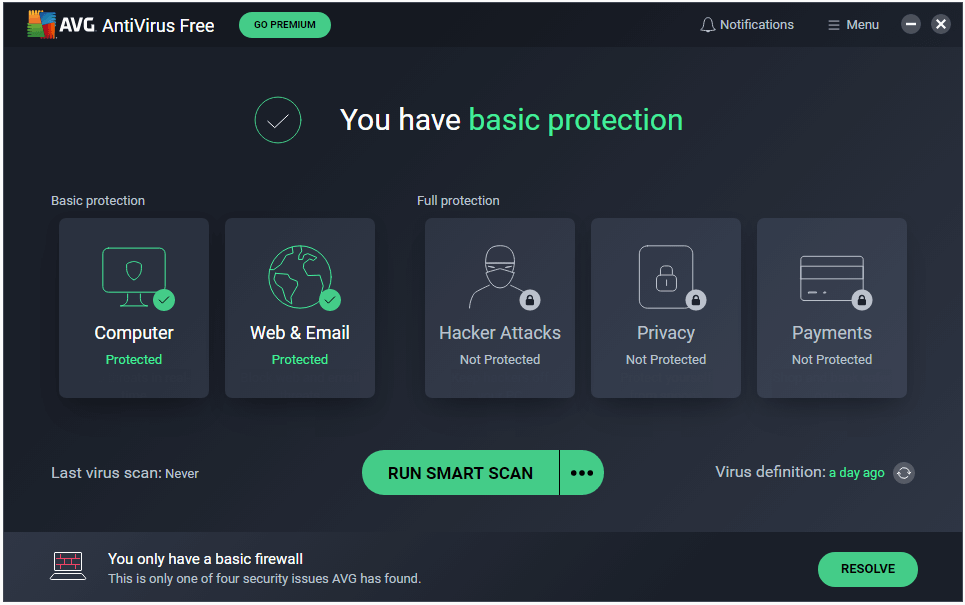
The main features of AVG antivirus:
- Stop viruses, spyware, ransomware, and other malware.
- Secure personal folders with an extra layer of ransomware protection.
- Block unsafe links, downloads, and email attachments.
- Scan for PC performance problems.
In addition, the paid version of AVG antivirus comes with more features, such as:
- Get real-time security updates.
- Prevent peeping Toms from watching you via your webcam.
- Keep hackers away with Enhanced Firewall.
- Avoid fake websites for safer shopping.
We do not list all features of the paid version of AVG antivirus. You can learn more from its official site.
Is AVG Safe?
Since AVG is a piece of antivirus software, many people use it to protect their computers from viruses or malware. But some people also concern about its safety and wonder whether it is safe to use.
So, is AVG Antivirus safe?
AVG antivirus is safe in all its versions and does not contain any virus as long as you download it from a safe resource. So, you are recommended to download AVG antivirus from its official site. Besides, AVG does not use your personal information. Therefore, AVG would be a safe program for use.
AVG antivirus itself is safe and does not contain any virus, and some users reported that it does help them a lot. However, there are some negative voices for the AVG antivirus.
Some users say the AVG antivirus is too intrusive and it can lead to some system errors, such as BSOD.
Some report that the AVG antivirus will slow down their computers. And the size of AVG is keeping bigger and bigger, so the AVG antivirus may be not suitable for old computers.
Another negative voice of AVG is that it contains too-many pop-ups.
It requires you to upgrade to advanced versions if you need to fix the performance issues. Hence, some users report that its features in free versions are limited and it does not provide full protection for the computers.
Is AVG antivirus safe? After reading the above content, you may already have the answers. AVG is a safe program, but it may lead to some computer problems when using it. So, in order to ensure the computer performs well, you can choose to uninstall AVG from your computer completely.
How to Uninstall AVG Completely?
In this section, we will show you how to uninstall AVG from your computer completely.
Now, here is the tutorial.
1. Open Control Panel.
2. Then choose Uninstall a program under the Programs section to continue.
3. In the pop-up window, select AVG Antivirus Free and right-click it.
4. Then choose Uninstall to continue.
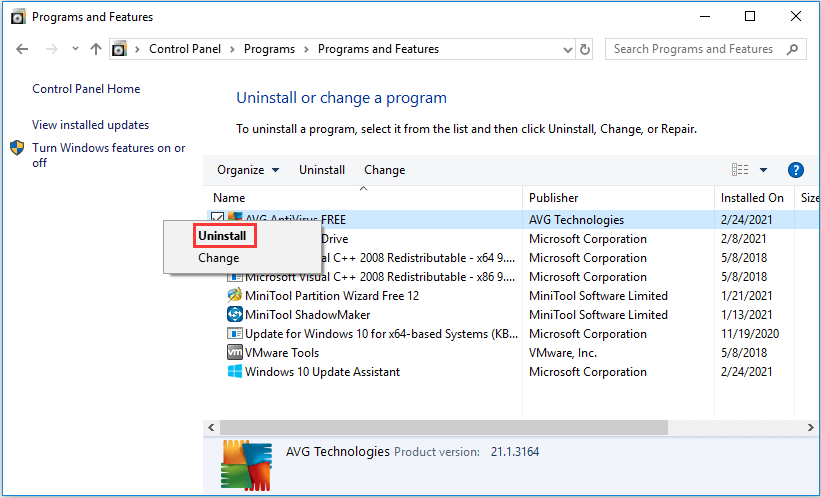
5. Then wait for the process to be finished.
6. After uninstalling the AVG antivirus, there may be some fragments remaining in some system folders and you need to check for that.
7. Press Windows key and R key together to open the Run dialog, and then type %programfiles% in the box and click OK to continue. If there is a folder related to AVG antivirus, delete it. Then do the same operation to the %appdata% folder.
8. Apart from the above steps, you also need to check the registry keys related to AVG antivirus and delete them. Open Run dialog again and type regedit in the box and click OK to continue.
9. Then delete the AVG entries in the following paths:
- HKEY_LOCAL_MACHINE\SOFTWARE
- HKEY_CURRENT_USER\Software
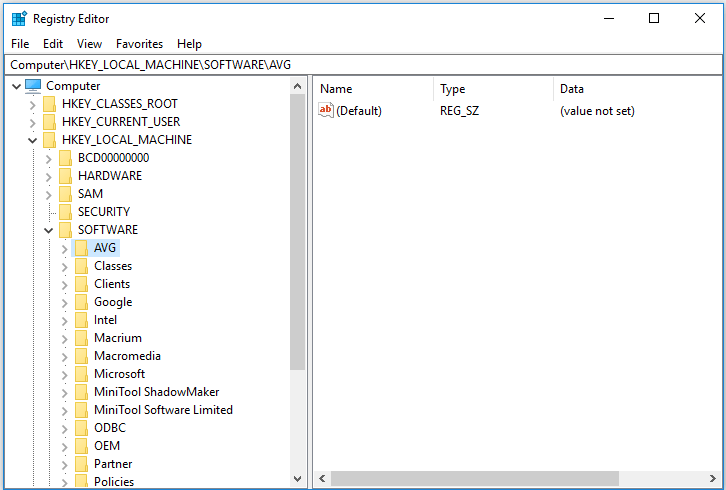
After all steps are finished, you have completely delete AVG from your computer.
How to Safeguard PC After Uninstalling AVG?
As we have mentioned in the above part, since AVG antivirus may lead to some system errors during usage, you are recommended to uninstall AVG antivirus software. But, how to protect your computer from viruses or ransomware after uninstalling it? This would be a question and we will show you the suggestions in the following section.
1. Back up Your PC
After uninstalling the AVG antivirus from your computer, creating a system image will be a good way to safeguard your PC. With the system image, you will have a chance to restore your computer to an earlier or normal state if it is attacked by a virus or malware.
To back up your computer, you can use the professional backup software – MiniTool ShadowMaker. It is designed to back up files, folders, disk, partitions, and the operating system.
Now, we will show you how to use MiniTool ShadowMaker to back up your computer.
1. Download MiniTool ShadowMaker from the following button, install it, and launch it.
MiniTool ShadowMaker TrialClick to Download100%Clean & Safe
2. Click Keep Trial.
3. After entering its main interface, go to the Backup page.
4. On the Source module, you can see that the operating system is chosen by default. So, you do not need to change it any longer. If you want to change the backup source, click the Source module to continue. Here, you can also choose some key files as the backup source.
5. Then click the Destination module to select a target disk to save the backups. It is recommended to choose an external hard drive. Then click OK to continue.
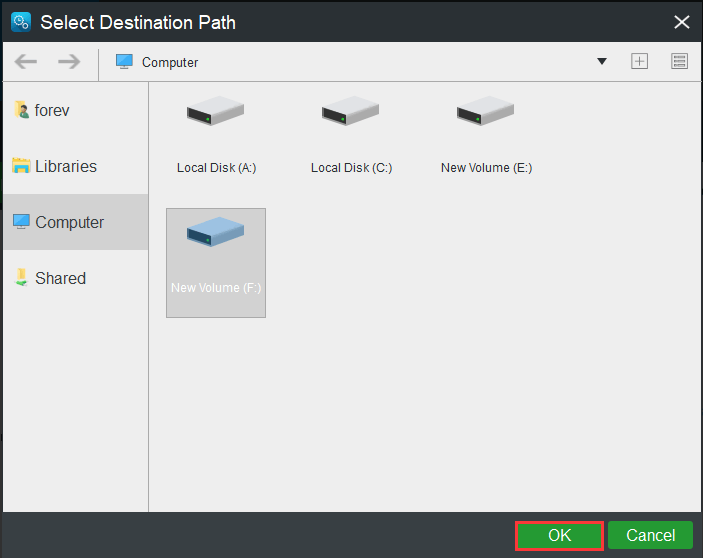
6. After selecting the backup source and destination, click Back up Now to start the system backup process.
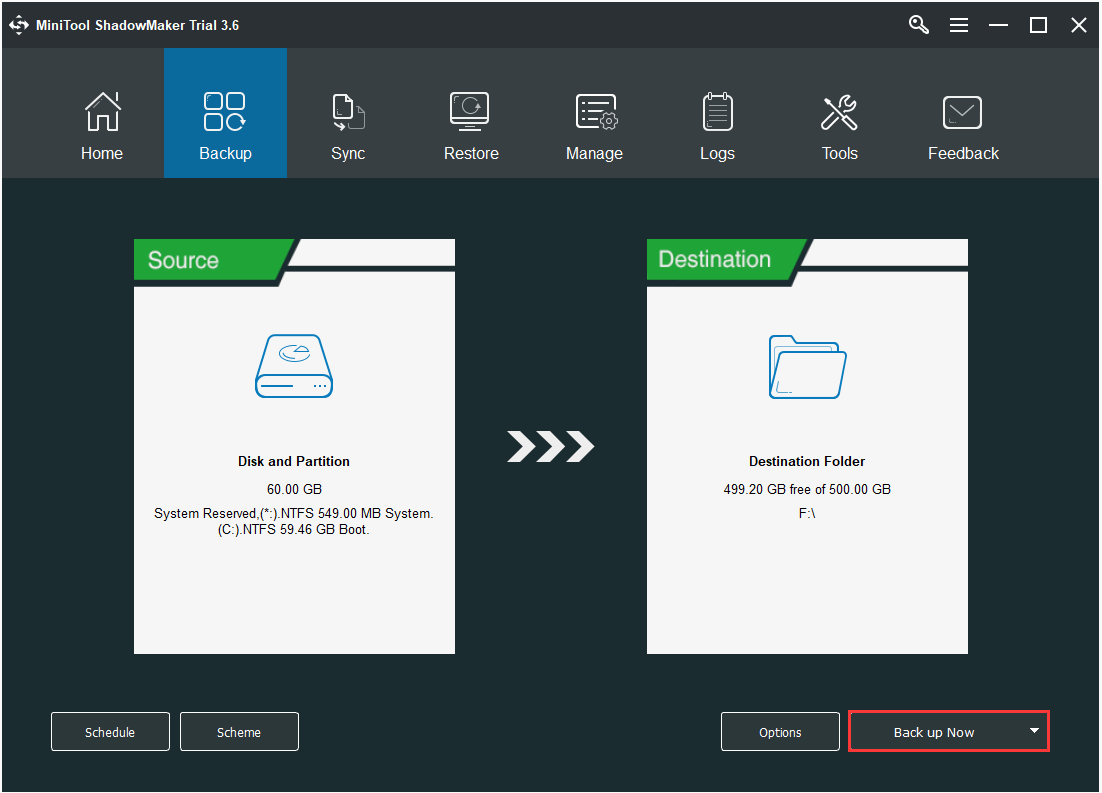
Once the process is finished, you have successfully created the system image. If your computer is crashed due to a virus or malware attack, or some other reasons, you can use the system image to restore your computer to a normal state.
Besides, after creating the system image, it is recommended to go to the Tools page and click the Media Builder feature to create the bootable drive, which can be used to boot the unbootable computer and perform some recovery solutions.
2. Turn on Windows Defender and Firewall
After uninstalling the AVG antivirus, you can also choose to turn on Windows Defender and Firewall to keep your computer safe.
Now, here is the tutorial.
1. Press the Windows key and R key together to open the Run dialog.
2. Type gpedit.msc in the box and click OK to continue.
3. In the Group Policy window, navigate to the path: Computer Configuration > Administrative Templates > Windows Components > Windows Defender Antivirus.
4. On the right pane, choose Turn off Windows Defender Antivirus.
5. Then select Disabled or Not configured to turn on Windows Defender.
6. At last, click Apply and OK to save the changes.
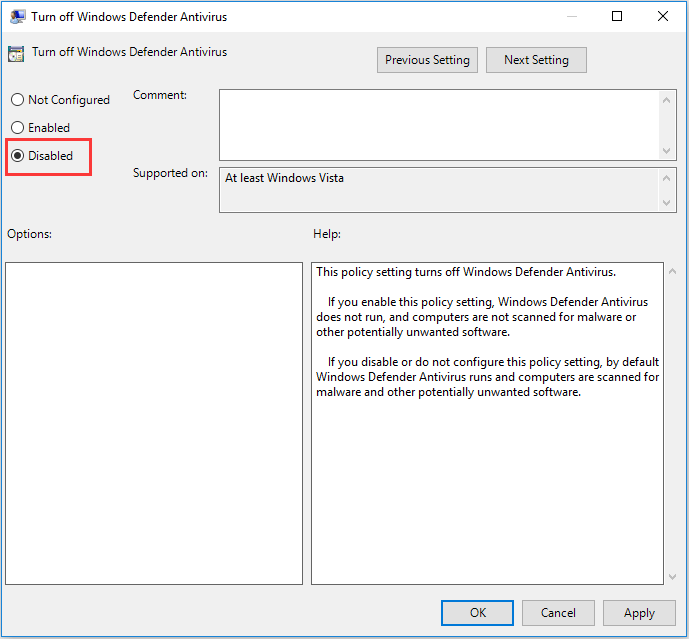
7. Press the Windows key and I key together to open Windows Settings.
8. Then choose Update & Security to continue.
9. Then choose Windows Defender on the left panel to continue.
10. Choose Open Windows Defender Security Center.
11. Then choose Firewall & network protection.
12. Choose a network profile.
13. Turn on Windows Defender Firewall.
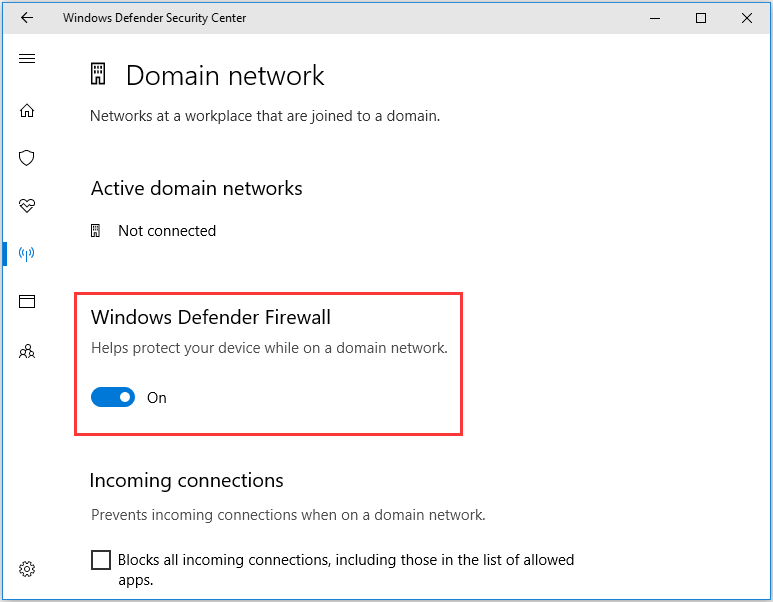
After all steps are finished, you have turned on Windows Defender and Windows Defender Firewall.
3. Try AVG Antivirus Alternative
In order to safeguard your computer, you can also use other antivirus programs. There are a lot of antivirus programs on the market, such as Avast, Malwarebytes, etc. You can choose any one you need.
Apart from the above solutions, you can also do other things to protect your computer and files from viruses or malware.
- Never click on a link that you do not trust.
- Be aware of a fake website that uses names similar to popular services.
- Make sure Windows is up to date.
- Disable file sharing support.
- Make sure antivirus software is up to date.
- Back up your files regularly.
Bottom Line
What is AVG? Is AVG safe? After reading this post, you may have gotten the answers. AVG is a safe antivirus program, but when using it, you may encounter some problems such as slowing down the computer, system errors, etc. You can gain more information in the main text part.
Besides, if you have any problem with MiniTool ShadowMaker, you can leave a message in the comment zone or feel free to contact us via the email [email protected] and we will reply to you as soon as possible.

![[SOLVED] Windows Defender Not Turning on in Windows 11/10/8/7](https://mt-test.minitool.com/images/uploads/2018/12/windows-defender-not-turning-on-thumbnail.jpg)