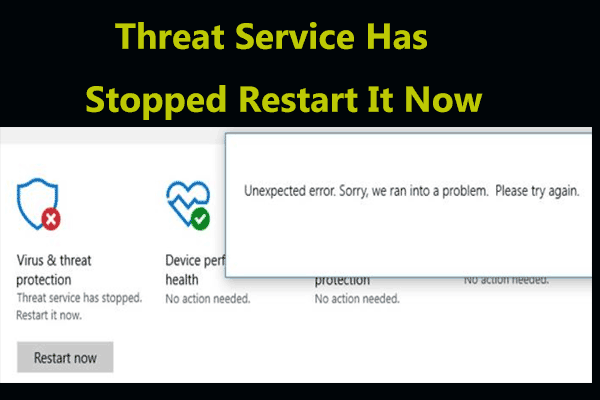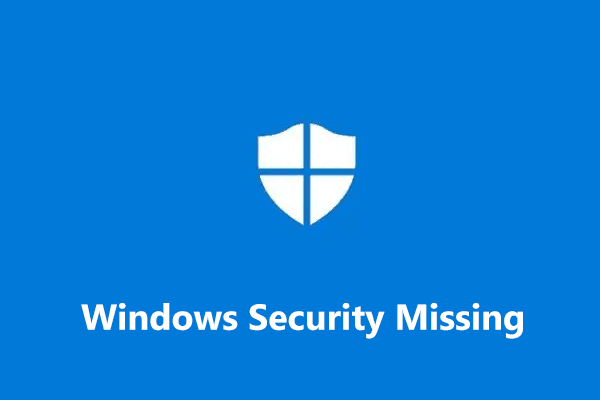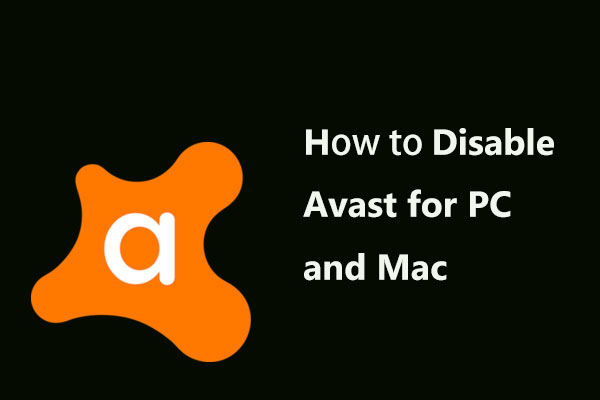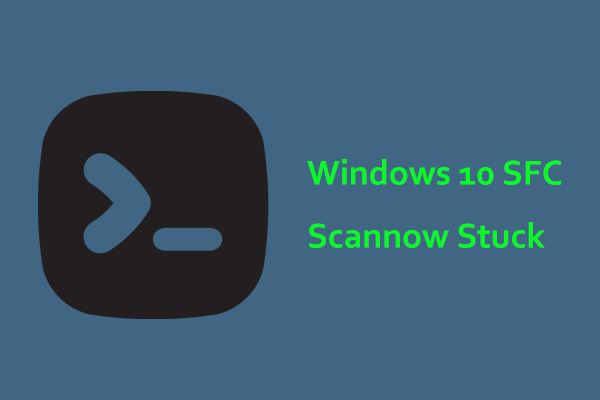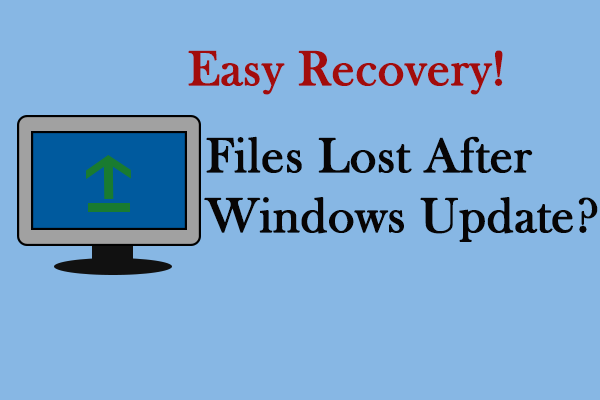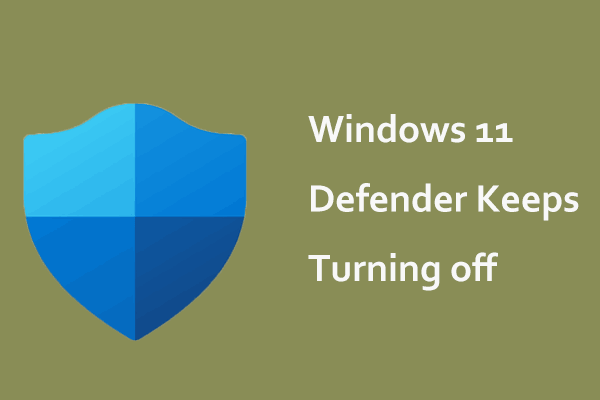Is your Windows Defender not turning on? Are you looking for full solutions to get rid of this issue? This post will show you how to repair Windows Defender in Windows 11/10/8/7 so your PC can be protected from viruses. We will also introduce a professional backup software for PC protection.
Windows Defender Will Not Turn on Windows 11/10/8/7
Windows Defender (also called Windows Defender Security Center in Windows 10 1703 or later), a fully integrated part of Windows, is an antivirus program. It can offer real-time protection from various threats like spyware, malware, and viruses to your PC. Once it scans and finds potential threats, this program will stop them.
However, many users have reported that their Windows Defender can’t be turned on for virus defense in Windows 11/10/8/7 when they click on the Turn on button.
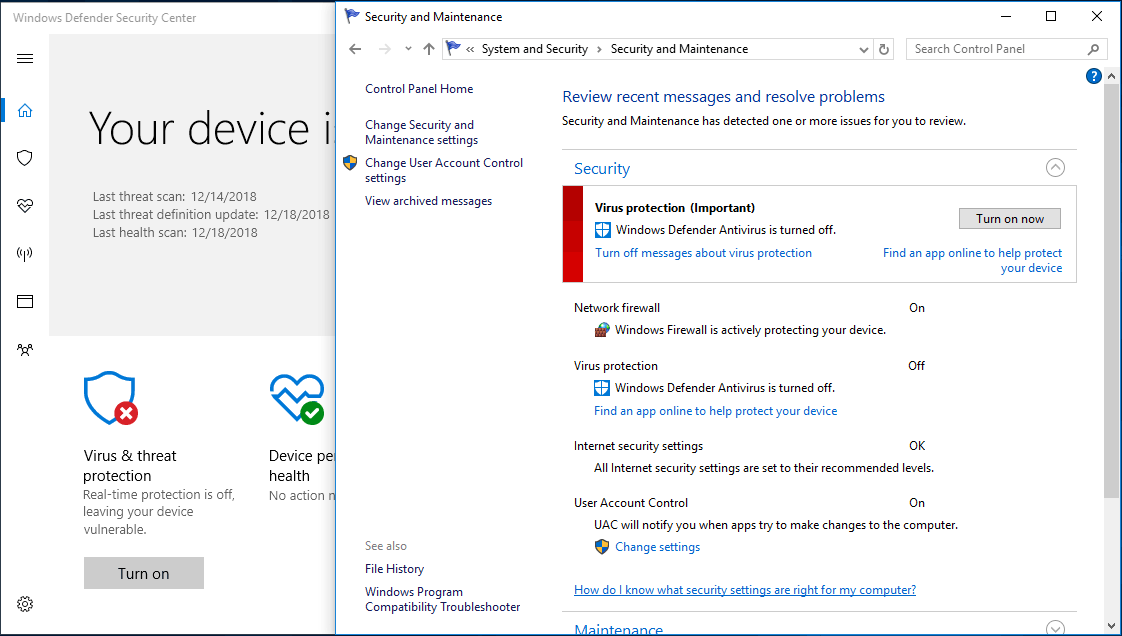
One Windows 10 user from tomsguide said:
“A few days back I turned it off completely using group edit policy, but now when I try to put on the real-time protection slider, it asks for permission but then nothing happens…”tomsguide
In addition to the case when Windows Defender could be turned off by group policy, some users said Windows Defender gets an unexpected error and cannot be opened or Windows Defender can’t open after uninstalling Avast, Bitdefender, McAfee, AVG.
To put it simply, this issue is possibly caused by the installation of third-party antivirus software, a corrupted registry, software conflicts, and so on. For Windows 7, Windows 8, Windows 10 and Windows 11 users, it is fairly common.
Well then, what to do if you are troubled by Windows Defender not working? How to turn on Windows Defender in Windows 8/10/7 successfully? Take it easy! Get the full solutions from the following part to help you out.
Further tip: If your Windows Defender can work normally, but you have a need to disable it, you can watch the following video.
How to Repair Windows Defender Windows 11/10/8/7
Method 1: Uninstall Third-party Antivirus Software
If you have installed any third-party software on your computer, Windows operating system will automatically detect it and turn itself down. Thus, the first thing you can try is to disable your other security programs.
If that is not working, the best way is to completely remove them. To do this, go to Control Panel > Programs and Features in Windows 7 or navigate to Control Panel > Programs > Uninstall a program in Windows 11/10/8.
Then find your third-party program, right-click on it and choose Uninstall or Uninstall/Change to remove it to get rid of Windows Defender not turning on issue.
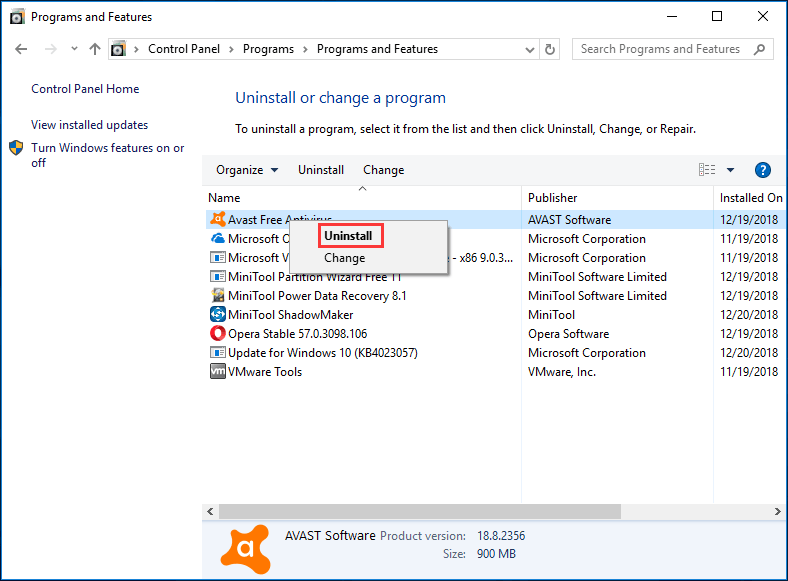
Alternatively, you can use a professional removal tool to uninstall your security applications, remove all files (including undetected files) and registry entries associated with the application, which may also prevent you from running Windows Defender.
Finally, restart your PC and try launching Windows Defender again to see if it can be turned on for virus, spyware and other threats protection.
MiniTool System Booster TrialClick to Download100%Clean & Safe
Method 2: Restart the Security Center Service
In order to let Windows Defender work properly, you need to enable certain services. If those services aren’t running well, the issue of Windows Defender not turning on will happen on Windows 11/10/8/7. So, follow the instructions to restart necessary services, and here we will show you enabling Security Center service.
Step 1: Click Win and R keys on your keyboard to launch the Run box.
Step 2: Input services.msc in the box and press Enter.
Step 3: In the Services interface, search for Security Center service and right-click on it to choose the Restart option.
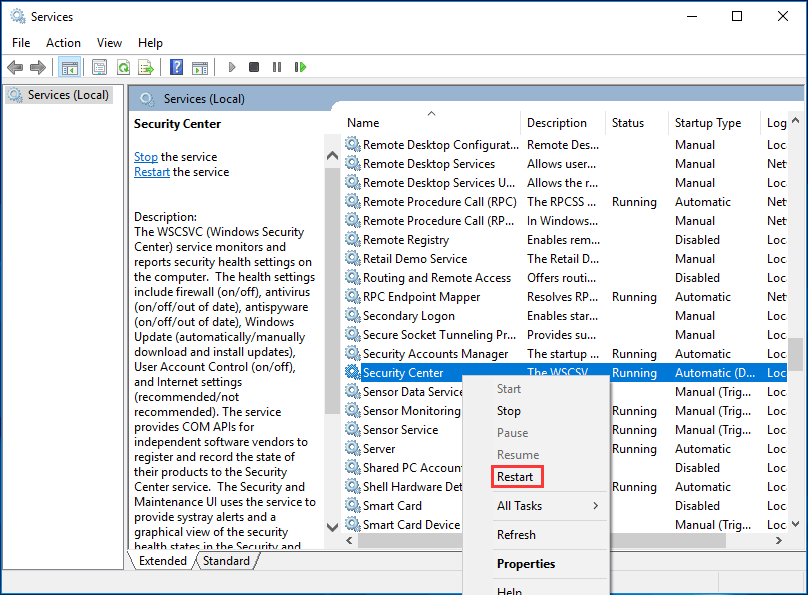
Once this service is restarted, you can check if the issue -Windows Defender not starting is solved.
Method 3: Run an SFC Scan
If Windows Defender will not turn on Windows 10/11/8/7 and runs into an unexpected error, perhaps there is something wrong with your system files. So, you can perform an SFC scan.
SFC, known as System File Checker, is a utility in Windows that allows you to scan for corruptions in Windows system files and restore them. How to scan your system files and repair missing or corrupted files? Here are the steps.
Step 1: Type cmd in the search box of Windows 7/8/10 and right-click on it to run this program as administrator.
Step 2: In the Command Prompt window, type sfc /scannow command line and press the Enter key.
Then, this utility will begin a system scan. This process will take some time, so please wait patiently until verification reaches 100%.
Step 3: Later, exit the CMD window to check whether Windows Defender unexpected error is resolved.
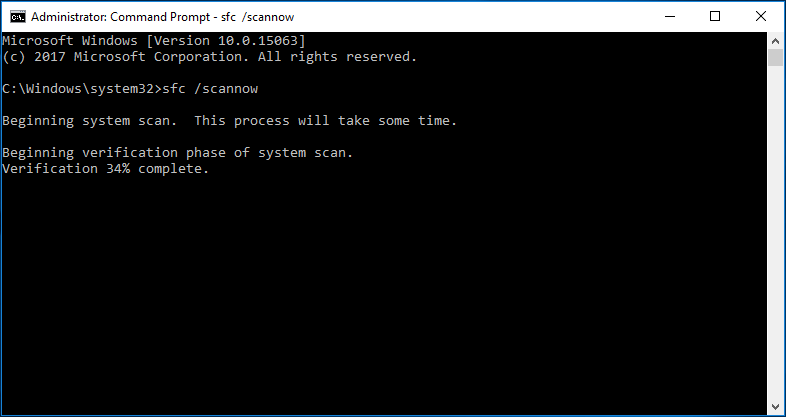
In order to fix the issue of Windows Defender Antivirus not turning on, you can try using DISM scan instead. To do that, follow the guide:
Step 1: Run Command Prompt as administrator.
Step 2: In the pop-up window, enter DISM /Online /Cleanup-Image /RestoreHealth and hit Enter to execute this command line. Similarly, this scan will take some time, just wait and don’t interrupt it.
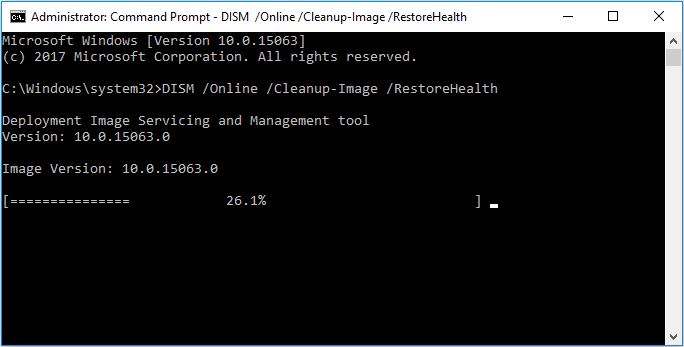
Method 4: Install the Latest Update
An outdated Windows operating system may cause the issue of Windows Defender not turning on. Some users reported that they had been able to fix the issue simply by installing the latest Windows update – latest signature updates are necessary for Windows Defender to keep your PC secure.
Back up Files or Windows OS before an Update
To back up crucial files, you can choose the professional backup software for Windows 11/10/8/7, MiniTool ShadowMaker since it allows you to back up files into an image and sync files or folders to other safe locations. Now, get MiniTool ShadowMaker Trial Edition on your computer and then install it for file backup.
MiniTool ShadowMaker TrialClick to Download100%Clean & Safe
Step 1: Run MiniTool ShadowMaker Trial.
Step 2: In the Backup page, go to Source > Folders and Files to choose important files that you want to back up.
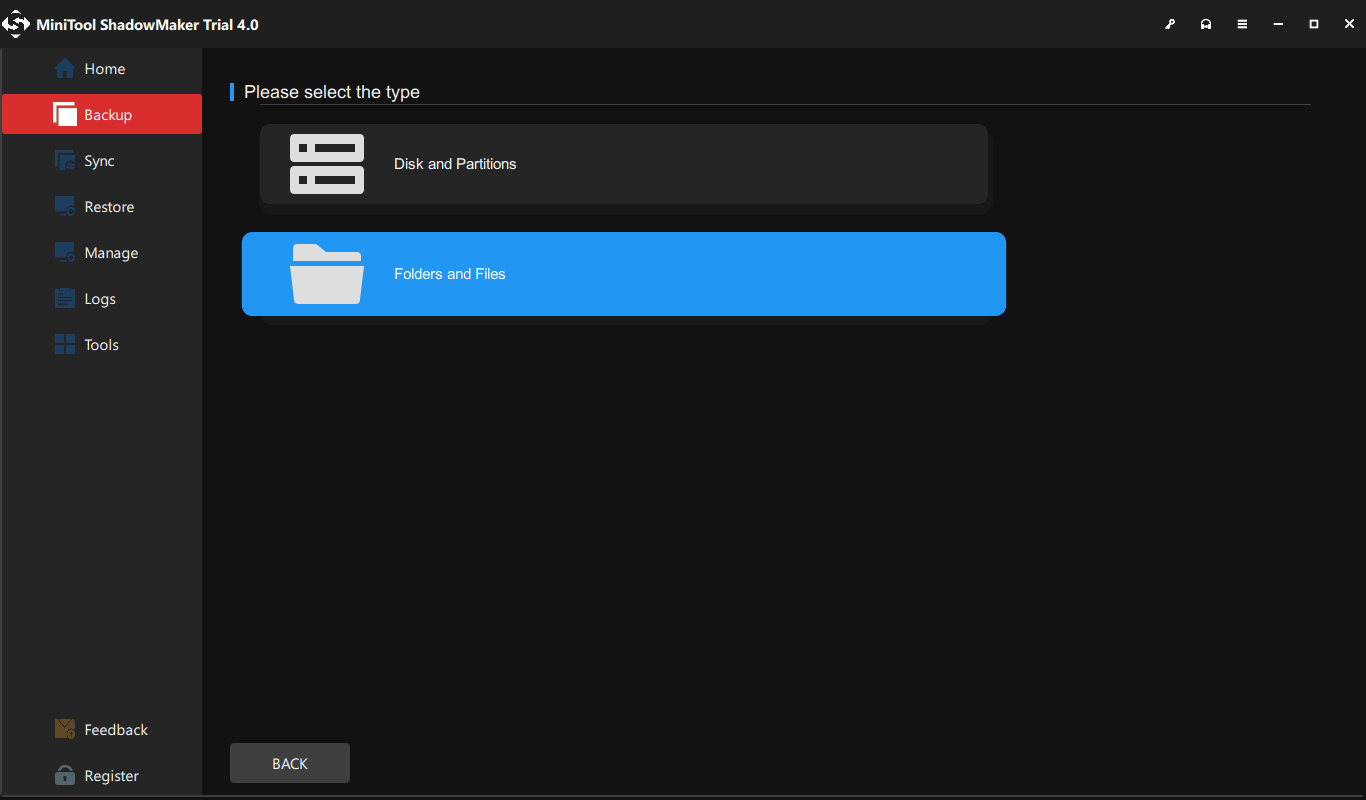
Then go to Destination to choose the place where you need to save the backup. Here an external hard drive, USB drive, NAS, etc. can be available.
Step 3: After finishing all the selections, click the Back Up Now button to start the backup operation.
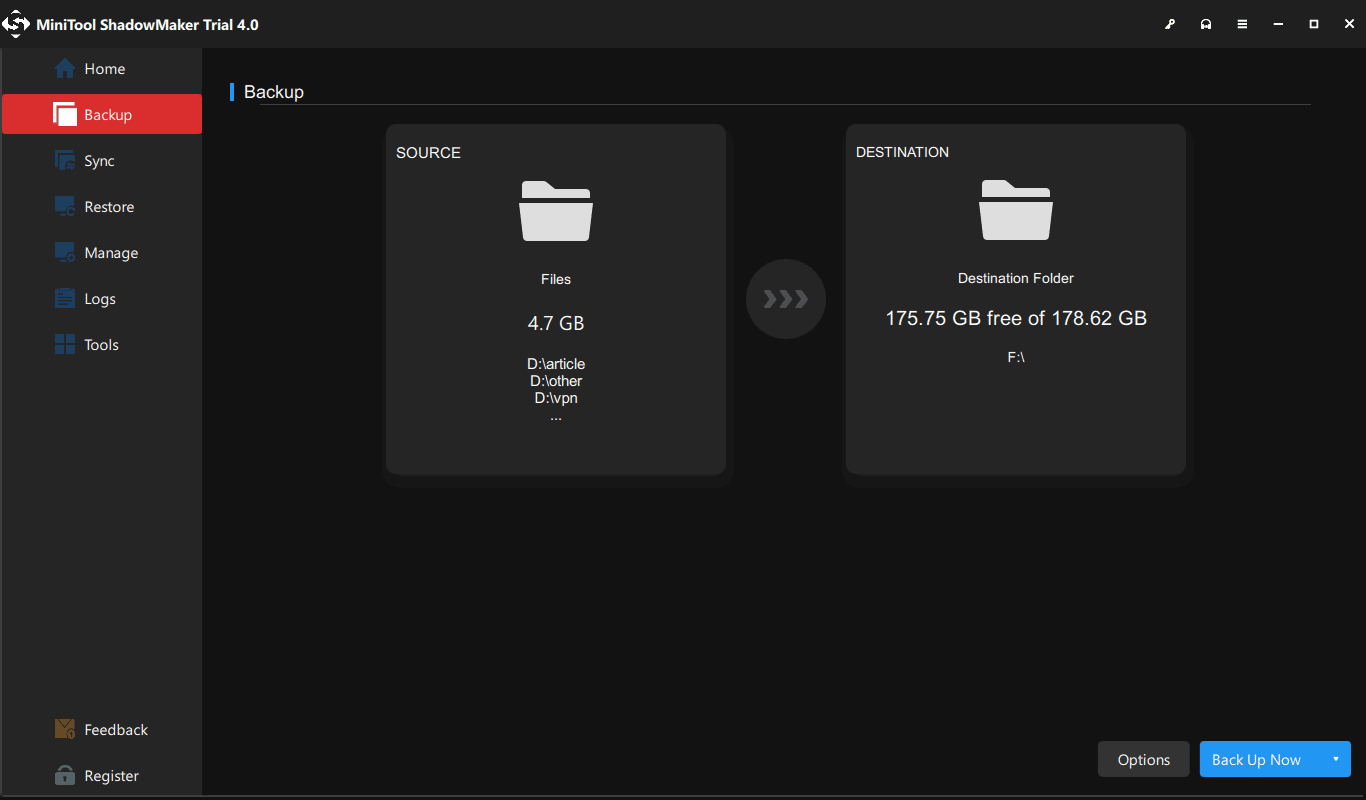
In addition, you can take full advantage of the Sync feature to synchronize your important files. This tutorial – How to Sync Folders Windows 10 to External Drive? 3 Tools Are Here shows you detailed operating steps.
Upgrade Windows OS
Now, it is time for you to install the latest Windows operating system. How to perform a Windows update? Here is the guide:
Step 1: In Windows 7, go to Control Panel and click Windows Update. In Windows 8, go to Control Panel > System and Security > Windows Update. In Windows 10, navigate to Settings > Update & security to enter the Windows Update interface. In Windows 11, go to Settings > Windows Update.
Step 2: Click Check for updates. If there are available updates, install them and restart your PC.
After completing Windows updates, the problem of Windows Defender not turning on maybe disappeared.
Method 5: Change Your Group Policy
Sometimes, Windows Defender won’t turn on in Windows 10/11/8/7 because it is turned off by your group policy. This can be a problem but you are able to fix it simply by changing the group policy.
To do that, follow the step-by-step guide:
Step 1: Open the Run dialog by clicking Win + R keys on the keyboard.
Step 2: Type gpedit.msc and press the OK button.
Step 3: In the Local Group Policy Editor interface, go to the left pane and navigate to Computer Configuration > Administrative Template > Windows Components > Windows Defender Antivirus.
Step 4: In the right pane, double-click on Turn off Windows Defender Antivirus.
Step 5: In the pop-up window, choose Not Configured, click the Apply and OK button.
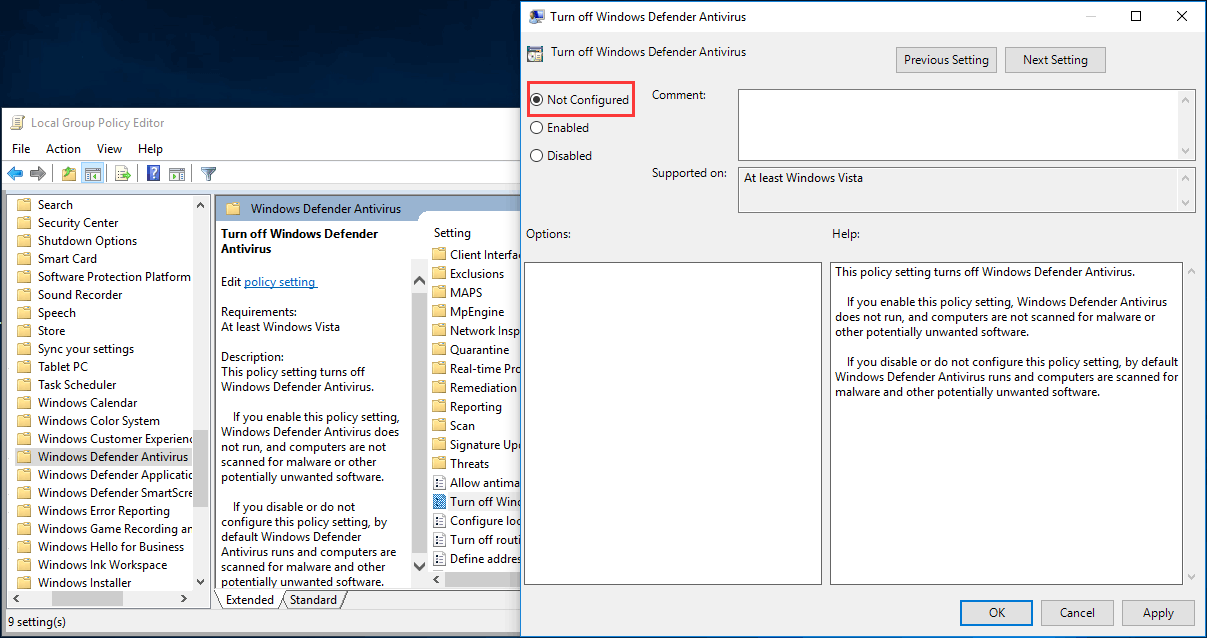
After these changes are brought into effect, the issue of Windows Defender not working due to the group policy being turned off should be solved, and you can run it to protect your PC.
Method 6: Modify Windows Registry
When you fail to enable Windows Defender in Windows 11/10/8/7, the problem may be related to your registry. Then, you can change it to fix this issue.
Step 1: Input regedit in the text box of the Run window.
Step 2: In the Registry Editor interface, go to
HKEY_LOCAL_MACHINE\SOFTWARE\Policies\Microsoft\Windows Defender
Step 3: Find DisableAntiSpyware key. If this key is not listed, please right-click the blank, choose New and DWORD (32-bit) Value to create it.
Step 4: Right-click on it and set its Value data to 0.
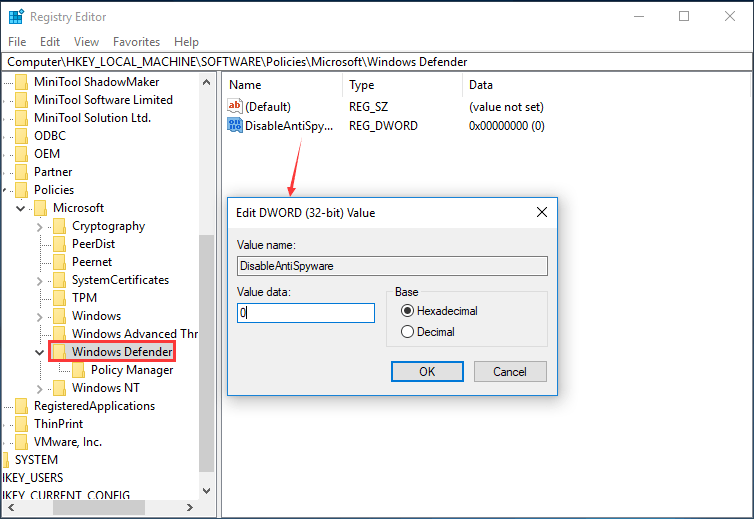
After you have changed Windows Defender using Registry Editor, you can check if Windows Defender Antivirus not turning on is solved.
Method 7: Perform a Clean Boot
If you start the Windows system in normal start-up operation, there might be many third-party applications running in the background. These applications can cause software conflicts and interfere with Windows. As a result, you can’t turn on Windows Defender in Windows 11/10/8/7.
To repair the Windows Defender issue, you can perform a clean boot. This method is quite simple and you can do by following these instructions:
Step 1: Launch the Run window, and enter msconfig in the textbox.
Step 2: In the System Configuration interface, go to the General tab, choose Selective startup and uncheck Load startup items.
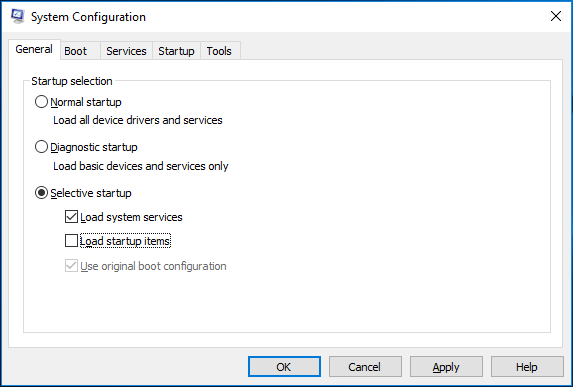
Step 3: Under the Services tab, tick Hide all Microsoft services and click Disable all.
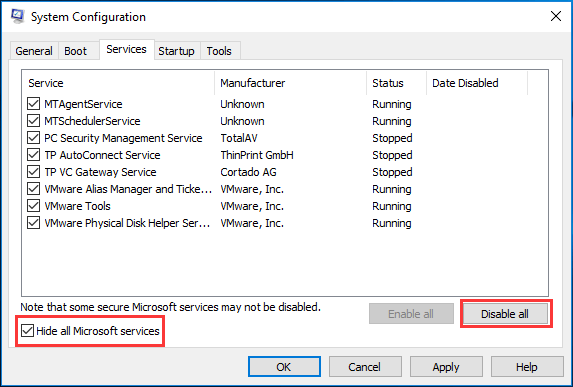
Step 4: Click the OK and Restart button to reboot your PC.
Now, all of the possible ways to fix Windows Defender not turning on have been shown to you. Just try them one by one to fix Windows Defender in Windows 11/10/8/7. If you think these ways are helpful, you can also share them on Twitter to let more people know.
Use MiniTool ShadowMaker to Protect Your PC from Viruses and Other Threats
In order to protect your computer against spyware, ransomware, adware, viruses and other threats, you can try another way that is to use MiniTool ShadowMaker to back up your computer.
MiniTool ShadowMaker, one of the best backup software for Windows 11/10/8/7 users, is really worth recommending. In addition to backing up your important files (as mentioned above), it can help you easily and effectively back up your Windows operating system, disk, and partition. If your system ever goes wrong, you can use the backup to restore it to a normal state.
Additionally, it supports disk cloning, which helps you transfer all the content on a disk to another for the entire disk data backup. For system disk cloning, the cloned drive can be used to boot the PC in case of a system crash.
Are you interested in this backup software? Now get MiniTool ShadowMaker Trial Edition (30 days trial) from the following button.
MiniTool ShadowMaker TrialClick to Download100%Clean & Safe
Step 1: Run this free backup software, continue to use the Trial Edition and choose the local backup mode.
Step 2: After entering the Backup page, you can see this program will back up your Windows system by default since the system partitions and destination path are chosen. Of course, you can click the Source and Destination module to decide what you want to back up and where you need to save the image.
Next, just click the Back up Now button to execute the operation in the Manage page.
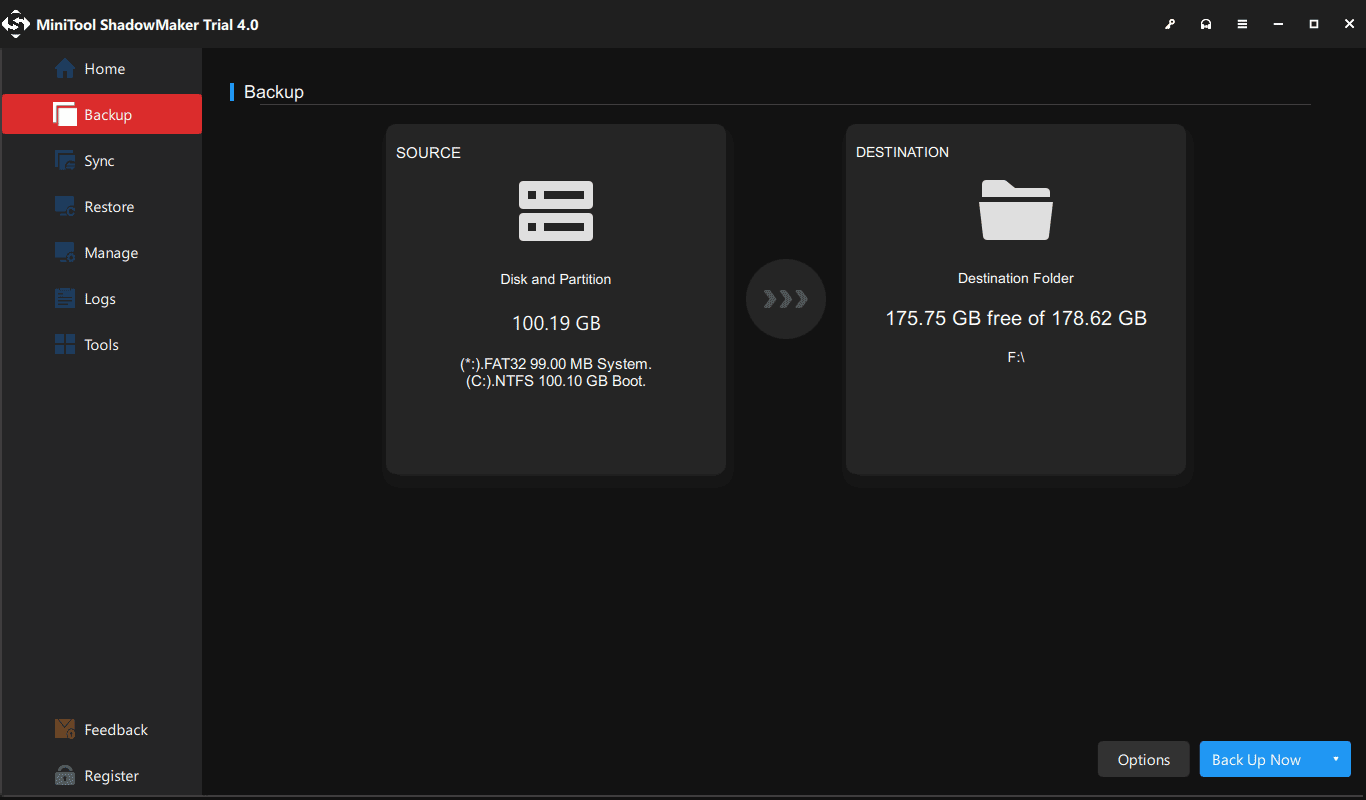
In addition, you can choose the entire system disk to create a hard drive image. Or go to Tools page to use its Clone Disk feature to perform a disk cloning for backup.
Related article: How to Clone a Hard Drive to SSD in Windows 11/10/8/7?
Bottom Line
Can’t turn on Windows Defender Windows 10/11/8/7? How to turn on Windows Defender in Windows 11/10/8/7? We have shown you solutions to fix the issue of Windows Defender not turning on; just try them one by one.
To keep your PC safe, you should use the professional and reliable PC backup software, MiniTool ShadowMaker to back up the important files or Windows system automatically.
If you have any other solution to repair Windows Defender or any question related to MiniTool software, please contact us via [email protected] or leave your idea in the comment part below.
Windows Defender Not Turning on FAQ
- Uninstall third-party antivirus software
- Restart the Security Center Service
- Run an SFC scan
- Install the latest update
- Change your group policy
- Modify Windows Registry
- Perform a clean boot