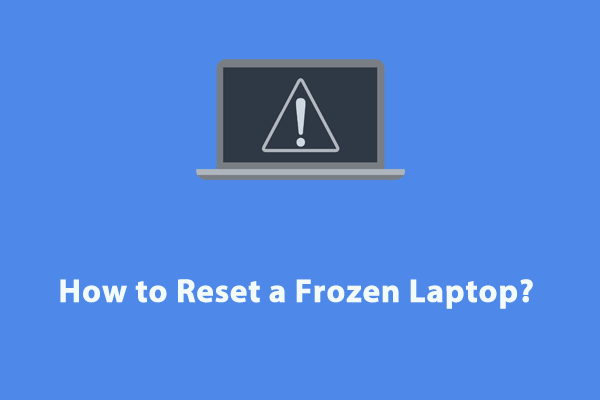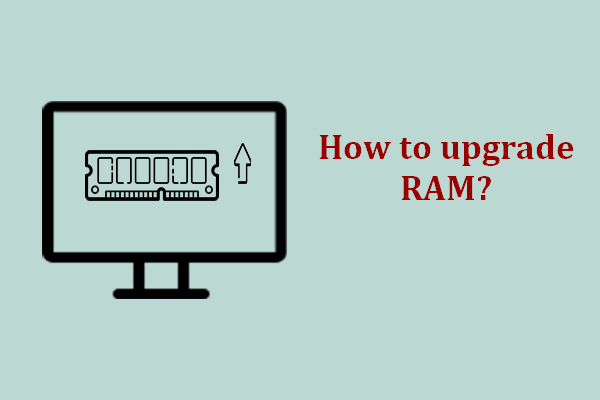When your LG laptop gets stuck on a black screen, the system becomes unresponsive to commands or operations. What can you do when LG laptop black screen happens to you? Don’t worry! This article from MiniTool provides the best approaches to identify the potential causes and solve problems for you.
LG Laptop Screen Black
Everyone expects your computer to work properly every time you turn it on. It is frustrating when you turn on the Windows machine, but the screen is black. Sometimes the monitor lights up, other times it remains dark. If you are struggling with LG laptop black screen at the moment, you’ve come to the right spot. In this guide, we will discuss why this issue occurs and how to solve it.
Usually, black screen of death is an alert that indicates your computer is unable to function and needs troubleshooting. LG laptop black screen arises due to various reasons, often stemming from:
- Overheating.
- A malfunctioning screen.
- Conflicted peripherals.
- Bad connection between the laptop and the monitor.
- Loose connection between the memory stick and its slot.
- Damaged graphics card drivers.
- Malware and virus attacks.
Suggestion: Back up Crucial Data Before Troubleshooting
Before making any changes to the operating system, it’s highly suggested to back up vital files to ensure the safety of your data. Once data loss occurs after LG laptop black screen, stuck on the logo screen, system crashes, hard drive failures and more, it will be much easier to retrieve it with a backup.
Luckily, backing up your data on an unbootable device is not as hard as expected. To do this job, a piece of free PC backup software – MiniTool ShadowMaker comes in handy. Available in almost all the Windows systems, this freeware supports file backup, partition backup, system backup, and disk backup.
In addition to data backup, MiniTool ShadowMaker also comes with a feature to clone HDD to SSD or move Windows to another drive for better system performance. Now, click on the button to enjoy most of its service for free within 30 days.
MiniTool ShadowMaker TrialClick to Download100%Clean & Safe
Even when your LG laptop screen goes black, you can also create a backup of important files. To do so:
Move 1: Create a Bootable USB Flash Drive on a Normal Computer
Step 1. Prepare an empty USB flash drive and plug it into a normal computer.
Step 2. Launch MiniTool ShadowMaker Trial Edition.
Step 3. Navigate to the Tools page and select Media Builder.
Step 4. Click on WinPE-based media with MiniTool plug-in.
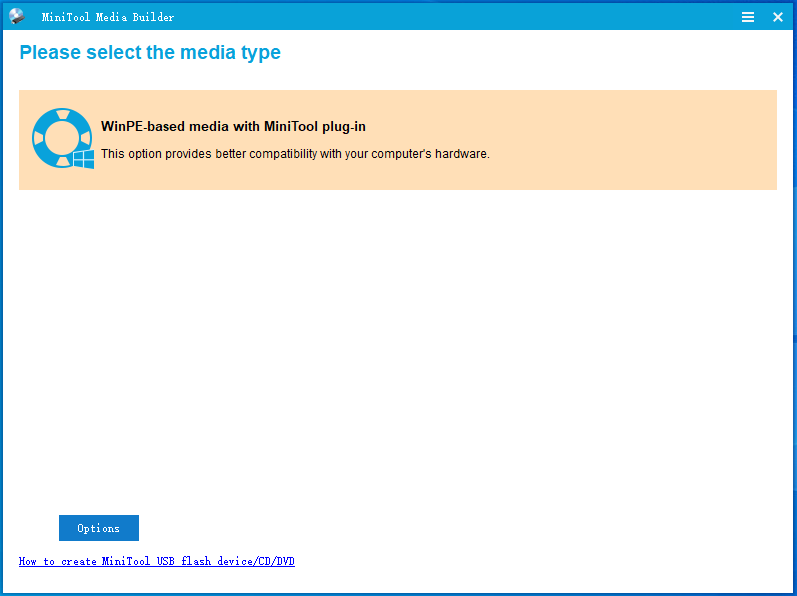
Step 5. Choose your USB drive and then it will pop up a message to tell you that all the data on the USB drive disk will be destroyed. Click on Yes to confirm this action.
Move 2: Back up Important Items on Your Unbootable LG Laptop
After the emergency recovery disk is created, it’s time to back up important data on the problematic LG laptop:
Step 1. Connect the bootable USB flash drive to the unbootable LG laptop.
Step 2. Enter the BIOS menu and select the USB drive as the first boot device.
Step 3. Save the changes and boot your computer from this drive.
Step 4. In the MiniTool PE Loader screen, select MiniTool Program to launch MiniTool ShadowMaker.
Step 5. Go to Backup > SOURCE > Folders and Files to check the items you need to protect. Then, click on DESTINATION to select a USB flash drive or an external hard drive as the storage path.
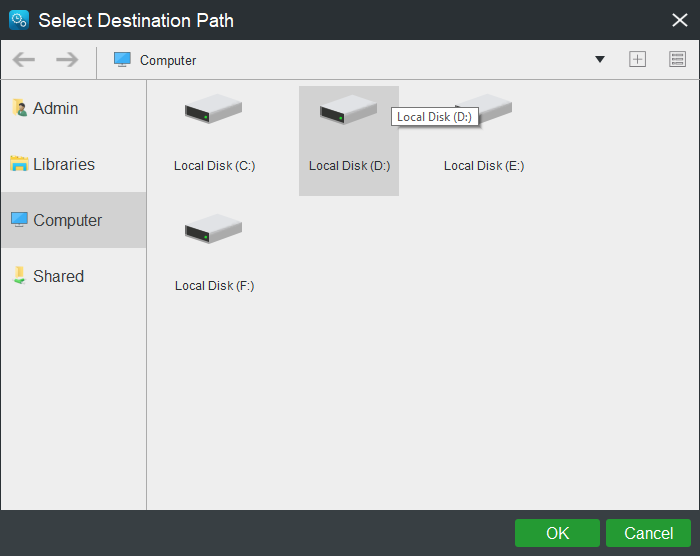
Step 6. Click on Back Up Now to start the task at once.
How to Fix LG Laptop Black Screen on Windows 10/11?
Fix 1: Wait for a While
Your LG laptop might be overheating because of debris build-up on the fan, damaged fans, long running time, running too many resource-hogging programs simultaneously, etc. In this case, all you need to do is to shut down your device, cool it down, clean up the dust, and give it a rest. After that, restart your computer to check for any improvement.
Fix 2: Perform a Hard Reset
When your LG laptop screen black, frozen, or unresponsive, consider restarting it from scratch without connecting any peripherals. These devices might be conflicted with your computer, leading to black screen of death. Follow these instructions:
Step 1. Shut down your LG laptop and then remove the power supply adapter, battery and other external devices.
Step 2. Press the Power button for more than 10 seconds and then release your finger to drain the rest power of your computer.
Step 3. Reconnect the battery and the power adapter and then reboot your LG laptop.
Step 4. If it can boot normally, the culprit is one of the peripherals connected to your computer. To find out the conflicted device, connect your external devices one by one until LG laptop screen goes black again.
Fix 3: Test Your LG Laptop with a Second Monitor
Also, you can check whether LG laptop black screen but still running is with the screen or triggered by problematic firmware. For this, consider connecting your computer to a second monitor. Follow these steps:
Step 1. Connect the LG laptop and the external monitor.
Step 2. Press Win + P or Fn + F7 on the keyboard simultaneously.
Step 3. If the Project screen appears in the top right of the screen, select Extend or Second screen Only to see if you can get the correct display on the second monitor.
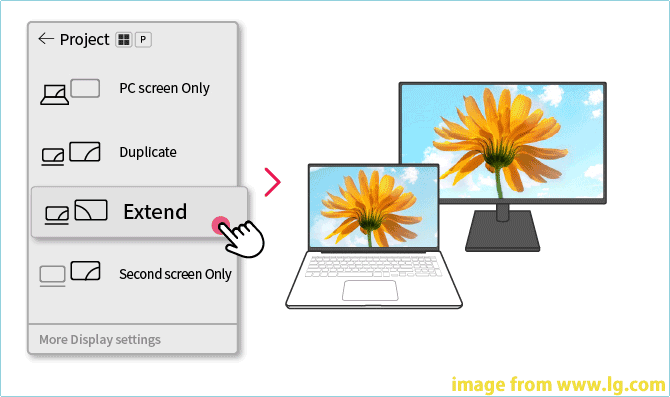
If the external monitor can display normally, your LG laptop’s screen might get corrupted or the LG laptop LCD is conflicted with the graphics driver. In this case, you can update, roll back, or reinstall your graphics driver to see if it works for you. If not, go to a local service center to replace the display of your laptop.
Also see: How to Set up Dual Monitors on Windows 11/10
Fix 4: Reseat the RAM Module
A loose connection between the memory module and its slot is another culprit of LG laptop black screen. Therefore, reseating the memory stick might do the trick. Follow these steps:
Step 1. Power off your LG laptop and disconnect the power cord.
Step 2. Open the computer cover.
Step 3. Remove and relocate the memory stick.
Fix 5: Restart File Explorer
A malfunctioning File Explorer can also be related to LG laptop black screen with cursor. In this case, restarting File Explorer can refresh the graphical user interface responsible for displaying your desktop and files, which might potentially eliminate glitches or conflicts that cause the black screen issue. Here’s how to restart your File Explorer:
Step 1. Press Ctrl + Alt + Del to evoke the security option screen and select Task Manager.
Step 2. In the Processes tab, right-click on File Explorer and select End task.
Step 3. After that, click on File from the menu bar and then select Run new task.
Step 4. Type explorer.exe and hit OK to restart File Explorer.
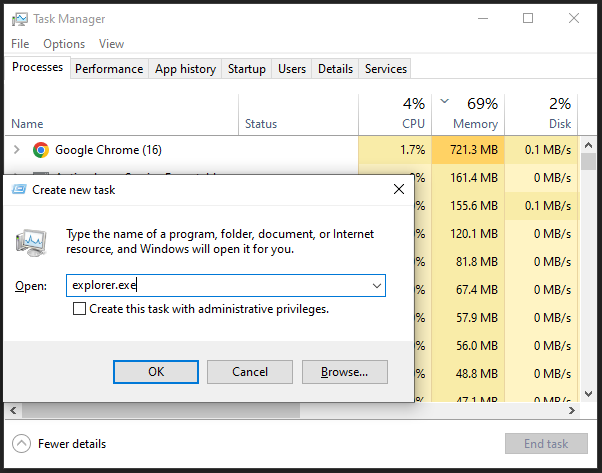
Fix 6: Boot into Safe Mode
Since you cannot access your desktop in the normal mode, starting your LG laptop in Safe Mode might help you to troubleshoot and identify the issue. This mode only loads the basic files and drivers necessary for Windows to function, which makes it easier to find out and get rid of conflicted Windows updates, malware, or viruses. Here’s how to boot your LG laptop to Safe Mode:
Step 1. Press the Power button to force restart your computer. When the Windows logo appears on the screen, press the Power button to stop the boot process.
Step 2. Repeat this process for 2 or more times until prompted by the Automatic Repair screen.
Step 3. Click on Advanced options to enter Windows Recovery Environment (WinRE).
Step 4. In the Choose an option screen, select Troubleshoot.
Step 5. Go to Advanced options > Startup Settings > Restart.
Step 7. After your computer restarts, press F4, F5, or F6 to enable Safe Mode only, enable Safe Mode with networking, or enable Safe Mode with Command Prompt.
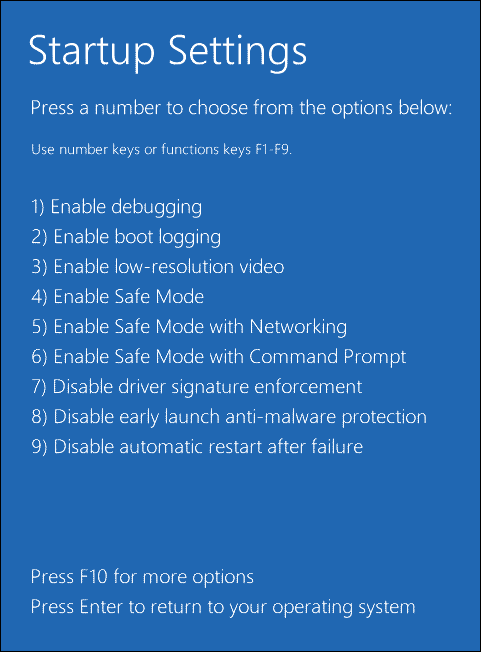
After entering Safe Mode, you can uninstall the most recently installed program or Windows update to see if LG laptop black screen disappears.
Fix 7: Reinstall Graphics Card Driver
As mentioned earlier, LG laptop black screen might also result from an outdated, missing, or corrupted graphics card driver. Thus, reinstalling the driver from scratch might be also effective. Follow these guidelines:
Step 1. In Safe Mode, type device manager in the search bar and hit Enter.
Step 2. Expand Display adapters and right-click on your display adapter to select Uninstall device.
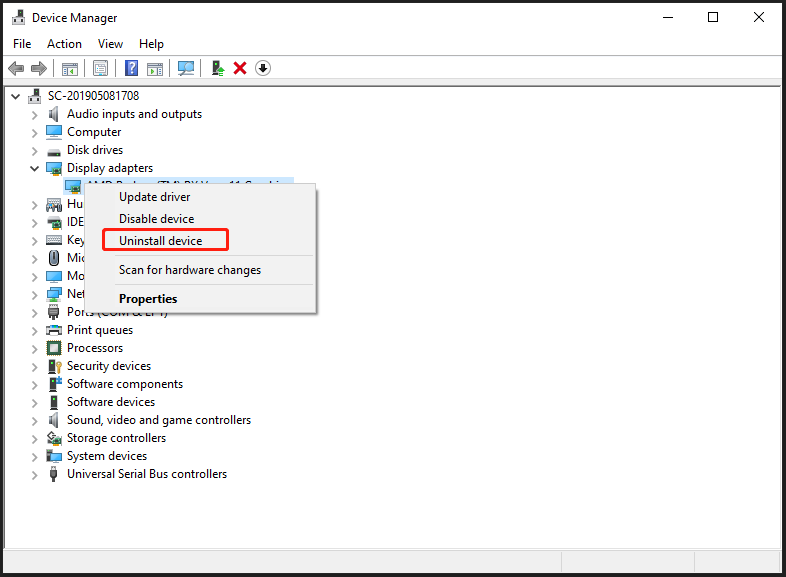
Step 3. After uninstallation, restart your computer and then Windows will install the latest graphics driver for you. Also, you can go to the official website to download and install the relevant driver for your LG laptop.
Fix 8: Remove Viruses or Malware
Harmful threats like ransomware, keyloggers, and viruses can interfere with critical functions of your computer and potentially cause LG Gram black screen with cursor. In this case, you download some antivirus programs like Malwarebytes, McAfee, Avast, and more to remove them in Safe Mode. To do so:
Step 1. Boot your LG laptop into Safe Mode with networking.
Step 2. Download, install, and launch Malwarebytes.
Step 3. Click on Get started and then perform a full scan of your computer.
Fix 9: Factory Reset Your LG Laptop
If your LG laptop screen still goes black after trying all these approaches, the last resort is to reset it to factory settings. However, this operation will remove all your customized settings, personal files, and installed programs, so make sure to back up anything important with MiniTool ShadowMaker before resetting. Here’s how to factory reset your LG laptop:
MiniTool ShadowMaker TrialClick to Download100%Clean & Safe
Step 1. Shut down your LG laptop and then press the Power button to restart it.
Step 2. Before the LG logo appears on the screen, press the F11 key repeatedly until prompted by LG Recovery Center RE screen.
Step 3. Select a display language > tick the box beside I Agree to accept the terms > hit Next to start the process.
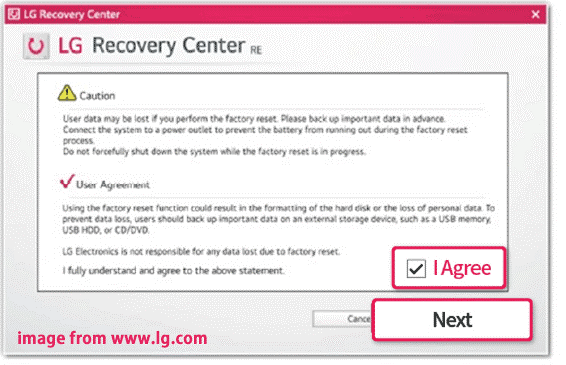
Final Words
That’s all the information about LG laptop black screen. After reading this post, you might have the answer if you have no idea whether the problem is related to hardware or software. Most importantly, bear in mind that creating data backup regularly with MiniTool ShadowMaker is dispensable to safeguard important files from corruption.
MiniTool ShadowMaker TrialClick to Download100%Clean & Safe
Do you have more queries about our product? Don’t hesitate to contact us via [email protected]. We will reply to you as soon as possible.