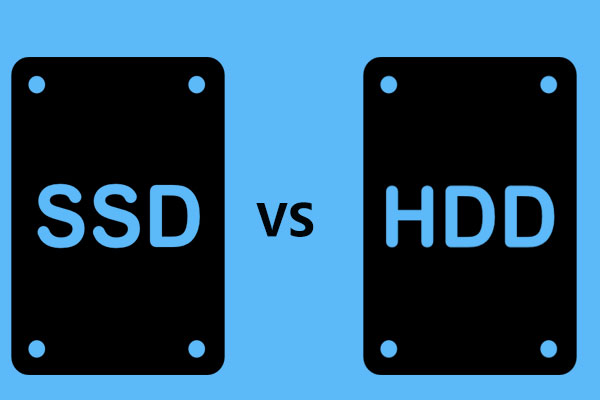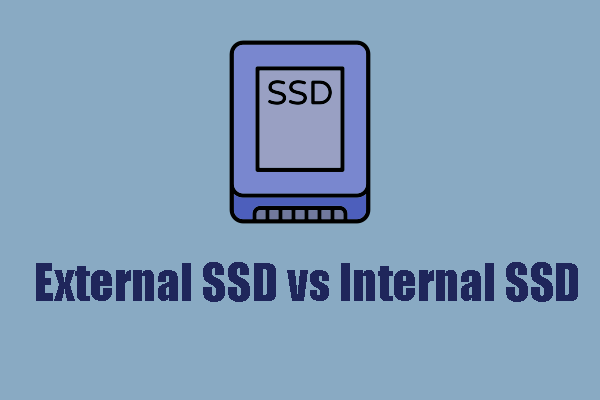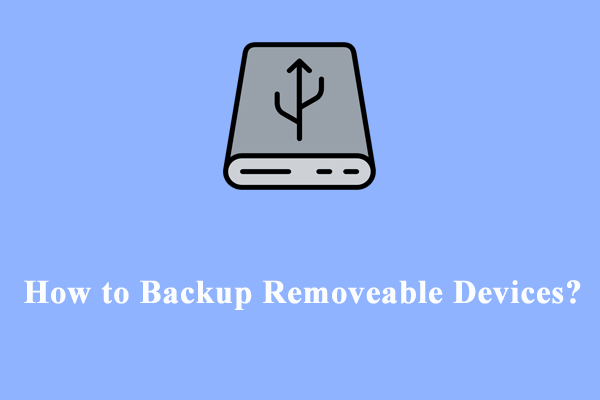Both PSSDs and SSDs are convenient storage devices for you to store or transfer data. What are their differences? Which type is better? In this post from MiniTool Solution, we will compare PSSD vs SSD on all fronts. Now, scroll down to get more details!
What Is SSD?
SSDs, short for solid-state drives, are a type of widely used non-volatile storage devices that provides extremely fast data storage and retrieval. They use flash memory chips to store data and have no moving parts. Compared with traditional HDDs, they are smaller, lighter, and faster.
What Is PSSD?
PSSDs, also called portable SSDs or external SSDs, are designed to store data on a device outside the computer. Like SSDs, they also offer rapid data access speed and reliable data storage solutions. Meanwhile, as the name suggests, they are portable, so you can keep them handy wherever you need your data.
SSD vs PSSD
Some of you might wonder the differences between PSSD and SSD. In this section, we will compare them from usage, performance, physical size, and interface respectively.
PSSD vs SSD in Physical Size
Since PSSDs are removable and easier to carry around, as far as physical size is concerned, they are smaller and lighter. The standard sizes of SSDs are 2.5 inches, while the PSSD is compact enough to fit in your pocket.
PSSD vs SSD in Interface
Usually, you can plug a PSSD to your computer through the USB port, while SSDs connect through SATA, PCIe, or M.2 interfaces.
PSSD vs SSD in Speed
In terms of performance, the speed of SSDs depends on the interface type. For example:
- SATA SSDs’ speed ranges from 300 MB/s to 550 MB/s.
- NVMe SSDs can get up to astounding speed from 3000 to 3500 Mb/s.
- PCIe SSDs copy files from 3000 MB/s to 10000 MB/s, or even more.
The data transfer speed of a portable SSD is determined by the USB specification. For instance, the speed of a PSSD with a USB 3.2 Gen2x2 port can reach up to 1800 MB/s and 2000 MB/s, which is much faster than the original SSD.
PSSD vs SSD in Usage
Portable SSDs usually serve as second data storage devices that save copies of large files or backups of important data. They are compact, lightweight, and satisfy your need for data mobility. SSDs work as internal storage devices on your computer. For those who are still using mechanical hard drives, upgrading HDD to SSD can significantly speed up the computer.
How to Back up Your Crucial Data to a PSSD?
As mentioned earlier, portable SSDs can keep backups of crucial data. Here comes the question, how to back up data to a PSSD? To do so, a piece of reliable PC backup software called MiniTool ShadowMaker is worth a try.
This tool is compatible with almost all the Windows systems. It supports backing up various items including files, folders, the Windows system, selected partitions, and even the whole disk to internal/external hard drives, USB flash drives, SD cards and more.
In addition to data backup, you can utilize this freeware to move Windows to another drive like a larger SSD to boost the overall system performance of your computer. Now, let’s see how to create a file backup with MiniTool ShadowMaker:
Step 1. Connect your PSSD to the computer and then launch MiniTool ShadowMaker.
MiniTool ShadowMaker TrialClick to Download100%Clean & Safe
Step 2. In the Backup page, you can choose the backup source and destination.
Backup source – hit SOURCE > select Folders and Files > select what to backup.
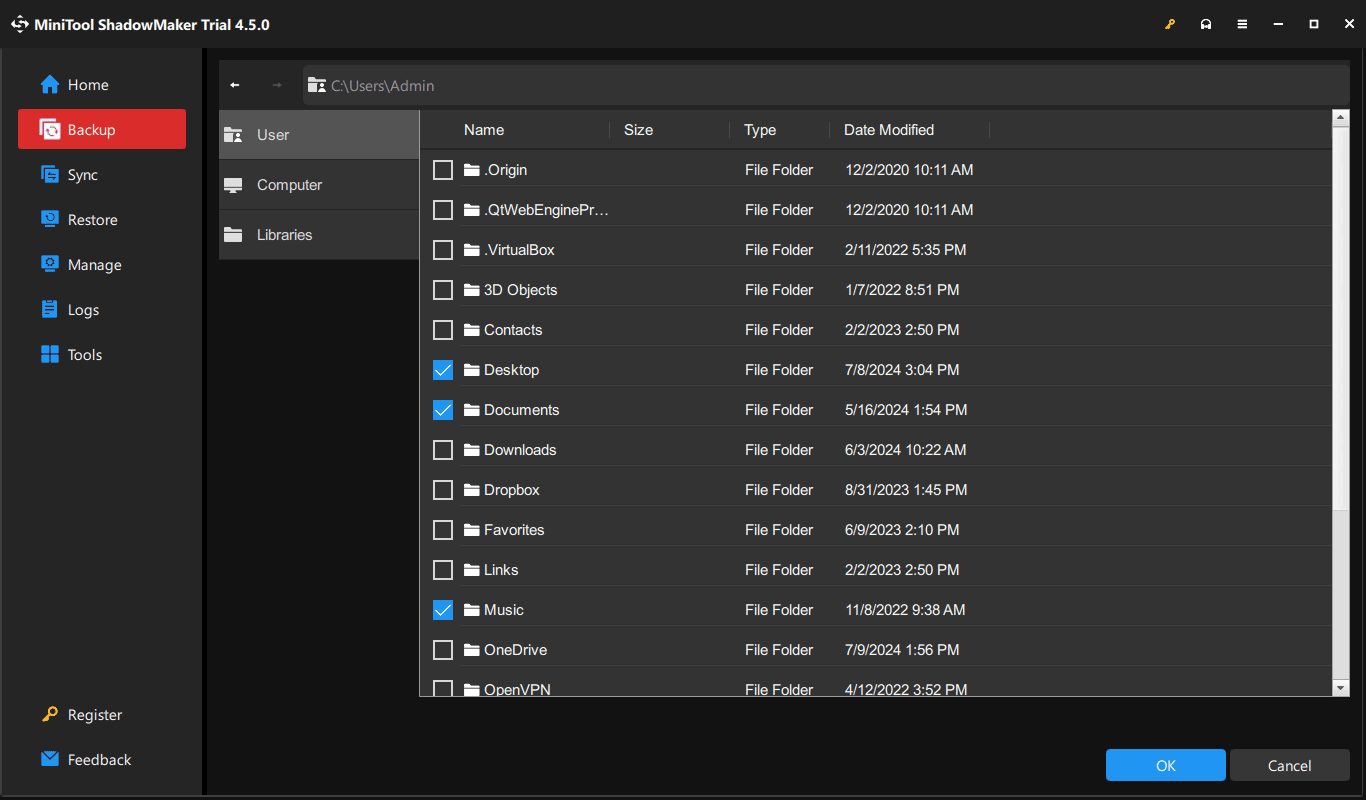
Backup destination – go to DESTINATION to select your portable SSD to store the backup image file.
Step 3. Click on Back Up Now to start the process at once.
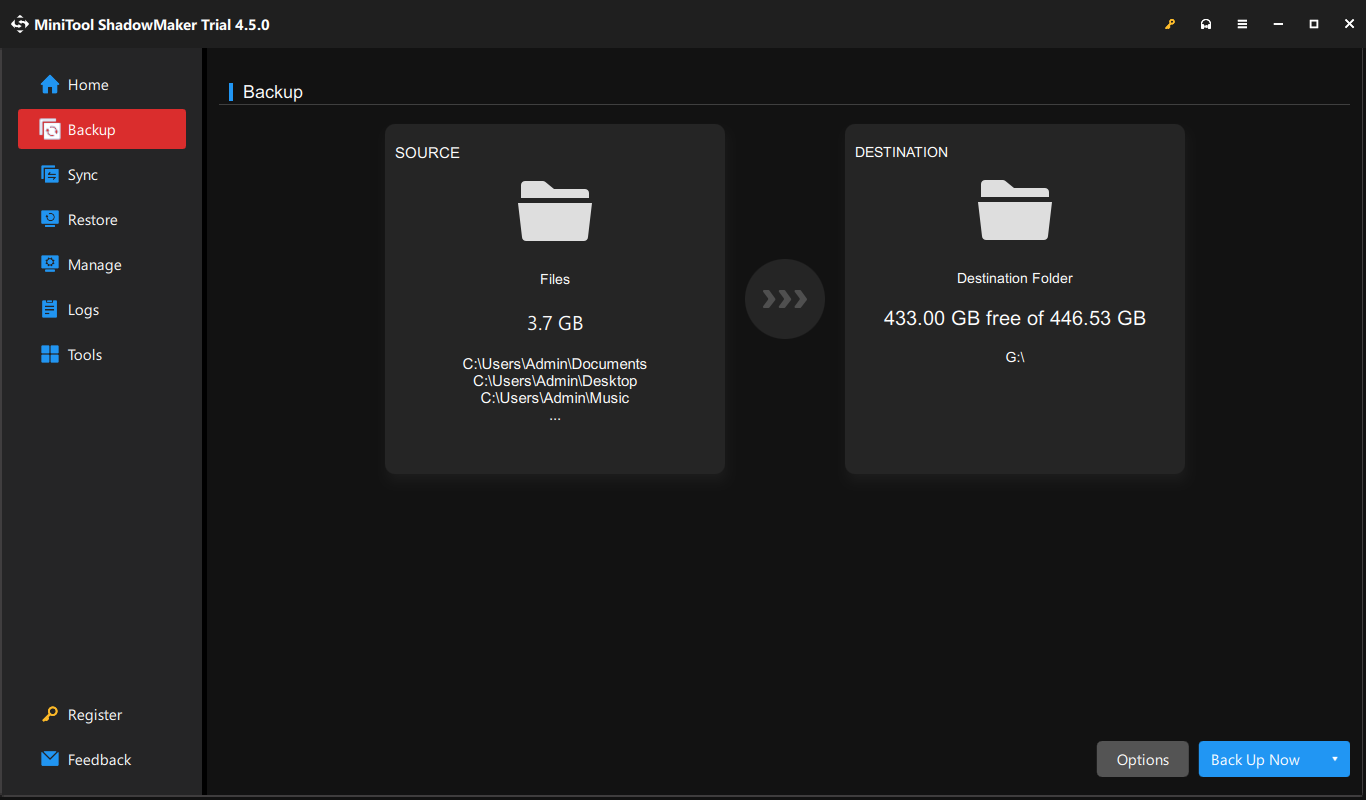
To modify more advanced settings, you can click on Options in the lower right corner:
- Go to Compression to compress the image to reduce file size.
- In the Password section, you can encrypt the image to protect your privacy.
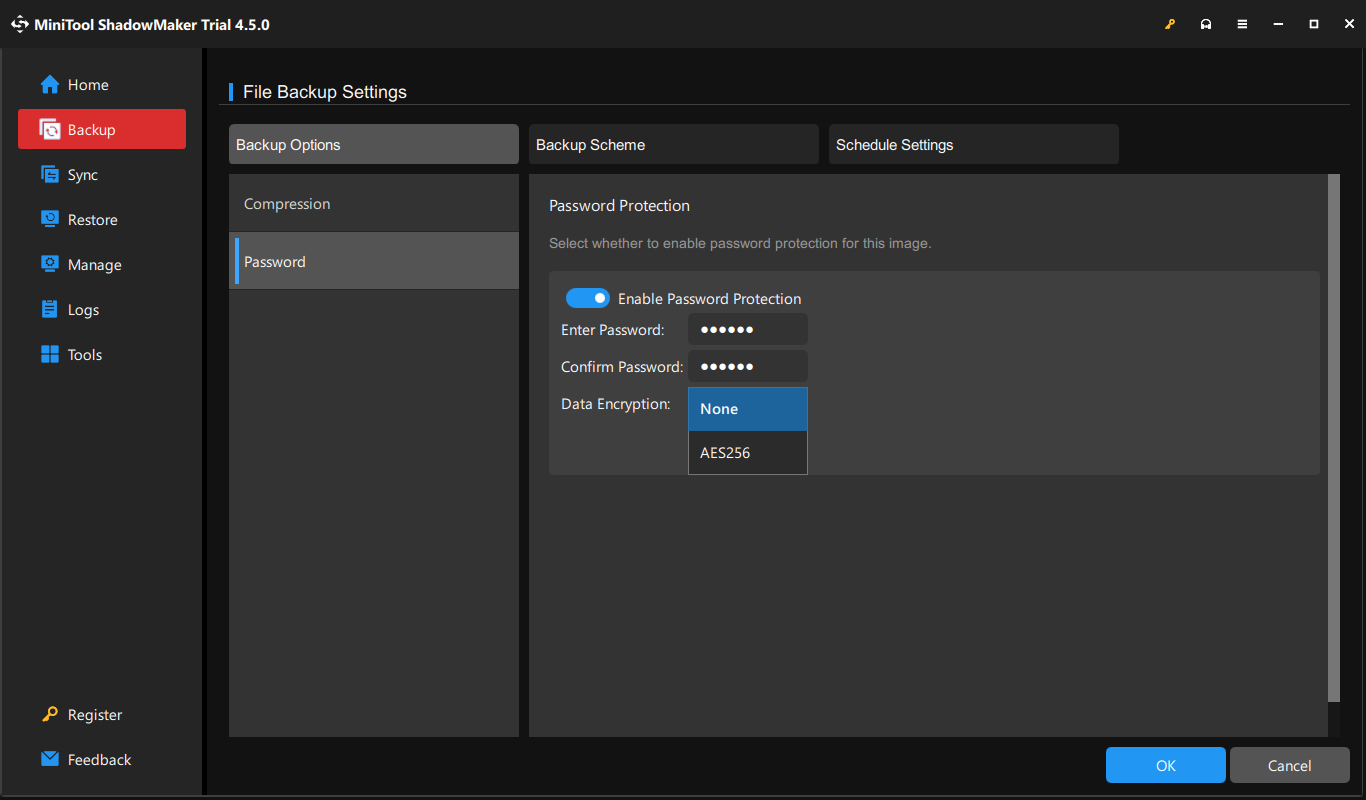
We Need Your Voice
Now, you can have a clear mind about portable SSD vs SSD. Which one do you prefer? If you need to travel around, a PSSD is an ideal choice for you because it can handle the bumps. For digital creators, PC video game fans, programmers and more, an SSD can provide swift file transfer and access speed that help deal with resource-intensive tasks.
At the same time, a piece of backup software like MiniTool ShadowMaker is a nice addition to a PSSD. With it, you can back up important documents, videos, pictures, and more in case your computer crashes or is lost. For more queries about our product, don’t hesitate to contact us via [email protected]. We will reply to you as soon as possible.