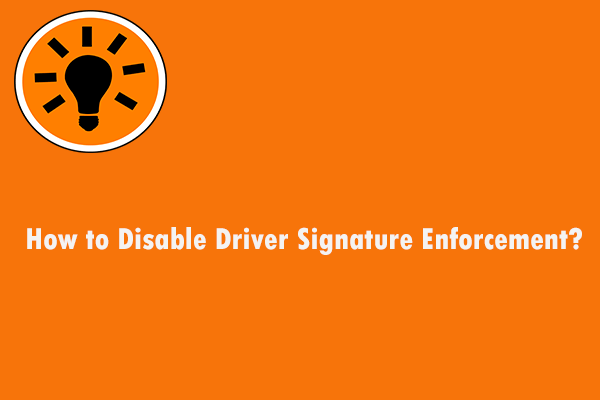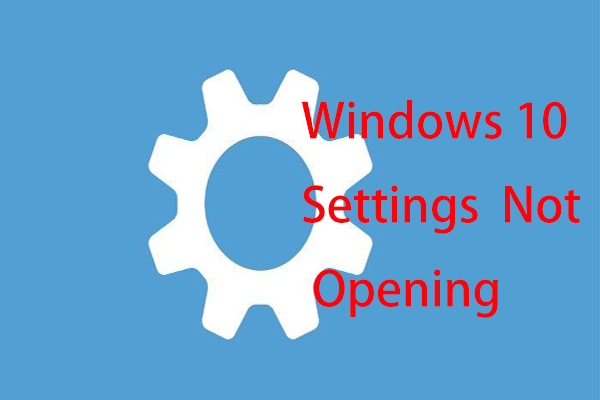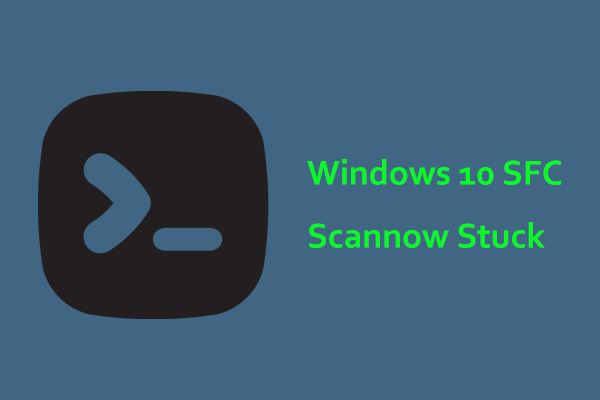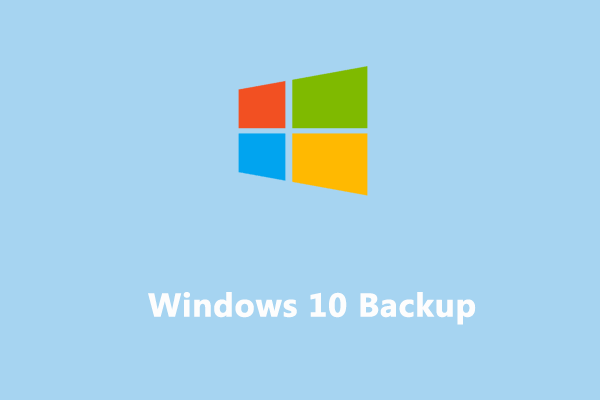Windows Update Crashing Windows 10/11
Microsoft regularly keeps offering Windows updates including security updates, feature updates, and patches to Windows to bring new features and solve previous issues or errors. However, sometimes the updates include some bugs that cause various issues. One common situation is that your computer crashes after or during an update.
Usually, Windows update crashing computer appears due to conflicts with pre-existing software, bugs in Windows updates, lack of free disk space, power failure during the update causing incomplete installation, internet connection issues, etc.
No matter whether the crash occurs during an update or later, you can easily get rid of the trouble via some troubleshooting tips, and let’s delve into them.
How to Fix Windows Update Crashing Computer
To fix the crash issue, you can try these ways one by one until everything is working again. If your PC fails to log in to the desktop, you should boot the PC to enter WinRE or Safe Mode and try these fixes.
To run Windows to Safe Mode, you can prepare a repair disk, set it as the first boot order in BIOS, and enter the setup interface. Next, click Repair your computer to enter WinRE. Go to Troubleshoot > Advanced options > Startup Settings > Restart, and press F4 or F5 to enable Safe Mode. This guide – How to Start/Boot Windows 11 in Safe Mode? (7 Ways) may help you.
Rollback Windows Update
If you suffer from Windows crashing after updates, you can choose to uninstall the problematic updates to get rid of the trouble. Follow the steps to solve Windows 11 update crashing computer or Windows 10 upgrade crashes.
Step 1: Press Win + R on the keyboard to evoke the Run window, type appwiz.cpl into the text and click OK to open Programs and Features.
Step 2: Click View installed updates. Choose the latest update based on the date and click Uninstall.
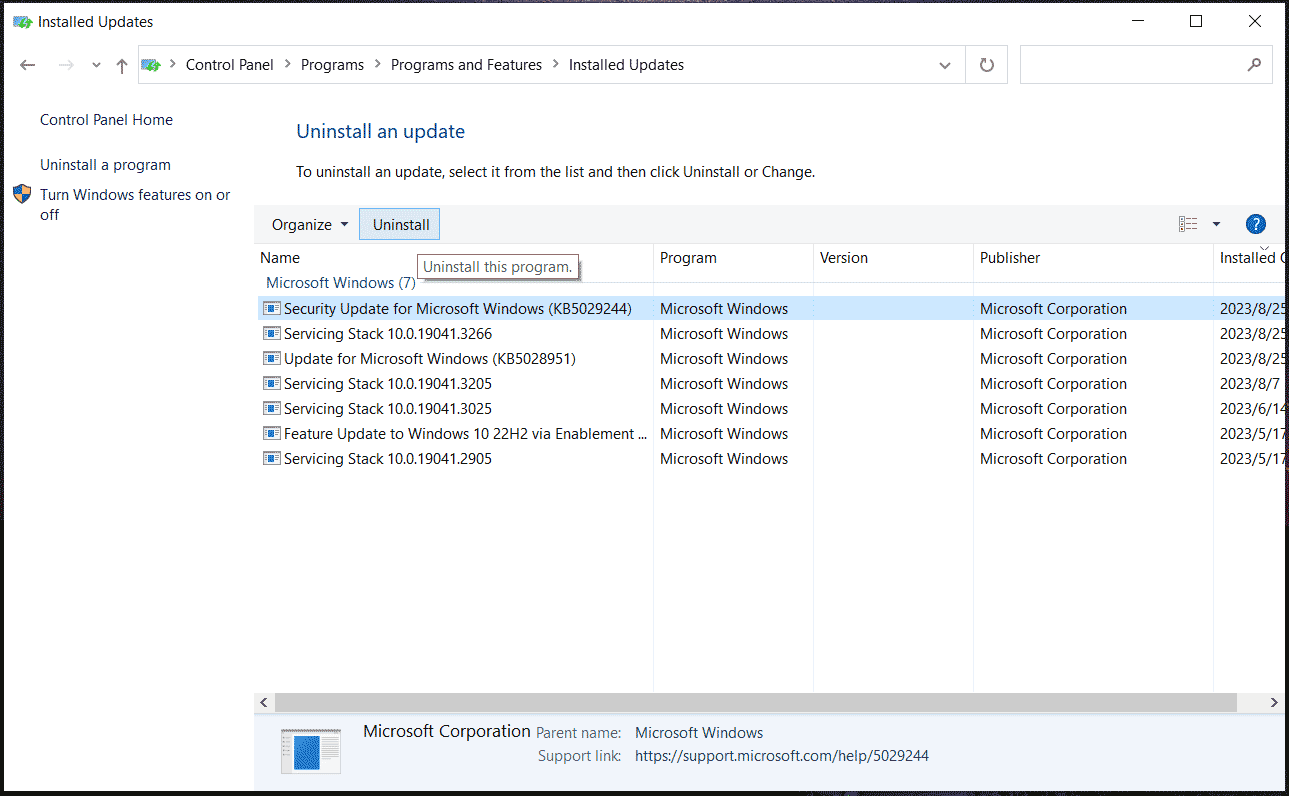
If you cannot enter Windows desktop, go to uninstall the update in WinRE. Just go to Troubleshoot > Advanced options > Uninstall Updates and choose Uninstall latest quality update or Uninstall latest feature update as per your situation.
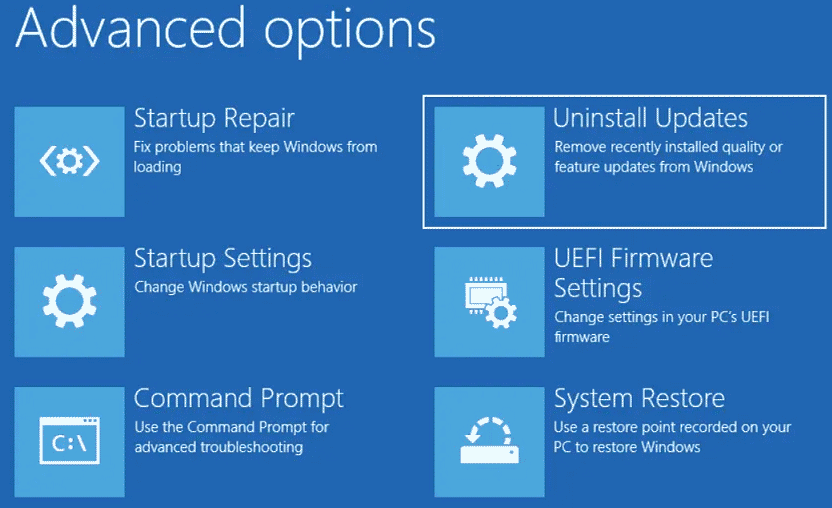
Related post: Here Are 4 Easy Methods for You to Uninstall Windows 10 Update
Disable Driver Signature Enforcement
In Windows 11/10, the feature – Driver Signature Enforcement is enabled by default to enhance the system security. Any drivers without a digital signature can prevent Windows from booting properly when it is on. Sometimes Windows updates can damage certain drivers’ digital signature, leading to a crashing PC.
To solve Windows update crashing computer, you can disable Driver Signature Enforcement:
Step 1: In WinRE, go to Troubleshoot > Advanced options > Command Prompt.
Step 2: In the CMD window, type bcdedit /set nointegritychecks on and press Enter. This could be helpful to stop your PC from crashing.
Reset Windows Update Components
When it comes to update errors, one way that comes into your head may include resetting Windows update components. This way can fix common update issues including Windows update crashing computer. So, have a shot by following the steps:
Step 1: Launch Command Prompt with admin permissions – press Win + R, input cmd, and press Ctrl + Shift + Enter.
Step 2: In the CMD window, stop some services required for Windows Update via the following commands. Press Enter after each command.
net stop wuauserv
net stop bits
net stop appidsvc
net stop cryptsvc
Step 3: Type del “%ALLUSERSPROFILE%\Application Data\Microsoft\Network\Downloader\qmgr*.dat” into the window and press Enter to delete existing update files.
Step 4: Execute these two commands in turn:
ren C:\Windows\SoftwareDistribution SoftwareDistribution.old
ren C:\Windows\System32\catroot2 catroot2.old
Step 5: Restart Windows update services in these commands:
net start wuauserv
net start cryptsvc
net start appidsvc
net start bits
Step 6: Run netsh winsock reset to reset Winsock.
Disable Link State Power Management
Link State Power Management is widely used on laptops to extend battery life by powering down the PCIe serial link in case of no traffic across the device. But this feature can cause crashes like Windows update crashing Windows 10/11. So, try to disable this option on your PC to see if it could help.
Step 1: On your PC, press Win + R to open Run, input powercfg.cpl and click OK.
Step 2: Click Change plan settings next to the option plan you have selected and tap on Change advanced power settings.
Step 3: In the Power Options window, scroll down to find PCI Express, expand it, and click Link State Power Management, then choose Off from the drop-down menu of Setting.
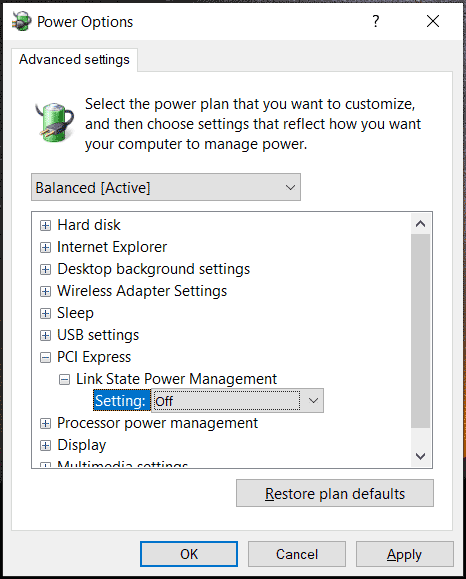
Step 4: Apply the change by clicking Apply > OK.
Disable Fast Startup
The fast startup feature doesn’t refresh kernels during a PC restart, thus, the chances are that the issue of Windows crashing after update happens if the update is related to kernel or security. To get rid of the trouble, go to disable fast startup in Windows 11/10.
Step 1: Type powercfg.cpl in Run and open Power Options in Control Panel.
Step 2: Hit on Choose what the power buttons do and uncheck Turn on fast startup.
Step 3: Apply the change by clicking Save changes.
Run Windows Update Troubleshooter
Windows includes many troubleshooters to fix issues with system components. If Windows update crashing computer happens on Windows 11/10, you can try Windows Update Troubleshooter to address this issue.
In Windows 10, go to Settings > Update & Security > Troubleshoot > Additional troubleshooters. Click Windows Update > Run the troubleshooter.
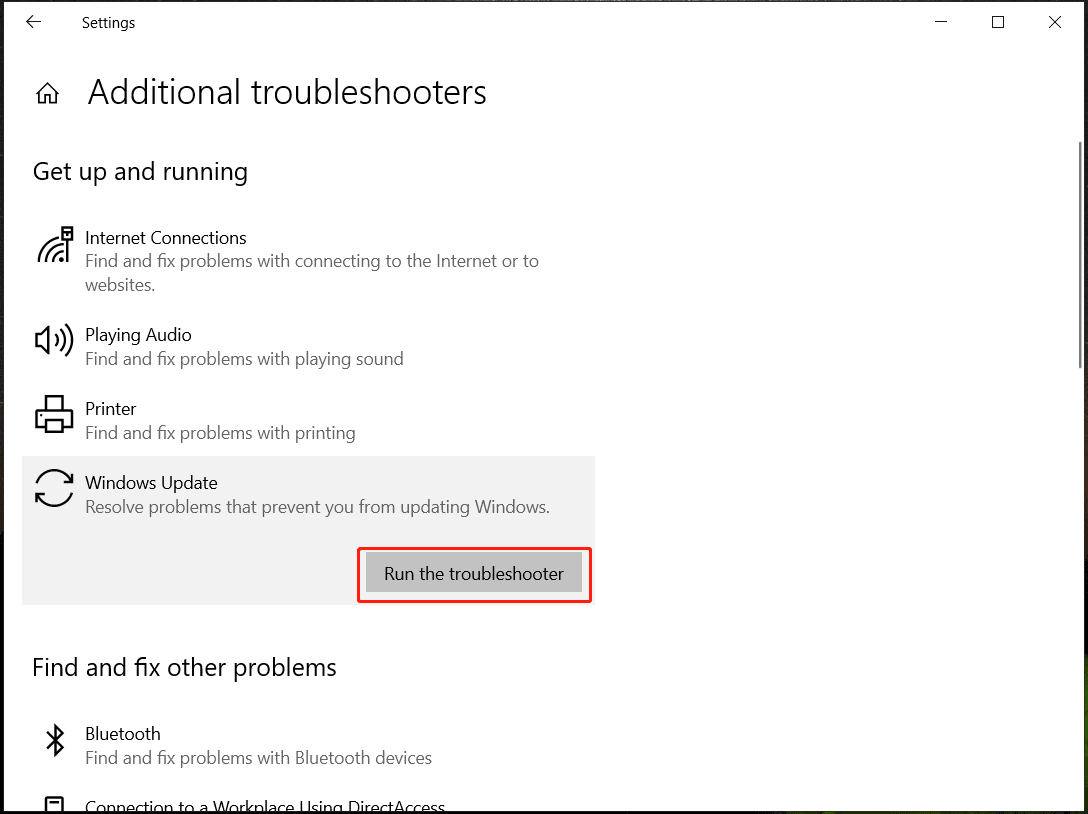
In Windows 11, head to Settings > System > Troubleshoot > Other troubleshooters. Then, click Run next Windows Update. Then, follow the on-screen instructions to finish the fix if some issues are detected.
Update Network Driver
Problematic update files may be triggered by the internet connection issue and corrupt network driver. If Windows update causing blue screen or crashes appears on your PC, make sure you have stable internet connectivity and update the network driver.
To perform a driver update, go to Device Manager, expand Network adapters, right-click on the driver, and choose Update driver. Next, click Search automatically for drivers.
Run SFC and DISM
Corrupt system files can also trigger the issue of a new Windows update crashing PC and running an SFC and DISM scan can help a lot. Just open Command Prompt with admin privileges and execute the command – sfc /scannow. Then, run this command – DISM /Online /Cleanup-Image /RestoreHealth.
Perform a System Restore
You can fix the crashing issue by restoring the PC to a previous state using the created restore point. Just type create a restore point and open System Properties. Click System Restore under System Protection and finish the operation via the on-screen instructions. To know details on System Restore, see our previous post – What’s Windows 11/10 System Restore & How to Enable/Create/Use.
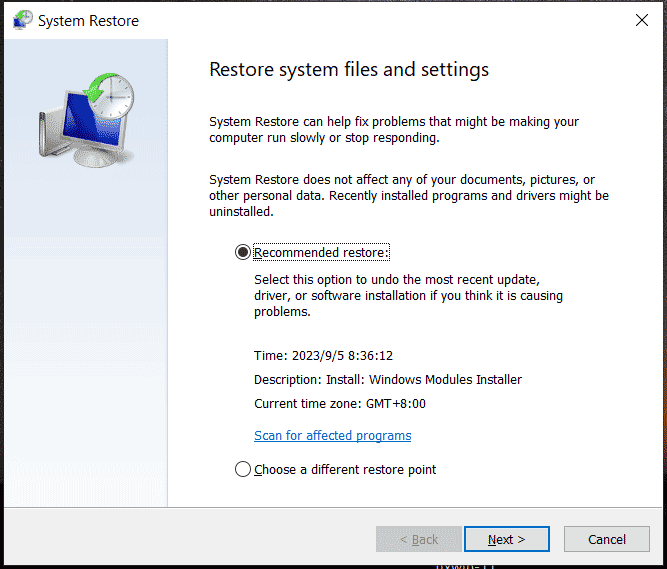
Reset Windows 11/10
If none of these methods do the trick, your only choice is to reset/reinstall Windows. To avoid data loss, back up your important files in advance. MiniTool ShadowMaker, one of the best backup software, can do a favor. In file/folder/disk/partition/disk backup, file/folder sync, and disk cloning, this program works well. Now, get it via the download button and install it for the data backup.
MiniTool ShadowMaker TrialClick to Download100%Clean & Safe
Step 1: Launch MiniTool ShadowMaker and tap on Keep Trial to continue.
Step 2: Head to Backup, click SOURCE > Folders and Files, and choose the files you want to back up. Then, click DESTINATION to choose a path to save the backup.
Step 3: Tap on Back Up Now to start the file backup.
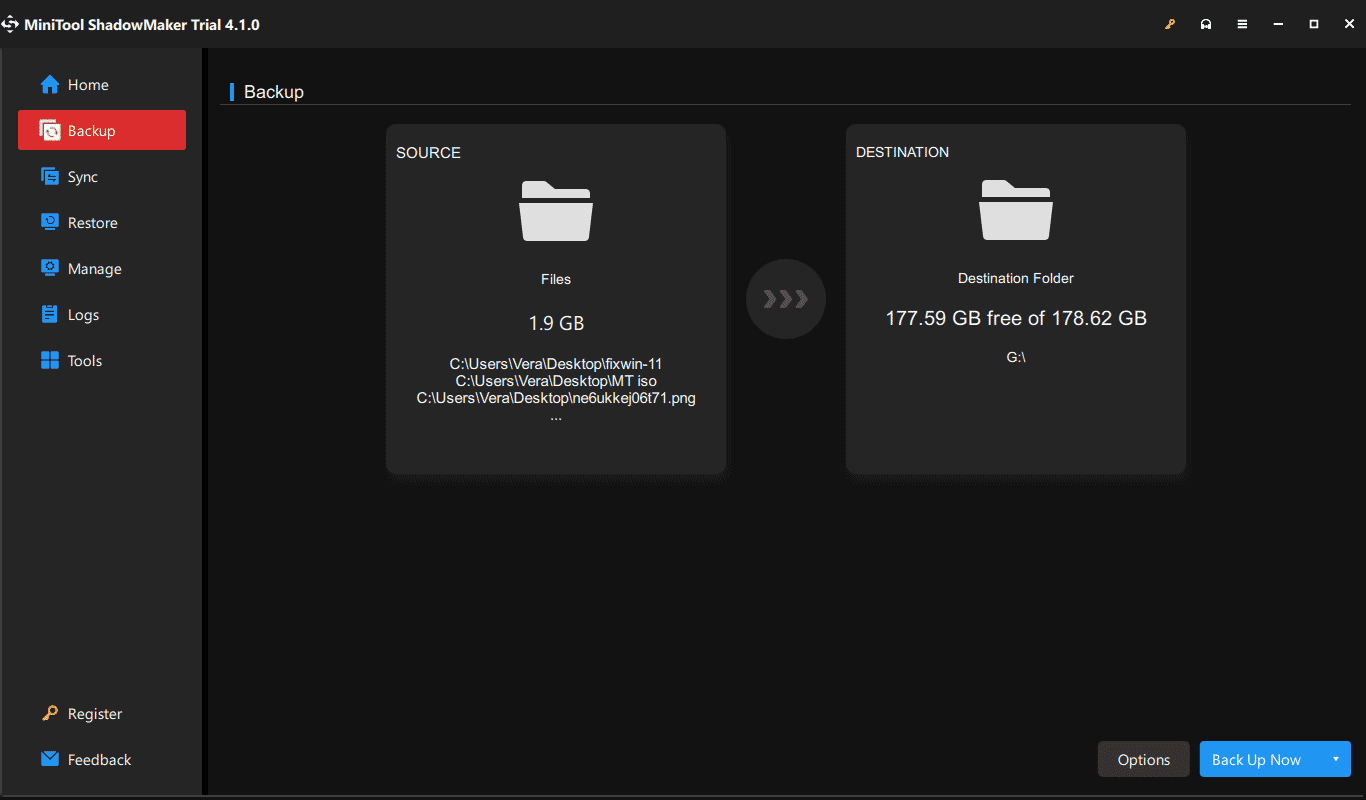
After data backup, go to reset or reinstall Windows 11/10. To know the detailed steps, see this guide – How to Reinstall Windows 11? Try 3 Simple Ways Here Now.
How to Prevent Windows Update from Crashing Computer
Windows update crashing computer is a very annoying issue and you need to take much time to look for workarounds to address it. To reduce the chance of suffering from a crashing issue, you can take some measures. See how to avoid Windows update causing crash:
Make sure you back up important files since sometimes Windows updates cause data loss. Running the backup software – MiniTool ShadowMaker will be a good option. It enables you to create automatic backups, incremental backups, and differential backups. You can find how to back up files from the above paragraphs.
Besides, you can create a system image for the PC so that you can perform a system recovery in case of system issues after an update.
MiniTool ShadowMaker TrialClick to Download100%Clean & Safe
Change Windows settings to disable automatic Windows updates. Of course, we also recommend installing important security features. But the installation is in your complete control, not Microsoft. To do this thing, follow the tutorial – [9 Ways] How to Disable/Enable Automatic Windows 11 Updates.
Check the free disk space on the hard drive and make sure it is at least 10% of the total disk size to make room for Windows and programs during the update process.
Create a restore point before an update. Although Windows automatically creates a restore point before installing an update, you can manually create one to add an extra layer of protection.
Temporarily disable your antivirus program like Windows Security since Windows update issues are often caused by the software. Go to open it, navigate to Virus & threat protection > Manage settings, and disable Real-time protection.
Final Words
These are the common ways to fix Windows update crashing computer after or during an update and how to prevent Windows update from crashing your PC. If you suffer from this annoying issue now, follow the given methods to get rid of the trouble. Besides, it is essential to take some tips to avoid computer crashing after Windows 10 update or Windows 11 update crashing computer as far as possible.
Windows Update Crashing Computer FAQ
Why are Windows updates crashing my computer?
Corrupt system files, insufficient disk space, damaged Windows update components, outdated drivers, and more can lead to Windows update crashing PC.
How do I fix Windows 10 crash during update?
- Disable Link State Power Management
- Update Device Drivers
- Run SFC and DISM
- Perform a System Restore
- Reset Windows Update Components
- Run Windows Update Troubleshooter
- Disable Fast Startup
- Reset/Reinstall Windows
Can Windows update damage your computer?
Windows updates don’t physically damage your computer but the installation of them may cause some update issues or crashes. Thus, you had better back up your PC with backup software like MiniTool ShadowMaker before installing any updates to reduce downtime in the event of update issues.