This post aims to help you quickly fix Windows 10/8/7 0x0000007a Kernel Data Inpage Error by offering 10 solutions. It also offers the easiest way to recover possible lost data and files because of this error.
Continue to check what Kernel Data Inpage Error is and how to fix 0x0000007a Kernel Data Inpage Error on Windows 10/8/8.1/7 computer, so as to make your computer work normally again.
0x0000007a Kernel Data Inpage Error
What is Kernel Data Inpage Error? Kernel Data Inpage Error is one kind of Windows Blue Screen of Death (BSOD) stop error, often coming with an error code 0x0000007a.
Your computer will crash and stop working because of 0x0000007a error. On the 0x0000007a error screen, it may show messages like this.
“A problem has been detected and Windows has been shut down to prevent damage to your computer. KERNEL_DATA_INPAGE_ERROR…”
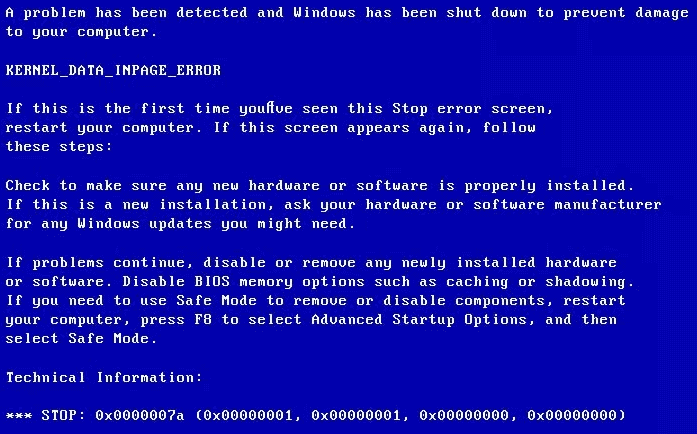
“Your PC ran into a problem that it couldn’t handle, and now it needs to restart. You can search for the error online: KERNEL DATA INPAGE ERROR (Msfs.SYS)”
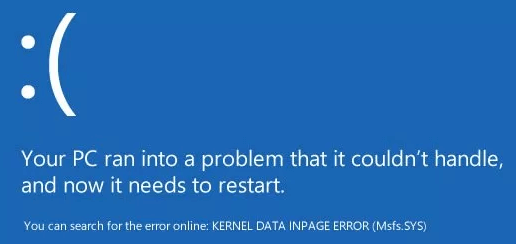
The Kernel Data Inpage Error may be caused by virus infection, bad sector, hard disk error, disk file system error, failing RAM memory, device driver issue, file corruption, incompatible or damaged software installations, etc. Any solutions to solve this Windows blue screen issue?
Don’t worry if you encounter this BSOD Kernel Data Inpage Error 0x0000007a, you can perform some steps to fix Kernel Data Inpage Error Windows 10/8/8.1/7 and easily recover lost data and files with best free data recovery software.
10 Ways to Fix Kernel Data Inpage Error Windows 10/8/7
- Restart Computer
- Run CHKDSK
- Run Memory Diagnostics Tool for a RAM Check
- Run Antivirus Scan
- Check System Log
- Update Device Drivers
- Uninstall Incompatible Software
- Run sfc /scannow
- Check Hardware and IDE/SATA Cable Connections
- Reboot Windows in Safe Mode
How to Fix Kernel Data Inpage Error 0x0000007a – 10 Solutions
You may try the 10 solutions below to solve BSOD Kernel Data Inpage Error 0x0000007a. Each method will be followed by a step-by-step guide.
1. Restart Computer
If you meet Kernel Data Inpage Error BSOD for the first time, the first move you may try is to restart your Windows computer. Restarting computer sometimes can solve many minor issues.
If computer reboot can’t fix the Kernel Data Inpage Error, then continue trying the following solutions.
2. Fix Kernel Data Inpage Error with CHKDSK
Windows CHKDSK utility can verify the integrity of file system, scan and fix various files system errors, and repair hard drive bad sectors and many other errors. If the 0x0000007a error is caused by bad sector or file system error, you can try CHKDSK command line to fix the Kernel Data Inpage Error on Windows 10/8/7. Check the detailed steps below.
Step 1. Open Command Prompt window
You can press Windows and R keys on computer keyboard at the same time to open Windows RUN window.
Then type cmd in the search box and hit Enter. Click OK to run Command Prompt as Administrator.
Step 2. RUN CHKDSK C F R Windows 10/8/7
Next you can input this command line: chkdsk c: /f /r, and hit Enter. You should replace “c” with the exact drive letter of operating system drive.
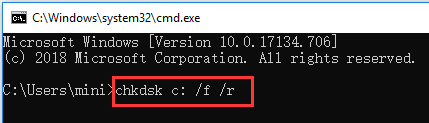
3. Run Memory Diagnostics Tool for a RAM Check
If the Kernel Data Inpage Error issue often occurs and running CHKDSK in Windows 10/8/7 doesn’t fix the problem, then you can further check the computer RAM memory issues.
Step 1. Open Windows Memory Diagnostic tool
Press Windows + R key on the keyboard. Type mdsched.exe in the RUN Window and hit Enter to run Windows Memory Diagnostic tool.
Step 2. Start checking computer memory problems
Then you can check your computer for memory problems by clicking one of the two options: Restart now and check for problems (recommend), or Check for problems the next time I start my computer.
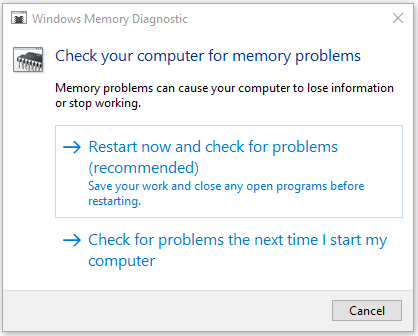
Once you click the first option, your computer will restart and Windows Memory Diagnostic Tool will start to detect the memory problems.
If it doesn’t find issues, then congratulations, your computer RAM is not to blame for Kernel Data Inpage Error. However, if it finds errors, it means you have a defective computer RAM. You need to replace a new RAM.
4. Run Antivirus Scan to Fix Kernel Data Inpage Error
Virus or malware infection may also cause file corruption and Kernel Data Inpage Error. You can run Windows built-in antivirus tool Windows Defender to scan and kill potential virus or malware on PC. You can also use third-party antivirus tool to perform a deep virus scan. This may fix 0x0000007a Kernel Data Inpage Error Windows 10/8/7.
Need to mention that data and files infected by virus may be cleaned or deleted entirely, and this may cause huge data loss. But luckily, you can easily recover deleted files or lost data with best free data recovery software – MiniTool Power Data Recovery. The detailed 3 steps data recovery guide is attached at the end of the article.
5. Check System Log to Fix 0x0000007a Kernel Data Inpage Error
You can also use Windows Event Viewer tool to check which device, application or event may have error and lead to the Kernel Data Inpage Error Windows 10/8/8.1/7. Check the detailed steps below.
Step 1. Open Windows Event Viewer Tool
You have 3 ways to open Event Viewer tool on Windows 10/8/7 PC.
- Type Event or Event Viewer into the search box on the taskbar, choose Event Viewer. This is the quickest way.
- Press Windows + R key on the keyboard, then type %SystemRoot%/system32/eventvwr.msc /s or eventvwr in the search box.
- Click Control Panel shortcut key on computer screen, or press Windows + R and input Control Panel, and then click System & Security -> Administrative Tools -> Event Viewer.
Step 2. Check System Log in Event Viewer
After you open Windows Event Viewer tool, you can click Windows Log and double-click System. Then you can browse all the system events to check if there are any error messages that may cause the Kernel Data Inpage Error.
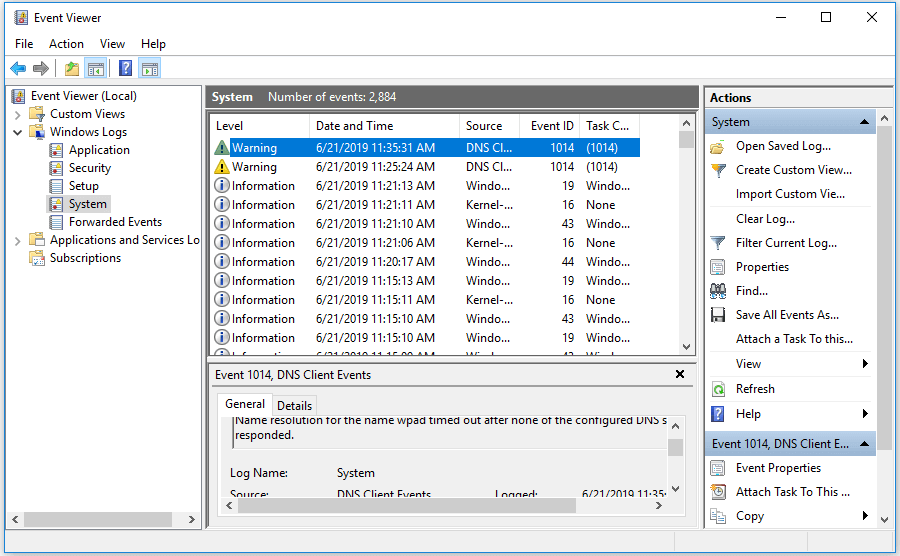
6. Update Device Drivers
Incompatible or outdated device drivers may also cause the BSOD 0x0000007a stop code. You may try updating all your device drivers to fix Kernel Data Inpage Error.
Step 1. Press Windows + X keys on the keyboard at the same time, and click Device Manager.
Step 2. Click Disk Drives. Right-click the computer hard drive and click Properties.
Step 3. Click Driver tab and Update Driver to update the driver for the PC hard drive.
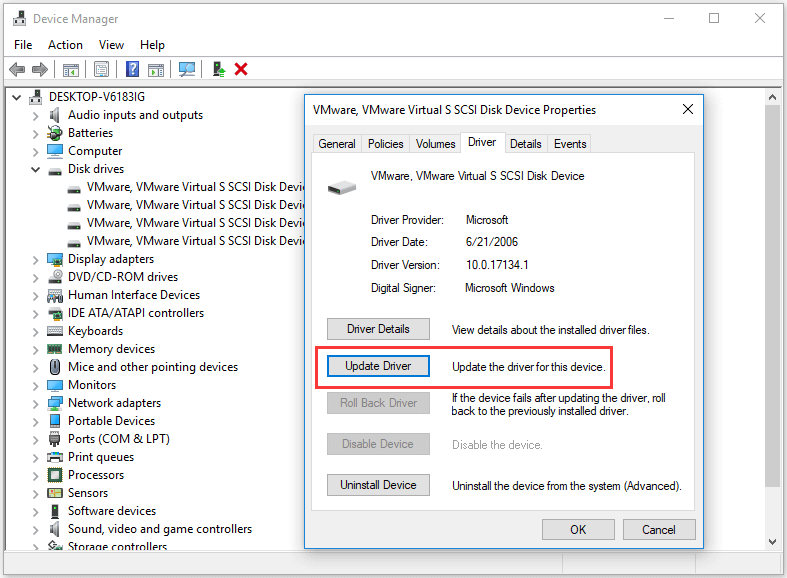
7. Uninstall Incompatible Software
If some newly installed software or third-party applications have some incompatibility issues with PC, the BSOD Kernel Data Inpage Error 0x0000007a may also occur. You can uninstall the suspicious software to see if the Kernel Data Inpage Error can be fixed.
- To uninstall programs, you can click Control Panel shortcut key on computer screen or press Windows + R and input control panel in the RUN window.
- Then click Programs -> Programs and Features -> Uninstall a program to uninstall target programs. You can click Installed On to set the programs installation date in descending order, so as to find the most recently installed programs.
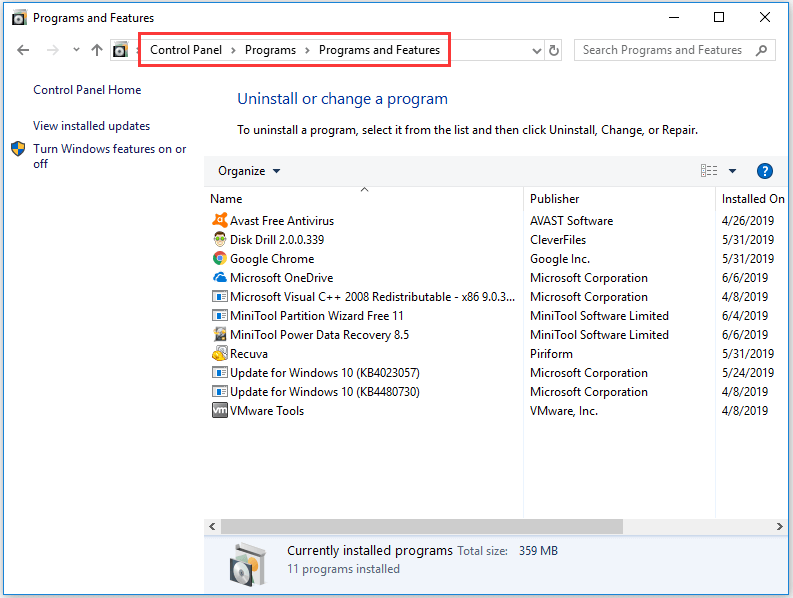
8. Run sfc /scannow to fix Kernel Data Inpage Error
SFC (System File Checker) is also a Windows built-in tool which can scan and fix the corrupted or missing system files on PC. You may also try to fix 0x0000007a Kernel Data Inpage Error Windows 10/8/7 by using sfc /scannow.
- You can either press Windows + R or Windows + S, and type cmd and hit Enter to open the Command Prompt Remember to run Command Prompt as administrator.
- Then you can type this command line: sfc /scannow, and hit Enter Do not miss the space in the command line.
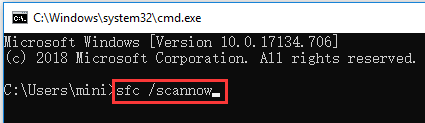
9. Check Hardware and IDE/SATA Cable Connections
Other possible causes for Kernel Data Inpage Error may be due to loose or faulty IDE/SATA cables, or the connected external devices on PC.
You can try to remove all the connected external devices like printer, external hard drive, USB, etc. and make sure IDE/SATA cable is well-connected on both ends. Then restart your PC to see if it can fix the 0x0000007a error Windows 10/8/7.
10. Reboot Windows in Safe Mode
Windows Safe Mode is very useful in fixing computer hardware or software issues. If none of the above fixes can help you fix Kernel Data Inpage Error Windows 10/8/8.1/7, you can try the last troubleshooting tip: Boot Windows in Safe Mode. Check the how-to guide below.
Boot Windows in Safe Mode through F8 function key:
- In Windows 7, you can power off the PC and start PC again, and constantly press F8 key in PC startup process.
- After you see Advanced Boot Options, you can see three Safe Mode options: Enable Safe Mode, Enable Safe Mode with Networking, Enable Safe Mode with Command Prompt.
- Press F4, F5, or F6 to choose a safe mode option based on your own need to boot Windows in Safe Mode.
Windows 10 and 8/8.1 will start up very fast, so you may not have time to press F8 key. However, you can use the two methods below to boot Windows in Safe Mode to fix Kernel Data Inpage Error in Windows 10 or 8.
Boot Windows in Safe Mode through Start menu:
- Click Start -> Settings -> Update & Security -> Recovery -> Restart Now.
- After you enter Windows RE (recovery environment), you can click Troubleshoot -> Advanced Options – Startup Settings -> Restart.
- Now in Startup Settings window, you can choose one option from the three Safe Mode choices.
Boot Windows in Safe Mode with msconfig:
- Press Windows + R, type msconfig in the RUN window and hit Enter to open System Configuration window.
- Click Boot and Safe boot. Choose one preferred safe mode, and click OK.
- Click Restart in the pop-up window and your PC will boot in Safe Mode.
- This method will make your PC boot in Safe Mode each time you start PC. To change this setting, you can follow the same instruction to enter System Configuration and uncheck Safe boot
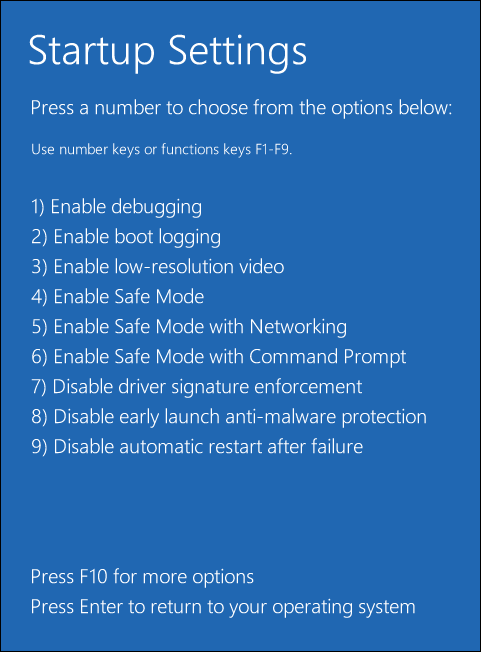
How to Recover Lost Data after the Kernel Data Inpage Error
Hard disk errors, memory problems, virus attack and other errors can cause the Kernel Data Inpage Error and probably cause your computer to lose information or data.
Luckily, with the best data recovery software, you can get back the lost data with ease incl. recover data after BSOD, no matter you can fix Kernel Data Inpage Error or not.
MiniTool Power Data Recovery Free, a 100% clean and free data recovering tool, enables users to recover lost data and files under various data loss situations and from almost any storage device. You can use this tool to recover deleted/lost files and data from PC hard drive, external hard drive, SSD, USB drive, SD card and more with no hassle.
Free download and install MiniTool Power Data Recovery Free on your Windows 10/8/7/Vista PC. Check below how to easily recover deleted or lost files on PC in 3 simple steps with MiniTool Power Data Recovery Free.
MiniTool Power Data Recovery FreeClick to Download100%Clean & Safe
Step 1. Launch the PC Hard Drive Recovery Software
Run MiniTool Power Data Recovery Free. In the main interface, you can click This PC, and choose one partition which may contain lost files.
Step 2. Scan the PC Hard Drive for Deleted/Lost Files
Next you can click Scan button, and this smart data recovery software will auto scan the chosen partition and list all lost, deleted and normal files in the scan result window.
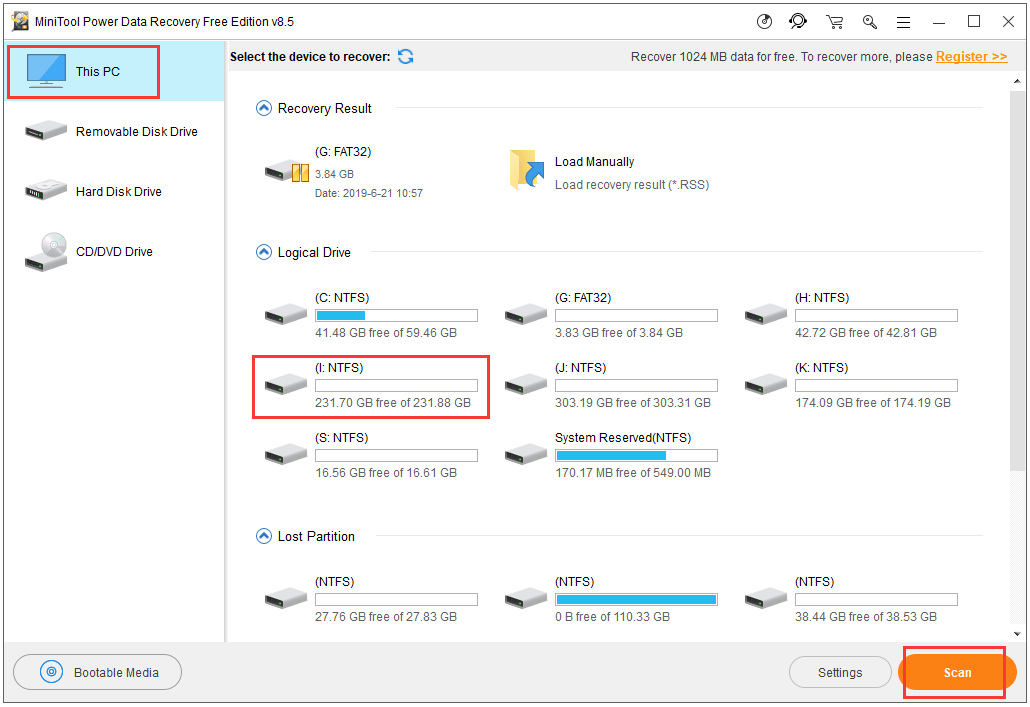
Step 3. Preview and Recover Lost Files on PC
After the scan process is completed, you can browse from the Scan Result to find your wanted files.
You can choose to check the files in the scan result by Path or by Type, and preview up to 70 types of files.
Show Lost Files option will only display the lost files it found.
Find and Filter options allows you to quickly find the target file. Find lets you type a part or whole name of the target file, while Filter function lets you search files by extension, size, date, etc.
When you find the target lost files in the scan result, you can check them and click Save button at the bottom right to store those files to a new drive (not the original partition, to avoid data overwriting).
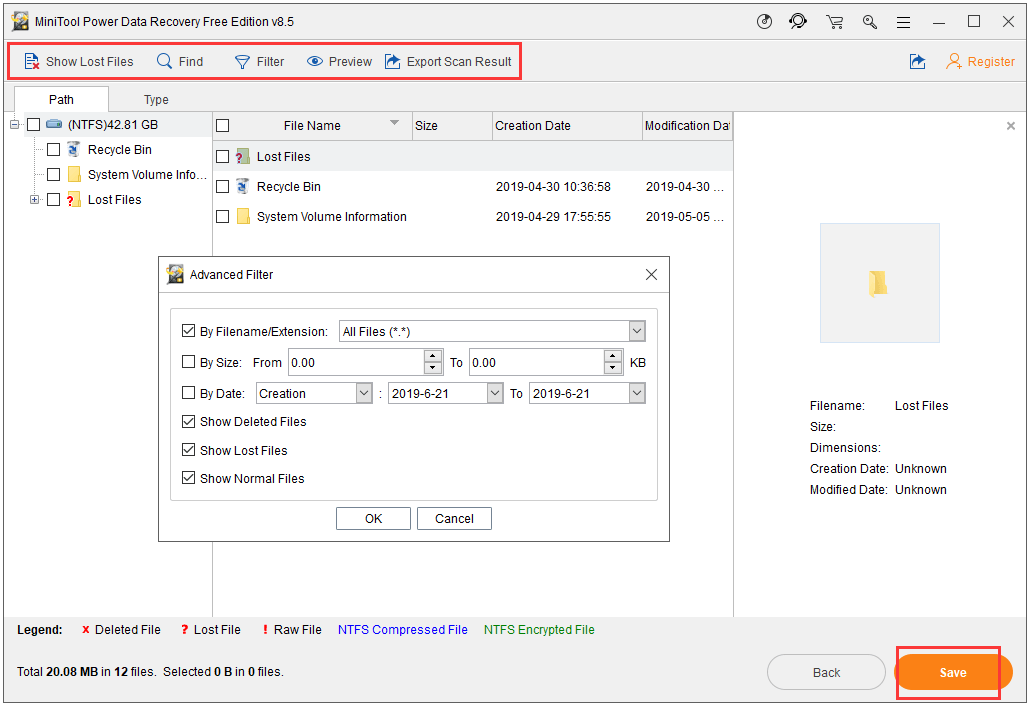
If your PC can’t boot, then check this post: How to Recover Data When PC Can’t Boot
Wrapping Things Up
If you encounter BSOD Kernel Data Inpage Error 0x0000007a Windows 10/8/8.1/7, hope the 10 solutions introduced in this post can help you fix this Windows Blue Screen error. Still, hope you’ve easily recovered the lost data and files caused by this error by using MiniTool Power Data Recovery Free.
Still have problems about how to fix Kernel Data Inpage Error in Windows 10/8/8.1/7, please contact [email protected].
Kernel Data Inpage Error FAQ
Also read: Discover the essential steps for successful hard drive recovery in this informative article.
Also read: Learn how to recover hard drive data by reading this comprehensive guide.