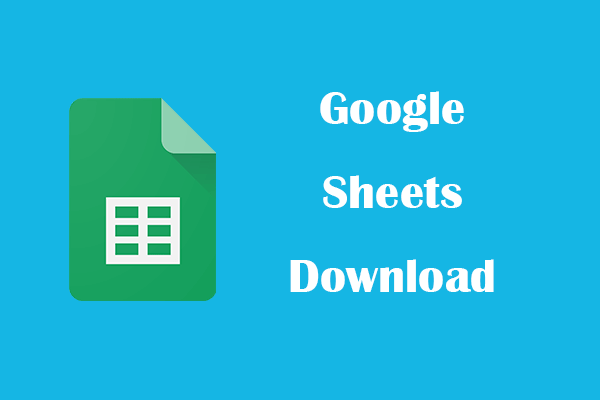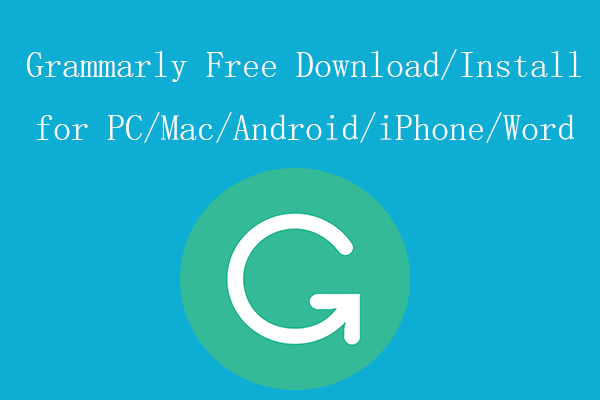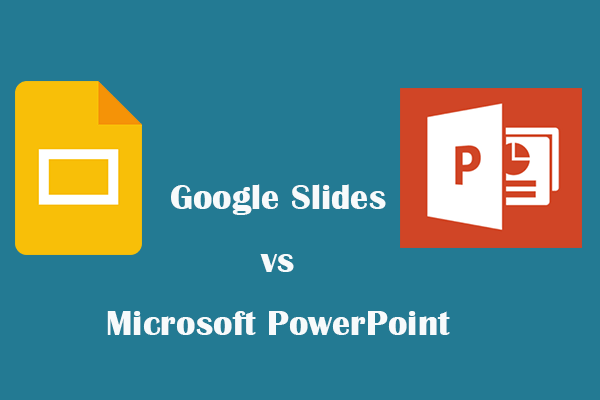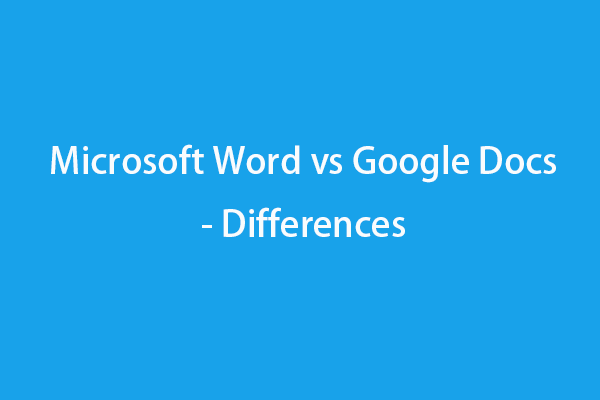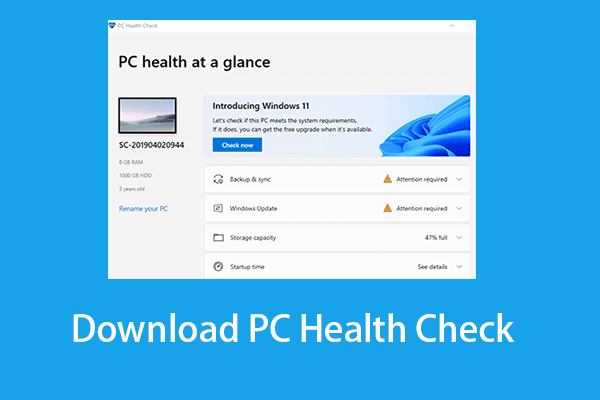Microsoft Access vs Excel, what are the differences between them? This post helps you finger it out. It also provides a free data recovery program to help you recover deleted/lost Microsoft Excel/Access files or any other kind of files.
Depending on what type of data you want to manage and what you want to do with that data, you can choose between Microsoft Access and Microsoft Excel. Check the differences between Microsoft Access and Excel below.
What Is Excel?
Microsoft Excel is the leading spreadsheet software program developed by Microsoft. It features easy data visualization, calculation, and analysis. It enables you to easily format, organize, and calculate data in a spreadsheet and makes the information easier to view and understand. Excel uses a large number of boxes called cells that are ordered in rows and columns. You can use charts and graphs to present your data in a well-organized way.
What Is Access?
Microsoft Access is a professional database software application also developed by Microsoft. It is a database management system (DBMS) that combines the relational Access Database Engine (ACE) with a graphical user interface and software-development tools. This program lets you easily create desktop databases and quickly create customizable database applications.
Microsoft Access vs Excel – Differences
1. Availability
Microsoft Excel
Microsoft Excel application is available for Windows, macOS, Android, and iOS. It is a part of the Microsoft Office suite and is also available as a standalone app.
You can easily download Microsoft Excel desktop app for your Windows or Mac computer if you buy Microsoft 365 or Office 2021. You can also get Excel to buy the standalone Excel app.
Microsoft Excel app for Android and iOS is completely free to download and use. You can easily download Excel mobile app from the Google Play Store or App Store on your device.
Microsoft Excel also provides an online version which is completely free to use. You can go to https://office.live.com/start/excel.aspx to use the Excel online version. It saves your spreadsheets in OneDrive. You can easily share your spreadsheets with others and work together at the same time.
Microsoft Access
Unlike Excel, Microsoft Access is for PC only. You can only download and use Microsoft Access for Windows.
Access is a component of the Microsoft 365 suite of applications and is included in the Microsoft 365 Professional and higher editions. All Microsoft Office suites include Excel, but not all Office suites include the Access application. You can buy a Microsoft 365 subscription to get the most up-to-date version of Microsoft Access.
Microsoft Access is also sold separately and you can buy the standalone Access app from Microsoft’s official website. Microsoft Access 2019 is the latest version available as a one-time purchase. It is compatible with Windows 11.
2. Main Features
You can compare the advantages of Excel and Access in regards to data storage, data analysis, multi-user collaboration, security, etc. to decide which program to use.
Microsoft Excel vs Access – Data Storage
Microsoft Excel is a spreadsheet program. Microsoft Access is a database program.
Excel saves data in a single table or worksheet and it is called flat or nonrelational data. If you need to store a simple list of information, you can use Excel. However, if you want to store many types of information about the objects, Access is a better choice since it lets you organize information into multiple tables.
Both Access and Excel let you connect to various external data sources. Access lets you view, query, and edit external data without importing it. Whereas Excel doesn’t let you edit the data.
Microsoft Access vs Excel – Data Analysis
Access lets you view data in more ways. With SQL (Structured Query Language), it lets you quickly retrieve the rows and columns of wanted data no matter it is stored in one table or multiple tables. You can also use expressions in queries to calculate values. In Excel, you can use formulas to calculate values.
As for pivoting and charting, Excel provides more advanced features than Access. If you want to create extensive PivotTable reports or charts, you should choose Microsoft Excel.
Access vs Excel – Collaboration
Both Access and Excel integrate with Windows SharePoint Services and network file sharing. But Access provides more ways to collaborate with multiple users on a SharePoint Services site. Still, if you store an Access database file in a shared network folder, multiple users can open and edit the database file simultaneously. But for a shared Excel file, only one user can edit it at a time. Access is more suitable in collaborative environments.
Excel vs Access – Data Security
Both Excel and Access provide security features like passwords and encryption to help you prevent data loss and limit file access. But they have some differences. Access saves your work continuously while Excel uses the AutoRecover feature to save your work at set intervals.
3. File Formats
Microsoft Excel
The primary format of Excel is .xls. and .xlsx.
It also has some other file extensions, e.g. .xlsm, .xlsb, .xltm, .xlam, etc. Microsoft Excel can also read CSV, DBF, DIF, SYLK, and other legacy formats.
Microsoft Access
When you save a database in Access, it will be saved as the .accdb extension (for Access 2007 and later). For Access 2003 and earlier, it saves the database file in .mdb format.
It may also saves information in formats like .adn, .accdr, .accdt, .accda, accde, .laccdb, .mdw, .mam, .maq, .mar, .mat, .maf, .ade, .adp, .cdb, .mda, .mde, .ldb, etc.
4. When to Use Access or Excel
Therefore, if you want to maintain data integrity in a format that can be accessed by multiple users, you should choose Microsoft Access. If you want to analyze some complex numerical data in depth, explore possible outcomes, and produce high-quality charts, Excel is a better choice.
Microsoft Excel is easy to learn and use. You don’t need any programming language to use Excel. On the contrary, Microsoft Excel is hard to master. You need a programming language to use most of its features.
Excel is used by many financial and statistical analysts while Access is used by many small business owners.
No matter which program you use, you can easily transfer the data between Access and Excel by copying, importing, or exporting.
How to Recover Deleted Microsoft Excel/Access Files
If you mistakenly delete some Excel or Access files, you can use a professional data recovery program to easily recover the permanently deleted files.
MiniTool Power Data Recovery is a popular data recovery application for Windows. It helps you recover any deleted or lost files. You can use it to recover Excel spreadsheets, Access database files, Word documents, PPT presentations, photos, videos, emails, audio files, and more. The supported storage media include Windows PC or laptop, USB flash drive, SD or memory card, external hard drive, and SSD.
This data recovery tool helps you deal with various data loss situations, e.g. mistaken file deletion, mistaken disk formatting, hard drive failure or corruption, malware/virus infection, system crash, and more. Thanks to its built-in Bootable Media Builder feature, you can also use it to recover data when the PC won’t boot.
Download and install MiniTool Power Data Recovery on your Windows PC or laptop and check the simple data recovery guide below.
MiniTool Power Data Recovery FreeClick to Download100%Clean & Safe
- Launch MiniTool Power Data Recovery on your Windows computer.
- Next, select the target drive or device to scan. You can select a drive under Logical Drives and click Scan, or you can select the target disk or device under the Devices tab to scan the whole disk/device.
- Let the software finish the scan. After that, you can check the scan result to find if your wanted files are there, if so, check them and click the Save button. Then you can choose a new location or device to save the recovered files.
Tip: To select what type of files to scan, you can click the Scan Settings icon on the left panel of the main interface. Here you can select the file types you want to scan. To only scan Microsoft Excel or Access files, you can only tick the related file types.
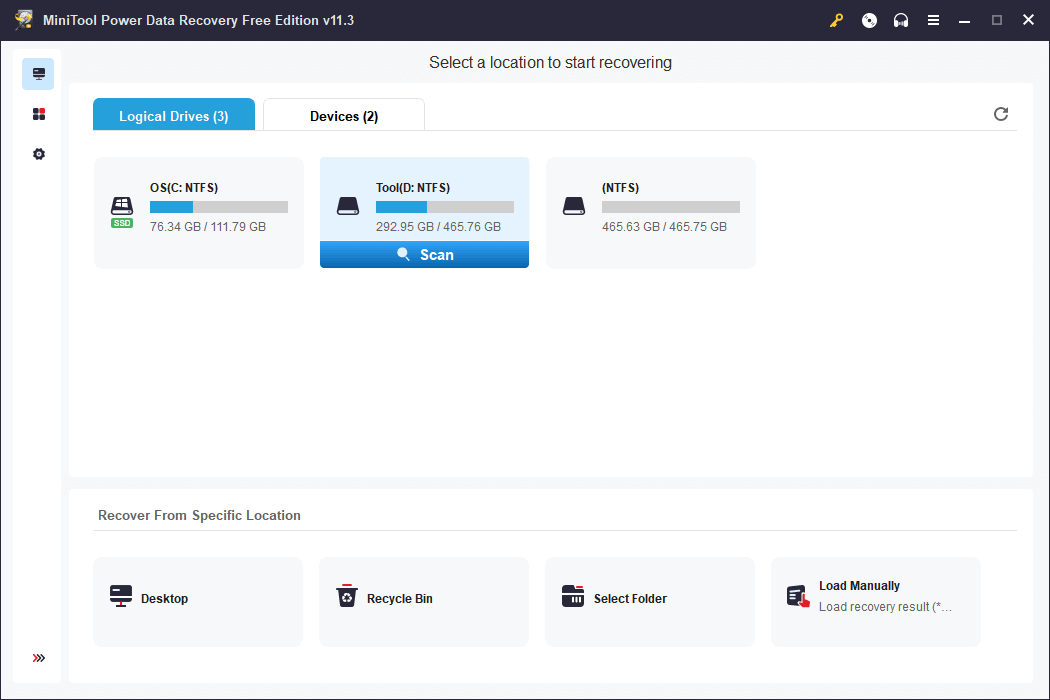
Professional Data Backup Software for PC
You can make a backup of all important data on your PC to another safe place to avoid data loss.
In general, you can manually copy and paste files to a USB, HDD, etc., or sync the files to a free cloud storage service. However, for large files, you may want a faster way to back up.
Here you can try MiniTool ShadowMaker which is a professional free PC backup software program. You can use MiniTool ShadowMaker to easily back up your Windows OS and data.
It allows you to freely select files, folders, or partitions on your PC to back up to an external hard drive, USB flash drive, or network drive. You can even select the whole disk content to back up.
Still, you can also use this program to easily create a system image backup of your Windows system. When needed, you can easily restore your OS from the backup.
As for professional backup features, it also includes schedule backup, incremental backup, file sync, etc. It offers a very fast backup speed.
Download and install MiniTool ShadowMaker on your PC or laptop and use it to keep your PC data safe.
MiniTool ShadowMaker TrialClick to Download100%Clean & Safe
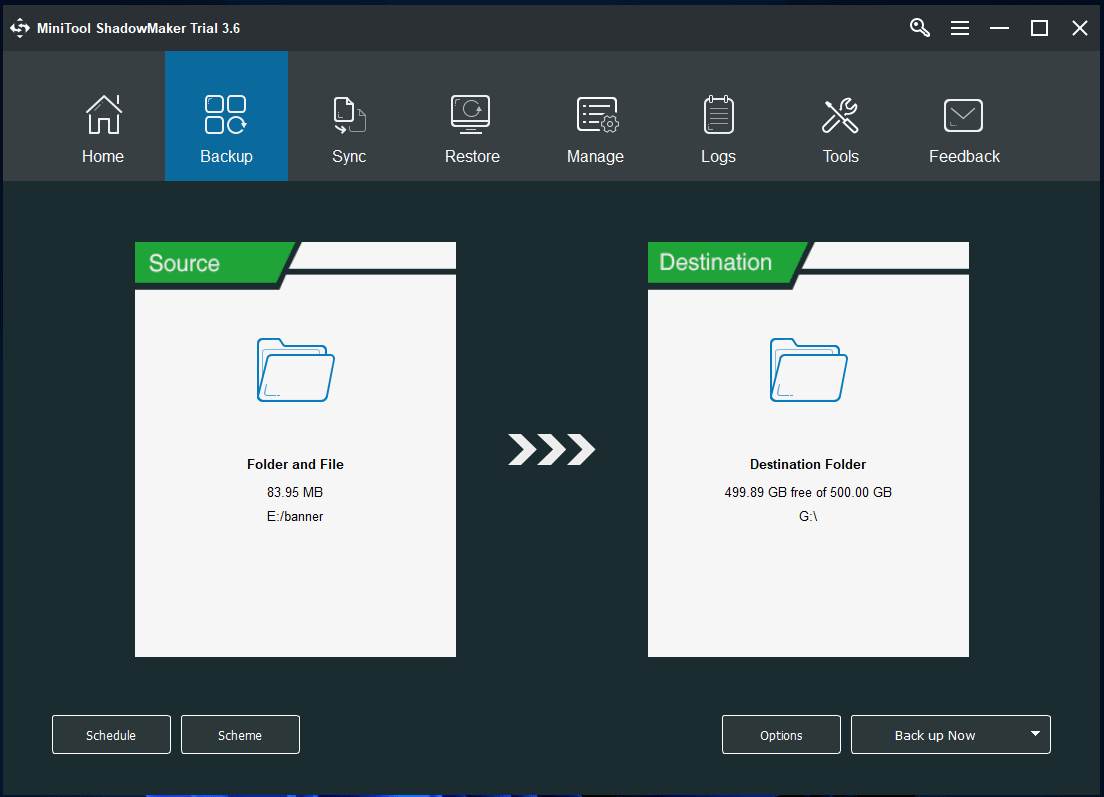
Conclusion
Microsoft Access and Excel have some similarities and differences. This post mainly introduces the differences between Microsoft Access and Excel app. Now you should know which program to use.
This post also offers a free data recovery program and a free PC backup tool to help you avoid permanent data loss. Hope it helps.
For more free tools from MiniTool Software, you can visit its official website where you can also find many useful computer tips and tricks.
MiniTool Partition Wizard is a professional disk partition manager for Windows. You can use it to manage hard disks and partitions from all aspects. For instance, you can use it to create, delete, extend, resize, split, merge, format, wipe partitions, etc. You can also use it to clone disk, migrate OS to SSD/HD, test hard drive speed, analyze hard drive space, check and fix disk errors, and more. It is free to use.
MiniTool MovieMaker is a professional video editor and movie maker program for Windows. You can use it to edit videos from various aspects. For instance, you can use it to trim or cut video to remove unwanted parts, add effects/transitions/subtitles/music/motion effects to video, create time-lapse or slow motion effects to video, and more. It lets you export video in MP4 HD or any other preferred format. It is free and clean.
MiniTool Video Converter is a professional video converter program for Windows. It not only lets you convert any video or audio file to your preferred format but also allows you to download YouTube videos for offline playback. It also includes a free video recorder tool to enable you to record any activities on your Windows computer screen. It is a 100% free and clean tool.
MiniTool Video Repair is a professional video repair application for Windows. You can use it to repair corrupted MP4/MOV video files. It is a 100% clean and free tool.
If you have issues with using any MiniTool Software products and can’t solve them, you may contact [email protected].
Also read: Learn how to recover hard drive data by reading this comprehensive guide.