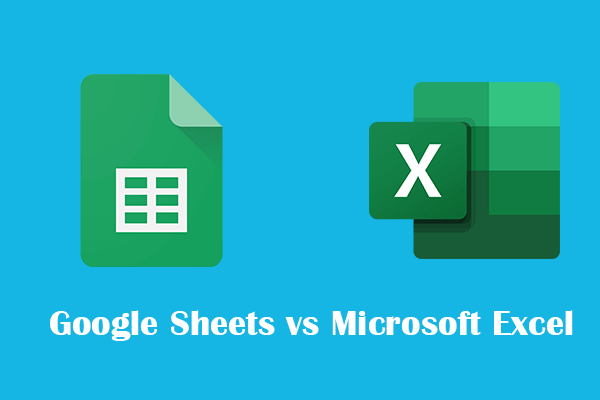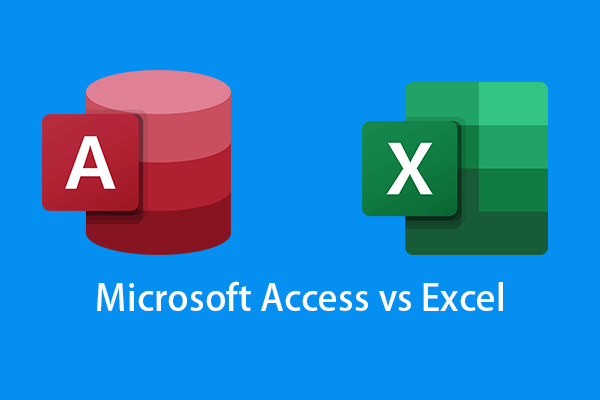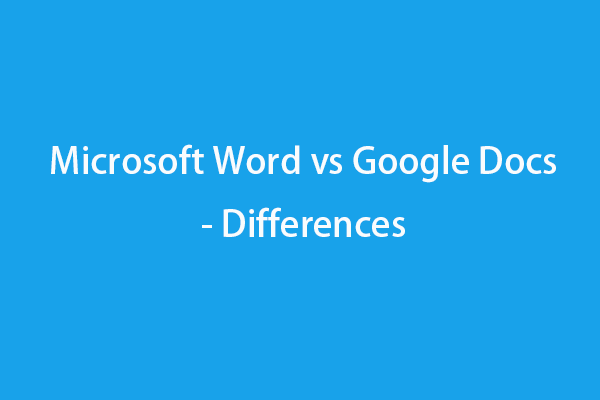Google Slides vs Microsoft PowerPoint, which one to choose? This post mainly introduces the difference between Google Slides and PowerPoint to help you better understand these two presentation programs. A free data recovery tool is also provided to help you recover any deleted or lost files. For more computer tips, tricks, and free tools, you may visit MiniTool Software official website.
What Is Google Slides?
Google Slides is a free online slideshow maker and presentation program. It is a part of the free and web-based Google Docs Editors suite which also includes Google Docs, Google Sheets, Google Forms, Google Drawings, Google Sites, and Google Keep. You can use Google Slides to easily create and edit slideshows online and create beautiful presentations together with others.
What Is PowerPoint?
Microsoft PowerPoint is a presentation and slides app used by many people. It lets you make a vivid slideshow with music, graphics, charts, etc. PowerPoint is a component of the Microsoft Office suite. It also offers a standalone app for you to buy and download. Microsoft PowerPoint also offers a free online version that lets you create, edit, and collaborate on presentations online.
Google Slides vs PowerPoint – Differences
Google Slides vs Microsoft PowerPoint, which one is better, and what are their differences? You can continue to check the analysis below.
1. PowerPoint vs Google Slides – Supported Platforms
Microsoft PowerPoint
Microsoft PowerPoint is originally designed for Windows, but it is also available for Mac, Android, iOS, and Windows 10 Mobile. You can easily download Microsoft PowerPoint app for these platforms. It also offers the web version to let users use PowerPoint online.
Google Slides
Google Slides is a free online slideshow maker, so you can use it in a browser on any device like Windows, macOS, etc. It also offers a mobile app for Android and iOS and you can easily download Google Slides app from Google Play Store or App Store. It also offers a desktop application for Google Chrome OS.
Comparison: Both Google Slides and Microsoft PowerPoint support various platforms. Google Slides can be used on any device by using a browser, but it relies on an internet connection. You can use either the desktop app or the web app of PowerPoint. The PowerPoint desktop app can be used offline.
2. Google Slides vs PowerPoint – File Formats
Microsoft PowerPoint
The default file format of PowerPoint version 2007 or newer is .pptx.
You can also save the PowerPoint presentation file as the following file formats: .ppt, .pdf, .pps, .pot, .pptm, .ppsx, .ppsx, .ppam, .potx, .potm, .xml, .mp4, .wmv, .gif, .jpg, .png, .bmp, .htm, .html, etc.
Google Slides
.gslides, .ppt, .pptx, .jpg, .odp, .pdf, .png, .pot, .potm, .potx, .pps, .ppsm, .ppsx, .pptm, .svg, .txt.
Comparison: Both Google Slides and PowerPoint support various presentation formats. Google Slides fully supports Microsoft PowerPoint file formats. You can easily open and edit a PowerPoint file in Google Slides.
3. Google Slides vs PowerPoint – Main Features
PowerPoint
PowerPoint desktop provides more advanced features and special effects than Google Slides.
As for embedding, you can freely embed video and audio files in PowerPoint. You can also add any kind of graphics or animations, or even draw by yourself in PowerPoint. You are also allowed to insert a YouTube video by using the option Online Video.
PowerPoint contains a PowerPoint Designer that provides automatic design suggestions for your slides.
PowerPoint also has a Presenter View feature that lets you send your presentation to a second screen.
PowerPoint is mainly a desktop presentation tool and your works are stored on your computer. The software has an AutoRecover feature and saves your file at a set time interval. If you are a Microsoft Office/365 subscriber and use PowerPoint 2016 or a newer version, your PowerPoint program will also have an AutoSave option and save your document every few seconds on OneDrive.
Collaboration with PowerPoint is not as easy as with Google Slides. To collaborate on a PowerPoint presentation, you need to use PowerPoint 2010 and newer, save the presentation on OneDrive, and share the presentation file with the collaborators. Another way is to use the web version of PowerPoint.
The online version of PowerPoint has lesser features than Google Slides. It also has lesser features than the PowerPoint desktop version.
Google Slides
Google Slides offers basic animations and transitions which are less than PowerPoint.
It allows you to embed videos from YouTube or your Google Drive. You can’t embed audio files. As for inserting pictures, you can upload pictures from your PC, Drive, URL, Camera, or search for pictures from the presentation.
Google Slides automatically saves your files to Google Drive, and you don’t need to worry about losing your progress. Every free Google Drive account has 15 GB of free storage.
Google Slides provides a detailed version history to let you easily view the editing changes or restore your presentation file to a previous version.
You can easily export a Google Slides presentation file as a PowerPoint file or import a PowerPoint file to edit it in Slides.
You can easily share a presentation file with others and edit it together in real-time from any device.
Comparison: Both Google Slides and Microsoft PowerPoint provide various useful templates for you to choose from. You can use either application to easily create and edit presentations. Google Slides wins if you need to often collaborate with others. PowerPoint wins if you prefer to use a presentation tool offline and need to use more animations, special effects, and transitions for your slides.
4. Google Slides vs PowerPoint – Price
Google Slides
Google Slides is completely free. You can sign up for a free Google account to use Google Slides for free.
PowerPoint
PowerPoint Online is free to use by signing in to a Microsoft account. But the desktop app of Microsoft PowerPoint requires a purchase. You can subscribe to a Microsoft 365 subscription, buy the one-time purchase Microsoft Office suite, or buy the standalone PowerPoint app from Microsoft Store.
The cheapest Microsoft 365 plan is Microsoft 365 Personal which costs $69.99/per year. The latest Microsoft Office suite is Office 2021. Office Home and Student 2021 costs $149.99. The standalone PowerPoint costs $159.99 while the PowerPoint Home and Student costs $79.99.
Comparison: If you are searching for a 100% free presentation program, you can choose Google Slides. If you want a desktop slideshow maker, you may pay for Microsoft PowerPoint or buy Microsoft Office to get PowerPoint.
Recover Deleted/Lost PowerPoint (PPT) Files
If a PPT file is lost or you mistakenly deleted a PPT file and emptied the Recycle Bin, you can use a professional data recovery program to restore the lost or deleted PPT file.
MiniTool Power Data Recovery is a professional data recovery program for Windows. It helps you easily recover any deleted or lost data (files, photos, videos, emails, etc.) from a Windows PC or laptop, USB flash drive, SD or memory card, external hard drive, SSD, etc.
Aside from deleted file recovery, this program also helps you restore data from various data loss situations, for instance, recover data from a formatted or corrupted hard drive, recover data after malware/virus infection, or even recover data when the PC won’t boot.
Download and install free MiniTool Power Data Recovery on your Windows PC or laptop, and try to use it to recover deleted or lost files.
MiniTool Power Data Recovery FreeClick to Download100%Clean & Safe
- Launch MiniTool Power Data Recovery after you install it.
- On the main UI, select the target drive under Logical Drives and click Scan. To recover data from a Windows computer, you can also select a specific location like Desktop, Recycle Bin, or a specific folder and click Scan. To scan the whole disk or device, you can click the Devices tab, select the target disk/device and click Scan. To recover data from an external device like a USB, you need to connect it to your computer beforehand.
- Let the data recovery software finish the scan. Then you can check the scan result to find if your wanted files are there, if so, check them and click Save. Choose a new location or device to store the recovered files.
Tip: To only scan and recover specific types of files, you can click the Scan Settings icon in the left panel and choose the target file type like PowerPoint file. This will only scan and recover PowerPoint files, and it should deliver a faster speed than scanning the whole device.
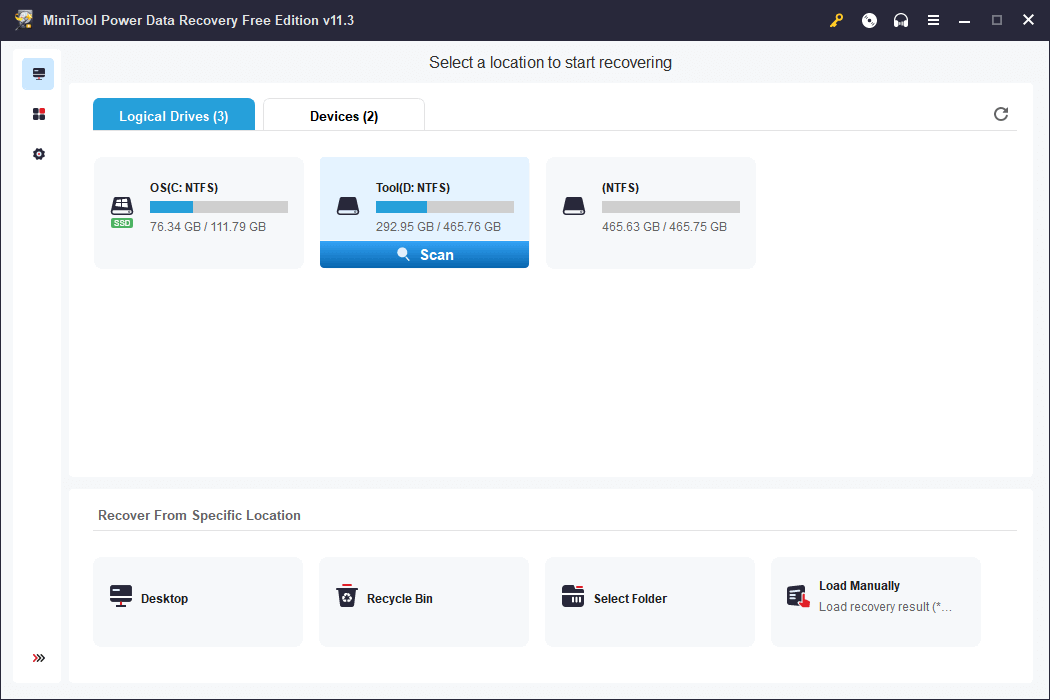
How to Restore Deleted/Lost Google Slides Files
Google Slides files are stored in your Google Drive. To recover deleted Google Slides files, you may check this post for some solutions: How to Recover Deleted Google Drive Files (6 Methods).
Free PC Backup Software
Here we also introduce an easy-to-use free PC backup application to help you back up files and the system on your PC.
MiniTool ShadowMaker is a professional free Windows backup software application. Its main features are PC data backup and Windows OS backup.
You can use this program to freely select files, folders, partitions, or the whole disk content to back up to an external hard drive, USB flash drive, or network drive. It delivers a fast backup speed even for backing up large files. If you have many files that need to back up, then a professional backup application may be a good choice.
You can also use this program to back up Windows operating system and restore your OS from the backup if your computer goes wrong.
Other backup features like schedule backup, incremental backup, file sync, disk clone, etc. are also included in this program.
Download and install MiniTool ShadowMaker to use it to back up files on your PC now.
MiniTool ShadowMaker TrialClick to Download100%Clean & Safe
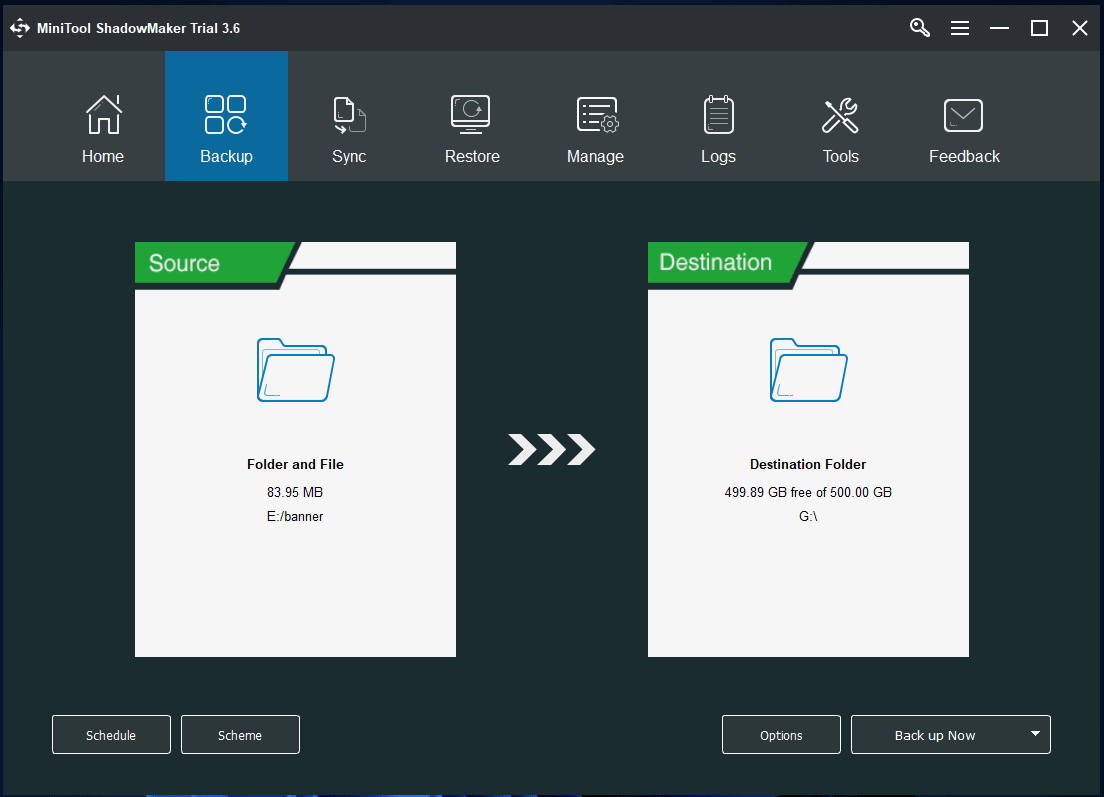
Conclusion
Google Slides vs PowerPoint, which one is better? This post introduces some differences between Google Slides and Microsoft PowerPoint. Both of these two presentation programs have their advantages. You can select the tool based on your preferences. If you emphasize much on collaboration, then Google Slides is a better choice and it is completely free to use. If you prefer to use a presentation tool offline, then the Microsoft PowerPoint app is a good choice.
For more computer tips and tricks, you may visit MiniTool News Center which contains various useful computer tutorials.
To download and try other programs from MiniTool Software, you may visit its official website where you can also find free tools like MiniTool Partition Wizard, MiniTool MovieMaker, MiniTool Video Converter, MiniTool Video Repair, and more.
If you have any issues with using MiniTool Software products, you can contact [email protected].
Also read: Learn about the common causes of hard drive data loss and the steps you can take to recover data from hard drive.