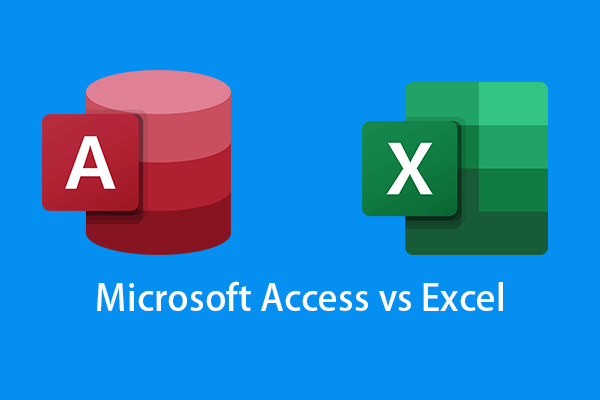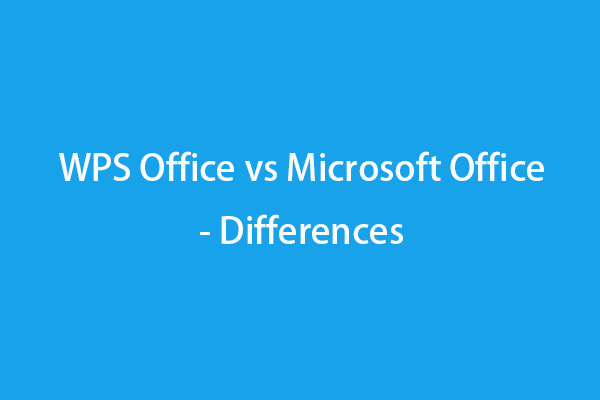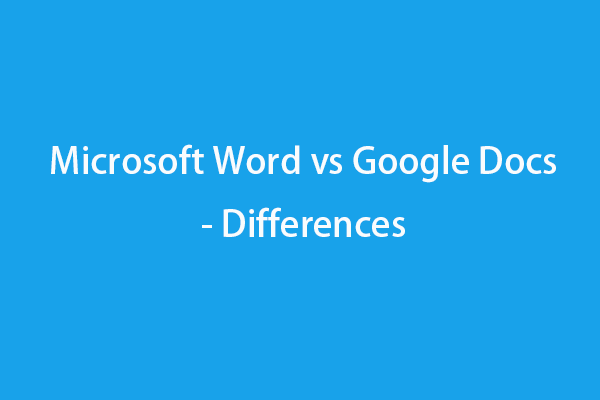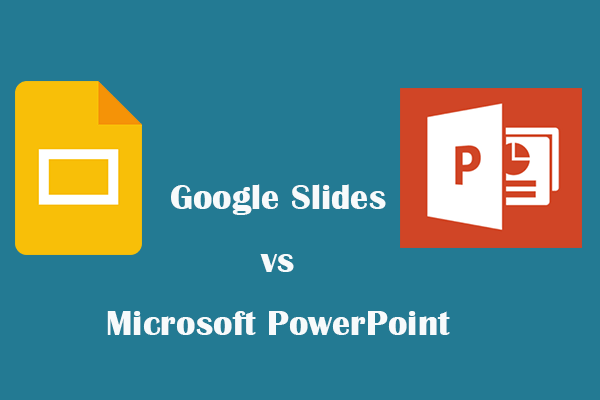Google Sheets and Microsoft Excel are two popular spreadsheet software programs. You can use either of them to easily create and edit spreadsheet files on your Windows or Mac computer. Google Sheets vs Excel, which one is better? This post mainly introduces the differences between Google Sheets and Microsoft Excel. A free data recovery software program to help you recover deleted/lost data is also introduced to help you retrieve deleted or lost Excel files.
Google Sheets vs Microsoft Excel – Differences
Google Sheets and Microsoft Excel have some similarities and differences. Below we will compare these two programs from side to side.
1. Definition
Microsoft Excel is a cross-platform spreadsheet software program that is used by many people. It is a powerful data visualization and analysis tool. Excel is a part of the Microsoft Office suite developed by Microsoft. It also provides a standalone app to purchase.
Compared with Excel, Google Sheets is a free online spreadsheet editor. You can use Google Sheets to create and edit online spreadsheets, collaborate with others with secure sharing, and work with the same worksheet from any device in real time. Google Sheets is included as part of the free and web-based Google Docs Editors suite developed by Google.
2. Platforms
As for the supported platforms, Microsoft Excel supports Windows, macOS, Android, and iOS.
Google Sheets supports various platforms. It is available as a web application and you can use it in a browser on Windows, Mac, or BlackBerry OS. The supported browsers included Google Chrome, Microsoft Edge, Firefox, Internet Explorer, and Safari. Google Sheets also offers a mobile app for Android and iOS, and a desktop app for Google Chrome OS.
3. Main Features
Google Sheets vs Excel, Microsoft Excel has many inbuilt features and functions while Google Sheets offers some basic features. Google Sheets has fewer features than Microsoft Excel.
For data visualization and statistical analysis, Google Sheets has fewer features than Excel. Excel desktop provides more powerful features. Besides, the desktop app of Excel has more formulas, customization, and visualization options than the web version of Excel.
For formula functions, both Microsoft Excel and Google Sheets provide many basic formulas like SUM, AVERAGE, MIN, MAX, etc. But Excel offers more advanced formula options for specific needs and complex calculations.
Google Sheets supports a maximum of 10 million cells while Excel supports over 17 billion cells. Google Sheets may become slow with more data input while Excel can still perform well with large data input.
For creating tables or charts, Excel lets you insert recommended pivot tables or create one manually. Google Sheets allows you to create pivot tables manually or automatically with Explore. Excel only lets you create charts manually but Google Sheets also lets you create charts automatically with Explore.
For file sharing, Google Sheets lets you directly share files from Sheets. For Excel, Excel for the web lets you directly share the workbook while Excel for the desktop lets you share files through other applications.
For file saving, Google Sheets saves files automatically to Google Drive while Microsoft Excel saves files automatically using SharePoint/AutoRecover or OneDrive.
For managing file versions, Excel online version manages versions with History or Version History in OneDrive while Google Sheets manages versions with version history.
4. File Formats
Microsoft Excel supports the following formats: .xlsx, .xls, .xlsm, .xlsb, .xltm, .xlam, .xla, .xlb, .xlc, .xld, .xlk, .xll, .xlm, .xlt, .xlv, .DLL, and .xlw. The supported file formats may be varied based on the version of Excel you use.
Google Sheets supports the following formats: .xls, .xlsx, .xlsm, .xlt, .xltx, .xltm .ods, .csv, .tsv, .txt and .tab. Still, Google Sheets is perfectly compatible with Microsoft Excel file formats.
5. Collaboration
Compared with Google Sheets, Excel Desktop is not a good application for collaboration. If you need to collaborate with others with spreadsheet editing, Google Sheets may be a preferred application.
Google Sheets is a web-based spreadsheet program that perfectly supports collaboration. All spreadsheet files are saved in Google Drive. You can easily access and share a spreadsheet file with others and edit it together in real time.
Though it’s hard to collaborate with others with the Excel desktop app, the online version of Microsoft Excel perfectly supports collaboration. It allows you to easily share an Excel workbook with others and work together at the same time. It saves spreadsheets in OneDrive.
6. Price
As for the price of Google Sheets and Microsoft Excel, Google Sheets is free while Excel desktop is a paid product.
Google Sheets is a free web app and you can use it in a browser on Windows, Mac, Android, or iOS. It also offers a free mobile app to download for Android and iOS devices.
The Excel desktop app is a paid product, but Excel online version is free. You need to sign in with a Microsoft account to use the free online web version of Microsoft Excel. To get the full version of the Excel desktop app, you can pay for a subscription to Microsoft 365 plan, purchase a perpetual copy of Microsoft Office, or buy the standalone Microsoft Excel app.
7. Ease of Use
Google Sheets is easier to use and even beginners can easily operate it. Its autosave feature also prevents unexpected data loss. On the other hand, Microsoft Excel may be more difficult and needs more time to grasp all functions. The AutoRecover feature in Excel is turned on by default and saves your work every 10 minutes to avoid unexpected situations.
Free Software to Recover Deleted/Lost Excel Files
If you mistakenly deleted an Excel file and emptied the Recycle Bin, you need to use a professional data recovery program if you want to recover it.
Here we introduce MiniTool Power Data Recovery to you.
MiniTool Power Data Recovery is a top free data recovery program that is compatible with Windows 11/10/8/7. You can not only use it to recover any deleted/lost data from Windows PCs or laptops but also use it to recover data from USB flash drives, SD/memory cards, external hard drives, and SSDs.
This program can help you deal with various data loss situations including mistaken file deletion, hard drive failure, malware/virus infection, system crash, and other computer problems. It even can help you recover data when the PC won’t boot by using its built-in bootable media builder.
Download and install MiniTool Power Data Recovery on your Windows PC or laptop, and check how to use it to recover deleted/lost Excel files below.
MiniTool Power Data Recovery FreeClick to Download100%Clean & Safe
- Launch MiniTool Power Data Recovery to access its main interface.
- If you only want to scan and recover Excel files, you can click the Scan Settings icon in the left panel and only check the spreadsheet file types. If you want to scan all data, skip this step.
- Then you can choose the location you want to scan. Under Logical Drives, you can select that target drive and click Scan. Under Devices, you can select the entire disk or device and click Scan. You can also choose a specific location to scan like Desktop, Recycle Bin, or a specific folder.
- It’s advised you wait for the software to finish the scan process. After that, you can check the scan result to find if your wanted Excel files are there, if so, check them and click Save. You should choose a new destination to store the recovered Excel files to avoid data overwriting.
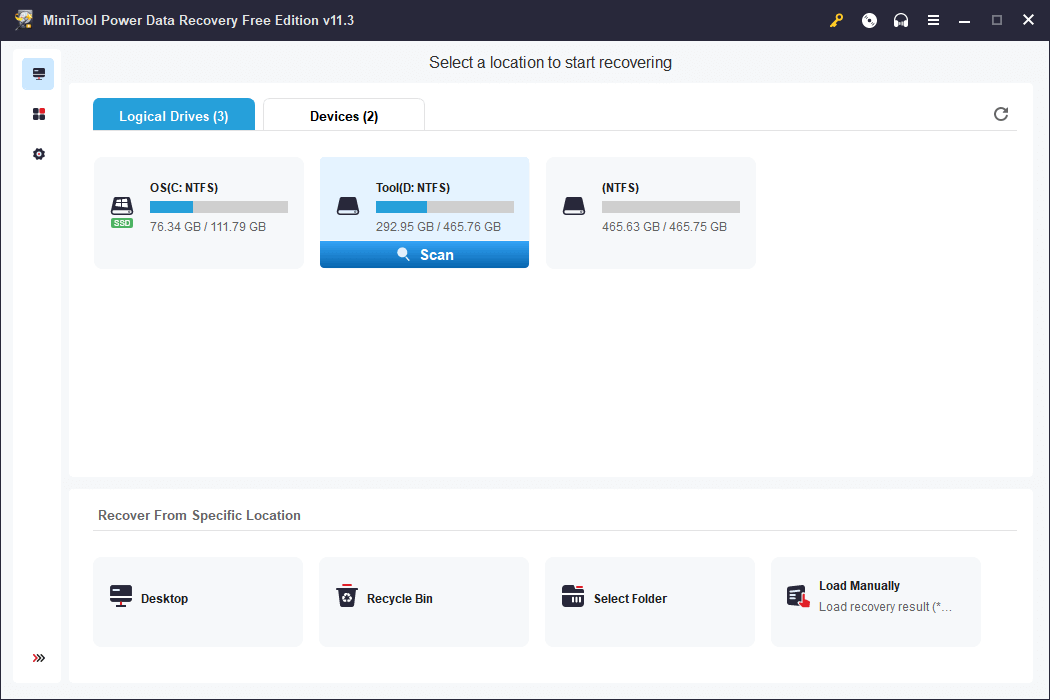
How to Recover Deleted Google Sheets Files
Google Sheets files are stored in your Google Drive. If you deleted some Sheets files and want to restore them, you may try the steps below.
Recover Deleted/Lost Google Sheets Files from Trash
- Go to drive.google.com/drive/trash in your browser. You may need to sign in to your Google account to access Google Drive Trash.
- To fast find the target file, you may sort your trashed files by trashed date.
- Find and right-click the Google Sheets file you want to recover and click Restore to recover the deleted or lost Google Sheets file.
- Then you can find the restored file in its original location. If the original location no longer exists, you may find the file in the My Drive folder.
Restore Google Sheets Files with Advanced Search
- Go to drive.google.com in your browser and sign in to your Google Drive account.
- Click the icon at the right of the search bar.
- Then you can use the advanced search options to find the target file. To find and recover Google Sheets files, you can choose Spreadsheets next to Type to only search and filter sheet files. Alternatively, you can type “type:spreadsheet” in the search box and press Enter to search spreadsheet files. Read more: how to recover deleted Google Drive files.
Best Free Way to Back up Data on Your PC
Here we also introduce a professional free PC backup application to help you fast back up data on your PC.
MiniTool ShadowMaker is a top free PC backup software program that is compatible with Windows 11/10/8/7. You can use it to easily back up data on your PC or back up and restore your Windows operating system.
For file backup, it lets you freely choose files, folders, partitions, or even the whole disk content to back up to an external hard drive, USB flash drive, or network drive. Compared with manually copying and pasting, this program delivers a much faster speed for large file backup and is easier for file selection.
For file backup, this application offers two backup modes: Backup and File Sync. You can also use the File Sync feature to sync files to the target location.
For system backup and restore, you can use MiniTool ShadowMaker to easily create a system image backup of your Windows system and easily restore your OS from the backups when needed.
Some other backup features like schedule backup and incremental backup are also provided.
MiniTool ShadowMaker TrialClick to Download100%Clean & Safe
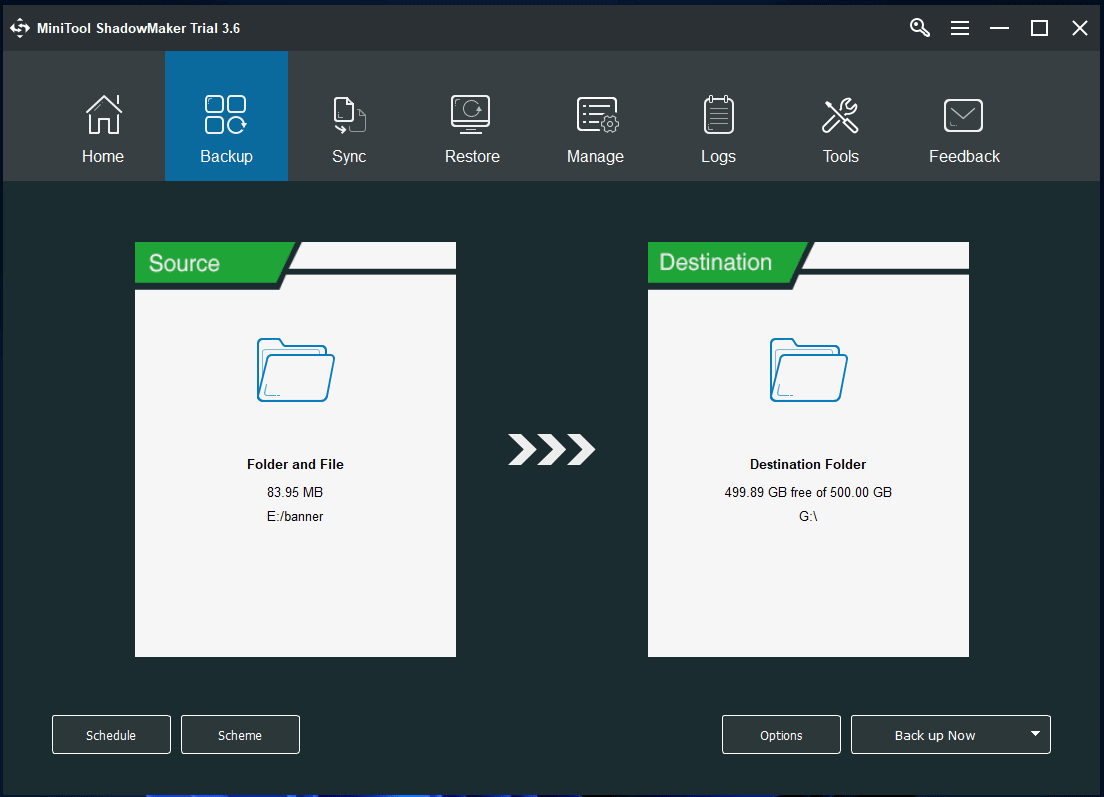
Conclusion
This post mainly introduces the difference between Google Sheets vs Excel. The pros of Microsoft Excel include: it provides more advanced functions, more robust calculation and visualization functions, and performs fast. Whereas the advantages of Google Sheets are free, easy to use, perfect for collaboration, real-time chat, etc.
Google Sheets vs Excel, both are good spreadsheet programs. Based on the analysis in this post, you can choose a preferred tool based on your own preferences.
This post also introduces how to restore deleted/lost Excel files or recover deleted Google Sheet files. For more data recovery tips and guides, you may visit our Data Recovery center.
For more useful computer tips, tricks, and tools, you can visit MiniTool Software’s official website where you can also find useful tools like MiniTool Partition Wizard, MiniTool MovieMaker, MiniTool Video Converter, MiniTool Video Repair, and more.
Also read: If you’ve experienced data loss due to hard drive failure, this article on hdd data recovery offers invaluable insights into the recovery process.