Have you ever encountered data loss on your electronic devices, like computers or cameras? Do you have any idea why the data was lost and how to recover it? Now, in this MiniTool post, we will discuss the reasons for FFF file loss and approaches to recover deleted FFF files.
Deleting important photos can be a disaster, particularly when they include essential files such as Hasselblad FFF RAW images. Losing these high-quality images can be especially stressful for anyone who relies on these files for their work or memories. Fortunately, all is not lost immediately! There are several methods you can employ to recover deleted FFF files, helping to restore your precious images.
Help: I accidentally deleted some important Hasselblad RAW images (FFF files) and desperately need to recover them. Could someone guide me through the process or suggest any reliable recovery tools? Your help would be greatly appreciated!medium.com
A Brief Introduction to the FFF File
The FFF file format, known as the Hasselblad proprietary format, is specifically used by modern Hasselblad cameras for capturing high-quality photographs. This format is designed to store uncompressed image data in its original state, which is exactly how the camera’s CCD sensor recorded the image. As a result, images saved in the FFF format exhibit significantly higher resolution and superior picture quality compared to those saved in compressed formats.
One of the notable characteristics of FFF files is their size. Due to the uncompressed nature of the data, these files can be quite large, often ranging from 100 MBs to even larger, depending on the image’s resolution and the complexity of the scene. This substantial file size can lead to challenges for users, particularly when it comes to storage capacity and data management.
However, like many digital file types, FFF files are susceptible to accidental deletion. If you inadvertently delete FFF files, do not panic and there are several effective techniques and tools available for recovering deleted photos from various devices. If you’re facing the situation of FFF file loss on your Hasselblad camera, keep reading to learn more about how to recover deleted FFF files easily and safely.
Immediate Steps to Take
Before you explore any methods to recover lost FFF files, there are several steps to take right away:
- Cease using the card/drive: The initial step is to detach the storage device such as an SD card or external hard drive from your camera or computer to prevent overwriting any deleted files.
- Avoid saving new files: Writing new files to the same storage device can overwrite the deleted data, complicating or even making it impossible to recover FFF files on Windows.
Most Common Causes of FFF File Loss in Your Hasselblad Camera
There are various reasons why FFF files may be deleted or lost from a Hasselblad camera memory card. Some of these reasons are mentioned below:
- Accidental file deletion: Users may accidentally delete files from their Hasselblad SD cards due to errors like accidental clicks or incorrect actions while organizing. Sometimes, they may also regret the deletion afterward.
- SD card accidental formatting: If a Hasselblad camera’s memory card is low on storage, users may format it without backing up important files. Software malfunctions can also lead to accidental formatting. While formatting deletes all data and sets up a new file system, it’s still possible to recover photos from the formatted SD card.
- Interrupting the file transfer process: Transferring photos from the Hasselblad camera’s SD card can lead to photo loss if interrupted by a PC shutdown or power fluctuation.
- Hasselblad camera firmware corruption: Firmware is an electronic component containing essential software instructions that guide your camera’s basic functions. Issues like manufacturer errors, power surges, incorrect voltage, electrostatic discharge, and actuator head failures can corrupt Hasselblad camera firmware.
- Virus or malware: If your device is infected with viruses or malware and you insert your Hasselblad memory card, the virus will be transferred to the memory card, rendering it inaccessible and resulting in data loss.
- Improper use of SD card: Regularly taking out and reinserting a memory card without utilizing the safe eject option may cause a Hasselblad camera’s SD card to data loss.
Let’s move on to learn how to recover deleted FFF files.
How to Recover Deleted FFF Files
If any photos are lost on your Hasselblad camera, you may need some alternative and practical solutions for data recovery. The solutions presented herein primarily focus on FFF file recovery on Windows. Keep reading to get more detailed information.
Solution 1: Recover Deleted FFF Files from Windows Recycle Bin
If you deleted your FFF files on the Windows PC, the first thing you do is check your Windows Recycle Bin to see whether the deleted FFF files are in here. Windows Recycle Bin will store deleted files from the internal disk for days. Follow the instructions to recover deleted FFF files:
Step 1: Double-click the Recycle Bin icon on your desktop to open it.
Step 2: Locate the FFF files you have deleted not so far. You can also type fff in the search box and press Enter to locate the deleted FFF files.
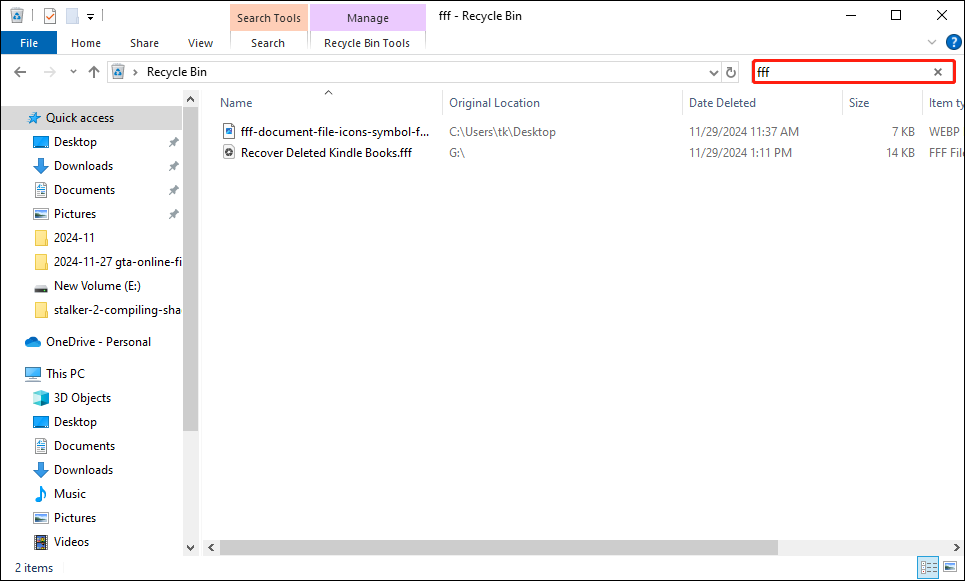
Step 3: After all search results are displayed, right-click the FFF files that you want to recover and choose Restore from the list.
Solution 2: Recover Deleted FFF Files Using File History
If you have used computer utilities to back up FFF images that are exported from your Hasselblad SD card, you can refer to this section to locate your previous backups on your computer. File History is a backup tool available in Windows that allows you to save backup copies of Windows Library folders such as Documents, Pictures, Music, Videos, and others. Additionally, you can adjust the settings of File History to include or exclude specific folders as needed.
Here, you must manually enable File History for it to back up your files, and the backup options need to conclude the FFF file type. Once you have met all the necessary requirements, proceed to the next steps:
Step 1: Press Win + S together to open the Windows Search bar, type Control Panel in the box, and press Enter.
Step 2: Select Large icons from the View by drop-down menu, then go to the File History sectionfrom the list.
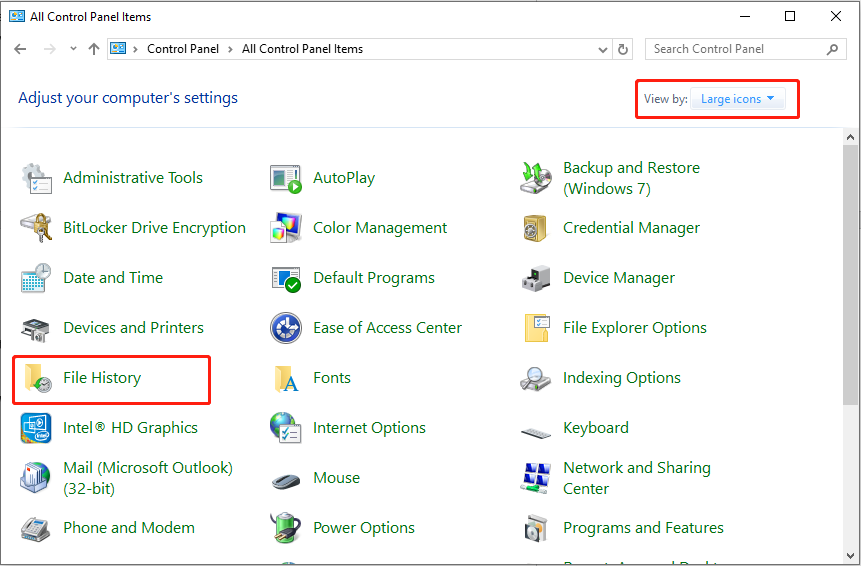
Step 3: Select the option to Restore personal files from the left sidebar. In the next window, pick a backup version that includes the missing FFF images.
Step 4: Select the necessary images and hit the Restore button to recover deleted FFF files.
Solution 3: Recover Deleted FFF Files Using MiniTool Data Recovery
If the above two methods don’t work on your computer, consider using a professional and robust FFF file recovery software. MiniTool Power Data Recovery, the best free data recovery software, is highly recommended. The following are some advantages for your reference:
- User-friendly and straightforward interface: The tool features a simple interface with clear instructions, enabling quick and easy scanning of disks and recovery of files.
- Extensive data recovery capabilities: It allows you to restore files that have been lost or deleted, whether accidentally or on purpose, from both internal and external drives, for instance, HDD recovery, CD/DVD recovery, USB flash drive recovery, SD card recovery, and others. It supports an almost limitless range of file types, including documents, images, videos, audio files, emails, archives, and more. Additionally, it is proficient in managing different data loss situations or access issues, such as the file system converted to RAW, formatted disks, etc.
- Control over the data recovery process: During the scanning process, you can pause or stop the process at any time. After the scan, you can filter out unnecessary files, preview the items found, and selectively save the files you need.
- Read-only functionality: This tool allows you to scan your hard drive for deleted files without altering the original data. This feature ensures that your data recovery is safe and secure.
- Highly compatible with various Windows versions and languages: It works seamlessly with Windows 11, 10, 8, and 8.1. Furthermore, you can switch the interface language from English to another preference.
- 24*7 customer support: It provides continuous customer service to ensure you receive efficient and professional help during software downloading, registration, and usage.
Now, I’ll show the detailed steps to recover deleted FFF files using MiniTool Power Data Recovery.
Step 1: Download and install MiniTool Power Data Recovery
Click the green button below to get this powerful data recovery tool. It allows you to recover 1GB of files for free.
MiniTool Power Data Recovery FreeClick to Download100%Clean & Safe
Step 2: Select the Partition or Disk to Scan
Link the camera to your computer via a card reader and launch MiniTool Power Data Recovery to enter its main interface. Once entering its home page, you will locate the Logical Drives tab by default. In this section, you can choose the target partition of your Hasselblad SD card to scan by hovering the mouse over the partition and clicking the Scan button. It is worth noting that the Hasselblad SD card is listed as a USB partition.
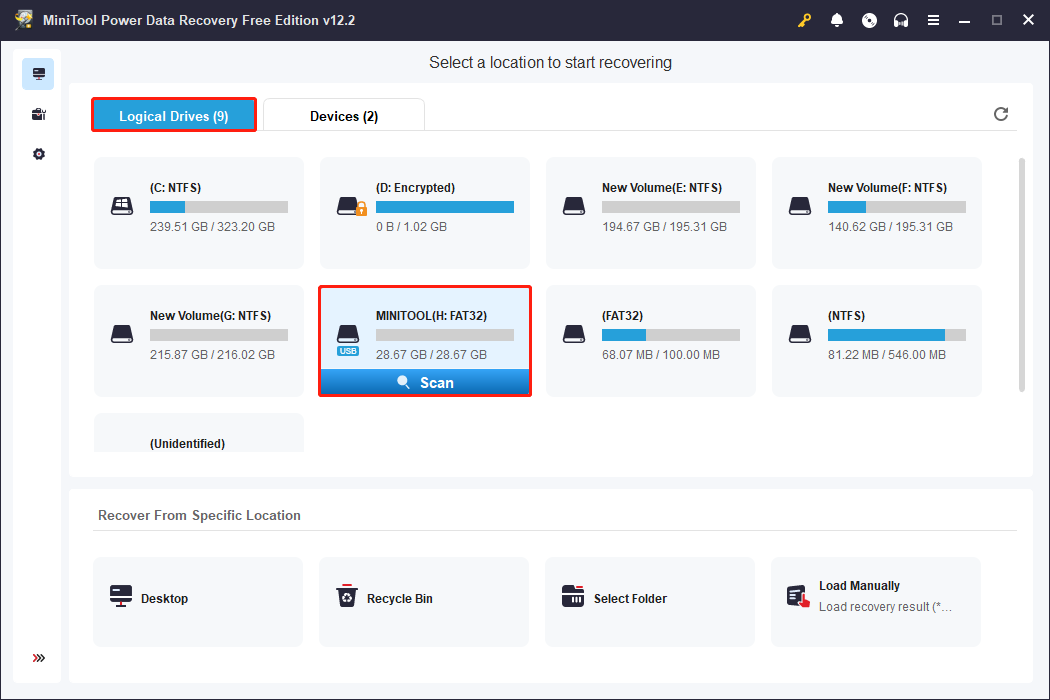
In addition, you can choose to scan the whole device of your Hasselblad SD card. To do it, you can just go to the Devices tab, and the SD card will show from the list. If not, you can click the Refresh button in the upper right corner to update the list of drives. Afterward, click the Scan button to scan the device.
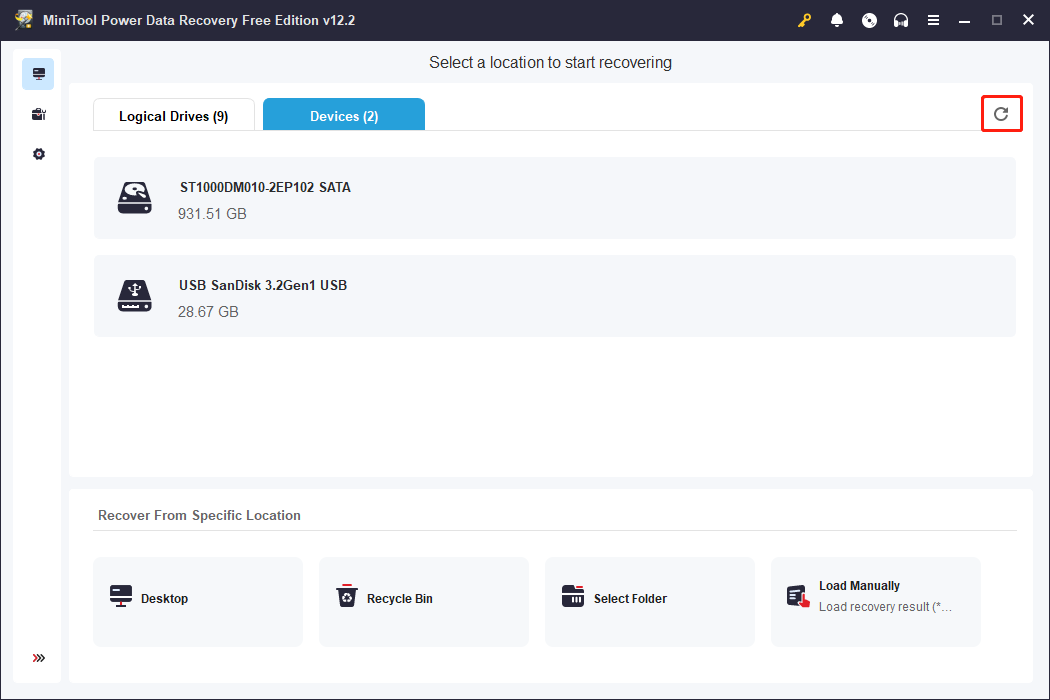
Typically, the data scanning process requires a certain time to reach completion, which is influenced by the condition of the device and the volume of data being processed. In order to achieve optimal results from the scanning procedure, it is essential to allow the scan to complete automatically without interruption.
Step 3: Preview and Check the Desired Files
After scanning, all files on the target partition or device will be displayed in the scan results window, including deleted, lost, and existing items. Users can use the following two categories to locate the desired files:
- Path: This option presents all detected files in a default tree structure. Users can expand each folder to access the required items. If the device and data scan are functioning optimally, there exists the potential to recover files while maintaining their original directory structure.
- Type: This tab categorizes all files according to their type and format. By expanding the All File Types category, the specific file type, and the corresponding data format, users can examine all files within that classification.
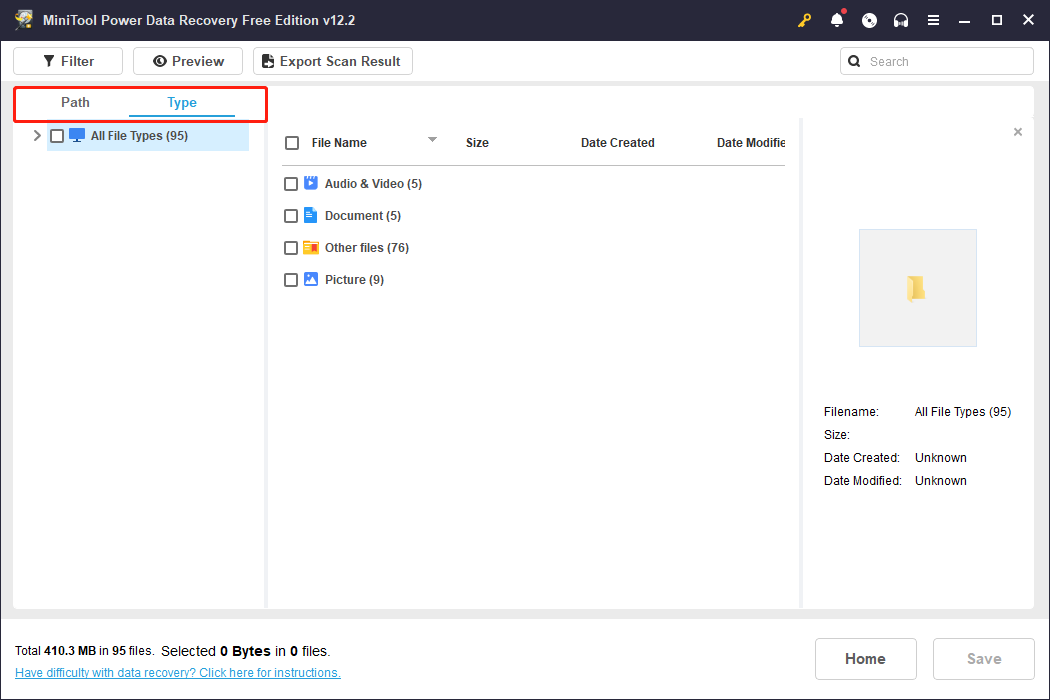
If you’re still having difficulty finding the wanted files, you can use the Filter and Search features for both broad sifting and exact searches.
- Filter: By clicking the Filter button located in the upper left corner, you will see various options that allow you to screen out unwanted files based on file type, file size, file modification date, and file category. You can apply one or multiple filtering criteria to reduce the file list.
- Search: This function is designed to help you find specific files by searching for a keyword in their names. Here, type FFF in the box and press Enter, the search results will then be displayed.
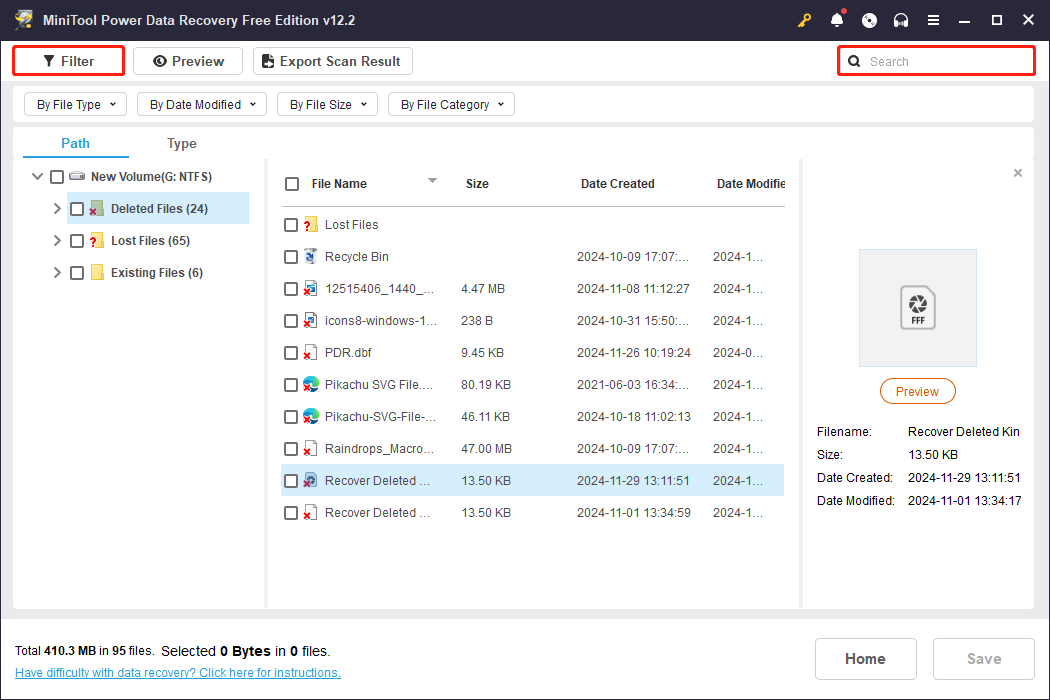
Once you have filtered the files, you can choose a file and click Preview to check if it meets your needs. This function enables you to view files, images, and videos while scanning to ensure precise recovery. Keep in mind that the videos and audio you preview should not be larger than 2GB.
Step 4: Save the Desired Files
Ensure that you have selected all the files you wish to recover, and then click on the Save button located in the bottom right corner. In the subsequent pop-up window, choose a directory for file storage that is different from the original location and click OK.

If the cumulative size of the selected files does not exceed 1 GB, recovery will be provided at no cost. Should the total size surpass this limit, the parts exceeding 1 GB will not be recoverable unless you upgrade to an advanced edition, as indicated by the prompts on the screen.
How to Open the FFF RAW Image
The FFF file format is compatible with Windows and Mac systems. Generally, Microsoft Photos and Apple Preview are capable of opening FFF files. However, some users may need to download additional codecs or extensions to ensure compatibility. For advanced image processing tasks, it is advisable to utilize a more robust editing solution, such as Adobe Photoshop.
In addition to Photoshop, there are several alternative image viewers and editors that also support FFF files. These alternatives include Hasselblad PHOCUS, Windows Live Photo Gallery, Apple Preview, and Corel AfterShot.
To Sum Up
As demonstrated, it is indeed feasible to recover deleted FFF files by employing the aforementioned methods. Furthermore, secure data recovery can be efficiently conducted with the assistance of MiniTool Power Data Recovery.
Should you have any inquiries regarding MiniTool software, please do not hesitate to contact the support team for assistance at [email protected].

