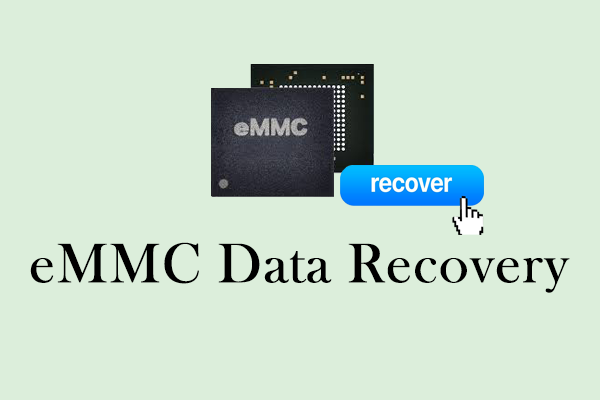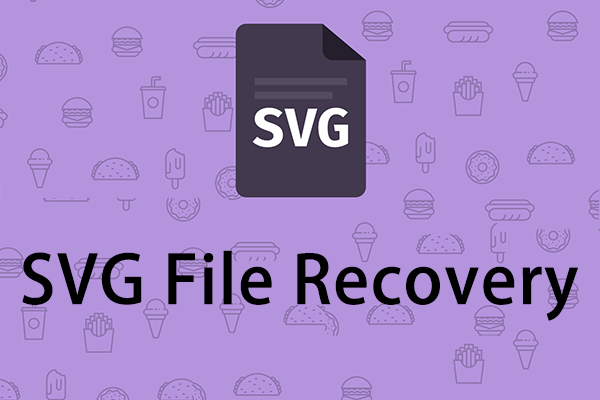Experiencing the loss of a purchased book on Kindle can be quite distressing. The disappointment increases if you haven’t read the new book or one you haven’t touched in a long time but can't locate in your Kindle library. Are you looking for ways to recover deleted Kindle books? Fortunately, this MiniTool article offers several feasible methods that may be helpful for you.
The Kindle is widely regarded as one of the best e-readers available, making it a popular choice for avid readers who appreciate the convenience of digital books. An all-too-common issue that many Kindle users face is accidentally deleting a book. This can be particularly frustrating, especially when the book you were eager to explore but haven’t had the chance to read yet. How to recover deleted Kindle books? Is it possible to restore the books from the Kindle library? Keep reading to find more details.
Many users have likely encountered a situation where they accidentally delete or lose their Kindle books. In this post, we will explore the reasons why your Kindle books get lost from Kindle and a variety of effective solutions to help you recover deleted Kindle books.
What Causes Your Kindle Books Loss?
There are several circumstances where Kindle books are lost:
- Virus attacks: If your Kindle device is subjected to a virus attack, there is a significant risk that you could lose access to your Kindle books. Viruses can corrupt files and disrupt the device’s functionality, potentially leading to the deletion or inaccessibility of your Kindle library.
- Accidentally formatted: If you accidentally format your Kindle device, it can result in the loss of all the books stored in your library.
- Kindle device is damaged: If your Kindle e-ink reader or Kindle Fire tablet is damaged, such as being exposed to water or completely broken, you may lose access to your books.
- Incompatible file format: If a file format is unsupported by the Kindle device, it may completely restrict user access to the content.
- Insufficient storage on your Kindle device: Insufficient storage on your Kindle device can lead to important data loss. It may prevent downloads, updates, or syncing of books, potentially causing existing items to be deleted or become inaccessible.
- Deleted Kindle books by accident: You may accidentally delete your books from the Kindle library and don’t note it for a long time. Meanwhile, if you want to remove a book from your library but delete another book by mistake, you may want to recover it.
Regardless of the cause for deletion, there are multiple methods to recover a deleted Kindle book and you can follow with us.
How to Recover Deleted Kindle Books
Before delving into the various methods to recover deleted Kindle books, we would like to explain how the Kindle device stores data and the file formats of the stored files.
Kindle devices ship with fixed internal storage of 8GB, 16GB, 32GB, or 64GB and cloud services to keep user data, including eBooks, documents, and personal settings. The files stored on Kindle devices typically come in several formats, such as AZW, MOBI, and PDF, each optimized for a seamless reading experience. Understanding these storage mechanisms and file types will help you better appreciate the Kindle book recovery methods in detail.
Now, let’s start trying all the various approaches to recover deleted books from Kindle.
Option 1. Recover Deleted Kindle Books Using Your Amazon Account
Each Kindle device enables users to log into their Amazon accounts, facilitating synchronization with the online purchased books. This feature allows users to recover deleted Kindle books through their Amazon accounts. Here’s how to do it:
Step 1: Go to the Amazon Kindle website and sign in to your Amazon account on your PC.
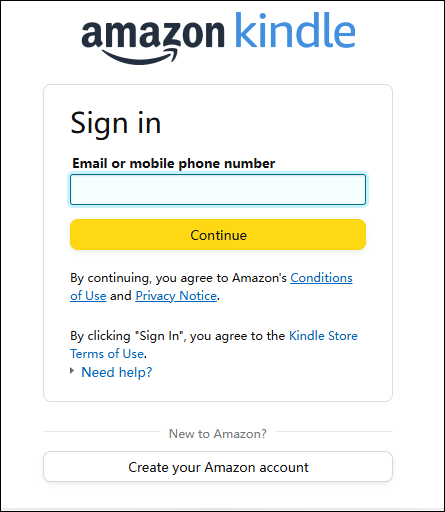
Step 2: Navigate to Manage Your Content and Devices under the Digital content and devices section.
Step 3: Next, go to the Content tab on the topline and locate your deleted books in the library.
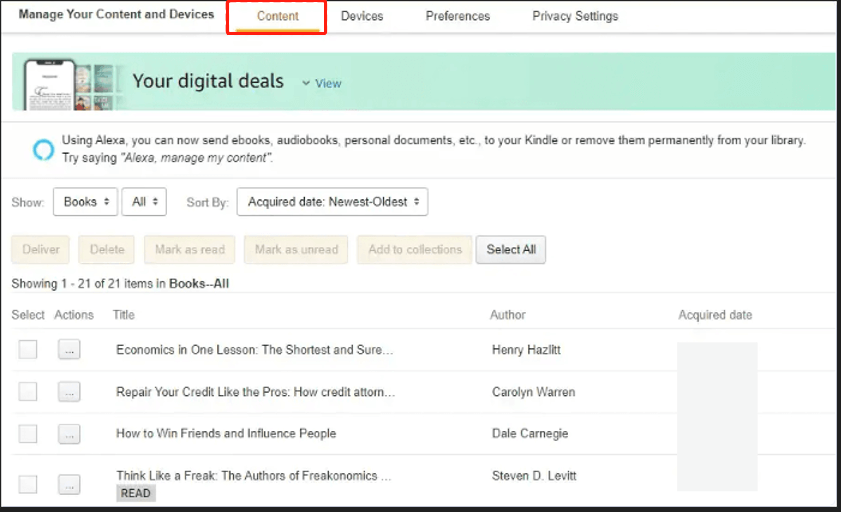
Step 4: Ensure that your Kindle device is powered on and has an active internet connection.
Step 5: Connect your Kindle to your computer by plugging in a USB cable. Select the book you want to recover, click the three dots icon under the Actions section, and choose Download & transfer via USB. After that, you will be able to view the book on your Kindle.
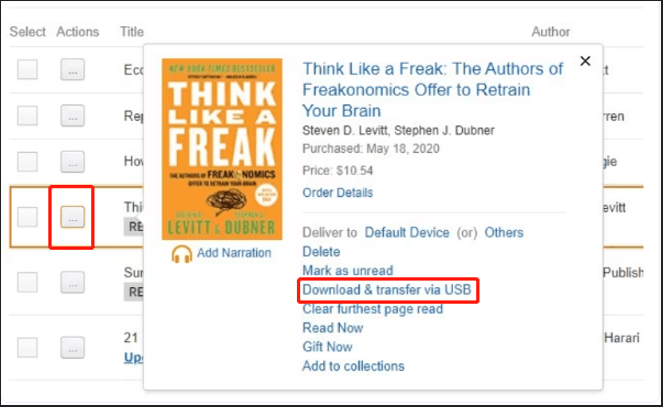
Option 2. Recover Deleted Kindle Books Using Amazon’s Cloud Library Feature
Amazon offers a cloud library feature that securely stores digital purchases, including Kindle books. This service ensures that your items remain safe from potential local disasters, virus attacks, and other similar threats, as they are preserved in the cloud. To re-download your content from Amazon’s cloud library on your Kindle device, follow the outlined steps.
Step 1: Turn on your Kindle device and go to the Home screen.
Step 2: Locate the section labeled Library. On Kindle Fire devices, this is typically located in the upper left corner, whereas on other Kindle models, it may be situated at the bottom.
Step 3: Within Library, you will find an ALL tab and a DOWNLOAD tab. The DOWNLOAD tab contains the books currently saved on your device, whereas the ALL tab displays all of your purchased books, irrespective of whether they have been previously downloaded. Here, you can select the ALL tab to view all the books.
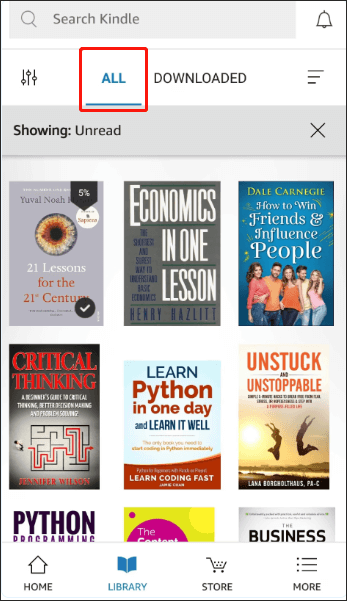
Step 4: Find and tap on the book you want to recover, and then the Kindle will redownload it.
Option 3. Recover Deleted Kindle Books from Archived Items
If books are accidentally deleted from your library, there is still a potential solution. Amazon retains archived copies of deleted books within your account, provided that these books have not also been permanently deleted from that repository.
Step 1: Tap the Home button to return to your Kindle’s main screen.
Step 2: Press the Menu button and then go to View Archived Items.
Step 3: Choose the books you want to recover. After that, it will start redownloading the selected books.
Option 4. Recover Deleted Kindle Books Using Kindle Book Recovery software
If the deleted books were transferred from another device, you cannot recover them from your Amazon account or device once deleted. What’s more, it is important to note that when using a Kindle as a storage device, there is a risk of accidental formatting or the potential for virus infections if it is connected to a computer. Such incidents may result in the loss of all purchased books and documents.
If that’s your case, it’s necessary to download and install Kindle book recovery software on your computer to restore the deleted books. MiniTool Power Data Recovery Free is such a data recovery tool you can give it a shot. It can perform hard drive recovery, USB flash drive recovery, SD card recovery, SSD data recovery, etc.
If you are uncertain whether this secure data recovery software is the most suitable option for your requirements, you may consider utilizing its free edition initially. This version allows for the recovery of files up to 1GB at no cost.
MiniTool Power Data Recovery FreeClick to Download100%Clean & Safe
Advantages of MiniTool Power Data Recovery
- User-friendly interfaces and straightforward recovery processes.
- Extensive recovery capabilities for various file types and a range of data loss situations.
- Excellent compatibility with various storage devices and file systems.
- In-depth guides on data recovery procedures and software features are available on the official website.
- Multiple software versions and regular product updates are offered.
- 24/7 technical support provided.
Major steps to recover deleted Kindle books on Windows with MiniTool Power Data Recovery
Step 1: Link your Kindle device to your computer using a USB cable and launch MiniTool Power Data Recovery to enter the main interface.
Step 2: Upon entering the main interface of this tool, you will find yourself in the Logical Drives section by default. Here, you can select the Devices section to find your Kindle device recognized by this application. Next, hover your mouse over the device you want to recover deleted Kindle books and hit the Scan button to start the file scanning process. This scanning process may take longer and please wait patiently until the process is completed.
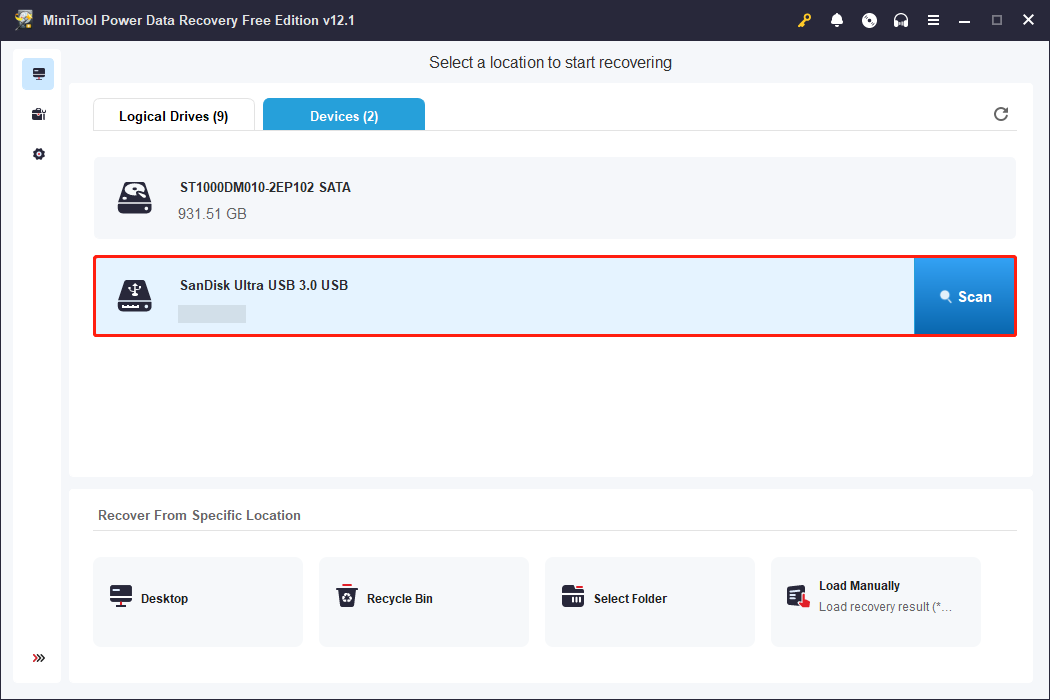
Step 3: Upon the completion of the scanning process, five robust features supported by MiniTool Power Data Recovery will be made available to facilitate swift file discovery and verification. You may select the one that best aligns with your specific requirements.
- Path: This section presents all files identified within the selected device by default. The files are categorized by their respective file paths and are arranged in multiple hierarchical tree structures. To locate the desired files, it is necessary to expand each folder alongside its subfolders. This feature is particularly advantageous when the objective is to recover files along with their original folder structure.
- Type: Within this section, all files are organized by file type and format rather than by their original structure. This format is beneficial for users seeking to recover a specific category of files. Here, you can expand the Document folder to find your Kindle books.
- Filter: To apply specific criteria to your file search, click the Filter button. This will display the filter criteria. This function allows you to refine your search based on file type, file size, date modified, and file category. As a result, you can efficiently locate files based on specific conditions.
- Search: The Search function is located in the top right corner and helps users quickly locate specific files. By entering relevant keywords from the file names into the search bar and pressing Enter, users can efficiently find files based on their names.
- Preview: Clicking the Preview button allows you to verify if the selected file is the one you need. This feature enables you to preview files, photos, and videos while the scanning is ongoing, ensuring accurate data recovery. Keep in mind that the size of previewed videos and audio should not exceed 2GB.
Note that the Filter and Search features cannot be used at the same time or during the scanning process.
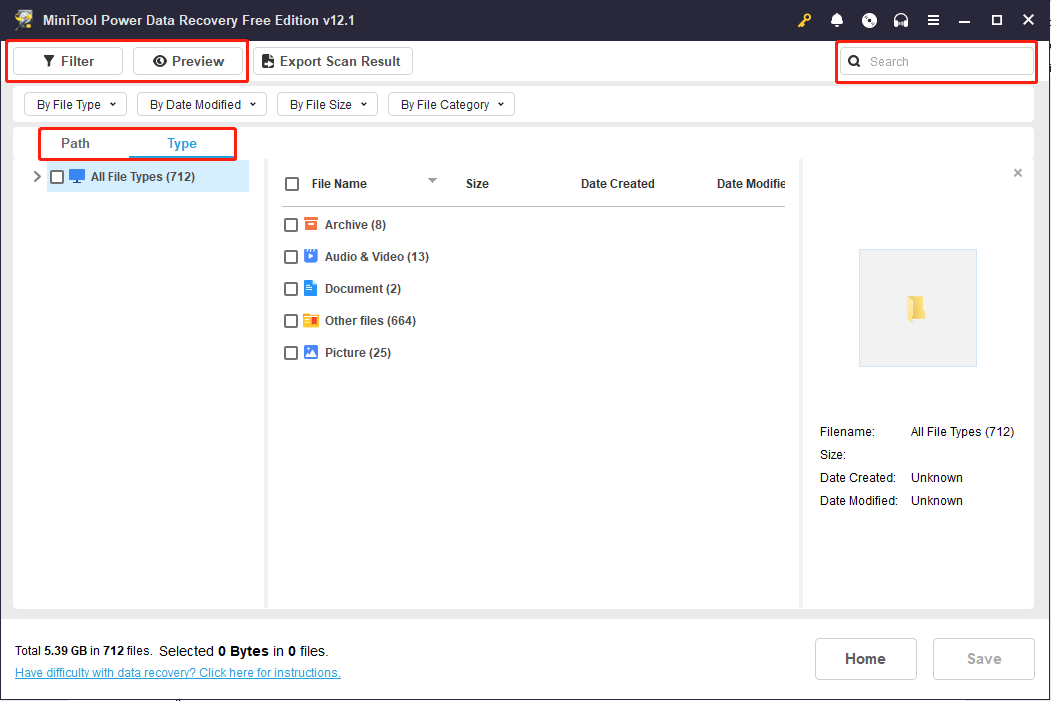
Step 4: Preview the file to determine if you wish to recover it. Since MiniTool Power Data Recovery Free Edition only allows the recovery of 1 GB of files at no cost, it is essential to preview them in advance. You can easily preview a single file by double-clicking on it. Remember to check the boxes next to all the files you need to prevent re-searching or overlooking any recovery.
Verify that you have selected all the files you wish to restore. If yes, click the Save button in the window displaying the scan results.
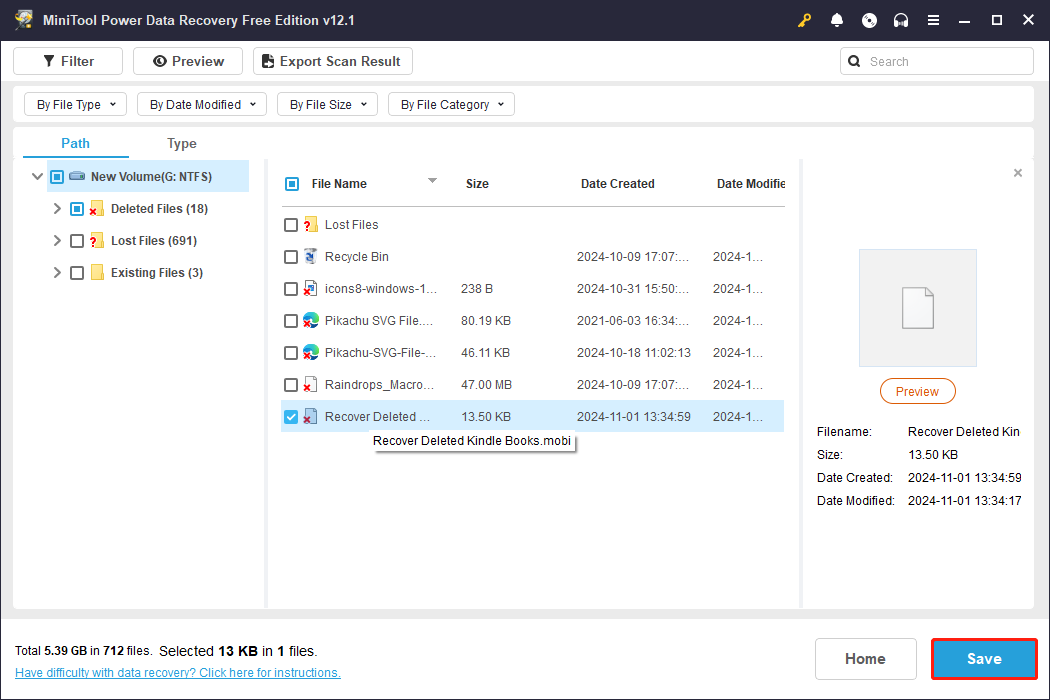
Step 5: In the pop-up window, select a location to save the recovered files and click OK. The location you select should be different from the original directory where the data loss occurred, as this could lead to data being overwritten.
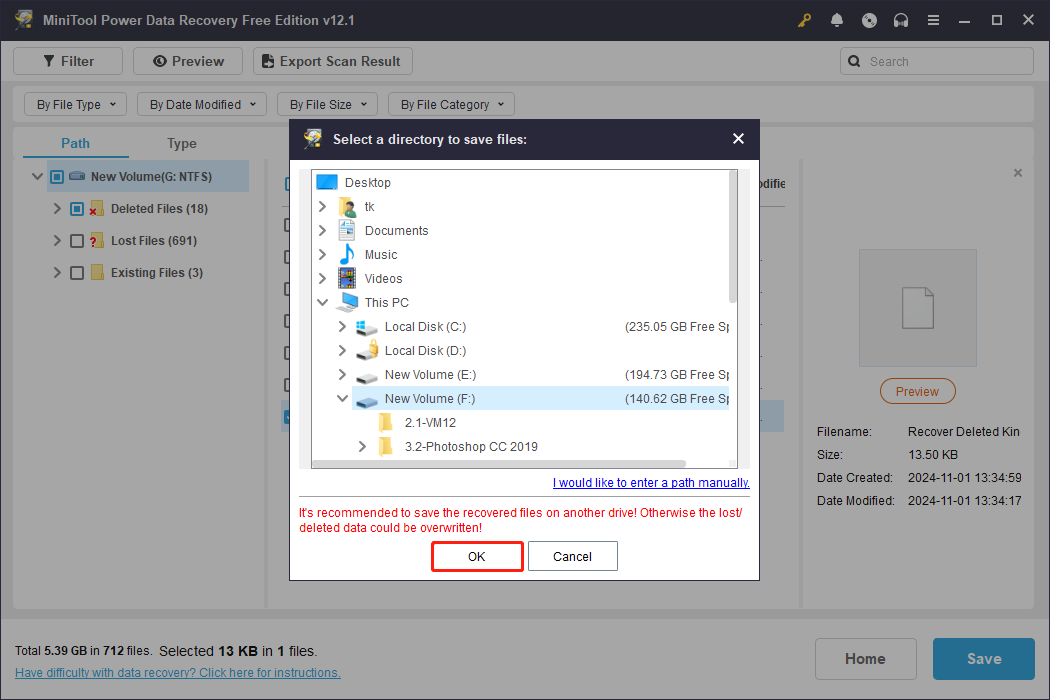
To Sum up
Accidentally deleting a Kindle book purchased from Amazon can be a disconcerting experience. With these methods above, you can quickly recover deleted Kindle books. In cases where these methods may be ineffective, MiniTool Power Data Recovery presents a highly effective solution to get the recovery job done. Furthermore, this software is not limited to the Kindle book recovery; it is also capable of retrieving various types of lost data from a range of devices.
MiniTool Power Data Recovery FreeClick to Download100%Clean & Safe
Should you encounter any issues while using MiniTool Power Data Recovery, you can contact [email protected] for assistance.