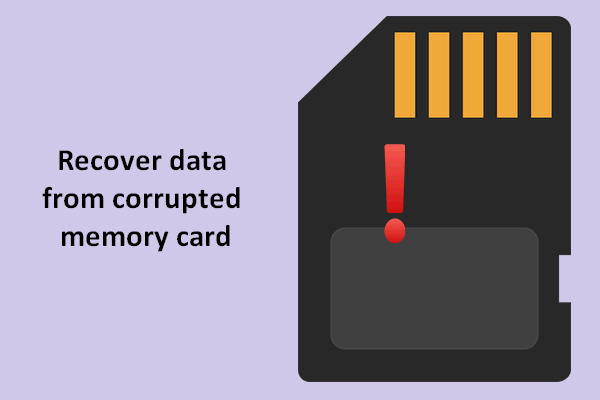Professional, read-only and easy-to-use photo recovery software – MiniTool Photo Recovery can help you recover lost/deleted photos and videos from different types of digital cameras, hard disks, SD cards, USB disks, etc.
A digital camera is a camera that produces digital images that can be stored on a computer and displayed on a screen. Most cameras sold today are digital cameras. And, digital cameras are incorporated into many devices ranging from PDAs and mobile phones to vehicles.
However, a research survey shows that more and more users are suffering from digital camera photo loss issues. For instance, the digital camera memory card is incorrectly formatted; The camera photos are accidentally deleted; The SD card is damaged; The camera memory card becomes blank suddenly; etc. Therefore, lots of users are worried about how to recover photos from digital camera effectively.
Have you ever encountered the same problems? Do you know how to carry out digital camera photo recovery? Keep reading to find the answer.
How to Recover Deleted Photos From Digital Camera Free
Tip: Don't take any more photos on the SD card once you realize your photos have been deleted. Otherwise, the deleted photos may be overwritten and overwritten files cannot be recovered.
When it comes to digital camera photo recovery, you have 3 options generally:
- Recover lost photos from backup files.
- Turn to data recovery companies to recover photos from camera internal memory/SD card.
- Use professional and free digital camera photo recovery software to restore lost photos.
No doubt, recovering lost photos from the backup files is the best choice. However, according to a survey, many users don’t back up their digital camera photos.
On the other hand, data recovery companies sometimes indeed can help you recover photos from digital camera. But this approach will generate huge financial costs and puts you at risk of information leakage.
Therefore, choosing a professional, read-only, and easy-to-use photo recovery software is the perfect way to get lost photos back.
Here two free digital camera photo recovery software – MiniTool Photo Recovery & MiniTool Power Data Recovery are recommended to you.
Option 1. Recover Photos From Digital Camera Using MiniTool Photo Recovery
MiniTool Photo Recovery is a free photo recovery tool with high security and excellent performance. It can help you recover lost/deleted photos and videos from different types of digital cameras (Canon, Nikon, Fuji, Kodak, Leica, Sony, etc.), hard disks, SD cards, USB disks, etc. without damaging the original data.
Here, we use a simple table to display detailed information about MiniTool Photo Recovery.
| Recoverable file types | Graphics & Picture JPG, TIFF/TIF, PNG, BMP, GIF, PSD, CRW, CR2, NEF, ORF, RAF, SR2, MRW, DCR, WMF, DNG, ERF, RAW, etc. Audio & Video MOV, MP4, M4A, 3GP, 3G2, WMV, ASF, FLAC, SWF, MP3, MP2, M2TS, MKV, MTS, WAV, AIF, etc. |
| Supported devices | Digital cameras, memory cards (SD cards), USB drives, internal & external hard drives, and other file storage devices. |
| Supported data loss scenarios |
|
| Supported OSs | Windows 11/10/8/7 along with Windows Server, etc. |
Besides, MiniTool Photo Recovery offers clean interfaces as well as straightforward wizards, which can lead you to go through all photo recovery steps without any difficulty. What’s more, by using MiniTool Photo Recovery, you can directly connect your digital camera to your PC and then carry out camera photo recovery.
Major Steps to Recover Photos From Digital Camera via MiniTool Photo Recovery
Before you do:
1) Download MiniTool Photo Recovery and install it on your computer.
MiniTool Windows Photo RecoveryClick to Download100%Clean & Safe
2) Connect your digital camera to your PC. Or, you can remove your SD card from your digital camera, and then connect the SD card to your computer.
3 Steps to recover deleted/lost photos from digital camera
Step 1: launch MiniTool Photo Recovery to get its main interface. Click the Start button to start digital camera photo recovery.
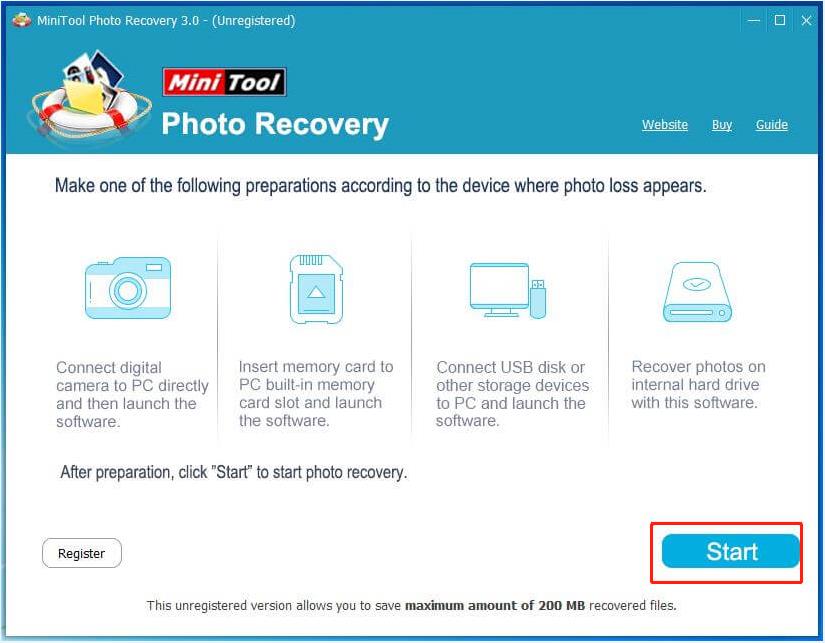
In the new pop-up window, you can use the Setting feature to make MiniTool Photo Recovery scan needed files only. For example, since you just want to recover pictures or photos, you can check the option of “Graphics & Picture” only. Also, you can only choose needed image formats like JPG, PNG, and so on.
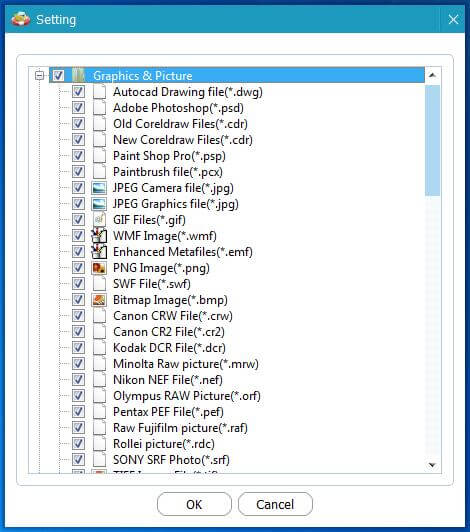
Step 2: Select the memory card that should contain your lost photos and then click the Scan button located at the lower right corner to start scanning for data.
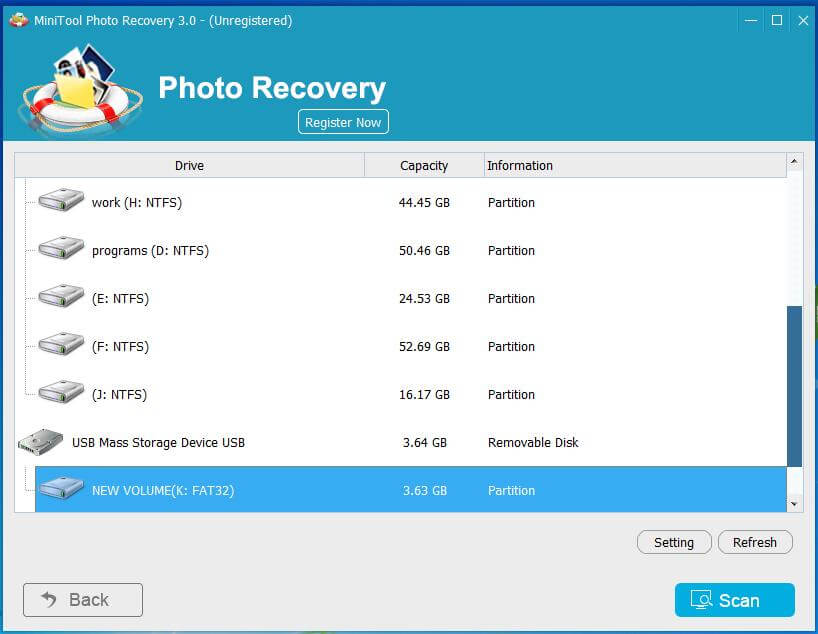
Step 3: After scanning, all found files are listed in the scan result window. At this time, you can preview found photos and select all photos you want. After that, click the Save button, then click Browse to choose an appropriate location to store them.
Tip: You'd better save all the selected photos to a different drive to prevent data from being overwritten.
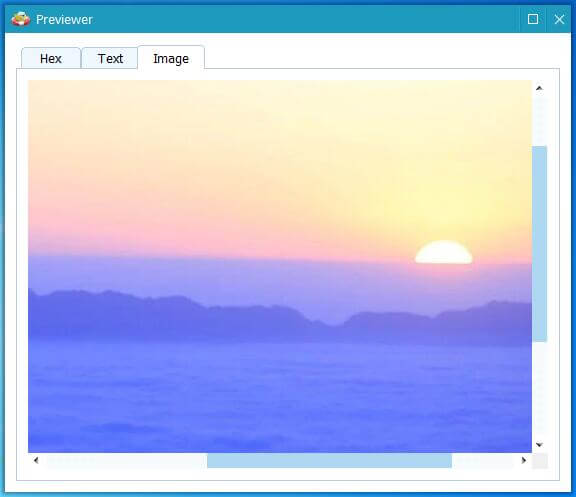
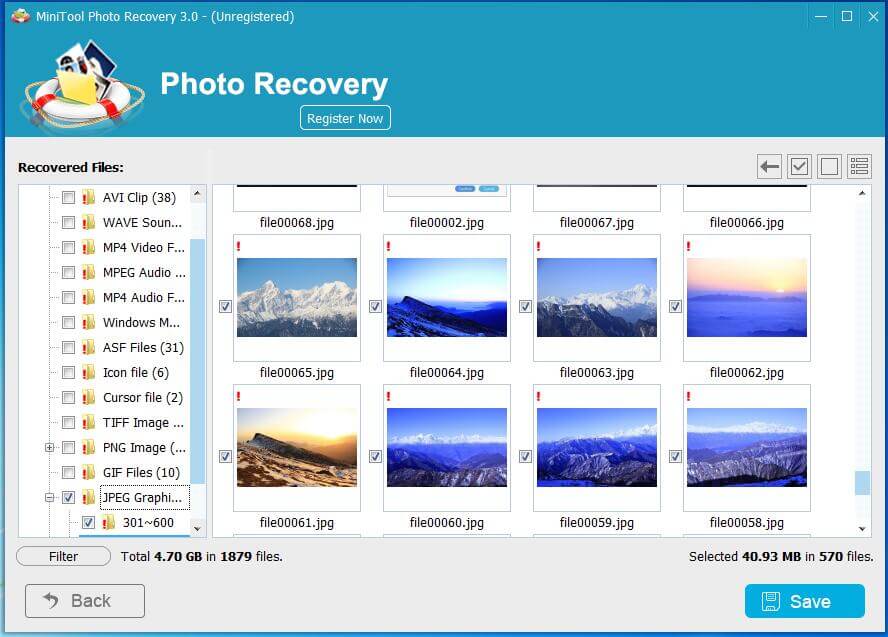
When all operations are done, you have successfully recovered lost photos.
Sometimes, when saving selected files, you may encounter an error message saying “You have reached the file saving limit for the selected files”.
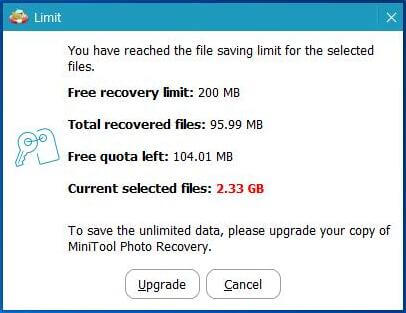
This is because the free edition of MiniTool Photo Recovery supports recovering 200 MB files for free. Thus, you need to upgrade to a registered edition if you want to recover unlimited photos or videos.
If you prefer a video guide to recover photos from digital camera, you can watch this tutorial.
Option 2. Recover Photos From Digital Camera Using MiniTool Power Data Recovery
In addition to MiniTool Photo Recovery, here is another data restore tool – MiniTool Power Data Recovery, which can help you recover deleted photos from SD cards.
MiniTool Power Data Recovery is a free data recovery software that is used to recover photos from formatted digital camera memory cards, internal hard drives, external hard drives, USB flash drives, CDs/DVDs, and other file storage devices. It not only can recover pictures, but also can restore videos, documents, audio, and more. Needless to say, it also supports various camera brands. For example, you can use it to recover photos from Leica camera, Canon camera, Nikon camera, Sony camera, Fuji camera, etc.
Now you can click the button below to download MiniTool Power Data Recovery Free and recover 1 GB of files without paying a penny.
MiniTool Power Data Recovery FreeClick to Download100%Clean & Safe
Major steps to recover photos from digital camera memory cards:
Step 1. Connect the SD card to your computer with a card reader, and then run MiniTool Power Data Recovery Free.
In the main window, select the target SD card and click the Scan button. Here, if the target SD card is not showing up, you can click the Refresh icon located in the upper right corner to refresh the devices list.
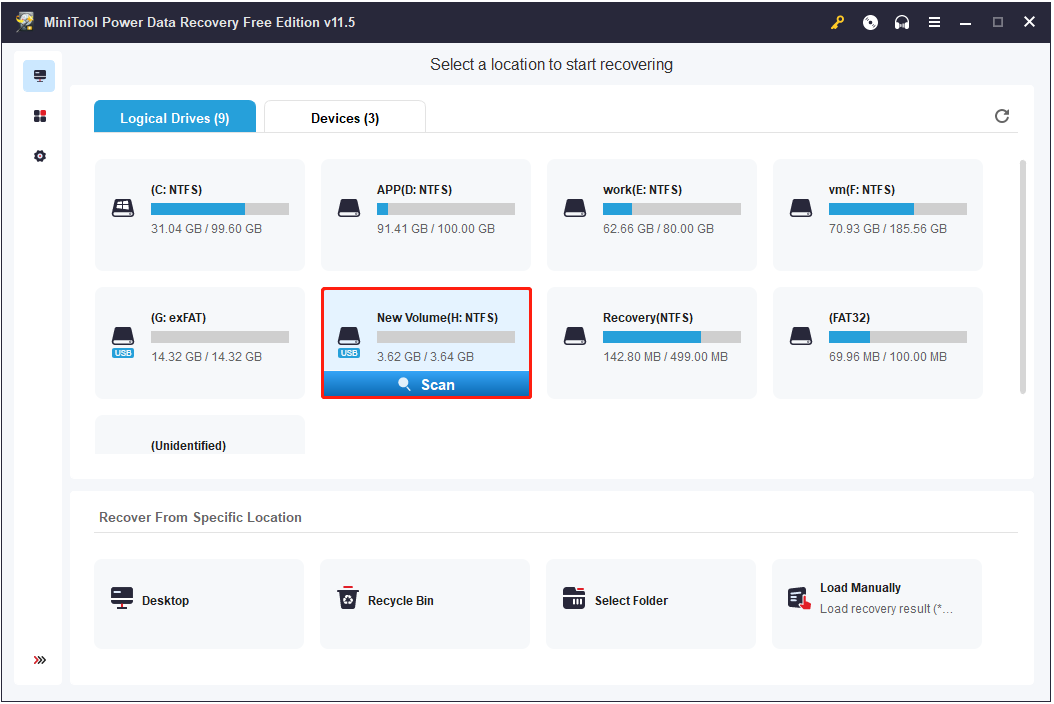
Step 2. Wait for the scanning process to finish. Then you can see all the files found on the selected SD card. You can move on to the Type category list to specify needed file types, such as pictures.
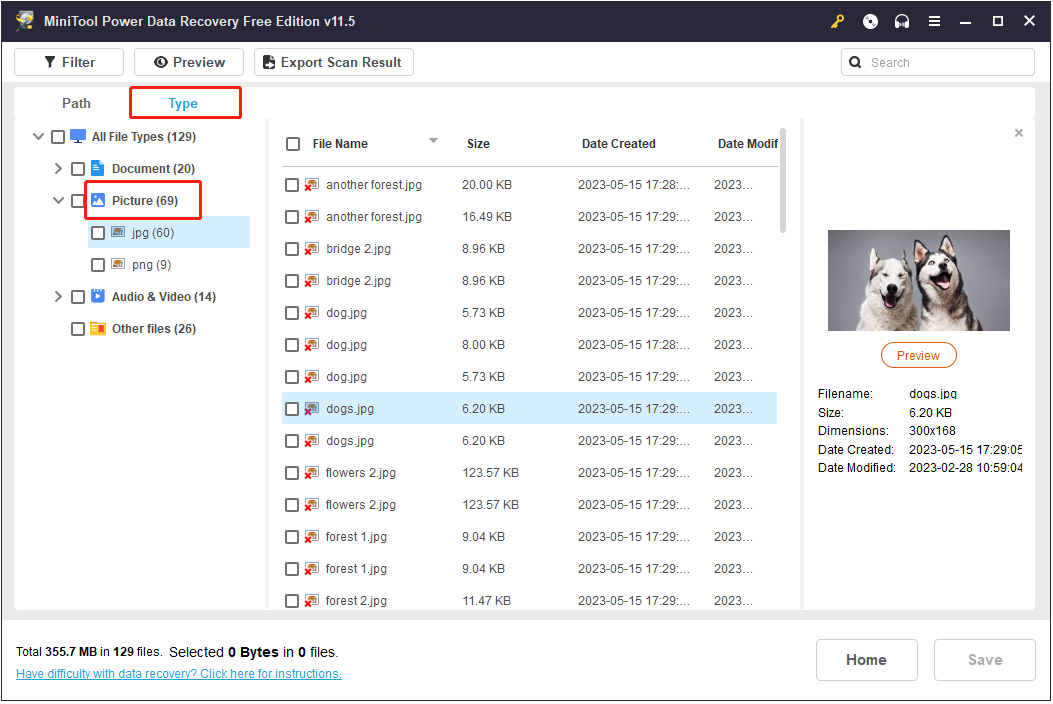
And, you can preview them to check whether they are the needed ones.
Step 3. Select all needed files and click the Save button to choose a location path to store them.
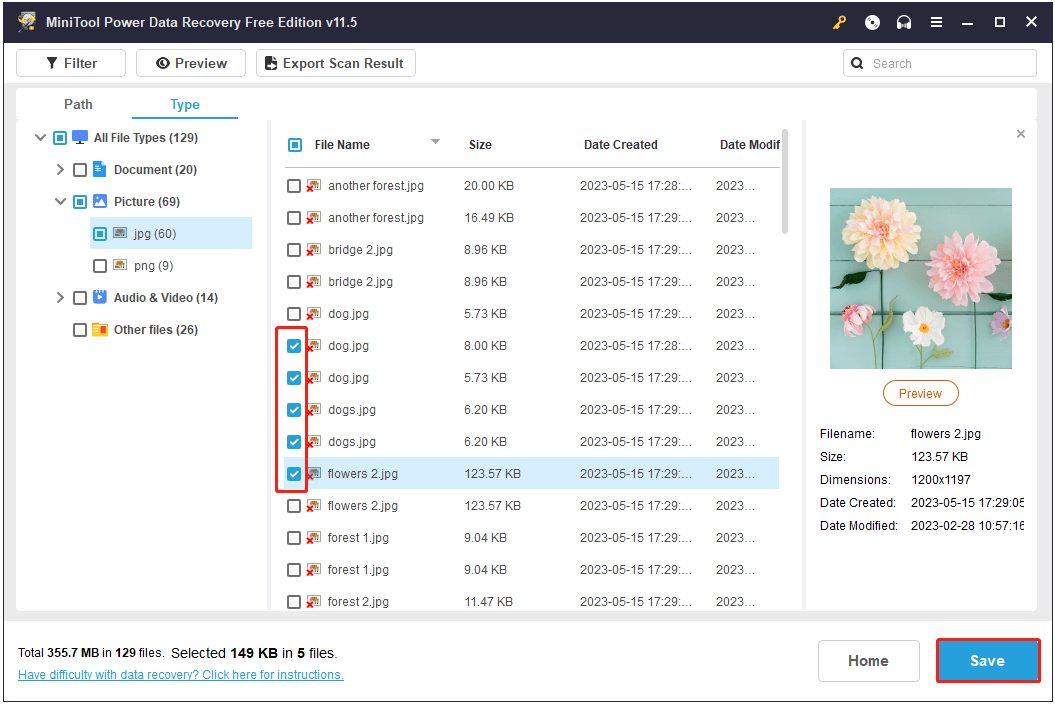
Now you can go to the selected file location to view all recovered photos.
How to Avoid Losing Digital Photos
After recovering photos from your digital camera, you may need to know the reasons why digital camera photos are lost and how to prevent them from being lost.
Top 4 Reasons for Digital Camera Photo Loss
1. Human Errors
Human error is the most common cause of digital camera photo loss. Normally, there are two kinds of human errors causing photo loss.
- Accidental Deletion: You may delete photos instead of saving them by pressing the wrong button.
- Unplanned Formatting of Memory Card: For digital cameras, memory cards are the default data storage devices. Once you format your memory card by mistake, you cannot see your photos in the digital camera.
2. Virus or Malware Infections in the SD Card
Many users like to transfer their photos and videos from SD cards to their computers because the storage capacity of SD cards is limited. However, if the computer is infected with a virus or malware, the SD card can become infected, resulting in data loss.
3. Memory Card Corruption
In general, memory card corruption is also a common cause of digital camera photo loss.
- Pulling the memory card out of the camera without switching the camera off can corrupt its memory card.
- Ignoring the warnings like “memory card full” may cause memory card corruption.
- Using one memory card in various digital cameras can cause severe corruption on the card.
- Improper ejecting a working memory card from the computer may corrupt the memory card.
4. Using a Camera in Low Battery
If you use your camera in the low battery mode, your camera may die and the chance of photo loss is quite high. Besides, using a camera in low battery mode can also corrupt the memory card as well.
Tips for Preventing Photo Loss From Digital Cameras
Here are certain recommendations you should be aware of to avoid losing your digital photographs.
- Never eject a memory card from a working camera.
- Always monitor the battery charge. Do not use the digital camera in low battery mode.
- Back up photos regularly. Thus, if your data are lost due to various subjective or objective reasons, you can easily and effectively recover digital camera photos from backup files.
- When ejecting a memory card or any other removable device from a computer, you have to use the “safely remove hardware” option (You can get more information from this post: Do You Need to Safely Remove USB Flash Drives). Otherwise, the next time you insert your SD card, you may see Windows prompt “You need to format the disk before you can use it”.
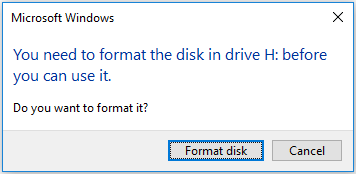
Conclusion
When the data in the digital camera or other SD card is lost, you don’t have to be too anxious. You can effectively recover lost or deleted photos from digital camera by using MiniTool Photo Recovery or MiniTool Power Data Recovery. Besides, you’d better pay attention to the reasons and suggestions listed above to prevent your photos from being lost.
If you have any questions or suggestions about digital camera photo recovery, you can leave them in the comment section below or send an email to [email protected]. All ideas are welcome.
Digital Camera Photo Recovery FAQ
Yes. As long as the deleted photos on your digital camera are not overwritten, it is possible to get them back by using a piece of free data recovery software like MiniTool Power Data Recovery.
As long as the deleted pictures have not been overwritten, you can try to recover them.
- Connect your memory card to your PC.
- Download and install MiniTool Power Data Recovery.
- Launch MiniTool Power Data Recovery and scan the memory card.
- Preview found files and check all needed files, then save them to a safe location.
To recover deleted photos from Canon digital camera for free, you can try MiniTool Power Data Recovery or MiniTool Photo Recovery. These two data restore tool supports recovering files from different types of digital cameras like Canon, Nikon, Fuji, Kodak, Leica, Sony, etc.
- Launch MiniTool Photo Recovery and click Start.
- Select the formatted SD card, then click Setting to check Graphics & Picture only.
- Scan the formatted drive.
- Select all the needed photos and store them to another drive.
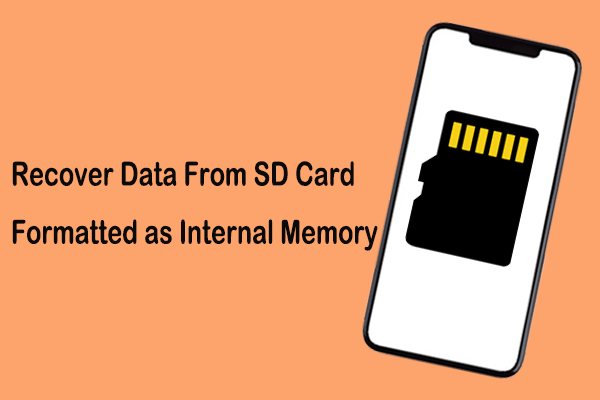
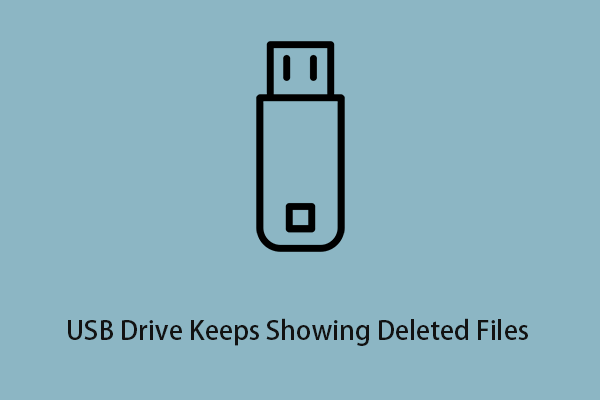
![[SOLVED] How to Recover Photos From a Formatted SD Card Free](https://mt-test.minitool.com/images/uploads/2018/09/recover-photo-from-formatted-sd-free-thumbnail.jpg)