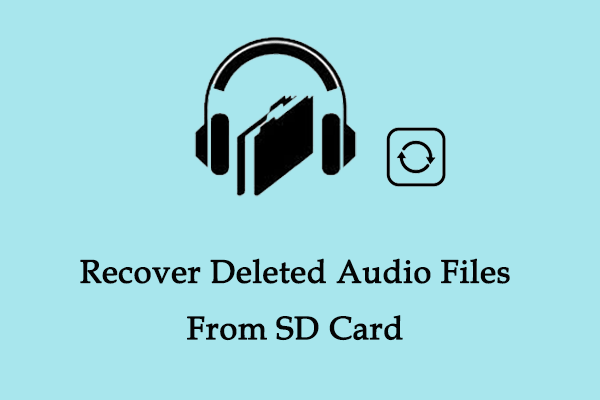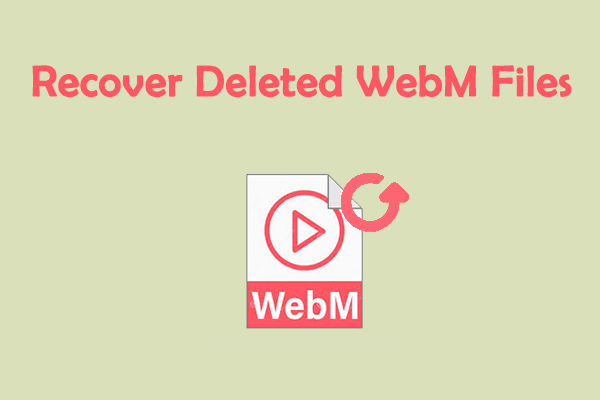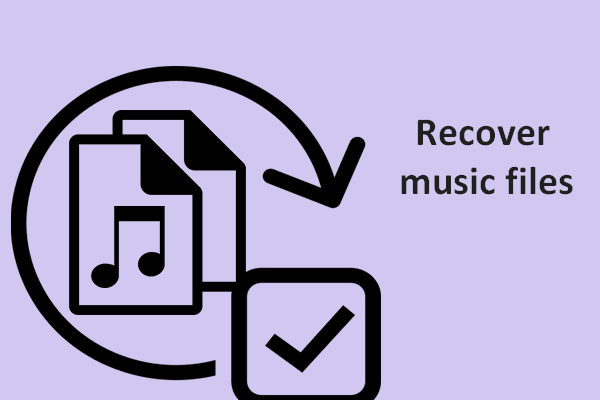A WMA file can be used to store and share audio content. If you delete WMA files by accident, how can you recover them? Some methods are displayed in this article from MiniTool to help you recover WMA audio files. Additionally, this post also teaches you to repair corrupted WMA files.
An Introduction to WMA Audio File
WMA is the abbreviation of Windows Media Audio, which is an audio file saved in the Advanced Systems Format (ASF) proprietary format developed by Microsoft. WMA files contain not only high-quality audio data but also other information about the audio, such as album, song name, lyrics, images, and more. Most smartphones and media players support the WMA format, such as Windows Media Player, Sony Sound Forge, etc. Usually, you can save WMA audio on the computer’s internal hard disk or mobile phone memory card, and so on, so that you can use the media player to listen to music on your computer or mobile phone at any time.
WMA files are similar to MP3 files and are primarily used for streaming music from the Internet. These two audio formats are common in our daily life. Here are some differences to help you get a better understanding of them.
- About audio quality at different Constant Bit Rate. MP3 uses perceptual audio coding, discarding less audible information to reduce file size. WMA uses advanced compression technology to retain more original audio data.
- About compatibility and versatility concerns. MP3 is widely compatible across devices, platforms, and operating systems. Although WMA is widely compatible with the Windows ecosystem, it may be limited on non-Windows devices and media players.
- About supported advanced features. MP3 format supports various additional features, such as ID3 tags, which can enhance the organization and navigation convenience of music libraries and facilitate you to manage your digital music collections. WMA provides DRM and multimedia integration functions, focusing on enhancing audio file content protection and multimedia compatibility.
Is It Possible to Recover WMA Audio Files
As you know, files stored on any storage device may be lost. If you have also lost your WMA files, there is no need to worry. You can get them back in most cases. However, the chance of successful recovery depends on how they were lost. File loss can be caused due to various reasons. You need to know about these causes and understand why they can cause file loss to avoid losing files again in the future. Some common causes are listed as follows.
- Firstly, accidental deletion can be the top reason for file loss. You accidentally hit the Delete key because of carelessness or computer lagging. Remember to confirm when you delete files, and do not manage files when your computer keeps lagging.
- Secondly, hard drive formatting will cause data loss. The formatting practice will clear all data on your storage media. To avoid that, you can move some important files to another location before formatting your disks.
- Thirdly, malware/virus attacks will lead to file loss. You may put some files with viruses or malware on the storage media. Nowadays, malware and viruses are getting stronger. To avoid this situation, you should download files and software from the official site or use the anti-virus software.
After losing files, you can take some effective actions to improve the chances of successful recovery.
- Recover deleted/lost WMA files once you find they are lost. To increase the chances of successful recovery and ensure the completeness of your files, you need to recover them as soon as possible. If you don’t restore them earlier, as more and more files are deleted, the earlier the files are deleted, the harder it is to find them.
- Do not put new data on the location where WMA files were stored. After the files are deleted, they are not completely deleted immediately. Their storage location will be marked as available to store new data. When new data is stored in this available location, these deleted or lost files will be overwritten causing them to be deleted thoroughly.
How to Recover Deleted WMA Audio Files
Method 1: Recover WMA Audio Files From the Recycle Bin
The Recycle Bin is a default folder that used to be a temporary storage location for files and folders that are accidentally deleted. When you delete the WMA file from your computer, it goes to the Recycle Bin instead of being permanently deleted. This allows you to recover WMA audio files without contacting technical support or using data recovery software.
However, if they are deleted from a removable disk including an SD card, or USB flash drive, you cannot recover them in the Recycle Bin. More importantly, deleting the Recycle Bin files will make them permanently lost. So, do not empty your Recycle Bin or delete files in it before restoring these deleted files. Here are the steps to restore deleted WMA files from it.
Step 1: Press the Win + E keys to open File Explorer, type recycle bin in the address bar, and press Enter to open Recycle Bin directly.
Step 2: Scroll the list or type the file extension: wma in the search box and press Enter to find your wanted WMA files.
Step 3: Select the needed files, right-click on them, and choose Restore. Then they will be restored to their original storage location.
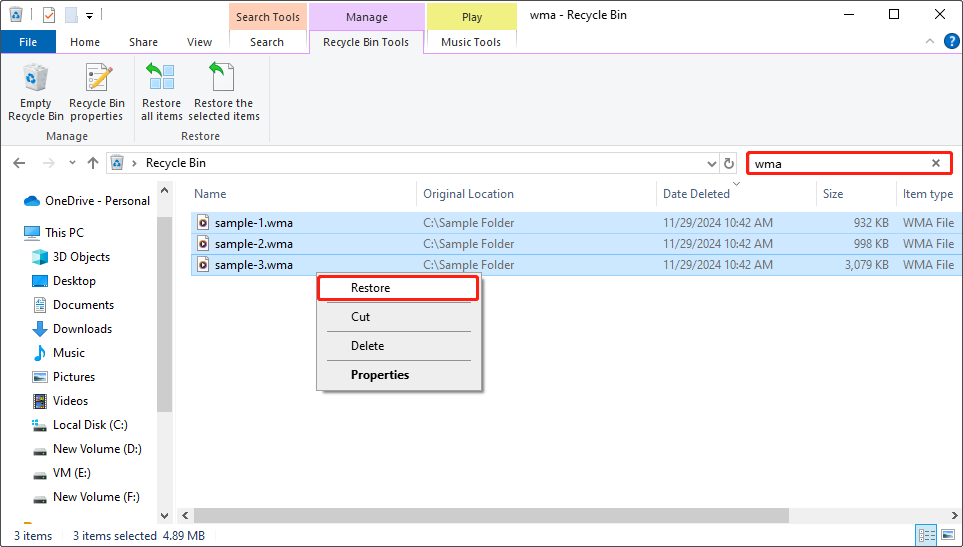
Once you finished these steps, close the window and open the File Explorer to see if the WMA files are here.
Method 2: Recover WMA Audio Files via MiniTool Power Data Recovery
You may be thinking: “How to recover my deleted WMA audio files if I can’t find them in the Recycle Bin or I emptied the Recycle Bin?”. Another way to recover Windows Media Audio files is through data recovery software or services. There are numerous recovery tools on the market and a professional and reliable tool usually needs to meet the following requirements.
- For recoverable file loss scenarios. It can recover deleted files under different situations such as accidental deletion, malware/virus attacks, disk formatting, system crashes, and so on.
- For supported storage devices. It should serve as the best solution for data loss from various file storage devices such as USB drives, SD cards, RAID, digital cameras, and other storage media.
- For supported file types. It should be capable of restoring most types of files such as audio (WMA, WAV, MP3, M4A, CDA, etc.), videos, documents, or images.
- For supported Windows systems. It is required to be compatible with most mainstream Windows system versions, such as Windows 11/10/8.1/8, etc.
In summary, MiniTool Power Data Recovery meets all the above needs, so it can be the best choice for you to recover deleted WMA files. You can use it to do an SD card recovery, USB flash drive recovery, and hard drive recovery. What’s more, WMA is one of the supported file types, which will make the recovery more targeted and effective. By the way, this free file recovery software supports recovering 1 GB of files without charge. Download and install it on your computer to get started.
MiniTool Power Data Recovery FreeClick to Download100%Clean & Safe
After installing it, follow the instructions below to start retrieving WMA files.
Step 1: Launch and learn about the MiniTool Power Data Recovery software
You should double-click on the MiniTool Power Data Recovery icon to open it. When the UAC prompt pops up, click on Yes to continue. After loading the disk information, you will see some sections in the main interface including Logical Drives, Devices, and Recover From Specific Location. To recover your files successfully, you need to get a better understanding of these sections.
Firstly, the Logical Drives section. It displays all the partitions on your computer including lost partitions and unallocated space. Secondly, the Devices section. It displays all disks connected to your device along with their names and capacities. Thirdly, the Recover From Specific Location section. This section shows the specific location where you can recover files from, including the Desktop, Recycle Bin, and a specific folder.
Step 2: Scan the partition or specific folder to get all deleted files in it
If you create a folder to store WMA files, you can scan this folder to recover files. Move your cursor to the Select Folder section, click on Browse, choose the folder where lost files were stored, and click on Select Folder to start scanning.
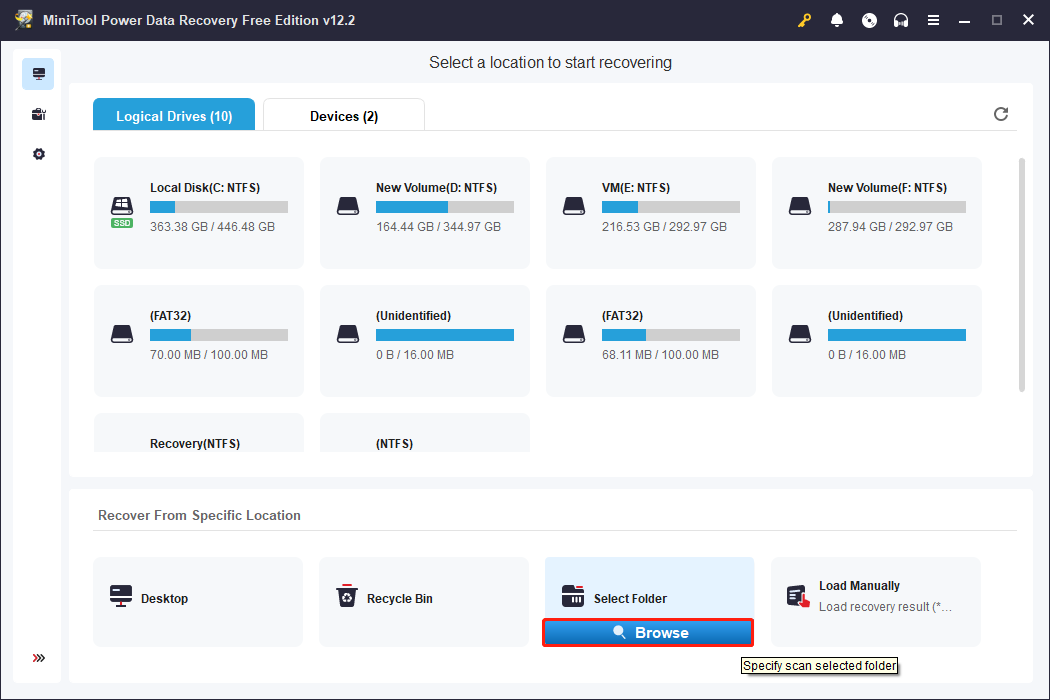
However, if your WMA files are stored in a partition individually, you can scan the partition. Hover your cursor to the partition and click on Scan to begin scanning.
Step 3: Find the required WMA files using the features
The scanning would take some time. You need to wait for it to be finished without interruption. Once done, the files will be listed by their paths under the Path tab. It can be difficult to find files from this extensive list. There are some features to help you locate the needed files more quickly.
Firstly, using the Type tab, you can see all file types in the scan results. You should switch to the Type tab, and click on the small arrow in front of All File Types to expand it. Then click on Audio & Video > wma. Now you can see all deleted WMA files here.
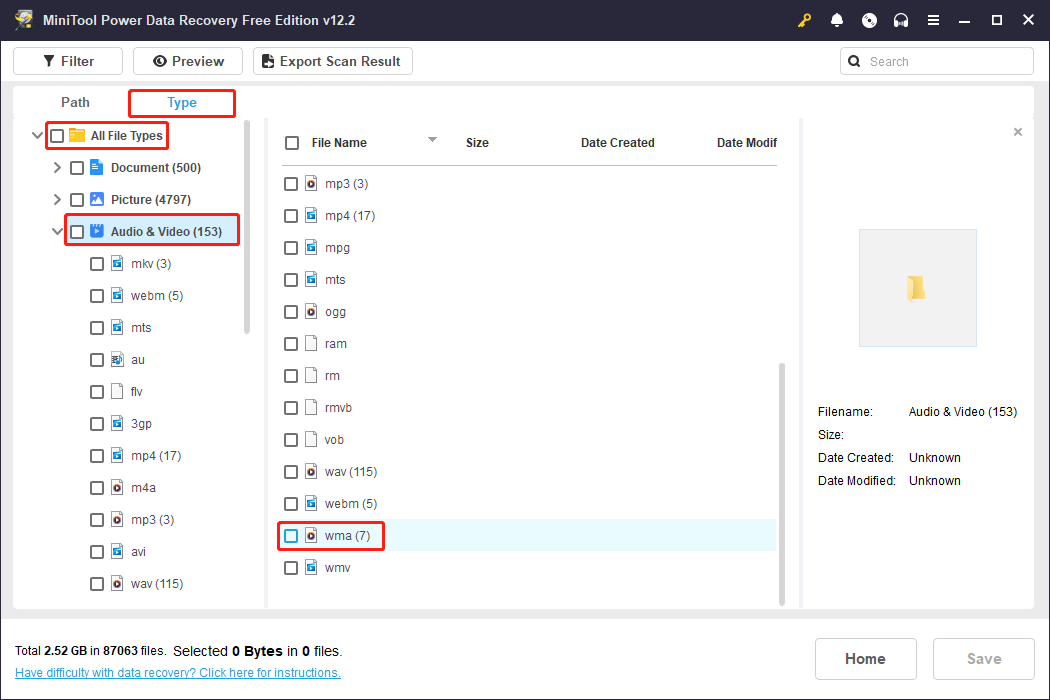
Secondly, the Search feature can help you locate wanted files purposefully as long as you remember the keywords of your file name. If you cannot remember that, you can type the file extension to list all WMA files and find your wanted WMA files from the result list. You are expected to click on the Search box in the upper-right corner, type the file extension: wma in it, and hit Enter. The WMA files will appear.
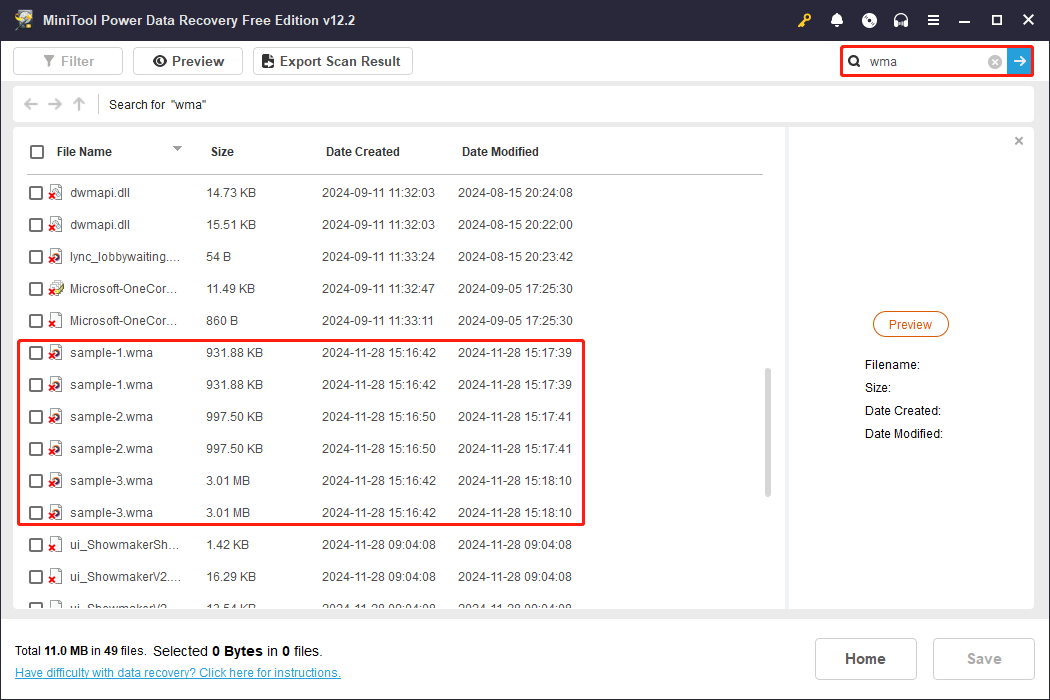
Step 4: Preview the wanted WMA files using the Preview feature
To avoid restoring the unwanted files, you can preview them before saving them. This Preview feature can do you a favor. Select the required files one by one and click on the Preview button on the top or under the thumbnail each time.
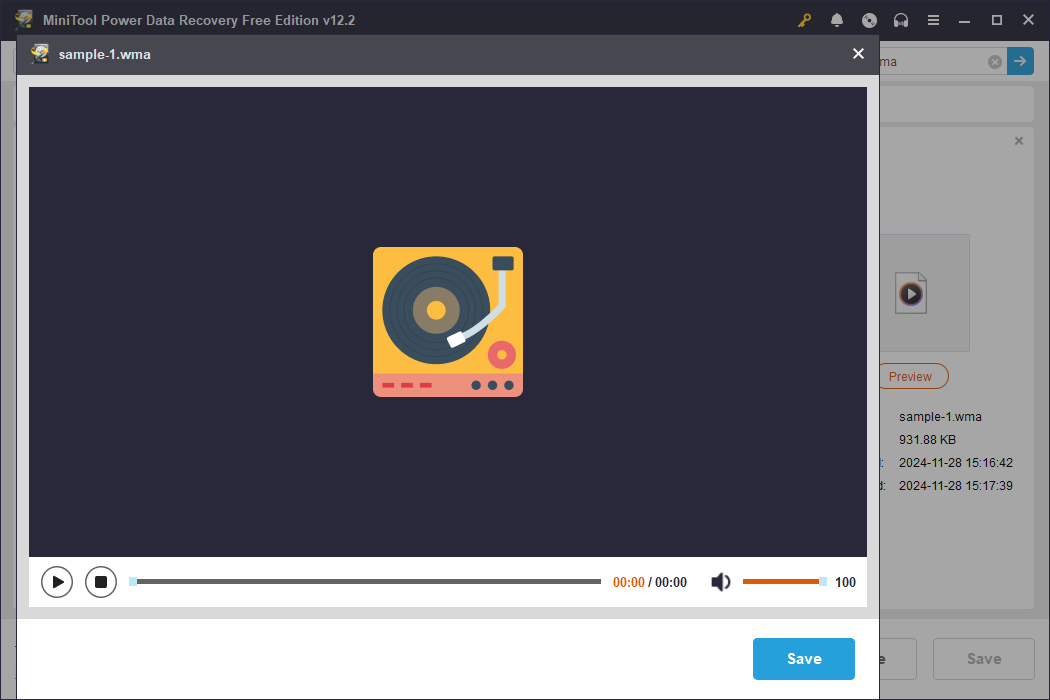
Step 5: Choose a new location and save the selected WMA files
After confirming these files, tick them and click on the Save button at the bottom. In the pop-up window, choose a new location instead of the original one and click on OK to begin saving.
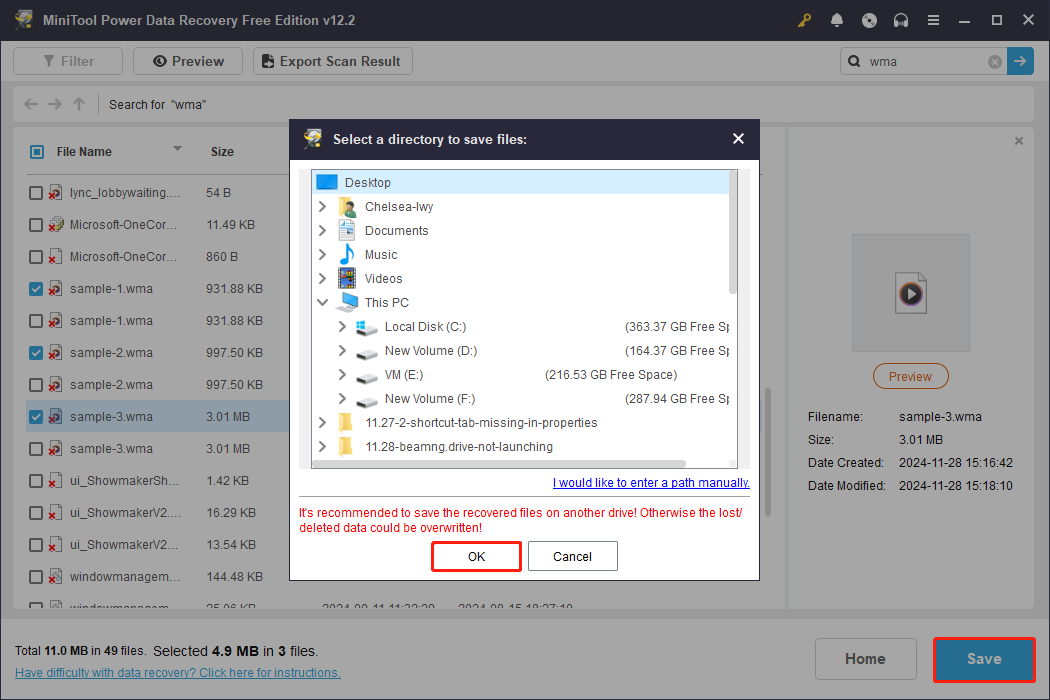
Once the process is completed, there will be a prompt showing the size of the recovered WMA files and the free remaining recovery capacity.
What if WMA Audio Files Get Corrupted
File corruption is common in our daily life. How to repair WMA audio files if you find your WMA files are corrupted? Here are some methods worth learning from.
Fix 1: Convert WMA Files to Another Format Using VLC Media Player
VLC Media Player started as a basic media player that supported all file formats. Later, the developers added more features like the ability to repair damaged audio or videos by converting the file to another format. Here are the repair steps.
Step 1: Download and install VLC Media Player on your computer.
Step 2: Launch the software. Click on the Media tab and choose Convert/Save.
Step 3: Under the File tab, click on the Add button to add the corrupted WMA file. After adding the file, click on Convert/Save.
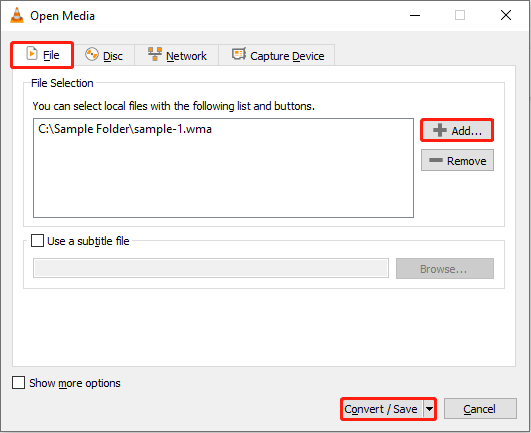
Step 4: In the new window, click on the Profile box to choose Audio – MP3, click on Browse to choose a new storage location for the repaired file, and hit Start.
MiniTool Video Converter FreeClick to Download100%Clean & Safe
Fix 2: Use Online Repair Tool to Repair Corrupted WMA Files
If you do not want to convert the format of your corrupted WMA files, you can choose one WMA file repair tool to repair them. It is recommended to use safe and free online repair tools to avoid financial losses or computer virus attacks.
Bottom Line
WMA file recovery and repair can be easy for you with the ways listed in this post, especially with the help of MiniTool Power Data Recovery and MiniTool Video Converter.
MiniTool not only offers powerful and professional tools to make data recovery and file conversion safer and more efficient, but also provides timely technical support to better serve customers. If you face any questions using these tools, let us know via [email protected].