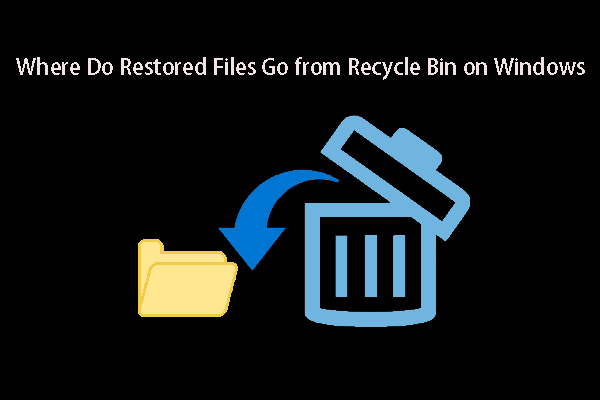With the advent of a wide range of digital devices, people can save images, videos, and audio files in different formats based on their requirements. As a result, concerns about file compatibility and file recovery arise. Here we focus on one audio format, M4A. You can learn how to recover M4A audio files and repair corrupted M4A files from this MiniTool post.
M4A, referred to as MPEG 4 Audio, is a file extension for audio files encoded with Advanced Audio Coding (AAC) with lossless compression. M4A is designed to be the successor of MP3. But different from MP3, M4A is only used to store audio files. You can play M4A files on both Windows and Apple devices. When you try to play an M4A file but find it is lost or corrupted, what can you do? Keep reading to find corresponding solutions to recover M4A audio files and repair corrupted ones.
Part 1. How to Recover M4A Audio Files
Whether it’s a computer, mobile phone, SD card, or other data storage device, there is a high risk of losing files by saving them on one device. If you find the M4A files are lost on your devices, depending on the operating systems, read the corresponding part to learn how to recover lost M4A files.
#1. Recover Deleted M4A Files from Windows
Way 1. Recover M4A Files from the Recycle Bin
You can undo simple deletion easily on Windows as files deleted from the internal disk will be automatically sent to the Recycle Bin. Just go to the Recycle Bin to restore the deleted files with the following steps.
Step 1. Double-click on the Recycle Bin icon on the desktop to open it.
Step 2. Browse the file list to find the required M4A file. You are able to quickly locate the needed M4A file by typing m4a into the search box at the top right corner.
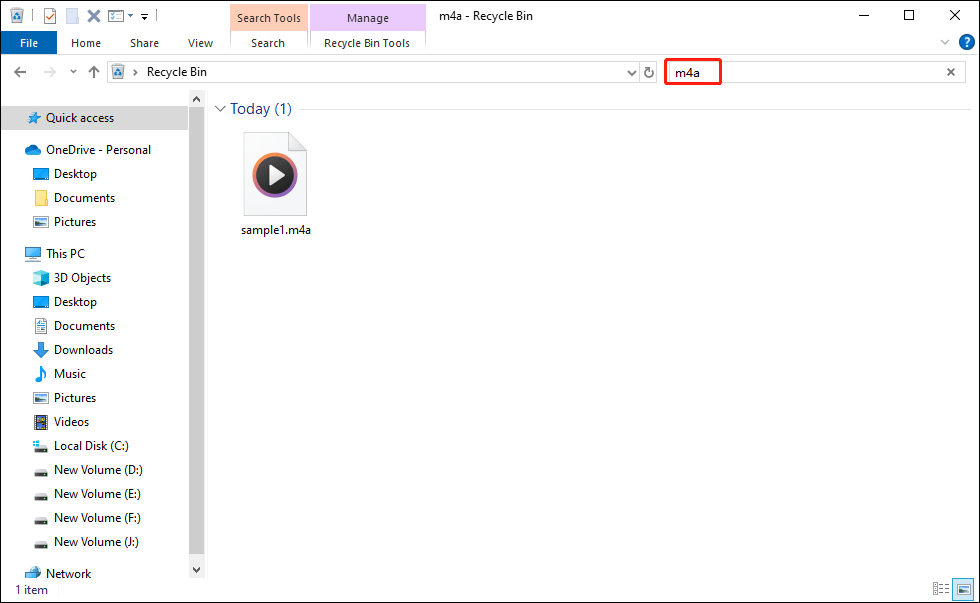
Step 3. Right-click on the file and choose Restore. This file will be recovered to the original location where it was located.
Way 2. Recover M4A Files with MiniTool Power Data Recovery
However, some deleted files are not kept in the Recycle Bin because of the excessive size or permanent deletion. If you need to recover these files, file recovery software should be used. Secure data recovery services can recover permanently deleted files not only from computers but also from SD cards, USB drives, and other removable devices. Hence, even if the M4A files are deleted from your mobile phone, file recovery software still works well.
MiniTool Power Data Recovery stands out among numerous data recovery services with its intuitive user interface and robust data recovery functions. You can get clear instructions to complete your operation and restore the demanded files accurately and efficiently without any damage.
MiniTool provides several editions of MiniTool Power Data Recovery to satisfy different technical requirements of users. You can get MiniTool Power Data Recovery Free to scan your device, checking whether your wanted M4A files can be found.
MiniTool Power Data Recovery FreeClick to Download100%Clean & Safe
Here is comprehensive guidance to recover deleted M4A Files by using this M4A file recovery software.
Suppose you have properly downloaded and installed MiniTool Power Data Recovery on your computer, now launch the software to enter the main interface.
You should choose the partition where you save the deleted or lost M4A files and click Scan. Optionally, you can choose the specific folder by clicking Select Folder at the bottom of the main interface.
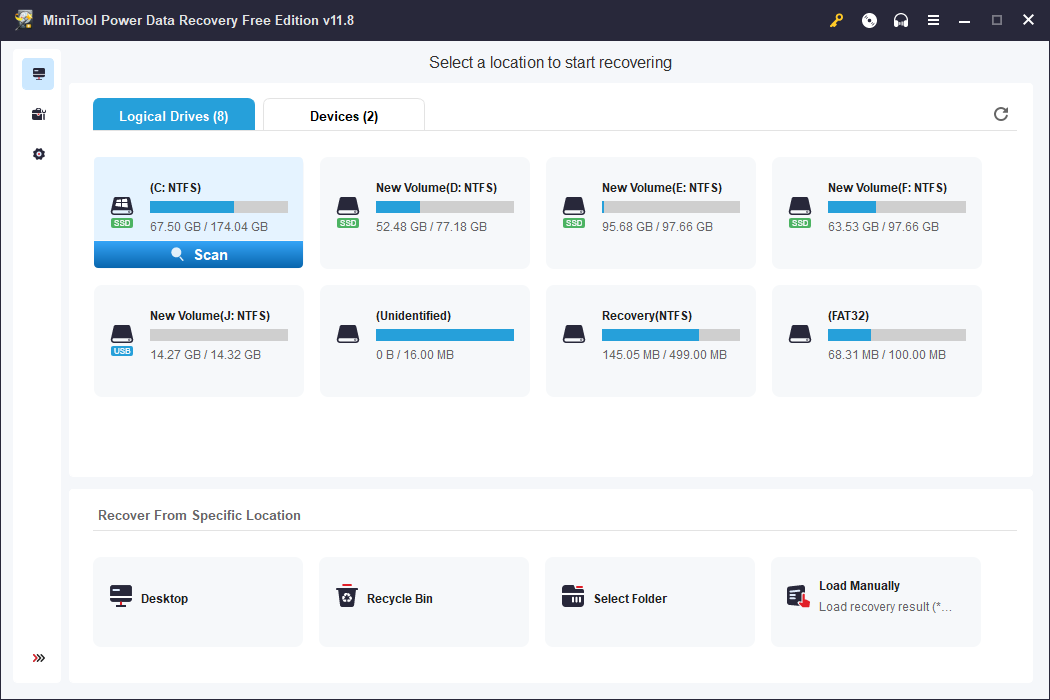
To find all the files, you should let the scanning process end spontaneously. Due to the multitude of files, you can use the following functions to quickly locate the desired M4A file.
- Path: Generally, all found files will be divided into three different folders according to their paths: Existing Files, Deleted Files, and Lost Files. You can expand the possible folder to find the file.
- Type: Compared with the Path tab, the Type tab displays files more clearly, like Picture, Document, Audio & Video, Archive, E-mail, Database, and Other files. You can find the M4A files by expanding the Audio & Video option and locating the m4a file format collection.
- Filter: This feature helps to narrow down the file list by setting specific conditions, like file size, file type, file category, and file last modified date.
- Search: If you remember the name of the required M4A file, you can type its complete or partial name into the search box and hit Enter. The software will filter the best-matched files for you.
- Preview: Different from the above features, this feature helps to verify the file content. Since some files may lose their original name, you can distinguish whether the file is the one you need by previewing it before saving.
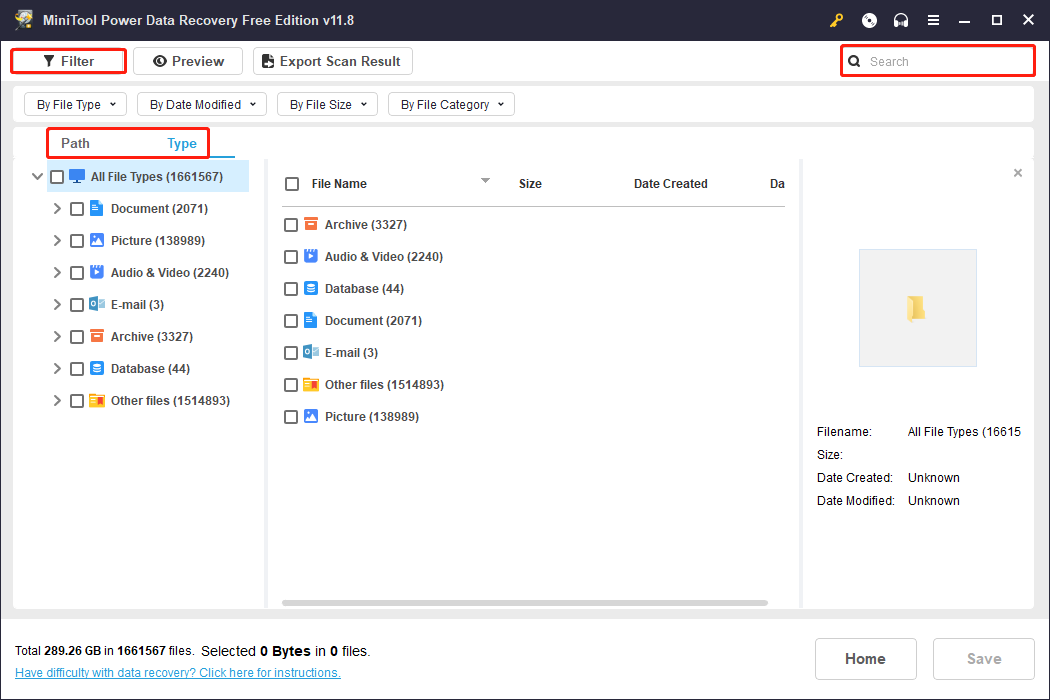
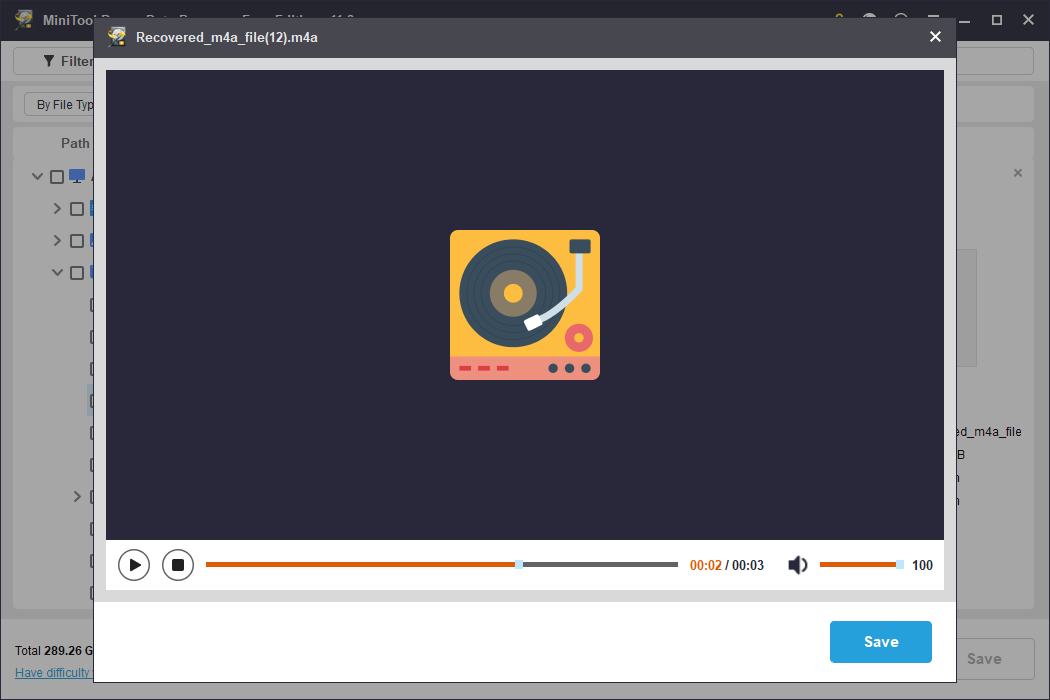
When you have identified the needed files, add checkmarks in front of them and click Save. You need to choose the restoration path for these files in the prompt small window. Remember to select a new destination instead of the original one to prevent data from being overwritten.
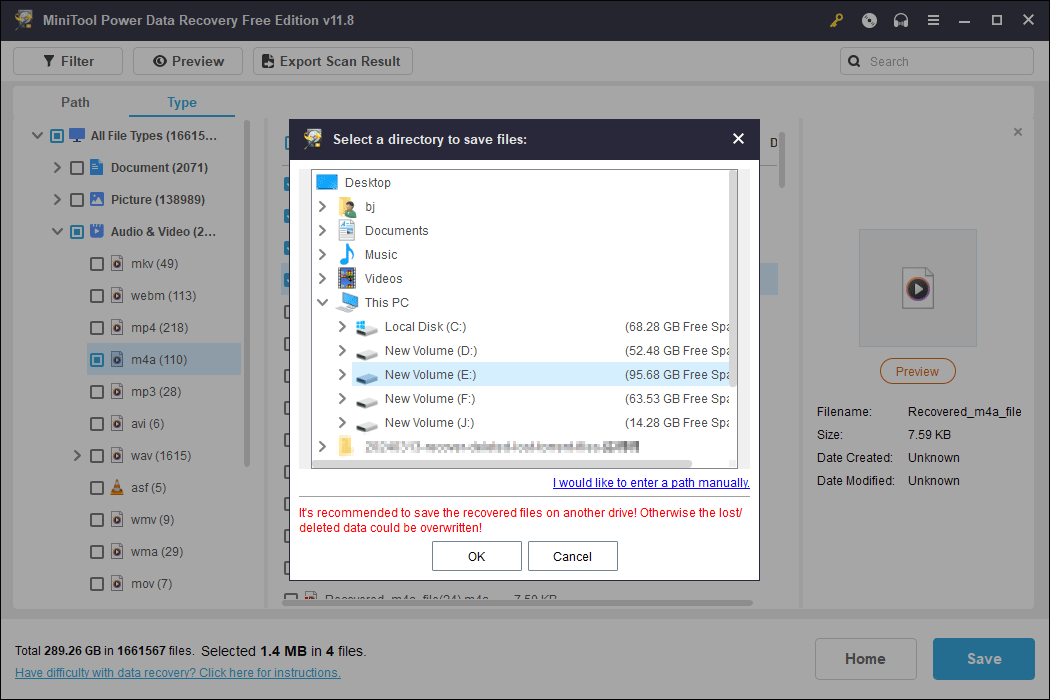
These are all the steps to accomplish M4A file recovery on Windows with MiniTool Power Data Recovery. To get unlimited file recovery capacity, you can browse this page to choose an advanced edition of MiniTool Power Data Recovery.
#2. Recover Deleted M4A Files from Mac
How about recovering deleted M4A files from your Mac? There are feasible utilities for Mac users to complete the recovery task easily.
Way 1. Recover M4A Files from Trash
Similar to Windows M4A file recovery, you can also try to recover lost files from Trash on Mac. You can open the Trash to see whether the lost M4A files are kept here. If yes, select all the demanded items and choose Put Back from the right-click menu to restore these files to their original paths. If no required files here, please move on to the next method.
Way 2. Recover M4A Files with Stellar Data Recovery for Mac
Mac users have an optimal choice, Stellar Data Recovery for Mac, to recover permanently lost files from their computers. This Mac file recovery tool retrieves pictures, documents, videos, audio, and other types of files under various situations. Additionally, it supports you to restore files from an SSD, USB flash drive, SD card, and other removable devices as well.
You can get this tool by clicking the download button and refer to this post to learn specific steps to recover deleted M4A files from your Mac.
Data Recovery for MacClick to Download100%Clean & Safe
Part 2. How to Repair Corrupted M4A Audio Files
Like other files, M4A files are susceptible to being corrupted or damaged. The causes are commonly virus infection, incomplete downloading, interrupted file transfer, device power surge, etc. Is there any method to repair corrupted M4A audio files? Absolutely there is. This part introduces you to two practical methods. Keep reading and have a try.
Way 1. Repair M4A Files with VLC Media Player
VLC is a well-known free and open-source media player that is compatible with multiple platforms, encompassing Windows, Mac, Linux, Android, iPhone, etc. In addition to opening and converting video files, VLC Media Player can also repair corrupted video files. Here is how to do it.
Step 1: Launch VLC Media Player on your computer, then press Ctrl + R to enter the Open Media window.
Step 2: Click Add to choose the corrupted M4A file on your computer.
Step 3: Click Convert / Save at the bottom of this window.
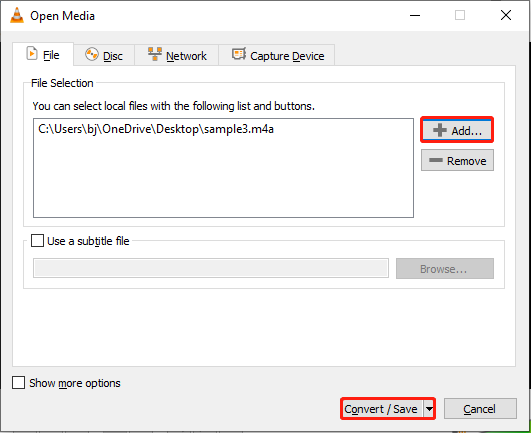
Step 4: In the following window, select Destination for the converted file and click Start. Optionally, you can select the desired codec for this file based on your requirements.
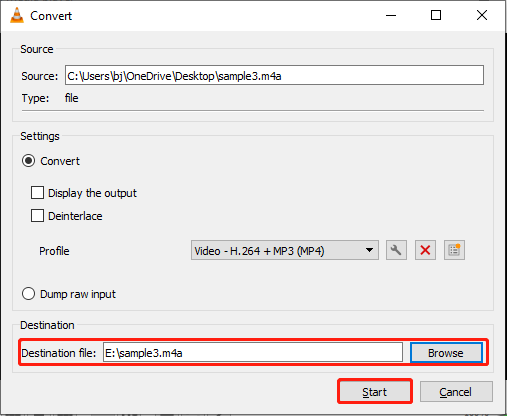
When the process is finished, you can open the repaired audio file with VLC Media Player to check.
Way 2. Repair M4A Files with Online Tools
If you don’t want to download any third-party software, you can try to repair corrupted M4A files with reliable online file repair tools. You can search online to choose one that satisfies your demands. Here I’d like to give you one option, Restore.Media.
Restore.Media is a user-friendly M4A file repair tool. You can repair the corrupted M4A files within a few steps. However, if you want to preview the full file after repairing, you have to update to the full version. Here are the steps to repair the M4A files.
Step 1: Go to Restore.Media and click Start for free to create a new account with the on-screen instructions.
Step 2: Click Get started to enter the main interface.
Step 3: Choose the camera that you used to record the M4A file from the list and click Next.
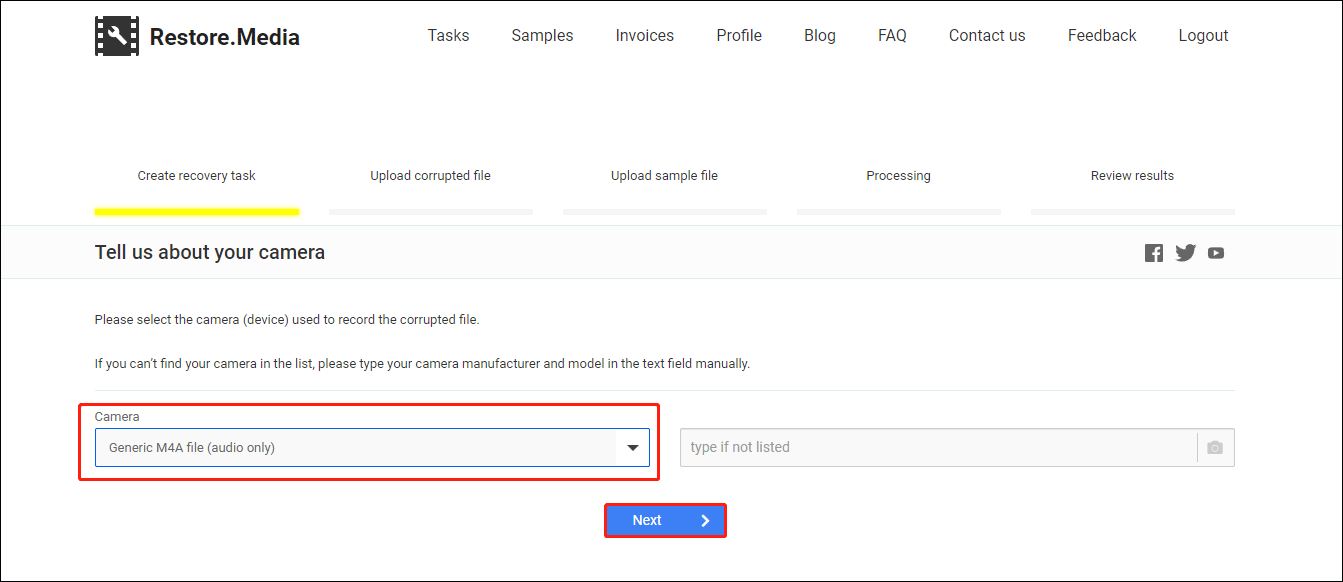
Step 4: Then, you need to input content into the box under Task description and click Next. Afterward, upload the corrupted M4A file from your computer.
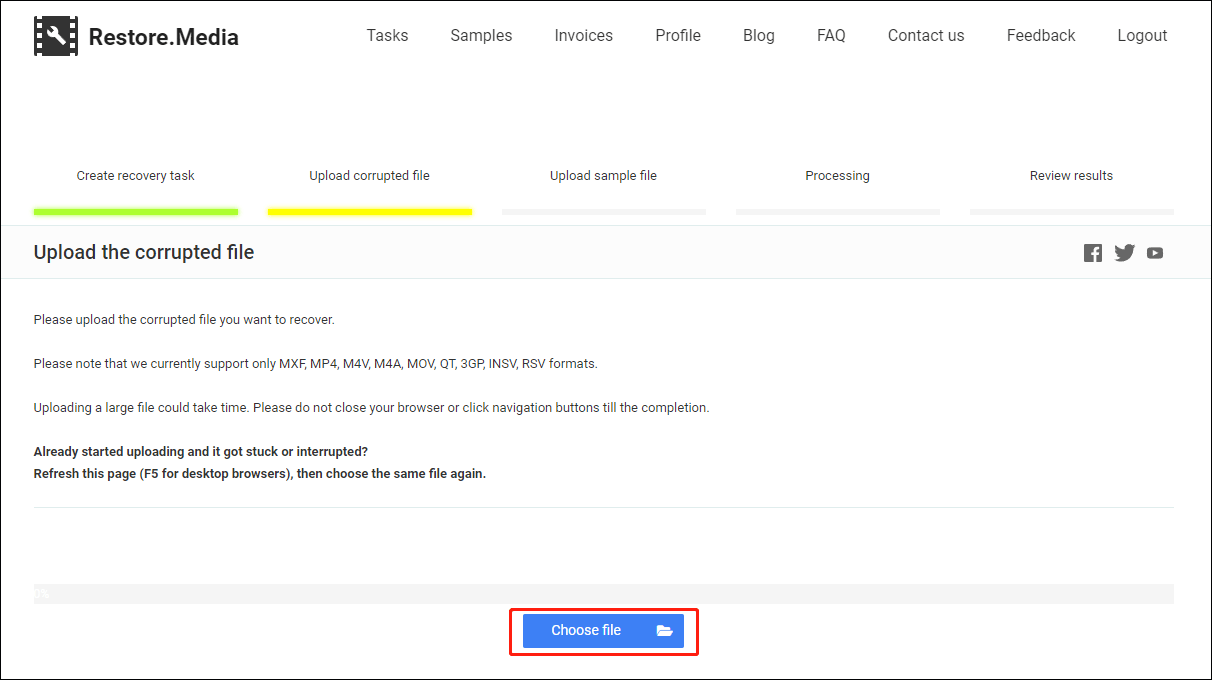
The software will repair the corrupted file automatically. You will receive an email that informs you to download the repaired file. Alternatively, you can click Preview looks good. Download the complete recovered file button at the bottom of the following page.
Part 3. Tips to Play M4A Files and Avoid Corruption
Apart from the above methods to recover lost M4A files and repair corrupted files, you should also take measures to prevent data loss and file corruption. Here are three basic tips for you.
Tip 1: Run an Antivirus Program on Your Device in Cycle
Windows and Mac computers both have embedded antivirus utilities. You can also choose reliable third-party antivirus programs. Performing virus scans periodically can discover skeptical programs or folders in time and reduce the risk of potential viruses on your computer, effectively preventing file corruption owing to virus infections.
Tip 2: Back up Vital M4A Files in Time
Backup is the frequently mentioned method for data protection, however, the majority of people are not in the habit of backing up files. Backup is the best and most direct way to recover lost, deleted, and corrupted files.
Simply copying and pasting files makes your backups time-consuming and redundant. To perform an effective backup process, you are advised to choose a professional backup software, like MiniTool ShadowMaker.
This backup utility supports you to back up files, folders, disks, and partitions within a few clicks. Moreover, it provides you with three backup types, including Full backup, Incremental backup, and Differential backup, and allows you to set backup schedules based on your requirements.
You can get MiniTool ShadowMaker Trial to experience its powerful backup features with a 30-day free trial.
MiniTool ShadowMaker TrialClick to Download100%Clean & Safe
Tip 3: Run Your Device Under an Optimal Condition
Sometimes, M4A files get lost or corrupted because of device issues, such as device corruption, power surge, improper operations, etc. You should ensure not only that the device works properly when playing the M4A files but also that the connected external devices are not virus-infected. Remember that well-functioning equipment is the cornerstone of data security.
Part 4. Final Words
This post tells you how to recover M4A audio files from Windows and Mac. Retrieving lost files in time with professional data recovery software ensures the highest success rate of data recovery. MiniTool Power Data Recovery can be a trustworthy choice.
MiniTool Power Data Recovery FreeClick to Download100%Clean & Safe
Additionally, you should also learn some methods to repair corrupted M4A files and obtain three basic tips to protect crucial files. If you have any puzzles when using MiniTool software, let us know via [email protected].