Western Digital (WD) provides data recovery services for its hard drive users. However, you might be seeking WD data recovery alternatives to help you recover data from your WD hard drive promptly. In this article, MiniTool Software introduces some free file recovery tools that are worth trying.
About WD Digital Data Recovery Service
Western Digital (WD) hard drives have long been trusted for their reliability and storage capacity. However, even the most robust storage solutions can encounter unforeseen issues, leading to data loss. WD hard drive data recovery becomes crucial when files are accidentally deleted, the drive is corrupted, or there is a hardware failure.
It is worth noting that Western Digital provides its data recovery services. If your WD drive is under warranty, contacting WD support for assistance is a reasonable first step. However, if your warranty has expired or the data recovery service is not covered, you might consider alternative solutions.
In this article, we’ll delve into the importance of WD data recovery alternatives and explore some popular options like MiniTool Power Data Recovery, Stellar Data Recovery for Mac, EaseUS Data Recovery Wizard, Disk Drill, Wondershare Recoverit, and more.
Why You Need a WD Data Recovery Alternative
Cost Considerations
WD makes a one-time payment starting at $9. You can go to the WD data recovery site to learn what can WD data recovery do for you. Due to WD hard drive data recovery cost, users prefer more budget-friendly alternatives without compromising on the recovery success rate.
Flexibility and Control
Third-party data recovery tools offer users greater control over the recovery process. With WD’s official services, you may have limited options and may need to send your drive to a service center, causing delays.
Diverse Recovery Scenarios
Different data recovery scenarios require specialized tools. WD data recovery alternatives often provide a more extensive range of features, allowing users to recover data from various situations like accidental deletion, formatted drives, or even partition loss.
In the following content, we will introduce some useful WD data recovery alternatives you can try.
MiniTool Power Data Recovery (for Windows)
MiniTool Power Data Recovery is specially designed to recover files from storage devices on a Windows computer. It has many advantages, making it to be one of the best WD hard drive data recovery service alternatives.
Why You Should Choose MiniTool Power Data Recovery
This data restore tool has the following pros:
Versatility
MiniTool Power Data Recovery is versatile and can recover various types of files, including documents, images, videos, and more. It supports recovery from different storage devices like hard drives, SSDs, USB drives, and memory cards. Of course, WD hard drives are supported.
User-Friendly Interface
The user interface of MiniTool Power Data Recovery is intuitive and user-friendly, making it accessible to both beginners and experienced users. The step-by-step wizard guides users through the recovery process, making it easy to use even for those with limited technical knowledge.
Various Data Recovery Scenes
MiniTool Power Data Recovery can find lost, deleted, and existing files on the specified drive. This implies that the software can operate effectively in various scenarios, such as file deletion, disk formatting, drive inaccessibility, drive becoming RAW, and PC being unbootable, among others.
Preview Functionality
One notable feature is the ability to preview recoverable files before initiating the actual recovery process. This allows users to selectively recover specific files and avoid restoring unnecessary data.
Multiple Software Editions
There are different editions for various purposes. MiniTool Power Data Recovery Free allows you to scan your drive for the needed files and recover 1GB of files without paying any cent. If you want to recover more files, you can opt for an advanced edition, such as a Pro edition for personal use or a Business edition for business use. See MiniTool® Power Data Recovery License Comparison.
Secure and Reliable
The software is designed to prioritize the security and integrity of recovered data. It employs advanced algorithms to ensure a high success rate in recovering lost or deleted files while minimizing the risk of further data loss.
Compatibility
This data restore tool can run on all versions of Windows, including the latest Windows 11, Windows 10, Windows 8/8.1, and Windows 7. If you want to recover data from a WD hard drive on your Windows computer, this is a good choice.
How to Recover Data from a WD Hard Drive Using MiniTool Power Data Recovery?
Here is a simple guide on how to recover data from a WD hard drive using this data recovery program.
Step 1. Make sure the WD hard drive is properly connected to your PC.
Step 2. Download and install MiniTool Power Data Recovery Free on your device.
MiniTool Power Data Recovery FreeClick to Download100%Clean & Safe
Step 3. Launch the software and you can see all detected drives. Find the target WD drive and select it to scan.
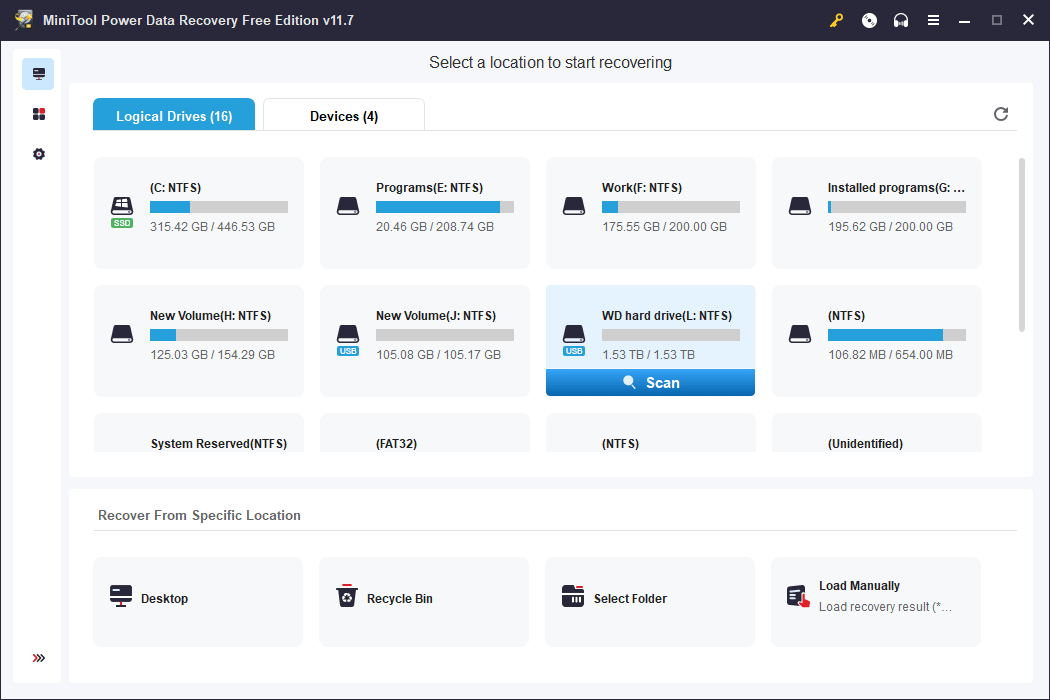
Step 4. After scanning, this software will display all the found files. Find the needed files with the help of the Type and Search features. You can also preview files for confirmation.
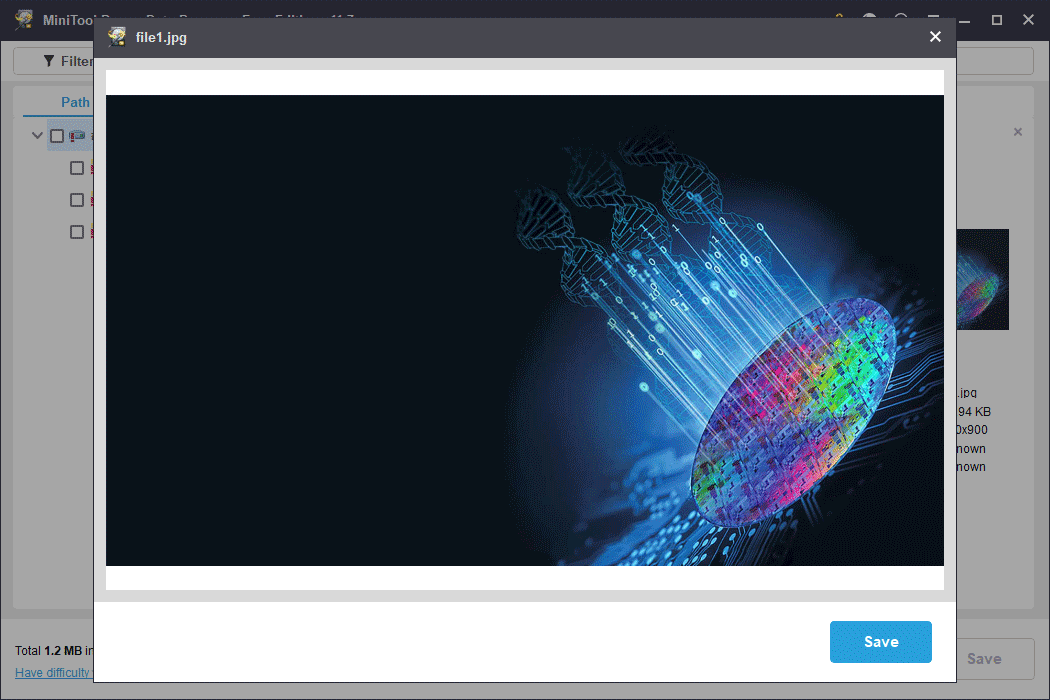
Step 5. Select the files you want to recover and click the Save button to choose a suitable location to store the selected files. In this step, remember that the destination location should not be the original location of the selected files; otherwise, these files could be overwritten and become unrecoverable.
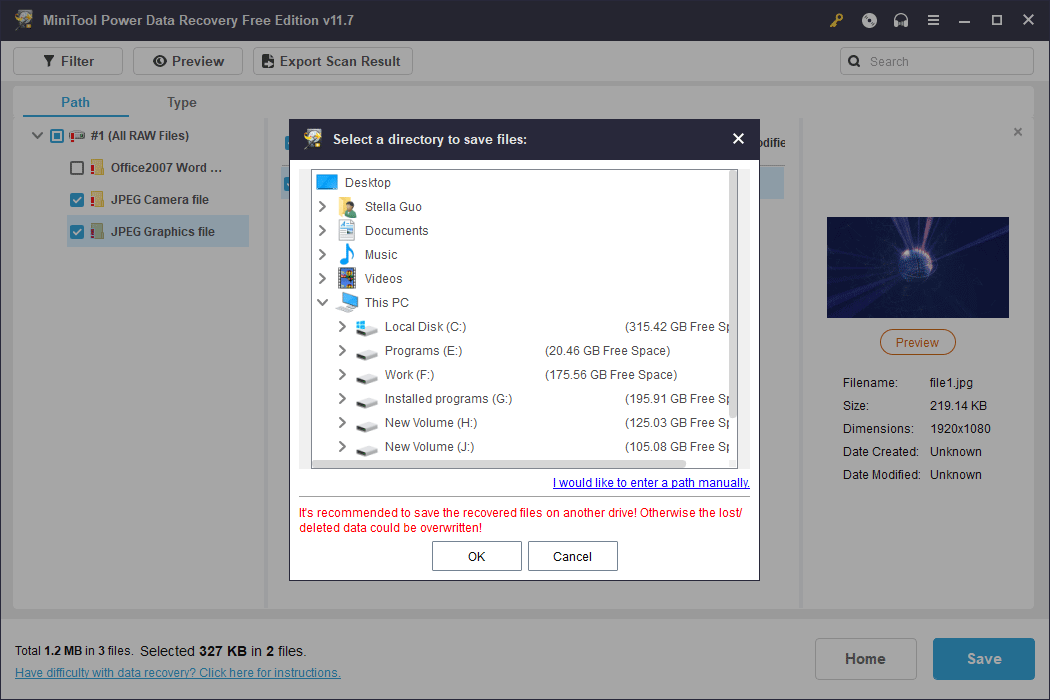
See! You can get your files back with a few simple clicks with the help of MiniTool Power Data Recovery.
Stellar Data Recovery for Mac
Stellar Data Recovery for Mac offers several advantages, making it a preferred choice for users seeking data recovery solutions on macOS. If you want to recover data from a WD hard drive on a Mac computer, you can try this software.
Why You Should Choose Stellar Data Recovery for Mac
Here are some key advantages of this Mac data recovery software:
Comprehensive File Recovery
Stellar Data Recovery for Mac is designed to recover a wide range of file types, including documents, photos, videos, audio files, and more. If these files are not overwritten by new data, you can try this software to get them back.
Support for Various Storage Devices
The software supports data recovery from a variety of storage devices, including both internal and external hard drives, SSDs, USB drives, memory cards, and more. WD hard drives are included.
User-Friendly Interface
The intuitive and user-friendly interface of Stellar Data Recovery for Mac simplifies the recovery process. You can navigate through the software easily, even if you have limited technical expertise.
Quick and Deep Scan Options
Stellar Data Recovery for Mac offers both quick and deep scan options. The quick scan is useful for swiftly recovering recently deleted files, while the deep scan thoroughly searches the storage media for more complex data loss situations.
Preview Before Recovery
The software allows users to preview recoverable files before initiating the recovery process. This feature enables users to selectively recover specific files, avoiding the restoration of unnecessary data.
Secure and Non-Destructive Recovery
Stellar Data Recovery for Mac employs a secure and non-destructive recovery process. This means that the software does not write any data to the original drive during the recovery, minimizing the risk of further data loss.
Compatibility
Stellar Data Recovery is compatible with the latest macOS versions, ensuring that users can utilize the software on their Mac systems without compatibility issues.
Free Trial Version
Stellar Data Recovery for Mac has a trial edition, allowing you to scan the drive for missing files. This can help you determine if the tool is suitable for their specific data recovery needs.
How to Retrieve Data from a WD Hard Drive Using Stellar Data Recovery for Mac?
Here is a guide on how to recover deleted files from a WD hard drive using this Stellar data recovery software:
Step 1. If the WD hard drive is not already connected, please connect it to your Mac.
Step 2. Download and install Stellar Data Recovery for Mac. After that, open this software.
Data Recovery for MacClick to Download100%Clean & Safe
Step 3. When you see the following interface, you can select the data type you want to recover (if necessary). If the data type is not limited, you can just turn on the button under Recover Everything.
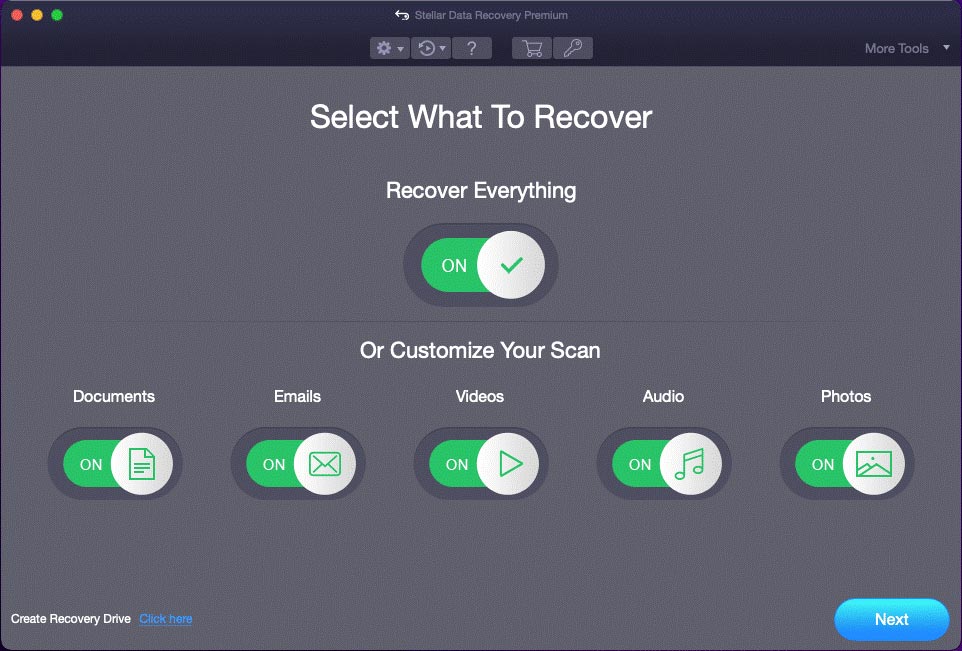
Step 4. Click the Next button to continue.
Step 5. Select the WD hard drive. If you want to perform a deep scan, you need to turn on the button in the left bottom corner.
Step 6. Click the Scan button to start scanning the drive.
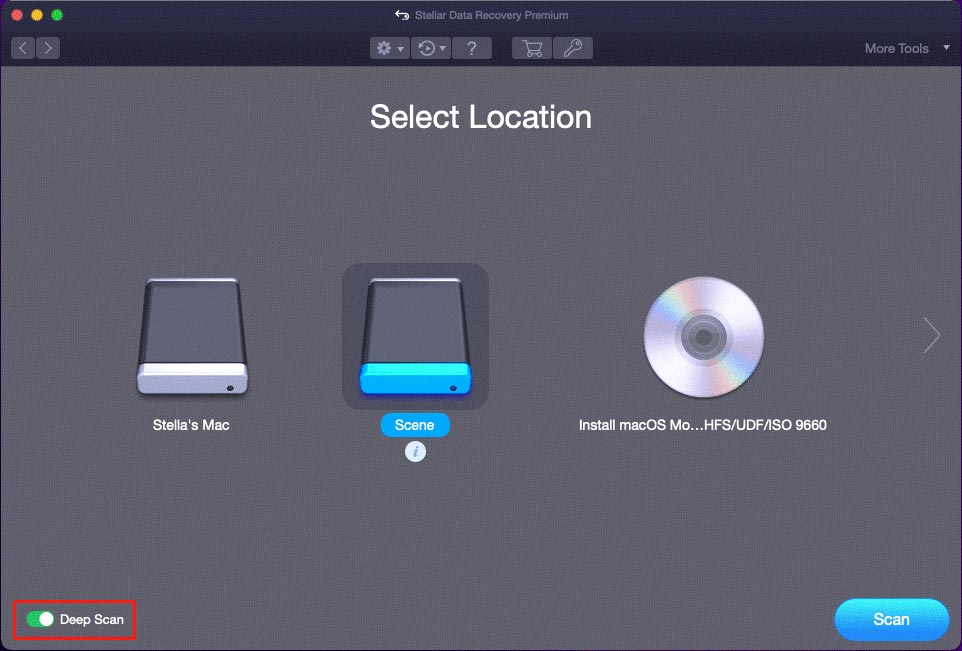
Step 7. When the scanning process ends, you will see a small pop-up interface, saying Scanning Completed Successfully! Click the OK button to close it. Then, you can check the scan results and see if you can find the needed files. Likewise, you can also preview files to check if they are the needed ones.
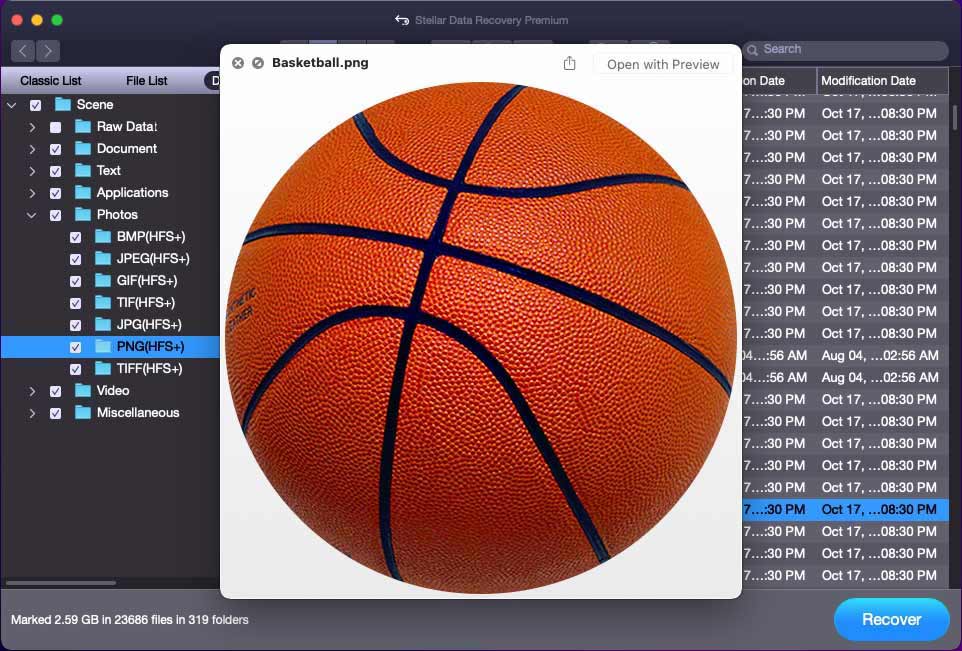
Step 8. If you find the desired files and want to recover them, you need to upgrade this freeware to a full edition. You can go to MiniTool’s official store to select a suitable edition.
More WD Hard Drive Data Recovery Service Alternatives
Certainly! Here are other popular data recovery tools that can help you recover data from WD hard drives. We list three more choices in this part:
EaseUS Data Recovery Wizard
Features
- Supports the recovery of various file types, including documents, photos, videos, and more.
- Allows recovering data from various storage devices, including hard drives, SSDs, USB flash drives, SD cards, memory cards, pen drives, and more.
- Offers a user-friendly interface with a step-by-step recovery process.
- Provides a preview feature to preview recoverable files before proceeding with the recovery.
- Supports both Windows and Mac platforms.
Disk Drill
Features
- Supports the recovery of over 400 file formats.
- Offers additional tools for disk health monitoring and duplicate file cleanup.
- Provides a user-friendly interface with a simple recovery process.
- Supports recovery from various storage devices, including internal and external drives.
- Available for both Windows and Mac.
Wondershare Recoverit
Features:
- Supports the recovery of over 1000 file formats.
- Offers a user-friendly interface with a clear recovery process.
- Allows for the recovery of data from various storage devices, including hard drives, SSDs, external drives, and SD cards.
- Provides a video repair tool to fix corrupted video files.
- Supports both Windows and Mac platforms.
Safeguard Your WD Hard Drive
It’s essential to note that the success of data recovery depends on the specific circumstances of data loss. Always follow the instructions provided by the software, and avoid saving recovered files to the same drive from which you are recovering data to prevent overwriting. Additionally, regular backups are a crucial part of data loss prevention.
You can use MiniTool ShadowMaker to make a full backup of your WD hard drive. This Windows backup software supports backing up files, folders, partitions, disks, and systems. You can refer to the User Manual to learn how to use it to back up your hard drive.
MiniTool ShadowMaker TrialClick to Download100%Clean & Safe
Conclusion
While WD provides its data recovery services, exploring alternatives gives users more flexibility, control, and often a more cost-effective solution.
The mentioned WD data recovery alternatives like MiniTool Power Data Recovery, Stellar Data Recovery for Mac, EaseUS Data Recovery Wizard, Disk Drill, and Wondershare Recoverit cater to a spectrum of user needs, from basic recovery to more complex scenarios. Choosing the right alternative depends on the specific requirements of your data loss situation and your level of technical expertise. Besides, remember to always back up your data regularly to mitigate the impact of potential data loss incidents.
Please contact us via [email protected] if you encounter any issues when using MiniTool software.
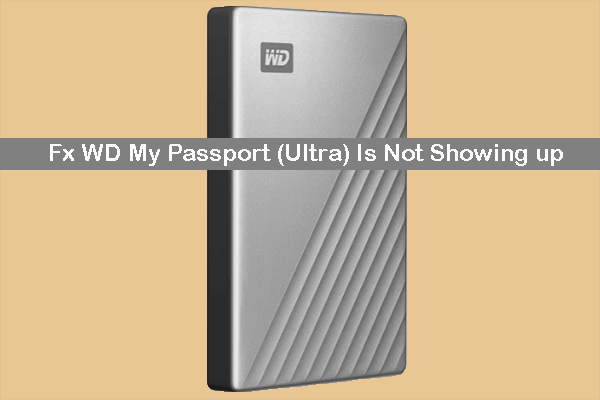
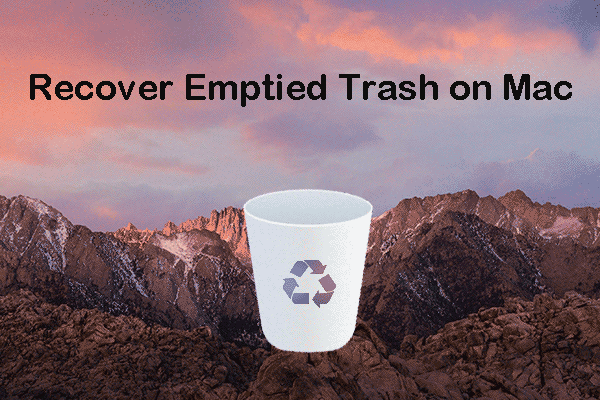
![[SOLVED] How To Recover Deleted Files On Mac | Complete Guide](https://mt-test.minitool.com/images/uploads/2018/09/mac-file-recovery-thumbnail.jpg)