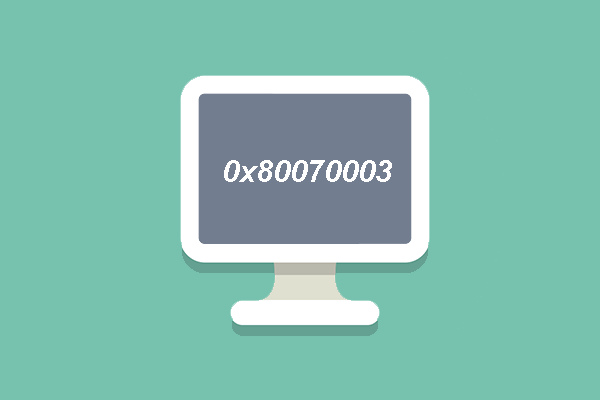What causes the Windows backup error 0x80070001? How to fix the backup error 0x80070001? This post will show you the solutions. Besides, the professional backup software – MiniTool ShadowMaker will be introduced to you.
What Is Error 0x80070001?
When you use the Windows Backup and Restore to back up or restore files or folders, you may come across the error code 0x80070001. When encountering this error, you may be unable to browse to the files and folders that you want to restore in the File Restore Wizard.
The Windows backup error 0x80070001 occurs when you try to back up a specific library or when you accept the default settings in Windows Backup and Restore. It occurs because the folders or the libraries include a reparse point or because the reparse point points to a volume that uses the FAT file system.
However, do you know how to fix the Windows backup error 0x80070001? If not, keep on your reading and we will show you how to solve the backup error 0x80070001.
How to Fix Windows Backup Error 0x80070001?
In this part, we will show you how to solve the Windows backup error 0x80070001.
Way 1. Remove Reparse Point
To work around the Windows backup error 0x80070001, you can try removing the reparse pint from the library and then running the Windows Backup and Restore.
Now, here is the tutorial.
1. Open Command Prompt as administrator.
2. In the Command Prompt window, type DIR /AL /S and hit Enter to continue.
3. Then the reparse point list will be displayed.
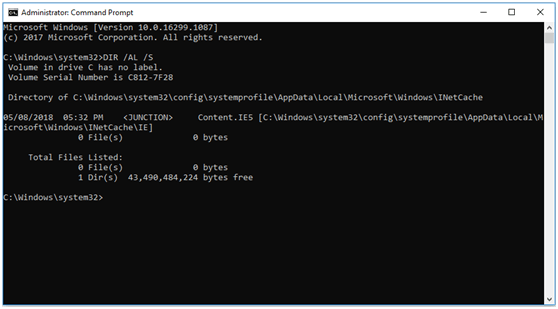
4. Then you will see several entries that say junction and the location that the entries point to. When a program tries to write to a directory that is really a reparse, those files are sent to another directory.
5. Then locate the reparse point you find.
6. Right-click it and choose Properties.
7. Switch to the General tab, and then confirm the folder Type is Mounted Volume.
8. Then delete the folder.
Once all steps are finished, you can run Windows Backup and Restore again and check whether the error code 0x80070001 is fixed.
Way 2. Try MiniTool ShadowMaker
To avoid the Windows backup error 0x80070001 when backing up files or folders, you can use the professional backup software – MiniTool ShadowMaker. It is designed to back up files, folders, disks, partitions, and even the operating system.
So, we will show you how to use it to back up files.
1. Click the following button to download MiniTool ShadowMaker, install it and launch it.
MiniTool ShadowMaker TrialClick to Download100%Clean & Safe
2. Click Keep Trial.
3. After entering its main interface, go to the Backup page.
4. Click the Source module, and select Folders and Files to check the files you want to back up.
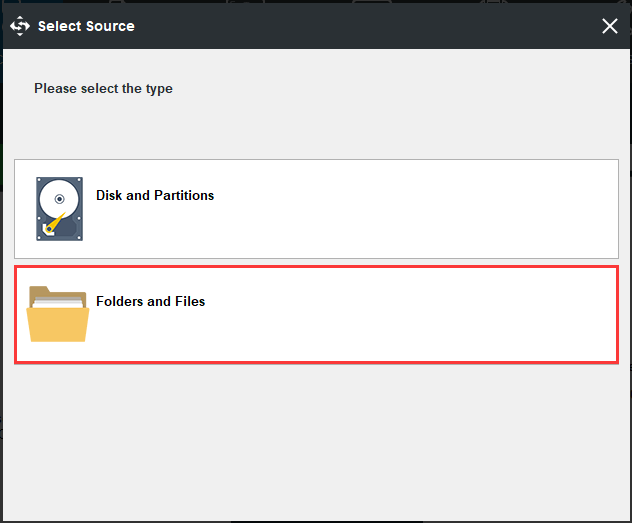
5. Then click the Destination module to select a target disk to save the backup files.
6. After selecting the backup source and destination, click Back up Now to start the backup process.
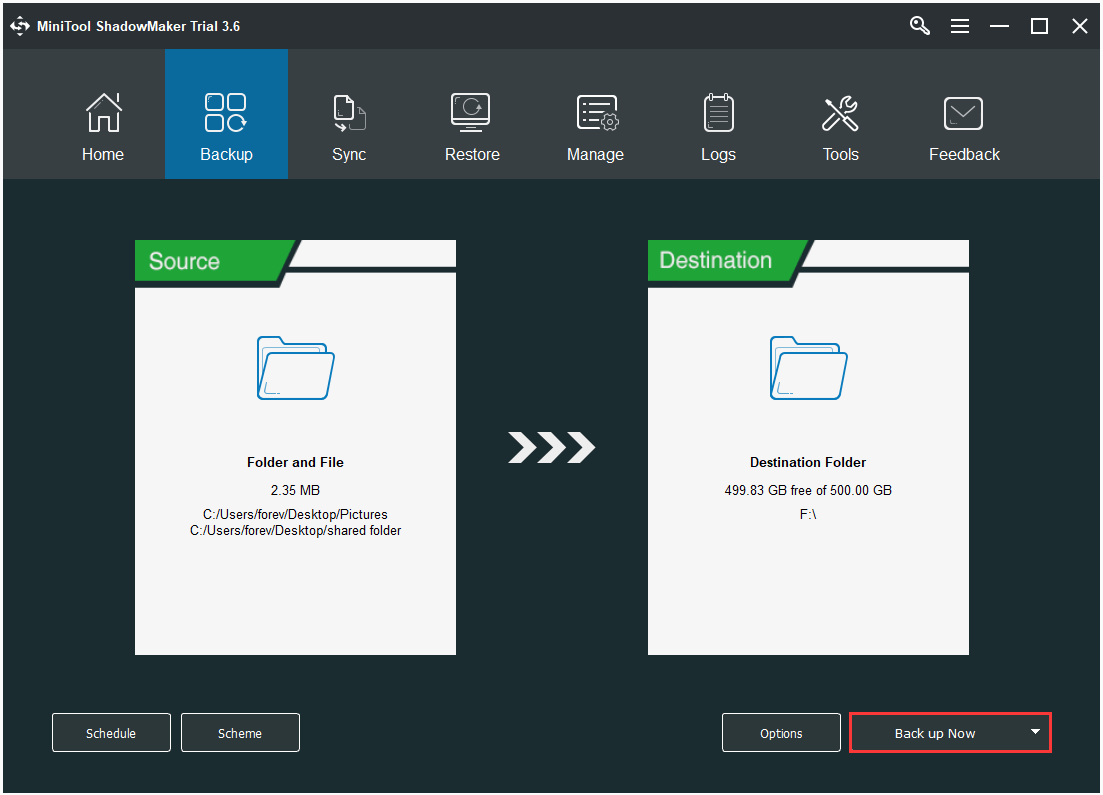
After all steps are finished, you have backed up your files without the error code 0x80070001.
To sum up, in order to solve the Windows backup error 0x80070001, this post has shown 2 ways. If you come across the same error, try these solutions. If you have any better ideas to fix it, you can share them in the comment zone.