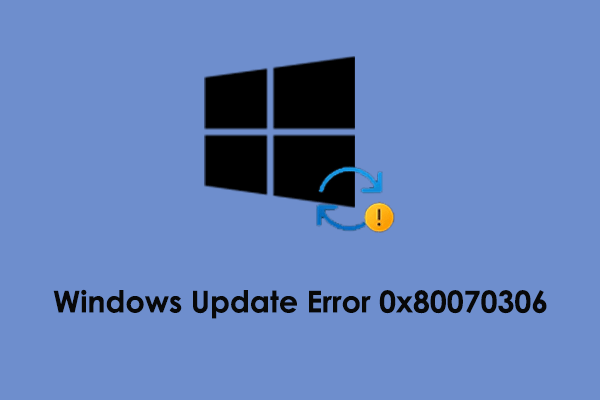Error 0x80070652 Another Installation Is in Progress When Installing Microsoft Visual C++
Microsoft Visual C++ Redistributable is an important system component to maintain system compatibility and stability. This program is essential for various situations, including resolving the MSVCP140.dll not found error, addressing issues where applications relying on Microsoft Visual C++ fail to start, preventing game crashes or performance problems, fixing Windows update errors, and so on.
However, sometimes you may encounter the 0x80070652 error when installing C++ Redistributable on your computer. The pop-up error message indicates that there is already another installation process in progress and does not offer you a button to cancel the process except the Close button.
Faced with the Microsoft Visual C++ 0x80070652 error code, you can use the following ways to resolve it.
How to Fix 0x80070652 Error When Installing C++ Redistributable
Fix 1. Restart Your Computer
Restarting your computer is a process that ends all running processes and clears temporary files or caches that may cause conflicts with software installation or operation. It usually solves the problem if the 0x80070652 error is indeed caused by an ongoing installation.
If the 0x80070652 error message still exists after restarting the computer, you can apply the following workarounds.
Fix 2. Close All Instances of Msiexec.exe
If there are any other installation, update, or uninstall operations in progress, they may conflict with the running or installation of Microsoft Visual C++ Redistributable. You can manually end these tasks from Task Manager so as to install Visual C++.
First, right-click on the Start button on the taskbar and choose Task Manager.
Second, go to the Details tab, and then end all the tasks of msiexec.exe.
After that, you can reinstall Visual C++ and check if it can be installed without errors.
Fix 3. Run a Batch File
Finally, you can run a batch file to stop and restart the services of Windows Update, Background Intelligent Transfer Service, and Cryptographic Services. This operation can avoid installation failures due to service conflicts or errors. Follow the steps below to create and run the batch file.
Step 1. Type Notepad in the Windows search box and press Enter to open it.
Step 2. Copy and paste the following texts into Notepad:
@ECHO OFF
echo Simple Script to Reset / Clear Windows Update
echo.
PAUSE
echo.
attrib -h -r -s %windir%\system32\catroot2
attrib -h -r -s %windir%\system32\catroot2\*.*
net stop wuauserv
net stop CryptSvc
net stop BITS
ren %windir%\system32\catroot2 catroot2.old
ren %windir%\SoftwareDistribution sold.old
ren “%ALLUSERSPROFILE%\application data\Microsoft\Network\downloader” downloader.old
net Start BITS
net start CryptSvc
net start wuauserv
echo.
echo Task completed successfully…
echo.
PAUSE
Step 3. In Notepad, click File > Save As. In the new window, choose a preferred location, type a desired file name, and add “.bat” at the end in the File name field. In the Save as type section, ensure it is set to Text Documents (*.txt). After that, click the Save button.
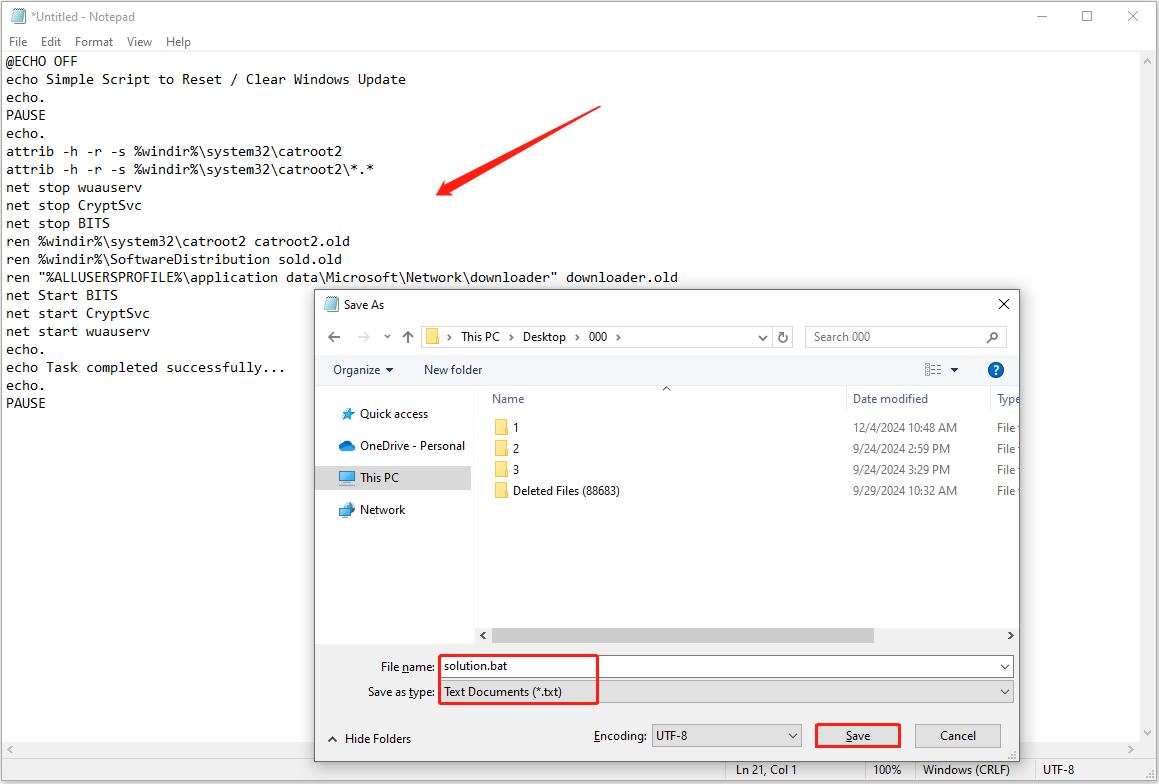
Step 4. Go to the selected location, right-click the file, and choose Run as administrator.
Step 5. In the Windows Command Processor window, select Yes to continue.
Step 6. When you see “Press any key to continue”, just do what it says. Then wait for the command lines to be finished.
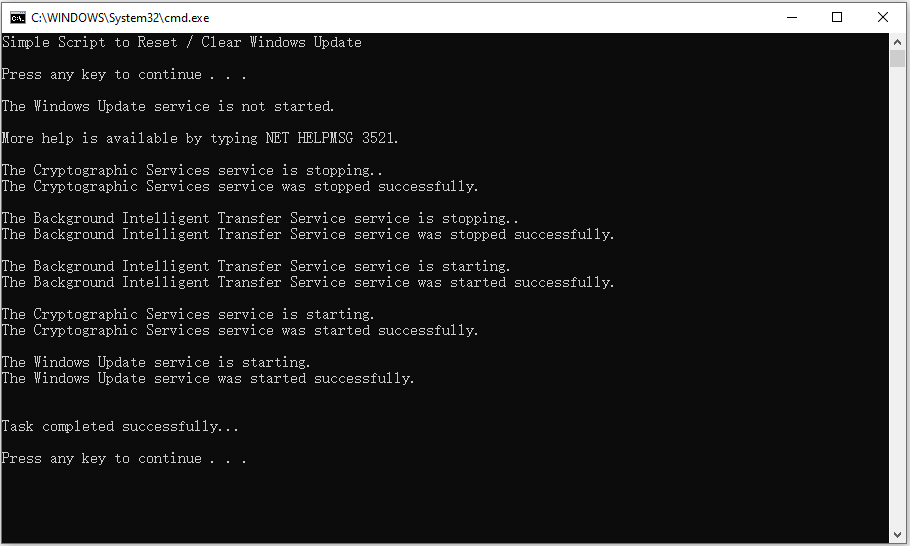
Now you can try to reinstall Microsoft Visual C++ and verify if the 0x80070652 error disappears.
Windows Data Recovery Software Recommended
Whether you’re a gamer or use your computer for other tasks, the risk of data loss is always there. To securely recover your deleted or lost files when necessary, MiniTool Power Data Recovery is a valuable tool to consider. It is fully compatible with Windows 11, 10, 8.1, and 8, and is capable of restoring all types of files (1 GB of free data recovery capacity).
MiniTool Power Data Recovery FreeClick to Download100%Clean & Safe
Conclusion
The methods above can be used to fix the 0x80070652 error when installing C++ Redistributable. By following these solutions, you can increase the chances of successfully resolving the error and completing the installation.