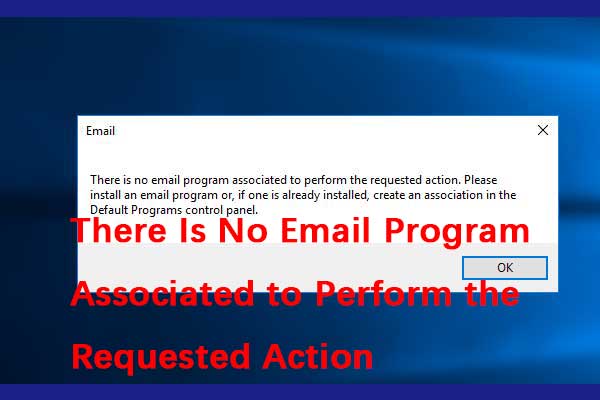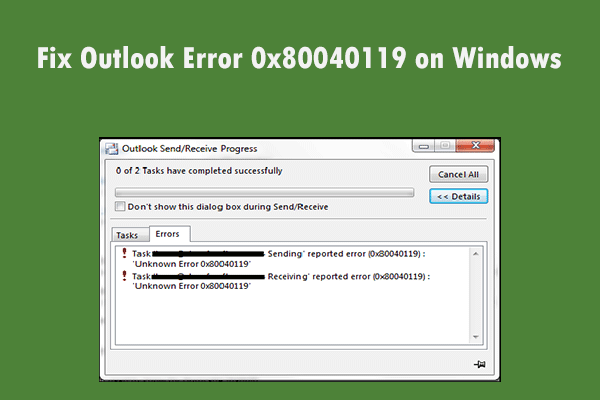What causes the error 0x800ccc0e? How to fix the Outlook error 0x800ccc0e? If you are looking for solutions to fix the error 0x800ccc0e, this post from MiniTool is what you need and it shows several solutions.
What Causes the Error 0x800ccc0e?
It is common for you to encounter an error when running Outlook, such as the error 0x80070021. Some users reported that they encounter the error 0x800ccc0e when running the Microsoft Outlook. The error 0x800ccc0e also comes with the following error message:
The connection to the server has failed. Account: ‘your_account’, Server:’your_SMTP_server’, Protocol: SMTP, Port: 25, Secure (SSL): NO, Socket error: 10061, Error Number: 0x800ccc0e
The error 0x800ccc0e showing indicates the problem with the one of these three: Outlook Express, Windows Mail or Outlook Express.
The Outlook error 0x800ccc0e may be caused by the conflict between the SMTP servers and when the user tries to send an email without properly configuring their account.
So, in the following section, we will show you how to solve the Outlook error 0x800ccc0e.
Top 4 Solutions to Windows Outlook Error 0x800ccc0e
In this section, we will show you how to fix the error 0x800ccc0e.
Solution 1. Check Server Requirement from Settings
To solve the Outlook error 0x800cccc0e, you can choose to change the Server requirements from settings.
Now, here is the tutorial.
- Open Outlook.
- Open File > Tools > Account Settings.
- On the Account Settings window, click on E-mail tab.
- Then select your email account from the list.
- Then a new window called Email account will open. Click More Settings to continue.
- Then the Internet E-mail settings will open.
- Navigate to the Outgoing Server tab.
- Check the option My outgoing server (SMTP) required authentication.
- Then click Apply and OK to confirm the changes.
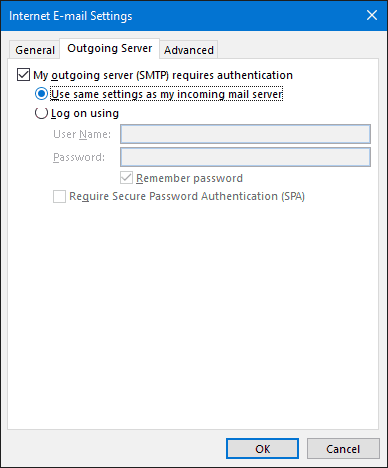
When the whole process is finished, reboot the Outlook and check whether the Outlook 0x800ccc0e is solved.
Solution 2. Delete Duplicate Accounts
Another reason for the error 0x800ccc0e is the conflicts of duplicate accounts. So, to solve the Outlook 0x800ccc0e, you can choose to delete duplicate accounts.
Now, here is the tutorial.
- Click Tools on the Outlook menu.
- Go to Accounts and navigate to the Mail tab.
- Select any duplicate account.
- Then click Remove button to remove the duplicate account.
When it is finished, run Outlook again and check whether the Outlook error 0x8000ccc0e is fixed.
Solution 3. Change Server Port Numbe
To fix the Outlook error 0x800ccc0e, you can try to change Server port number.
Now, here is the tutorial.
- Open Outlook.
- Then open File > Tools > Account Settings.
- In the pop-up window, select your email account from the list.
- Then a new window called Email account should open and click More Settings to continue.
- In the pop-up window, navigate to the Advanced tab.
- Next, change Outgoing server (SMTP) port number to 587.
- Then click Apply and OK to continue.
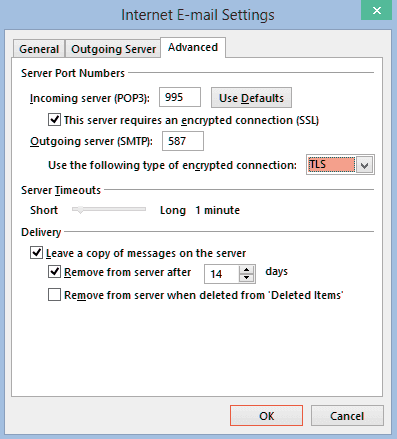
When the whole process is finished, launch Outlook again and check whether the Outlook error 0x800ccc0e is solved.
Solution 4. Reinstall Outlook
There is another way for you to fix the Outlook error 0x800ccc0e. To fix the error 0x800ccc0e, you can choose to reinstall Outlook. In general, reinstalling Outlook should help you to fix this Outlook error.
To reinstall Outlook, you can go to Microsoft’s official site and download it. When it is finished, reboot your computer and check if the error 0x800ccc0e is fixed.
Final Words
To sum up, this post has introduced 4 ways to fix the Outlook error 0x800ccc0e. If you have come across the same error, try these solutions. If you have any better solution to fix this error 0x800ccc0e, you can share it in the comment zone.