You may encounter the “there is no email program associated to perform the requested action” error message when you try to share documents via the Send To option. Now, read this post from MiniTool Solution and you will know some useful methods.
There Is No Email Program Associated to Perform the Requested Action
There are 3 reasons that can cause the “there is no email program associated” error.
1. Sometimes, this issue is caused by having no application set as the default application for the mail.
2. If you are seeing this issue specifically for Microsoft Outlook, then the problem might be caused by the corrupted Microsoft Outlook keys. It is pretty normal for files to get corrupt.
3. Lastly, the culprit of this issue can be Cortana as well.
Then, I will introduce how to fix the “there is no email program associated to perform the requested action Windows 10” error.
How to Fix the “There Is No Email Program Associated” Error
Methods 1: Set the Email Program as Default
First, you can set the email program as default. You can follow the steps below:
Step 1: Press the Windows key and I key to open the Settings application. Then click Apps.
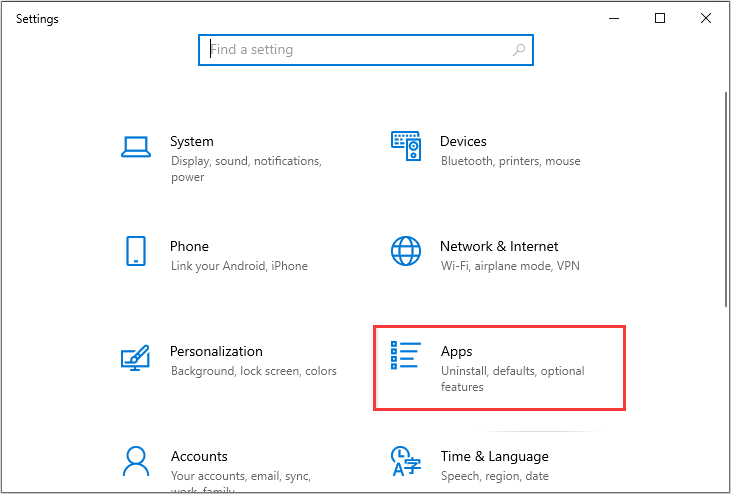
Step 2: Select Default apps from the left pane, then select the application under the Email section.
Step 3: Select Mail (or an application of your choice) from the list.
Restart your computer and check if the “there is no email program associated to perform the requested action” error has been fixed. If the issue is not fixed, move to the methods listed below.
Method 2: Use the Registry Editor
Then you can use Registry Editor to fix the “there is no email program associated” issue.
Follow the steps given below to delete the Microsoft Outlook corrupted registry keys.
Step 1: Open Registry Editor.
Step 2: Now, navigate to the following path:
HKEY_LOCAL_MACHINE\Software\Clients\Mail\Microsoft Outlook
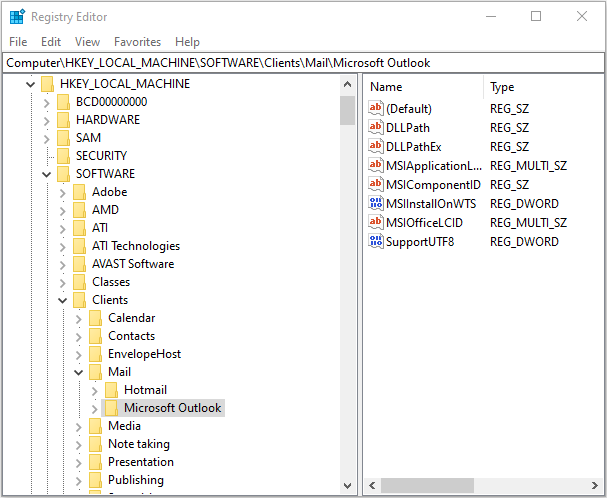
Step 3: Right-click Microsoft Outlook and click Delete. Then close Registry Editor.
Step 4: Open the Setttings application again and click Apps.
Step 5: Repeat the steps in the previous method.
Reboot your computer and check if this method resolves the issue for you.
Method 3: Change Cortana Settings
The last method is to change the Cortana settings to fix the error. There is a setting in Cortana that lets Cortana use the Email and Calendar. Unchecking this setting has helped resolve this issue. Here is how to do that.
Step 1: Press the Windows key and I key at the same time to open the Settings application. Then navigate to the Cortana section and click it.
Step 2: Then click Permissions & History.
Step 3: Select Manage the information Cortana can access from this device.
Step 4:Turn off Contact, email, calendar & communications history.
This should solve the issue for you.
Final Words
To sum up, this post has introduced what may cause the “there is no email program associated to perform the requested action” error. Besides, this post has introduced 3 ways to solve this error. If you have the same trouble, try these solutions.
![How to Fix the “Address Not Found” Issue on Gmail? [4 Ways]](https://mt-test.minitool.com/images/uploads/2022/07/address-not-found-in-gmail-thumbnail.png)