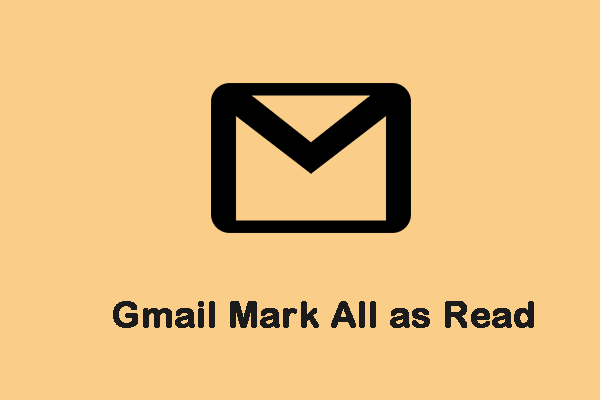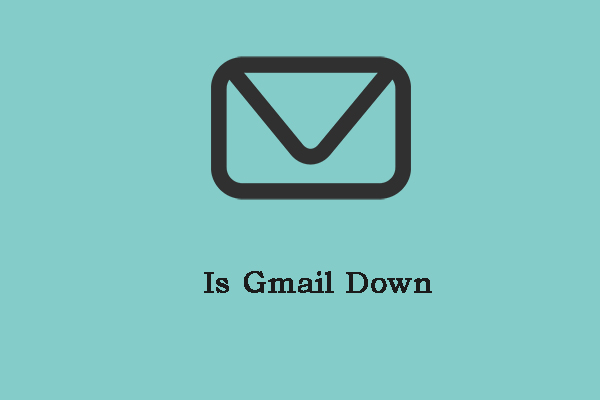Gmail is an email service provided by Google, and it is preferred by millions of people. When using it to send emails, you may encounter the “address not found in Gmail” issue. This post from MiniTool introduces some solutions.
Address Not Found
Gmail, a free email service developed by Google, embraces a huge number of worldwide users. However, it may have some issues. Address not found is one of the issues. Now, let’s see how to fix the annoying issue.
How to Fix Address Not Found in Gmail
Fix 1: Check the Recipient’s Email Address
To fix the “address not found on Gmail” issue, you had better check the recipient’s email address. You need to check the recipient’s email address for any missing characters or numbers. It’s recommended to copy and paste the recipient’s email address directly to send the emails.
Fix 2: Check if the Email Address Has Been Deleted
If you try to send a message to an account that has been deleted or deleted or is no longer available, the “address not found” error message will appear. Thus, you need to check if the email address has been deleted.
Step 1: Open your Google Chrome. Press the Ctrl + Shift + N keys together to open an incognito window.
Step 2: Now, go to Gmail’s login page and enter your recipient’s email address. Click Next to continue.
Step 3: If you are redirected to the password section, it means your recipient’s email is still active. If you see the “this account was recently deleted” message, it means the address is no longer valid.
Fix 3: Check the Email Service
There may be a problem with Gmail or the recipient’s email service, causing the address not found error. You can try the following steps:
Step 1: Contact the recipient to check your email.
Step 2: Try the scheduling feature of Gmail. This will automatically send your email at a particular date and time fixed by you.
Step 3: Log in to your Gmail account.
Step 4: Click Compose to write a draft.
Step 5: Input the recipient address carefully, and check it twice.
Step 6: Click on the upward arrow next to the Send button.
Step 7: Select Schedule Send. Click Pick date & time.
Step 8: Choose your convenient date and time, and press the Schedule button.
Fix 4: Check Gmail Server
You can’t deny the possibility of Gmail server downtime, although this is very rare. Therefore, I recommend that you check the status of your Gmail server before giving up. If you notice any server issues, you just have to wait a moment. Google will fix this immediately.
Final Words
To sum up, this post has introduced 4 ways to fix the “address not found in Gmail” error. If you have come across the same error, try these solutions. If you have any better ideas to fix the error, you can share it in the comment zone.